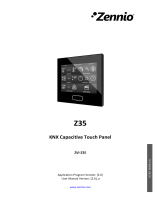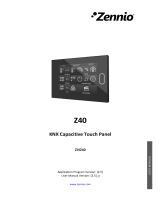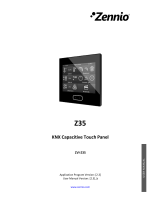Page is loading ...

SHUTTER EXHAUST FAN
EXHAUST VENTILATION FAN


3
PRODUCTS
10" Digital Controller Shutter Exhaust Fan
12" Digital Controller Shutter Exhaust Fan
14" Digital Controller Shutter Exhaust Fan
16" Digital Controller Shutter Exhaust Fan
18" Digital Controller Shutter Exhaust Fan
20" Digital Controller Shutter Exhaust Fan
24" Digital Controller Shutter Exhaust Fan
30" Digital Controller Shutter Exhaust Fan
MODEL
JC 582
JC 588
JC 594
JC 600
JC 606
JC 612
JC 618
JC 624
MANUAL VERSION DMDC2001X1
EMAIL
support@elitefour.com
WEB
www.elitefour.com
LOCATION
Los Angeles, CA

4
MANUAL INDEX
Manual Index .................................................................................
Key Features .................................................................................
Product Contents ...........................................................................
Mounting ........................................................................................
Powering ........................................................................................
Programming .................................................................................
Warranty ........................................................................................
Page 4
Page 5
Page 6
Page 7
Page 10
Page 12
Page 20

5
KEY FEATURES
SMART CONTROLS
Programmable controller
with corded sensor can
adjust airflow in response to
temperature and humidity.
HEAVY DUTY BUILD
Fans are enclosed in
steel and wire guards to
withstand shocks and harsh
environments.
EFFICIENT EC-MOTOR
PWM controlled EC-motor
enables precise speed control,
low noise, and higher energy
efficiency.
ALUMINIUM SHUTTERS
Closes when fans are not
running, to prevent dust and
unwanted elements from
entering.
DUAL BALL BEARINGS
Long life bearings rated at
67,000 hours. Also allows
the fan to be mounted in any
direction.
WEATHERPROOF
The shutter fan unit is sealed
to Ingress Protection 44
standards to be resistant to
liquid and dust.

6
PRODUCT CONTENTS
AIRLIFT SHUTTER FAN SYSTEM (Included in all series)
SENSOR
PROBE
(x1)
DIGITAL
CONTROLLER
(x1)
SHUTTER
FAN UNIT
(x1)
WOOD
SCREW
(x4)
WIRE
TIES
(x4)
MACHINE
SCREW
(x4)
CONTROLLER
SCREW SET
(x2)

7
MOUNTING
STEP 1
When installing in a large room like a green
house, barn, or garage, it is recommended
that the shutter fan should be mounted on the
opposite side of any ventilation openings for
better air circulation. The fan should also be
positioned higher in the room to exhaust out
heated air, which will rise on its own due to
natural convection.
STEP 2
Measure the dimensions of the shutter fan’s
mounting frame which will go through the wall.
Select a location on the wall where you will be
mounting the fan. Please make sure that the
wall is free of any wires or pipes. Using the
measurements of the shutter fan, use a level
and ruler to draw an outline of the area to be
drilled and cut.
Mounting Hole

8
MOUNTING
STEP 4
Position the shutter fan through the hole cut
in step 3. Use it to measure the positioning of
the mounting screws then remove the fan unit.
Then using a drill bit, create the four mounting
holes.
STEP 3
Depending on your mounting surface material,
use the appropriate tools to cut into the wall.
Use a drill or a hand saw to create an opening
large enough to insert a saw blade or jigsaw
inside the outlined area of the wall panel.
Thinner Woods or Plastic Woods,Tougher Plastic or, Metal

9
MOUNTING
STEP 5
From inside the room, position the shutter fan
back into the opening of the fan. Make sure
the controller connectors and power cord is on
the inside of the room. Then, use the included
hardware to secure the fan.
STEP 6
Once the fan is mounted securely you can
then mount the controller using the included
hardware. Place the controller near the fan in
order to power the controller.
Inside

10
POWERING
STEP 2
Secure the thermal probe head near by,
preferably in the hottest area of the room. You
can use the wire tie to secure the probe away
from the fan blades.
STEP 1
Locate the connector plug of the thermal
probe and plug it into the bottom of the digital
controller.

11
POWERING
STEP 4
Lastly, to power the fan and the controller, plug
the fans power cord into an AC power outlet.
STEP 3
Connect the molex end from the fan into the
bottom of the controller.

12
PROGRAMMING
1. MODE BUTTON
Cycles through the control-
ler's temperature/humidity
programming: ON, OFF,
TIMER, AUTO (4 triggers),
and ALARM (4 settings).
4. PROBE TEMP.
Displays the current tempera-
ture that the corded sensor
probe is measuring. Shows
“- -” if no probe is plugged in.
8. FAN SPEED
Displays the current speed
the fan is running at, or what
speed it should be running at
if no fans are plugged in.
6. ALERT ICONS
Displays the alerts and
statuses from the controller,
including the alarm and the
screen lock.
9. SETTING
Displays the value you
set for the current mode.
Pressing the up or down
button changes the value.
7. PROBE HUMIDITY
Displays the current humidity
that the corded sensor probe
is measuring. Shows “- -” if
no probe is plugged in.
5. CONTROLLER MODE
Displays the mode that the
controller is currently in.
Pressing the mode button
cycles through the modes.
3. LEAF BUTTON
Turns the screen off
while programs run in the
background. Hold for two
seconds to lock or unlock
the LCD display.
2. UP / DOWN BUTTON
Adjusts the settings of the
mode that you are in. Up
button raises and down
button lowers. Hold both to
turn off triggers.
21 3
4
7
8
9
6
5

13
PROGRAMMING
MODE SETTING
Pressing the Mode button will cycle through the controller’s available programming modes and
settings: ON Mode, OFF Mode, TIMER Mode, AUTO Mode (4 triggers), ALARM Settings (4 settings).
ON MODE
In this mode, the fan will heat continuously
regardless of temperature or humidity. Use this
mode to set the fan's maximum blowing strength,
ranging from 0-10, when triggers are activated.
OFF MODE
In this mode, the fan will not run regardless
of temperature or humidity. Pushing the up or
down button will change the display’s brightness,
ranging in 1/2/3/A3. On setting A3, the display
will dim its brightness down to 1 if the device is
left unattended for 30 seconds. Holding the up or
down button will change the display’s units to F or
C, respectively.
TIMER MODE
In this mode, pressing the up or down button will
set the timer. The fan will ramp up to ON Mode’s
setting until the timer’s clock runs out. It will begin
spinning 5 seconds after the timer is set.
Leaving the timer mode while it’s running will
pause it until you return to this mode.

14
PROGRAMMING
TRIGGER MODE: HIGH TEMPERATURE
In this mode, pressing the up or down button sets
the high temperature trigger. The fan will activate if
the probe’s reading meets or exceeds this trigger.
It will gradually ramp up until it reaches the ON
Mode’s setting. If the probe’s reading falls below
your trigger, the fan will turn off. We recommend
turning this trigger OFF when not in use during set
up by holding the up and down buttons together.
You may set this trigger below the low temperature
trigger to create a range where the fan is active.
TRIGGER MODE: LOW TEMPERATURE
In this mode, pressing the up or down button sets
the low temperature trigger. The fan will activate if
the probe’s reading meets or falls below this trigger.
It will gradually ramp up until it reaches the ON
Mode’s setting. If the probe’s reading rises above
your trigger, the fan will turn off. We recommend
turning this trigger OFF when not in use during set
up by holding the up and down buttons together.
You may set this trigger above the high temperature
trigger to create a range where the fan is active.
Note that this trigger can activate as
long as you are in AUTO Mode, even
if you are viewing a different trigger
within AUTO Mode.
Note that this trigger can activate as
long as you are in AUTO Mode, even
if you are viewing a different trigger
within AUTO Mode.

15
PROGRAMMING
TRIGGER MODE: HIGH HUMIDITY
In this mode, pressing the up or down button sets
a high humidity trigger. The fan will activate if the
probe’s reading meets or exceeds this trigger.
It will gradually ramp up until it reaches the ON
Mode’s setting. If the probe’s reading falls below
your trigger, the fan will turn off. We recommend
turning this trigger OFF when not in use during set
up by holding the up and down buttons together.
You may set this trigger below the low humidity
trigger to create a range where the fan is active.
TRIGGER MODE: LOW HUMIDITY
In this mode, pressing the up or down button sets
the low humidity trigger. The fan will activate if the
probe’s reading meets or falls below the trigger.
It will gradually ramp up until it reaches the ON
Mode’s setting. If the probe’s reading rises above
your trigger, the fan will turn off. We recommend
turning this trigger OFF when not in use during set
up by holding the up and down buttons together.
You may set this trigger above the high humidity
trigger to create a range where the fan is active.
Note that this trigger can activate as
long as you are in AUTO Mode, even
if you are viewing a different trigger
within AUTO Mode.
Note that this trigger can activate as
long as you are in AUTO Mode, even
if you are viewing a different trigger
within AUTO Mode.

16
PROGRAMMING
ALARM SETTING: HIGH TEMPERATURE
In this mode, pressing the up and down button
sets a high temperature alarm. The alarm will
sound and its icon will flash if the probe’s read-
ing exceeds the set temperature.
To activate the alarm, leave the alarm mode.
The alarm will turn OFF if the probe’s reading
falls below the trigger or if any button is
pressed. You can also set the alarm OFF by
holding the up and down buttons together.
You may set this alarm below the low tempera-
ture trigger to create an operating range.
Note that alarm triggers can only
activate in AUTO, ON, or TIMER
Mode. Please leave ALARM
SETTING to arm the controller.
ALARM SETTING: LOW TEMPERATURE
In this mode, pressing the up and down button
sets a low temperature alarm. The alarm will
sound and its icon will flash if the probe’s
reading falls below the set temperature.
To activate the alarm, leave the alarm mode.
The alarm will turn OFF if the probe’s reading
rises above the trigger or if any button is
pressed. You can also set the alarm OFF by
holding the up and down buttons together.
You may set this alarm above the high tempera-
ture trigger to create an operating range.
Note that alarm triggers can only
activate in AUTO, ON, or TIMER
Mode. Please leave ALARM
SETTING to arm the controller.

17
Note that alarm triggers can only
activate in AUTO, ON, or TIMER
Mode. Please leave ALARM
SETTING to arm the controller.
PROGRAMMING
ALARM SETTING: HIGH HUMIDITY
In this mode, pressing the up and down
button sets a high humidity alarm. The alarm
will sound and its icon will flash if the probe’s
reading exceeds the set humidity.
To activate the alarm, leave the alarm mode.
The alarm will turn OFF if the probe’s reading
falls below the trigger or if any button is
pressed. You can also set the alarm OFF by
holding the up and down buttons together.
You may set this alarm below the low humidity
trigger to create an operating range.
ALARM SETTING: LOW HUMIDITY
In this mode, pressing the up and down button
sets a low humidity alarm. The alarm will sound
and its icon will flash if the probe’s reading falls
below the set humidity.
To activate the alarm, leave the alarm mode.
The alarm will turn OFF if the probe’s reading
rises above the trigger or if any button is
pressed. You can also set the alarm OFF by
holding the up and down buttons together.
You may set this alarm above the high humidity
trigger to create an operating range.
Note that alarm triggers can only
activate in AUTO, ON, or TIMER
Mode. Please leave ALARM
SETTING to arm the controller.

18
PROGRAMMING
DISPLAY BRIGHTNESS
To adjust the brightness of the display, set the controller to OFF Mode, then press the up or down
button to increase or decrease the brightness level. The brightness range is 1/2/3/A3.
FAHRENHEIT OR CELSIUS
To switch between Fahrenheit and Celsius readings, set the controller to OFF Mode. Hold the up
button to switch to Fahrenheit (°F) and the down button to switch to Celsius (°C).
ECO-MODE
To turn off the LCD display, press the LEAF button. While the screen is off, all programs, settings,
and alarms will run in the background. You can activate ECO Mode while the controller is locked. To
exit ECO mode, press any button.
TEMPERATURE CALIBRATION
To adjust the temperature that the probe sensor is measuring, press the MODE and UP button
simultaneously. This can be done while the controller is any mode. The calibration cycle ranges
from -8°F to 8°F (or -4°C to 4°C). You may use this setting to match the controller's temperature
reading with your thermostat's reading.
HUMIDITY CALIBRATION
To adjust the probe sensor’s humidity reading, press the MODE and DOWN button simultaneously.
This can be done in any mode. The calibration cycle ranges from -8% to 8%.
CONTROLLER LOCK
To lock the controller and prevent accidental setting changes, hold the LEAF button for three or
more seconds. While the display is locked, you will not be able to switch modes or adjust settings.
You will only be able to put the controller in ECO display. Holding the LEAF button for three or more
seconds will unlock the controller.

19
PROGRAMMING
CHECK FAN ALERT
This icon will flash when the fan's probe senses interference to its functioning.
Check the fan for possible issues. If the fan is not heating up, please see the
warranty page for replacement information.
TEMPERATURE ALARM ALERT
This icon will flash when the high or low temperature alarm has been triggered.
HUMIDITY ALARM ALERT
This icon will flash when the high or low humidity alarm has been triggered.
DISPLAY LOCK ALERT
This icon is visible when the controller has been locked. The icon will flash to alert
you that the controller is locked if you try to change the mode or settings.
ALERT ICONS
The top left of the display shows the alert icons. Icons may flash when the controller signals an
alert to tell you a particular function or alarm is being triggered.

20
WARRANTY
Call us if any problems come up and we'll help you
resolve your product issues or issue you a full refund!
This product sold by ELITEFOUR is covered by our warranty program, our promise to you that your
product will be free from defects in manufacturing for two years, starting from the date of purchase.
If any faults in craftsmanship or materials are discovered, you may enforce this warranty to work
out any issues.
This warranty will cover ELITEFOUR products for two years and applies to any order, purchase,
receipt, or use thereof. It will commence on the date of purchase and expire after the two-year
mark. The warranty protects against defects, malfunctions, and general unusability. If this product
runs into these issues during this two-year period, ELITEFOUR will replace the product with a
brand-new unit or issue you a full refund.
Abuse or misuse including, but not limited to, physical damage, submersion in water, incorrect
installation like wrong voltage input, and unintended use of the product is not covered by this
warranty. ELITEFOUR will not be held responsible for subsequent losses or damages sustained in
this manner. Normal wear and tear blemishes like scratches and dings are also not covered by this
warranty.
Please contact our customer service department by emailing support@elitefour.com or calling
(626) 838-4656 Monday to Friday (9:00 am to 5:00 pm PST).
/