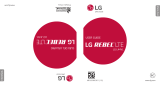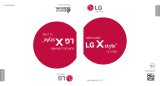Page is loading ...

Included in this package
Turning the phone on
Press and hold power button until your screen lights up.
Turning the phone off
Press and hold the button until the phone options
screen appears. Tap Power off.
Selecting the Language
You may select a language on your phone's welcome
screen or at later time in the device settings:
Settings> System> Language & Input> Languages> Select a
language
Security Settings
Initial Phone Setup
Charging the Battery
M-QSG-1651
B200VL
USB Type-C Port Charging Cable
USB Type-C Cable
Set up your Email Account
To access your email for setup, press the Apps key,
then select the and follow the prompts.
To sign into your Email account:
Enter your email address
Select whether it’s POP3 or IMAP
Enter your Email password
Establishing security settings is essential to keeping
your device and personal information safe.
To setup your PIN:
Settings> Security & location > Screen lock
Lock Screen Options
PIN:Enter a numeric password to unlock the screen.
How to Make and Receive Calls
Making a Call
Enter a phone number and press on
Or
From Contacts list select the contact’s
name then press CALL
Or
From the Call Log select CALL
Receiving a Call
To receive a call, simply flip open the phone during an
incoming call
You can also answer phone calls by pressing on
Adding Contacts
Contacts> Add> Enter contact> Save
You many also add to contact from the More options tab
on the Dialer Interface after dialing a number
Importing Contacts
Contacts> More options > Menu> Settings> Import> Select
source
Contact Lookup
You may lookup contacts through the contact app several ways:
Pressing on the Contacts short tab on the main screen
Selecting the Contacts icon from the App menu screen
then, scroll up or down using the keypad
Select the More options button, select the search
option,then enter the contact’s name or letter
Voicemail Preferences
> Press and hold the 1 button
Text Messaging
Creating a Message
Press on the App Menu button
Select
Select the recipient and compose the message or select
New
Press Send when completed
Message Options
Select More options to include attachments when
sending a text message
Select to take a picture or attach one from
the Gallery
Reading a Message
Select the Messages icon
Select the unread message
Quick Settings
Notification Panel
The notification panel,located at the top of your screen,
displays useful information such as Current time, Battery,
Bluetooth, and Wi-Fi indicators. Incoming notifications such
as messages, emails, and missed calls will also be displayed
Shortcut buttons
The shortcut buttons on the notification panel allows easy
access to Wi-Fi, Bluetooth, Airplane Mode, and other settings.
Configure the shortcut buttons
Open the phone
Press on Notifications button
Scroll up and select the setting
Using your Mobile Internet
Accessing the web
From the Apps menu, select to connect
to the internet
Connecting to Wi-Fi
Wi-Fi allows mobile phones to connect to the internet
wirelessly
Press on , then Network & Internet.
Scroll and select on Wi-Fi and select a Network.
Bluetooth® Connectivity
Bluetooth is a wireless technology that allows your device
to connect to peripherals such as headsets and speakers
Turn on/off
Press on the
Select Connected Devices
Pairing devices
Settings> Connected devices> Bluetooth> Pair new device>
Available devices> Pair
Notification and Status Icons:
Bluetooth® is a registered trademark of Bluetooth SIG, Inc.
worldwide.
www.fcc.gov/oet/ea/fccid
WARNING:
FCC ID
Max. SAR (W/kg) Head
Max. SAR (W/kg) Body
HAC(Hearing AidCompatible) &
Rating
0.85 W/kg
1.34 W/kg
T4/M4
YHLBLUB200VL
Cancer and Reproductive Harm-www.P65Warnings.ca.gov
No Data
Data is being transmitted
over the network
Alarm is set
Bluetooth is on
Battery level
Airplane mode is on
Missed calls
Wi-Fi is connected
GPS is on
Battery Charging
M-QSG-1651
B200VL
Incluido en este paquete
Configuración inicial
Cargando la batería
Puerto USB Tipo-C
Cable de Carga
Cable USB Tipo-C
Encender el dispositivo
Mantenga presionado el botón de encendido hasta
que encienda la pantalla.
Apagar el dispositivo
Mantenga presionado el botón de encendido hasta
que aparezca la pantalla de opciones del teléfono.
Seleccione en Apagar.
Configure su cuenta de correo electrónico
Para acceder a su correo electrónico para la configuración,
presione la tecla Aplicaciones, luego seleccione el icono de
correo electrónico y siga las indicaciones.
Para iniciar sesión en su cuenta de correo electrónico:
Introduzca su dirección de correo electrónico
Seleccione si es POP3 o IMAP
Introduzca su contraseña de correo electrónico
Configuraciones de seguridad
Establecer configuraciones de seguridad es esencial para
mantener seguros su dispositivo y su información personal.
Ajustes > Seguridad y ubicación > Bloqueo de pantalla
Bloqueo de pantalla
PIN:Ingrese una contraseña numérica para desbloquear
la pantalla
Cómo hacer y recibir llamadas
Hacer una llamada
Introduzca un número de teléfono y presione
O
En la lista de contactos, seleccione el nombre del
contacto y luego haga presione LLAMAR
O
Desde el registro de llamadas, seleccione LLAMAR
Recibir una llamada
Para recibir una llamada, simplemente abra el teléfono
durante una llamada entrante
También puede responder llamadas telefónicas presionando
Agregar contactos
Contactos> Agregar> Ingresar contacto> Guardar
También puede agregar contactos desde la pestaña
Más opciones en la Interface del marcador después
de marcar un número
Importar contactos
Contactos> Más opciones > Menú> Configuración>
Importar> Seleccionar fuente
Presione en la pestaña corta Contactos en la pantalla
principal
Seleccione el icono Contactos en la pantalla del menú
de la aplicación y desplácese hacia arriba o hacia
abajo con el teclado
Presione el botón Más opciones , seleccione la
opción de búsqueda, luego ingrese el nombre o la
letra del contacto
Preferencias de correo de voz
> Presione y deje oprimido el botón 1
Mensaje de texto
Crear un mensaje
Opciones de mensaje
Seleccione Más opciones para incluir archivos adjuntos
al enviar un mensaje de texto
Seleccione para tomar una foto o adjuntar una de
la Galería
Leer un mensaje
Seleccione en el ícono Mensajes
Seleccione en el mensaje no leído
Ajustes rápidos
Panel de notificación
Botones de acceso directo
Los botones de acceso directo en el panel de notificaciones
permiten un fácil acceso a Wi-Fi, Bluetooth, modo avión y
otras configuraciones
Configurar los botones de acceso directo
Abrir el teléfono
Seleccione el botón Notificaciones
Desplace hacia arriba y seleccione la configuración
Usando su Internet móvil
Accediendo a la web
En el menú Aplicaciones,Seleccione en el
para conectarse a Internet
Conexión a WIFI
Wi-Fi permite que los teléfonos móviles se conecten
a internet de forma inalámbrica
Presione el , luego en Red e Internet.
Conectividad Bluetooth®
Bluetooth es una tecnología inalámbrica que permite
que su dispositivo se conecte a periféricos como
auriculares y parlantes
Encender / apagar
Presione el
Seleccione Dispositivos conectados
Dispositivos de emparejamiento
Configuración> Dispositivos conectados> Bluetooth>
Sincronizar dispositivo nuevo> Dispositivos disponibles>
Emparejar
www.fcc.gov/oet/ea/fccid
FCC ID
Max. SAR (W/kg) Cabeza
Max. SAR (W/kg) Cuerpo
HAC(Hearing AidCompatible)
clasificación
Iconos de notificación y estado:
Bluetooth® es una marca registrada de Bluetooth SIG, Inc.
en todo el mundo.
WARNING:
Cancer and Reproductive Harm-www.P65Warnings.ca.gov
Sin Datos
Los datos se transmiten
a través de la red
La alarma está configurada
Bluetooth está activado
Nivel de batería
El modo avión está
activado
Llamadas perdidas
Wi-Fi está activado
GPS está activado
Batería Cargando
Seleccionando el idioma
Puede seleccionar un idioma en la pantalla de
bienvenida de su teléfono o luego en la configuración
del dispositivo:
Configuración> Sistema> Idioma y entradas> Idiomas>
Seleccione el idioma
Presione en el botón Menú de la aplicación
Seleccione en el
Seleccione el destinatario y redactar el mensaje o
Seleccione Nuevo
Oprima Enviar cuando haya terminado
Activation Card
Quick Start Guide
Device
Battery
Back Cover
Charger
USB Cable
Tarjeta de activación
Guía de Inicio Rápida
Dispositivo
Batería
Cubierta Posterior
Cargador
Cable USB
Búsqueda de contacto
Puede buscar contactos de varias maneras:
El panel de notificaciones muestra información útil, como
la hora actual, la batería, Bluetooth e indicadores de Wi-Fi.
También se mostrarán las notificaciones entrantes, como
mensajes, correos electrónicos y llamadas perdidas.
the
power
0.85 W/kg
1.34 W/kg
T4/M4
YHLBLUB200VL
/