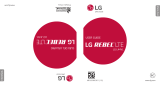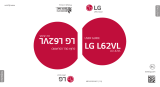Page is loading ...

GUÍA DEL USUARIO
USER GUIDE
USER GUIDE
P/NO : MFL67310101 (1.1)
G
LG L45C
LG L45C
Printed in China
LG L45C

Copyright ©2011 LG Electronics, Inc. All rights reserved.
LG and the LG logo are registered trademarks of LG
Group and its related entities. All other trademarks
are the property of their respective owners.

L45C User Guide
- English
Some of the contents in this manual may differ from your
phone depending on the software of the phone or your service
provider.

2
Table of Contents
Device Basics 5
Your Device Overview 5
Viewing the Display
Screen 10
Turning Your Device On
and Off 14
Battery and Charger 15
Device Function Keys 21
Touchscreen Navigation 29
Displaying Your Phone
Number 46
Creating a Google
Account 55
Phone 57
Making Calls 57
Call Log 67
Prepending a Number
From the Call Log 70
Saving a Phone Number 71
Finding a Phone Number 72
Device Settings 73
Wireless & networks
settings 73
Roaming settings 77
Location & security
settings 88
Accounts Settings 98
Removing an Account 100
Configuring Account Sync
and Display Options 100
Contacts 104
Creating a New Contacts
Entry 104
Adding a Contact to Your
Favorites 105
Editing a Contacts Entry 106
Adding a Number to a
Contacts Entry 110
Editing a Contacts Entry’s
Numbers 110
Assigning Direct Dialing
Numbers 111
Assigning a Picture to an
Entry 112
Selecting which Contacts
are Displayed 113
Communicating with Your
Contacts 114
Importing, Exporting, and
Sharing Contacts 116

3
Table of Contents
Accounts and
Messaging 119
Text Messaging and
MMS 130
Text Messaging and
MMS 14 0
Synchronizing Accounts 161
Synchronizing Your
Google Account 162
Applications and
Entertainment 168
Android Market
™
168
Music 170
YouTube
™
173
GPS Navigation 174
Google Maps
™
17 5
Navigation 179
Web and Data 180
Connecting to Wi-Fi
Networks 180
Data Services 184
Virtual Private
Networks (VPN) 185
Voice Dialer 201
Opening Menus With
Voice Dialer 203
Text-to-Speech 203
Taking Pictures 206
Recording Videos 212
Tools and Calendar 215
Calendar 215
Folders 225
Clock 226
Alarms 228
Calculator 230
Updating Your PRL 231
Updating Your Profile 232
Updating the Firmware 232
Bluetooth 232
Turning Bluetooth
On and Off 233
The Bluetooth Settings
Menu 234
Pairing Bluetooth
Devices 235
Sending Items via
Bluetooth 238

5
Device Basics
Your Device Overview
Front View
Tip
Phone Software Upgrades – Updates to your device’s software may become
available from time to time. Press
and tap >
Settings > About
phone > Settings update.
Menu Key
Home Key
Earpiece
Touchscreen
Search Key
Back K
e
y
Proximity Sensors
Microphone
Browser Key
Appplications
Tab
Phone Key
Status Bar

6
Device Basics
1. Proximity Sensors sense proximity towards other objects (such
as your head) so that touch commands are not accidentally
activated during a call.
2. Status Bar provides information about your device’s status and
options, such as signal strength, roaming, ringer setting,
messaging, and battery charge. The Status Bar displays icons
indicating that you’ve received notifications (on the left) and
icons indicating the device's status (on the right), along with
the current time.
3. Phone Key displays the dialpad so you can dial a number. Also
provides additional tabs to access
Call log
,
Contacts
, and your
Favorites
.
4. Home Key returns to the Home screen. If you're already
viewing one of extension panes, it opens the central Home
screen. Press and hold to display recently used applications.
Note
Please be careful not to cover the sensors with a protective film, pouch,
or a protective case not authorized by LG.
Notification icons
Status icons

5. Menu Key allows you to access your device's main functions
menu from the Home screen:
Add
,
Wallpaper
,
Settings
,
Search
,
Manage apps
and
Notifications
. While in an application, press
to open a list of options available.
6. Microphone allows other callers to hear you clearly when you
are speaking to them.
7. Back Key returns to the previous screen. Also closes pop-up
display items such as menus and dialog boxes.
8. Search Key displays the Quick Search box that can be used to
search for a key term both on the device and online. See
Search Key on page 27.
●
For example, entering the word “Pa” will display any matching
entries from your device’s Contacts list, installed applications,
or will suggest search terms.
●
Press and hold to launch Voice Search where you can initiate a
Google
TM
search by verbally entering search terms. The device
recognizes your spoken words and initiates a Web search.
9. Browser Key launches the Web Browser.
10. Applications Tab opens the Applications screen to view
installed applications.
7
Device Basics

11. Touchscreen displays all the information needed to operate
your device, such as the applications, call status, the Contacts
list, the date and time, and the signal and battery strength.
12. Earpiece lets you hear the caller and automated prompts.
1. Power/Lock Key locks the screen. Press and hold to open the
Phone options menu (for the following options):
Silent mode
,
Airplane mode
, and
Power off.
8
Device Basics
Rear View
Camera
Lens
Camera
Key
MicroSD
™
Slot
Power/Lock
Key
Fingertip Cutout
3.5 mm
Headset Jack
Volume
Keys
Charger/
Accessory Port

2. Charger/Accessory Port allows you to connect the device charger
or an optional USB cable (included). CAUTION! Inserting an
accessory into the incorrect port may damage the device.
3. Camera Lens as part of the built-in camera, lets you take
pictures and videos.
4. Camera Key lets you activate the camera and camcorder. Once
the Camera function is open, you can access the Video recorder
function as well.
5. Fingertip Cutout allows you to lift and remove the device's
back cover.
6. Volume Keys allow you to adjust the ringer and media volumes, or
to adjust the in-call volume during a call. When you press and
hold the Volume Key, the phone switches to the Sound-off mode.
7. 3.5mm Headset Jack allows you to plug in a headset for
convenient, hands-free conversations. CAUTION! Inserting an
accessory into the incorrect jack may damage the device.
8. microSD Slot accommodates the pre-installed microSD™ card
(expandable up to 32GB).
Note
Insert a microSD card to use the camera and other multimedia features.
Multimedia contents will be saved in the microSD card. LG L45C has a
microSD
™
card pre-installed.
9
Device Basics

Viewing the Display Screen
The Status Bar appears at the top of the screen. It displays icons
indicating that you’ve received notifications (on the left) and
icons indicating the device’s status (on the right), along with the
current time.
If you have more notifications than can fit in the Status Bar, a plus
icon prompts you to open the Status Bar to view them all. (See
Using the Notifications Panel on page 24.) The following list
identifies the symbols you’ll see on your device's display screen:
10
Device Basics
Notification icons
Status icons
Signal Strength – Shows your current signal strength. (More bars = stronger
signal.)
No Service – Your phone cannot find a usable signal.
3G Connected – Indicates that 3G data service is available.
3G In Use – Indicates that 3G data service is in use.
1x Data Connected – Indicates that 1x data service is available.

11
Device Basics
1x Data Service In Use – Indicates that 1x data service is in use.
Bluetooth On – Indicates that Bluetooth is on.
Bluetooth Connected – Indicates that the phone is connected to a Bluetooth
device.
GPS On – Indicates that GPS is on.
GPS Communicating – Indicates that the device is receiving location data from
GPS.
Roaming – Your phone is roaming.
Airplane Mode – Indicates that the device is in Airplane Mode.
Speakerphone On – Indicates that Speakerphone is on.
No microSD – Indicates that no microSD card is installed.
Vibrate Mode – Indicates that the ringer volume is set to vibrate and any sounds
are silenced.
Ringer Silenced – Indicates that all sounds are turned off.
Mut
ed
– Indicates that phone microphone is muted.
Very
Lo
w Battery
– Indicates that battery is very low.
Low Battery – Indicates that battery is low.

12
Device Basics
Battery Drained (40%) – Indicates that battery is partially drained.
Battery Full – Shows your current battery charge level. (Icon shown is fully
charged.)
Battery Charging – Indicates that battery is charging.
Unknown Battery – Indicates that an unknown battery is inserted.
Alarm Clock – Indicates that an alarm is set up.
New Gmail Message – Indicates a new Gmail message.
New Text or Multimedia Message – Indicates you have received a new text or
multimedia message.
New Email – Indicates a new Email message.
Problem With Text Or Multimedia Message Delivery – Indicates a text or
multimedia message is undeliverable.
New Google Talk Message – Indicates you have received a new Google Talk
message.
New Voicemail – Indicates you have received a new voicemail message.
Upcoming Event – Alerts you to an upcoming event.
Data Is Syncing – Application sync is active and synchronization is in progress for
Gmail, Calendar, and Contacts.
Problem With Sign-In Or Sync – There has been an issue with your connection
to the Google server, or you were not properly signed into your account. In order
to use Google application or sync features, you must set up and sign into an
active Google account.

13
Device Basics
Full microSD Card – Indicates that microSD card is full.
An Open Wi-Fi Network Available – Indicates that an open Wi-Fi network is
available.
USB Connected – The device has detected an active USB connection.
USB Debugging Connected – The device has detected an active USB connection
and is in a USB Debugging mode.
More Notifications Not Displayed – Indicates that there are more notifications
which are not displayed in the Status Bar.
Call In Progress – Indicates that a call is in progress.
Call In Progress Using Bluetooth Headset – Indicates that a call is in progress
using the Bluetooth headset.
Call Being Forwarded – Indicates that a call is being forwarded.
Call On Hold – Indicates that a call is on hold.
Missed Call – Indicates that you have missed calls.
Uploading Data – Indicates that your device is uploading data.
Downloading Data – Indicates that your device is downloading data.
Download Finished – Indicates that a download is complete.
Song Is Playing – Indicates that a song is playing.

Turning Your Device On and Off
Turn your device on and off and wake-up the screen by using the
Power/Lock Key.
Turning Your Device On
●
Press and hold .
Turning Your Device Off
1. Press and hold for two seconds until you see the
Phone Options menu.
2. Press
Power off
and then tap
OK
to power off the device.
Your screen remains blank while your phone is off (unless the
battery is charging).
Wake Up the Screen
If you don’t use the device for a while, the screen and backlight
will shut off to conserve battery power. To wake up the device's
screen:
1. Press . Your lock screen will appear. See Your Device's
Lock Feature on page 90.
14
Device Basics

2. Touch and drag the green Unlock icon to the right.
The last screen you were working on opens. (This is the
default lock screen.)
Battery and Charger
Warning! Use only LG-approved batteries and chargers with your
device. The failure to use a LG-approved battery and charger may
increase the risk that your phone will overheat, catch fire, or
explode, resulting in serious bodily injury, death, or property.
Battery Capacity
Your device is equipped with a Lithium Ion (Li-Ion) battery. It
allows you to recharge your battery before it is fully drained. The
battery provides up to 5 hours of continuous digital talk time.
When the battery reaches 5% of its capacity, the battery icon
blinks. When there are approximately two minutes of talk time left,
the device can sound an audible alert and then turn off.
Tip
Watch your device's battery level indicator and charge the battery
before it runs out of power.
Note
Long backlight settings, searching for service, using vibrate mode,
browser use, and other variables may reduce the battery’s talk and
standby times.
15
Device Basics

Installing the Battery
1. Install the battery.
●
Remove the battery from its packaging.
●
Insert the battery into the battery compartment in the back of
the device, making sure the connectors align (see step in
the following illustration). Gently press down to secure the
battery (see step in the following illustration).
●
Position the back cover over the battery compartment and
press down until you hear a click (see step in the following
illustration).
2. Press and hold located on the top right of the phone
to turn the device on.
16
Device Basics

Removing the Battery
1. Make sure the power is turned off so that you don’t lose any
unsaved items.
2. Lift the back cover using the fingertip cutout located on
bottom of the cover and remove it.
3. Lift the battery using the fingertip cutout and remove it from
the device.
Warning! Do not handle a damaged or leaking Li-Ion battery as you
can be burned.
Charging the Battery
Keeping track of your battery’s charge is important. If your
battery level becomes too low, your device automatically turns off,
and you will lose any information you were just working on.
Always use a LG-approved desktop charger, travel charger, or
vehicle power adapter to charge your battery.
17
Device Basics

1. Connect the wall adapter and USB cable as shown; the LG
logo on the USB cable should face toward you.
2. Plug one end of the USB cable into the device's Charger/
Accessory Port and the other end into an electrical outlet.
The charge time varies depending upon the battery level.
With the LG-approved Li-Ion battery, you can recharge the
battery before it becomes completely discharged.
Battery Temperature Protection
Though extremely rare, if the battery becomes overheated, the
phone will automatically turn off.
Charging with USB
You can use your computer to charge your device. To be able to
charge with the USB cable, you need to install the necessary USB
drivers on your computer first. Connect one end of the USB
cable to the Charger/Accessory Port on your device and connect
the other end to a USB port on your computer. It is best to use
18
Device Basics
/