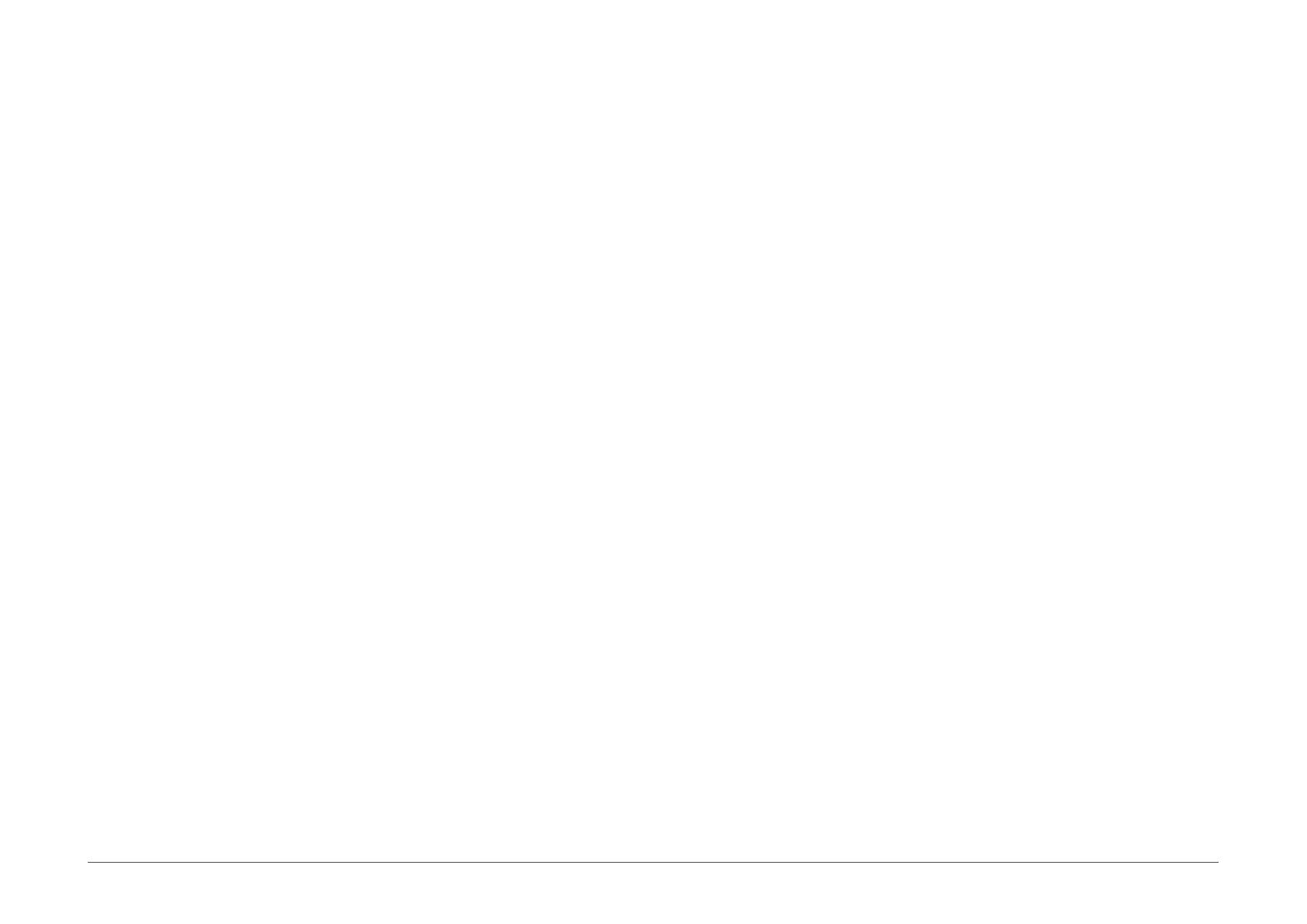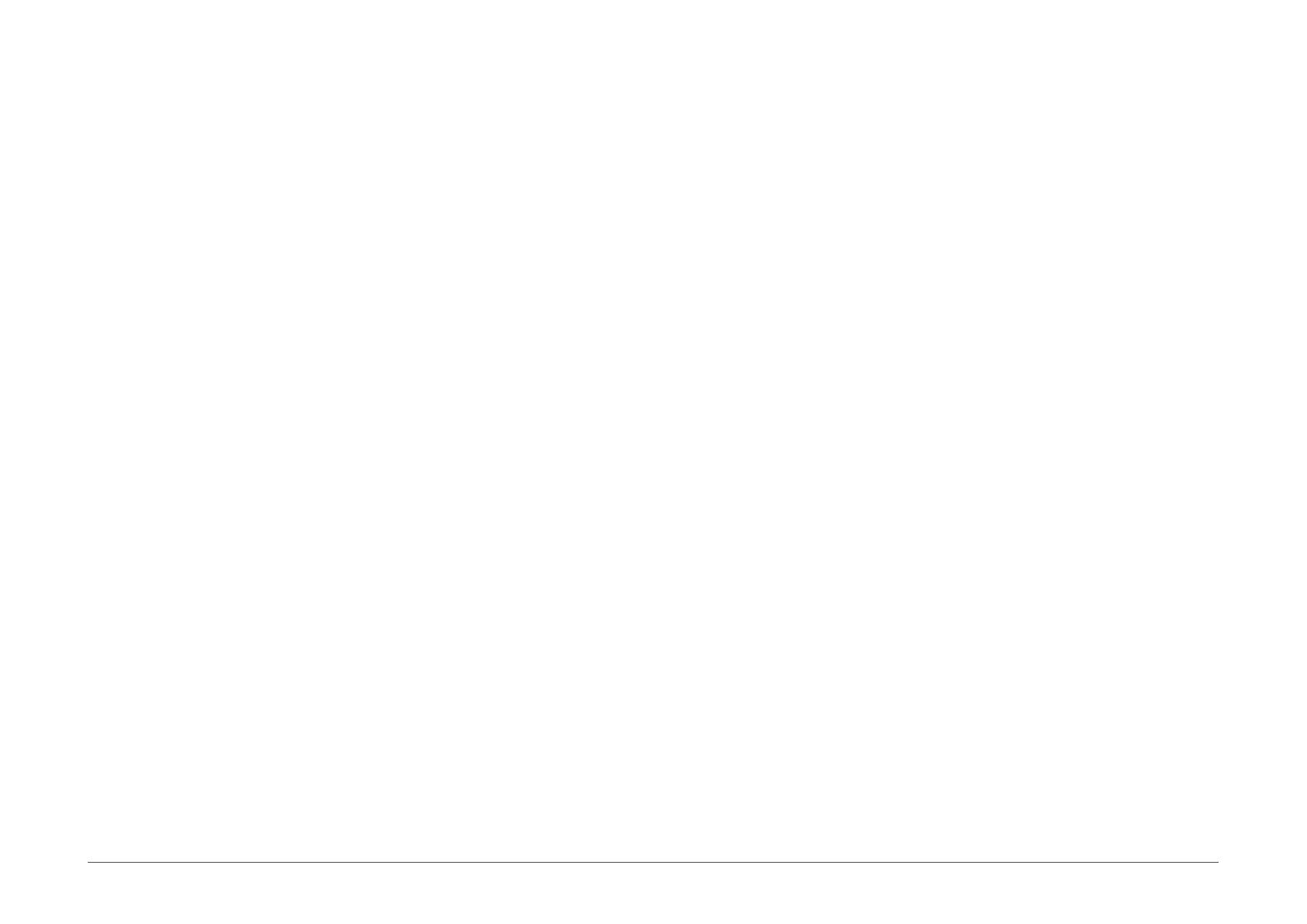
3User's Manual | TGU171/TGU173
Table of Contents
Chapter 1 - Introduction................................................................................................................6
Specifications ......................................................................................................................... 6
Block Diagram ........................................................................................................................8
Dimension ............................................................................................................................... 8
Chapter 2 - Hardware Installation ................................................................................................9
Board Layout ...........................................................................................................................9
Installing the Heat Sink ........................................................................................................10
Jumper Settings ...................................................................................................................11
Clear CMOS (JP1) ..........................................................................................................11
COM 4 RS232 Power (JP3) ..........................................................................................11
COM 3 RS232 Power (JP2) ..........................................................................................11
SATA Selection (JP8) ....................................................................................................12
eDP Inverter Power (DPJP1) ........................................................................................12
Panel Inverter Power (DPJP2) ......................................................................................12
Panel Power Jumper (DPJP3) ..................................................................................... 13
Panel Backlight Selection (DPJP4) ..............................................................................13
PIN Assignment ....................................................................................................................14
CASEOPEN- ....................................................................................................................14
SMBus ............................................................................................................................14
Digital I/O Power ...........................................................................................................15
Digital I/O .......................................................................................................................15
COM 1 & COM 2 ............................................................................................................16
COM 3 & COM 4 ............................................................................................................16
USB 5/6 ..........................................................................................................................17
USB 7/8 ..........................................................................................................................17
SATA0/1 HDD Power ..................................................................................................... 18
Front Audio .....................................................................................................................18
LCD/Inverter Power .......................................................................................................19
LVDS ...............................................................................................................................20
eDP .................................................................................................................................21
Expansion Slots .................................................................................................................... 22
PCI Express x4 Slot .......................................................................................................22
Install PCI Express cards such as network cards or other expansion cards. .......... 22
Expansion Slots .................................................................................................................... 23
Installing the M.2 Module .............................................................................................23
Installing the SO-DIMM Module ...................................................................................24
Chapter 3 - BIOS Settings ...........................................................................................................25
Overview ...............................................................................................................................25
Updating the BIOS ................................................................................................................ 25
Main .......................................................................................................................................26
Advanced .............................................................................................................................26
CPU Configuration .........................................................................................................27
Power & Performance ...................................................................................................27
Power & Performance ► CPU- Power Management Control ..............................28
Power & Performance ► GT- Power Management Control .................................28
PCH-FW Configuration ..................................................................................................29
Trusted Computing ........................................................................................................29
PTN3460 Configuration ................................................................................................30
NCT6126D Super IO Configuration ..............................................................................30
NCT6126D HW Monitor ................................................................................................31
NCT6126D HW Monitor ► Smart FAN Function .................................................31
Serial Port Console Redirection ...................................................................................32
Serial Port Console Redirection ► Console Redirection Settings ........................32
ACPI Settings ................................................................................................................. 33
USB Configuration ........................................................................................................34
Network Stack Configuration........................................................................................35
USB Power Control ........................................................................................................36
Tls Auth Configuration ..................................................................................................36
Chipset ..................................................................................................................................37
System Agent (SA) Configuration ................................................................................37
System Agent (SA) Configuration► Graphics Configuration ................................ 38
PCH-IO Configuration ....................................................................................................38
PCH-IO Configuration► PCI Express Configuration ............................................. 39
PCH-IO Configuration► SATA And RST Configuration .........................................39
PCH-IO Configuration► HD Audio Configuration ................................................. 40
Security .................................................................................................................................41
Secure Boot ....................................................................................................................41
Boot .......................................................................................................................................42
Save & Exit ............................................................................................................................42