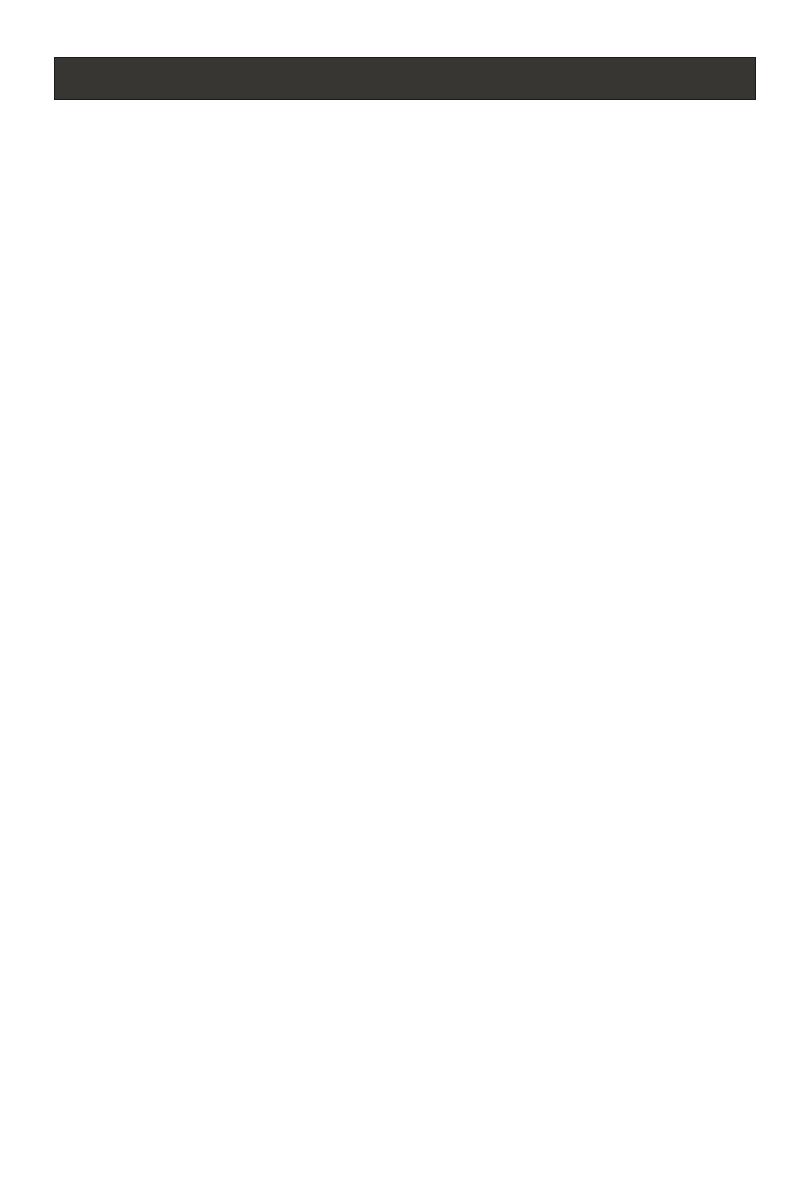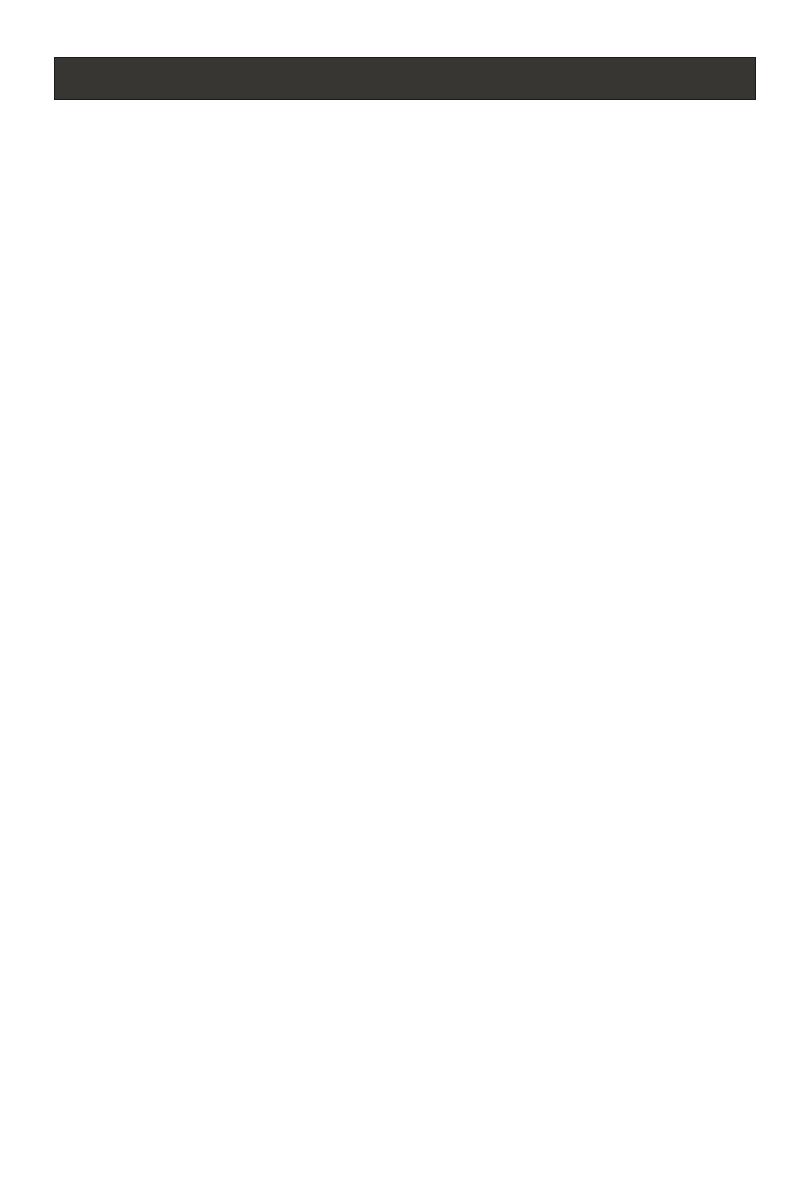
CONTENT
Safety Notice Items...................................................................................
Front Panel Controls..................................................................................
Connection Options...................................................................................
Remote Control Key Functions...................................................................
Remote Control ..................................................................................
Installing Batteries..................................................................................
Connection Instructions.............................................................................
Grounding..............................................................................................
External equipment Connections..............................................................
Antenna Connection.............................................................................
PC Setup.............................................................................................
COMPONENT Setup.............................................................................
VCR Setup...........................................................................................
........................................................................................
Cable TV Setup....................................................................................
External AV Source Setup......................................................................
Basic Operating Instructions.......................................................................
Turn on the LCD-TV.................................................................................
Audio Control..........................................................................................
Mute......................................................................................................
Select the TV Channel You Want...............................................................
Picture Mode...........................................................................................
Mode...........................................................................................
Sleep.....................................................................................................
INFO.....................................................................................................
GUIDE...................................................................................................
-button...................................................................................................
CH.LIST button.......................................................................................
FAV.LIST button......................................................................................
ARC button.............................................................................................
Menu Operations.......................................................................................
Picture Menu Options...............................................................................
Picture Menu Options Continued...............................................................
Audio Menu Options................................................................................
Audio Menu Options Continued................................................................
Menu Options................................................................................
Feature Menu Options..............................................................................
Feature Menu Options Continued..............................................................
VGA Menu Options Continued..................................................................
Component Menu Options........................................................................
HDMI and S-Video Menu Options..............................................................
Troubleshooting Guide..............................................................................
Specifications...........................................................................................
Warranty ..................................................................................................
HDMI Input
Audio
Set up
1
2
3
4
5
5
6
6
6
6
7
7
8
8
9
9
10
10
10
10
11
11
11
11
11
11
12
12
12
12
13
13
14
14
15
16-17
18
19
22-23
24
25
26
27
28
-22