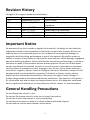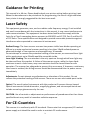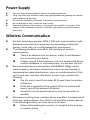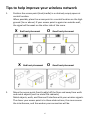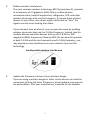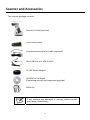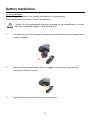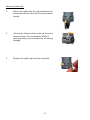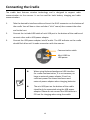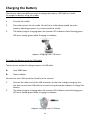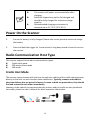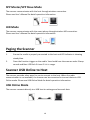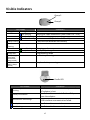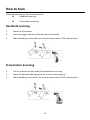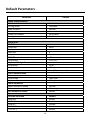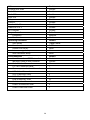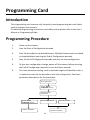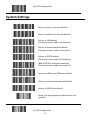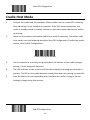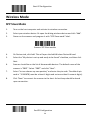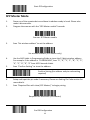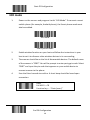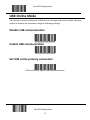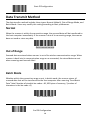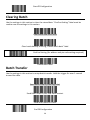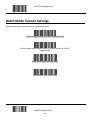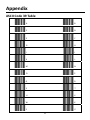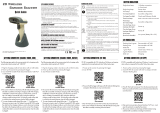Z-3190BT
Quick Reference Guide

1
Table of Contents
Revision History....................................................................................................2
..................................................................................................2Important Notice
..............................................................................2General Handling Precautions
...........................................................................................3Guidance for Printing
..........................................................................................................3Laser Safety
...................................................................................................3For CE-Countries
.......................................................................................................4Power Supply
.....................................................................................4Wireless Communication
.........................................................................................................8Product Overview
..............................................................................................9Scanner and Accessories
.....................................................................................................10Battery Installation
....................................................................................................11Installing Cable Clip
................................................................................................13Connecting the Cradle
..................................................................................................14Charging the Battery
................................................................................................15Power On the Scanner
...............................................................................15Radio Communication Host Type
..............................................................................................15Cradle Host Mode
..............................................................................16SPP Master/SPP Slave Mode
...........................................................................................................16HID Mode
.....................................................................................................16Paging the Scanner
.......................................................................................16Scanner USB Online to Host
...............................................................................................16USB Online Mode
........................................................................................................17Visible Indicators
...............................................................................................................18How to Scan
.............................................................................................18Handheld scanning
........................................................................................18Presentation Scanning
....................................................................................................19Default Parameters
.....................................................................................................21Programming Card
.......................................................................................................21Introduction
....................................................................................21Programming Procedure
..........................................................................................................22System Settings
......................................................................................................23Cradle Host Mode
...........................................................................................................24Wireless Mode
..................................................................................................24SPP Slave Mode
...............................................................................................25SPP Master Mode
...........................................................................................................26HID mode
.......................................................................................................27USB Online Mode
...............................................................................27Disable USB communication
...............................................................................27Enable USB communication
....................................................................27Set USB as the primary connection
...............................................................................................28Data Transmit Method
...............................................................................................................28Normal
......................................................................................................28Out of Range
........................................................................................................28Batch Mode
............................................................................................................29Clearing Batch
............................................................................................................29Batch Transfer
......................................................................................30Batch Mode Sounds Settings
....................................................................................................................31 Appendix

2
Revision History
Changes to the original manual are listed below:
Version Date Description of Version
1.0 September. 02, 2011 Initial release
1.1 October. 26, 2011 Corrected names and password setting
procedure
1.2 March. 26, 2012 Added wireless communication tips
1.3 April. 25, 2012 Added cable clip installation
1.4 June. 14, 2012 Removed the charging cradle section
1.5 September. 03, 2013 Added cradle host enable instruction
Important Notice
No warranty of any kind is made in regard to this material, including, but not limited to,
implied warranties of merchantability or fitness for any particular purpose. We are not
liable for any errors contained herein nor for incidental or consequential damages in
connection with furnishing, performance or use of this material. We shall be under no
liability in respect of any defect arising from fair wear and tear, willful damage, negligence,
abnormal working conditions, failure to follow the instructions and warnings, or misuse or
alteration or repair of the products without written approval. No part of this document
may be reproduced, transmitted, stored in a retrieval system, transcribed, or translated
into any human or computer or other language in any form or by any means electronic,
mechanical, magnetic, optical, chemical, biological, manual or otherwise, except for brief
passages which may be quoted for purposes of scholastic or literary review, without
express written consent and authorization. We reserve the right to make changes in
product design without reservation and without notification. The material in this guide is
for information only and is subject to change without notice. All trademarks mentioned
herein, registered or otherwise, are the properties of their various, ill, assorted owners.
General Handling Precautions
Do not dispose the scanner in fire.
Do not put the scanner directly in the sun or by any heat source.
Do not use or store the scanner in a very humid place.
Do not drop the scanner or allow it to collide violently with other objects.
Do not take the scanner apart without authorization

Guidance for Printing
This manual is in A6 size. Please double check your printer setting before printing it out.
When the barcodes are to be printed out for programming, the use of a high-resolution
laser printer is strongly suggested for the best scan result.
Laser Safety
This equipment generates, uses, and can radiate radio frequency energy. If not installed
and used in accordance with the instructions in this manual, it may cause interference to
radio communications. The equipment has been tested and found to comply with the
limits for a Class A computing device pursuant to EN55022 and 47 CFR, Part 2 and Part 15
of FCC Rules. These specifications are designed to provide reasonable protection against
interference when operated in a commercial environment.
Radiant Energy: The laser scanner uses one low-power visible laser diodes operating at
650nm in an opto-mechanical scanner resulting in less than 3.9μW radiated power as
observed through a 7mm aperture and averaged over 10 seconds.
Do not attempt to remove the protective housing of the scanner, as unscanned laser light
with a peak output up to 0.8mW would be accessible inside.
Laser Light Viewing: The scan window is the only aperture through which laser light may
be observed from this product. A failure of the scanner engine, while the laser diode
continues to emit a laser beam, may cause emission levels to exceed those for safe
operation. The scanner has safeguards to prevent this occurrence. If, however, a stationary
laser beam is emitted, the failing scanner should be disconnected from its power source
immediately.
Adjustments: Do not attempt any adjustments or alteration of this product. Do not
remove the protective housing of the scanner. There are no user-serviceable parts inside.
Optical: The use of optical instruments with this product will increase the eye hazard.
Optical instruments include binoculars, magnifying glasses, and microscopes but do not
include normal eye glasses worn by the user.
CAUTION: Use of controls or adjustments or performance of procedures other than those
specified herein may result in hazardous radiation exposure.
For CE-Countries
This scanner is in conformity with CE standards. Please note that an approved, CE-marked
power supply unit should be used in order to maintain CE conformance.
3

4
Power Supply
Use only original factory battery and the charging equipments.
Using any other type of battery and charging equipment may damage the scanner
and invalidate the warranty.
Do not short the battery terminals. The battery could overheat.
Do not attempt to split or peel the outer casing.
Remove the battery if the scanner is not going to be used for a long time. If the
battery is left unused for more than 3 months, you need to charge the battery
before use.
Wireless Communication
Wireless technology operates 100M / 75M with communication cradle.
Maximum communication range may vary depending on obstacles
(person, metal, wall, etc.) or electromagnetic environment.
The following conditions may affect the sensitivity of wireless
communication.
There is an obstacle such as a person, metal, or wall between
this unit and wireless device.
A device using 2.4 GHz frequency, such as a wireless LAN device,
cordless telephone, or microwave oven, is in use near this unit.
Because wireless devices and wireless LAN (IEEE802.11b/g) use the
same frequency, microwave interference may occur and resulting in
communication speed deterioration, noise, or invalid connection if this
unit is used near a wireless LAN device. In such a case, perform the
following.
Use this unit at least 10 m (about 30 ft) away from the wireless
LAN device.
If this unit is used within 10 m (about 30 ft) of a wireless LAN
device, turn off the wireless LAN device.
Install this unit and wireless device as near to each other as
possible.
Microwaves emitting from a wireless device may affect the operation of
electronic medical devices. Turn off this unit and other wireless devices
in the following locations, as it may cause an accident.
Where inflammable gas is present, in a hospital, train, airplane,
or a petrol station

5
Near automatic doors or a fire alarm
This unit supports security capabilities that comply with the wireless
standard to provide a secure connection when the wireless technology
is used, but security may not be enough depending on the setting. Be
careful when communicating using wireless technology.
We do not take any responsibility for the leakage of information during
wireless communication.
Connection with all wireless devices cannot be guaranteed.
A device featuring wireless function is required to conform to
the wireless standard specified by wireless SIG, and be
authenticated.
Even if the connected device conforms to the above mentioned
wireless standard, some devices may not be connected or work
correctly, depending on the features or specifications of the
device.
Depending on the device to be connected, it may require some time to
start communication.

Tips to help improve your wireless network
1. Position the access point (host/cradle) in a relatively empty space at
central location.
When possible, place the access point in a central location on the high
ground (1m or above). If your access point is against an outside wall,
the signal will be weak on the other side of the room.
6
X Bad host placement O Good host placement
X Bad host placement O Good host placement
2. Move the acc
ess point (host/cradle) off the floor and away from walls
and metal objects (such as metal file cabinets).
Metal objects, walls, and floors will interfere with your wireless signals.
The closer your access point is to these obstructions, the more severe
the interference, and the weaker your connection will be.

3. Reduce wireless interference.
The most common wireless technology, 802.11g (wireless-G), operates
at a frequency of 2.4 gigahertz (GHz). Many cordless phones,
microwave ovens, hospital equipments, refrigerator, LED, and other
wireless electronics also use this frequency. If you use these wireless
devices in your office, your device might not be able to "hear" the
signals over the noise coming from them.
If your network uses wireless-G, you can quiet the noise by avoiding
wireless electronics that use the 2.4 GHz frequency. Instead, look for
cordless phones and other devices that use the 5.8 GHz or 900
megahertz (MHz) frequencies. Because 802.11n (wireless-N) operates
at both 2.4 GHz and the less frequently used 5.0 GHz frequency, you
may experience less interference on your network if you use this
technology.
Avoid possible wireless interference
4. Update the firmware or driver of your wireless dongle.
If you are using a wireless dongle or other similar devices to make the
connection, getting the latest firmware or driver updates may improve
the performance. Visit your manufacturer’s website for the updates.
7

Product Overview
This scanner is a gun type rugged wireless CCD/Laser barcode scanner with a state of the
art scan engine. Featuring a superb scanning speed and able to withstand 1.5 meter drop,
it is ideal for manufacturing and logistic sectors.
Scanner
LED Indicator
8
Metal Charging
Contacts
Strap Hole
Cable Connector
Ex
it Window
Trigger
Bu
zzer
Cradle
Function
Trigger/LED
indicator
Charging
Contacts
Host Connector
DC P
ower
Connector
Wireless Address
Label

Scanner and Accessories
The scanner package contains:
Scanner/ Cradle (optional)
Li-ion battery pack
Communication cable for cradle (optional)
Mini USB B to mini USB A cable
5V USB Power adapter
CD-ROM or handbook
(Containing manual and programming guide)
Cable clip
If any contents are damaged or missing, please contact
your dealer immediately.
9

Battery Installation
Installing Batteries
The rechargeable batteries are packed individually for shipping safety.
Please follow the steps below to install the batteries.
Always use the rechargeable batteries provided by the manufacturer to avoid
any non-compatible danger or void the warranty.
1. U
nscrew the cap from the battery compartment at the bottom of the scanner and
insert the battery.
2. Mak
e sure the red tag on the battery is tugged in and not blocking the cable
connector and close the cap.
3. T
ighten the screw on the cap to secure the battery.
10

Installing Cable Clip
Cable clip is used to hold the mini USB cable in USB Online Mode. With the
cable clip, you can easily transform your wireless scanner into a wired one.
Please follow the instructions below to attach the cable clip to the scanner.
1. Insert the cable clip to the strap hole as
shown.
2. G
ently turn the cable clip counter-clockwise
and push the cable clip all the way through
the strap hole.
3. A
ttach the bottom part of the cable clip to the
scanner handle.
4. A
ttach the cable to the cable clip.
11

Removing Cable Clip
1. Detach the cable from the clip and detach the
bottom part of the cable clip from the scanner
handle.
12
2. U
nhook the left part of the cable clip from the
strap hole then turn it clockwise. While in
turning motion, push the cable clip all the way
through.
3. Remove the cable clip from the strap hole.

Connecting the Cradle
The cradle host features wireless technology and is designed to support radio
communication to the scanner. It can be used for both battery charging and radio
communication.
1. Take the desirable interface cable and insert the RJ-45 connector on the bottom of
the cradle. You will hear a clear and short “click” sound; then connect the other
end to the host.
2. Connect the included USB cable of mini USB port in the bottom of the cradle and
connect other end to USB power adaptor.
3. Connect the USB power adaptor into AC outlet. The LED indicator on the cradle
should flash blue until it made connection with the scanner.
Co
mmunication cable
Min
i USB B to
USB power
When using Keyboard wedge and USB interface
for cradle communication, it is not necessary to
have an external power adapter if host has
sufficient power. But these interfaces need
external power adapter when charging batteries.
The mini USB port on the bottom of the cradle
should only be connected using the USB power
adaptor. Please do not connect the USB cable to a
PC host for charging when using the cradle.
13

Charging the Battery
The scanner offers two different ways to charge the battery: USB Cable or Cradle.
To charge the battery using the cradle:
1. Connect the cradle.
2. Place the scanner on the cradle. You will hear a short beep sound from the
scanner indicating scanner is in contact with the cradle.
3. The battery begins charging when the scanner LED indicator starts flashing green.
LED turns steady green when charging is complete.
Approx. charging time: 4.5 hours
To charge the battery using the USB cable:
There are two method to charge scanner via USB cable.
Host USB Power
Power adaptor
Connect the mini USB connector directly to the scanner.
1. Connect the other end of the USB connector to the host to begin charging. You
can also connect the USB cable to an outlet using the power adapter to charge the
battery.
2. The bat
tery begins charging when the scanner LED indicator starts flashing green.
LED turns steady green when charging is complete.
Approx. charging time: 5~6 hours
14

The scanner will power on automatically when
charging.
Batteries shipped may not be full charged and
should be fully charged for maximum charge
capacity.
Recommended charging environment is
temperature in 0°C~35°C (32°F~95°F).
Power On the Scanner
1. Ensure the battery is fully charged. Please refer to the previous section to charge
the battery.
2. Press and hold the trigger for 1 second until a long beep sound is heard to turn on
the scanner.
Radio Communication Host Type
This scanner support three radio communication types:
Cradle Host mode
SPP master/slave mode
HID mode
Cradle Host Mode
The scanner communicates with the host through the cradle and the cradle communicates
directly to the host via host interface cable connection. Typically, scanner and cradle in
the same delivery box are paired in factory. As soon as both are powered on, they should
find and connect to each other immediately.
However, under special circumstance that the scanner and the cradle are not paired with
the cradle, please see User’s Manual for detail operation information.
15

SPP Master/SPP Slave Mode
The scanner communicates with the host through wireless connection.
Please see User’s Manual for detail operation information.
HID Mode
The scanner communicates with the smart phone through wireless HID connection.
Please see User’s Manual for detail operation information
Paging the Scanner
1. Ensure the cradle is properly connected to the host and LED indicator is showing
steady blue.
2. Press the function trigger on the cradle. You should hear the scanner make 3 beep
sounds and blue LED flash 3 times if it is in range.
Scanner USB Online to Host
The scanner provides other ways for you to connect to the host. When the radio
communication is not available, the scanner can be connected to transmit data via USB
Online mode. Please see USB Online Mode for detail operation information.
USB Online Mode
The scanner connects directly to a USB host to recharge and transmit data.
16

Visible Indicators
G
roup 2
Group 1
LED Status Indication
Group_ 2 Group_1
Blue Flashing Waiting for radio connection (flash time 0.5s : 0.5s).
Blue fast Flashing Radio connecting.
Blue Slow Flashing Device connected (flash time 0.03s : 3s).
1 Blue Flashing A barcode was decoded successfully
Blue Fast
Flashing
Data transmission
Green Flashing Charging mode
Steady Green Battery fully charged
Steady Red Programming mode
Red flashing
slow (with
continuous
beep sound)
Low battery warning
Red flash twice
(with 2 beep
sound)
Very low battery warning
Cradle LED
LED Status Indication
Red steady and blue continuous
flashing
Cradle is radio disconnected and power from
DC adaptor is lost.
Steady red and blue
Cradle is radio connected. But lost DC power
from the adaptor.
Red and blue interchange
USB Interface communication failed.
Steady blue
Cradle is radio connected.
Blue flashing
Cradle is radio disconnected.
17

How to Scan
There are two ways to scan with this device.
Handheld scanning
Presentation scanning
Handheld scanning
1. Power on the scanner.
2. Press the trigger and aim at the barcode as illustrated.
3. When decoding is successful, the scanner beeps and the LED indicates blue.
Presentation Scanning
1. Put the scanner into the cradle for presentation scanning.
2. Move the barcode label approach the scanner scanning zone.
3. When decoding is successful, the scanner beeps and the LED indicates blue.
18

19
Default Parameters
Parameter Default
Radio communication
Wireless host Cradle Host
Pairing mode Unlocked
Data transmit Normal
Radio protocol timeout 5 seconds
Power off timeout 20 minutes
Encryption Enable
Cradle Host
RS-232 communication
Baud rate 9600
Parity none
Data bits 8
Stop bit 1
RTS/CTS off
Terminator <CR><LF>
Keyboard Wedge Communication
Ter minator PC /AT
Keyboard US keyboard
Terminator Enter(Alpha numeric)
USB Communication
Terminator Enter
Code mode Scan code
Keyboard US keyboard
Wand Emulation
Wand emulation speed Normal
Data output Black=high
Pair contact on cradle Enable
Scanner
Decoder Selection Default
EAN/UPC Enable
CODE 39 Enable
Code 32 Disable
CODABAR Enable
ITF 2 OF 5 Enable
Page is loading ...
Page is loading ...
Page is loading ...
Page is loading ...
Page is loading ...
Page is loading ...
Page is loading ...
Page is loading ...
Page is loading ...
Page is loading ...
Page is loading ...
Page is loading ...
Page is loading ...
Page is loading ...
Page is loading ...
Page is loading ...
Page is loading ...
-
 1
1
-
 2
2
-
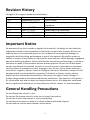 3
3
-
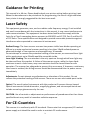 4
4
-
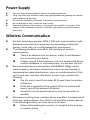 5
5
-
 6
6
-
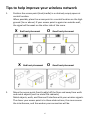 7
7
-
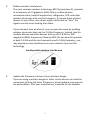 8
8
-
 9
9
-
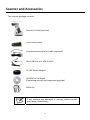 10
10
-
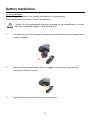 11
11
-
 12
12
-
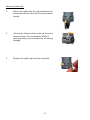 13
13
-
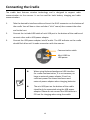 14
14
-
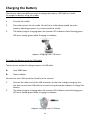 15
15
-
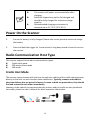 16
16
-
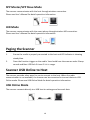 17
17
-
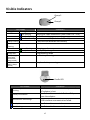 18
18
-
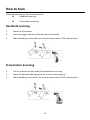 19
19
-
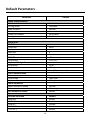 20
20
-
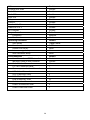 21
21
-
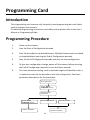 22
22
-
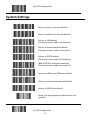 23
23
-
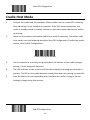 24
24
-
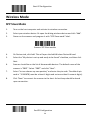 25
25
-
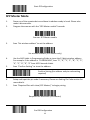 26
26
-
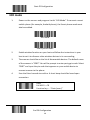 27
27
-
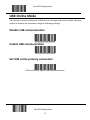 28
28
-
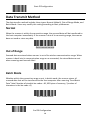 29
29
-
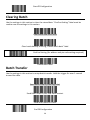 30
30
-
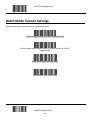 31
31
-
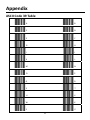 32
32
-
 33
33
-
 34
34
-
 35
35
-
 36
36
-
 37
37
Zebex z3190BT Specification
- Category
- Bar code readers
- Type
- Specification
Ask a question and I''ll find the answer in the document
Finding information in a document is now easier with AI
Related papers
-
Zebex Z-6170 Quick start guide
-
Zebex Z-3051BT Quick start guide
-
Zebex Z-6182 Quick start guide
-
Zebex Z-3190BT User manual
-
Zebex Z-3191LE Quick start guide
-
Zebex Z-3190 Quick start guide
-
Zebex Z-3051BT User manual
-
Zebex Z-3151HS User manual
-
Zebex Z-3151HS (U) User manual
-
Zebex Z-3051HS (U)(B) Specification
Other documents
-
CipherLab 2560 Series User manual
-
Equator S-2 Metapace User manual
-
CipherLab 2564 User manual
-
SICK IDM Corded / Bluetooth Hand-Held Scanners Operating instructions
-
SICK IDM Corded / Mobile Bluetooth Hand-Held Scanners Operating instructions
-
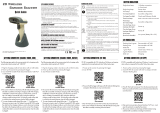 Marson MT8210B User guide
Marson MT8210B User guide
-
Zebra DS36X8 Product Reference Guide
-
Logic Controls BR200BT, BR800BT User manual
-
Bematech BR800BT User manual
-
SICK DS36X8 Digital Scanner Operating instructions