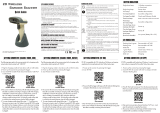1
Table of Contents
Revision History....................................................................................................2
..................................................................................................2Important Notice
..............................................................................2General Handling Precautions
...........................................................................................3Guidance for Printing
..........................................................................................................3Laser Safety
...................................................................................................3For CE-Countries
.......................................................................................................4Power Supply
.....................................................................................4Wireless Communication
.........................................................................................................8Product Overview
..............................................................................................9Scanner and Accessories
.....................................................................................................10Battery Installation
....................................................................................................11Installing Cable Clip
................................................................................................13Connecting the Cradle
..................................................................................................14Charging the Battery
................................................................................................15Power On the Scanner
...............................................................................15Radio Communication Host Type
..............................................................................................15Cradle Host Mode
..............................................................................16SPP Master/SPP Slave Mode
...........................................................................................................16HID Mode
.....................................................................................................16Paging the Scanner
.......................................................................................16Scanner USB Online to Host
...............................................................................................16USB Online Mode
........................................................................................................17Visible Indicators
...............................................................................................................18How to Scan
.............................................................................................18Handheld scanning
........................................................................................18Presentation Scanning
....................................................................................................19Default Parameters
.....................................................................................................21Programming Card
.......................................................................................................21Introduction
....................................................................................21Programming Procedure
..........................................................................................................22System Settings
......................................................................................................23Cradle Host Mode
...........................................................................................................24Wireless Mode
..................................................................................................24SPP Slave Mode
...............................................................................................25SPP Master Mode
...........................................................................................................26HID mode
.......................................................................................................27USB Online Mode
...............................................................................27Disable USB communication
...............................................................................27Enable USB communication
....................................................................27Set USB as the primary connection
...............................................................................................28Data Transmit Method
...............................................................................................................28Normal
......................................................................................................28Out of Range
........................................................................................................28Batch Mode
............................................................................................................29Clearing Batch
............................................................................................................29Batch Transfer
......................................................................................30Batch Mode Sounds Settings
....................................................................................................................31 Appendix