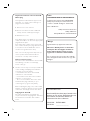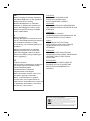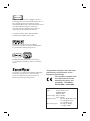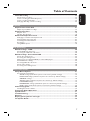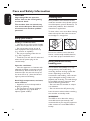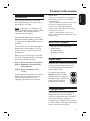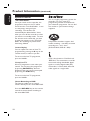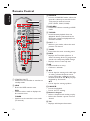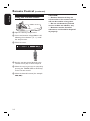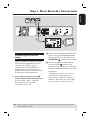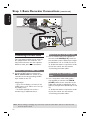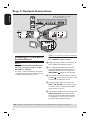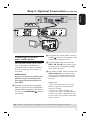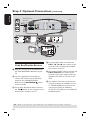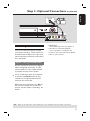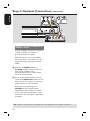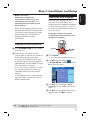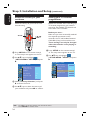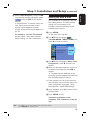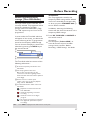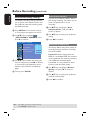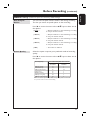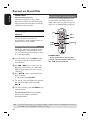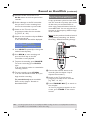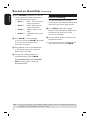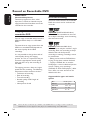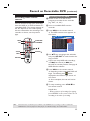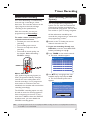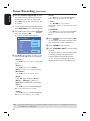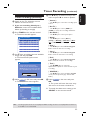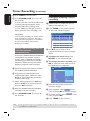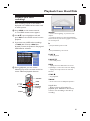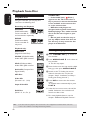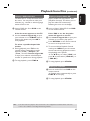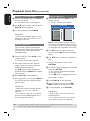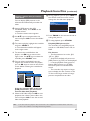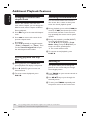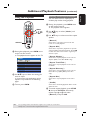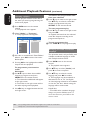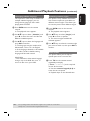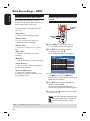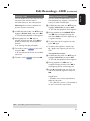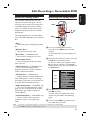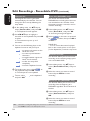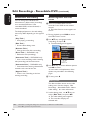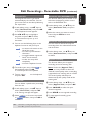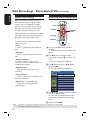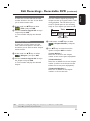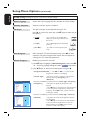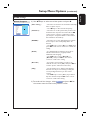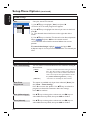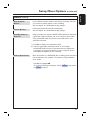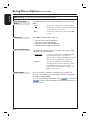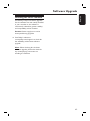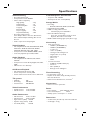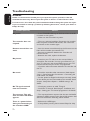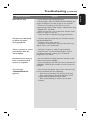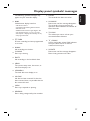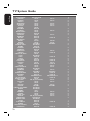HDD & DVD Player/ Recorder
DVDR3440H
User Manual

2
Important notes for users in the U.K.
Mains plug
This apparatus is tted with an approved 13
Amp plug. To change a fuse in this type of
plug proceed as follows:
1 Remove fuse cover and fuse.
2 Fix new fuse which should be a BS1362
5 Amp, A.S.T.A. or BSI approved type.
3 Re t the fuse cover.
If the tted plug is not suitable for your socket
outlets, it should be cut off and an appropriate
plug tted in its place.
If the mains plug contains a fuse, this should
have a value of 5 Amp. If a plug without a fuse
is used, the fuse at the distribution board
should not be greater than 5 Amp.
Note: The severed plug must be disposed of to
avoid a possible shock hazard should it be
inserted into a 13 Amp socket elsewhere.
How to connect a plug
The wires in the mains lead are coloured with
the following code: blue = neutral (N),
brown = live (L).
As these colours may not correspond with the
colour markings identifying the terminals in
your plug, proceed as follows:
– Connect the blue wire to the terminal
marked N or coloured black.
– Connect the brown wire to the terminal
marked L or coloured red.
– Do not connect either wire to the earth
terminal in the plug, marked E (or e) or
coloured green (or green and yellow).
Before replacing the plug cover, make certain
that the cord grip is clamped over the sheath
of the lead - not simply over the two wires.
Copyright in the U.K.
Recording and playback of material may
require consent. See Copyright Act 1956 and
The Performer’s Protection Acts 1958 to
1972.
For Customer Use:
Read carefully the information located at the
bottom or rear of your DVD Recorder and
enter below the Serial No. Retain this
information for future reference.
Model No. DVDR3440H
Serial No. _______________
Norge
Typeskilt nnes på apparatens underside.
Observer: Nettbryteren er sekundert
innkoplet. Den innebygde netdelen er
derfor ikke frakoplet nettet så lenge
apparatet er tilsluttet nettkontakten.
For å redusere faren for brann eller elektrisk
støt, skal apparatet ikke utsettes for regn eller
fuktighet.
Italia
DICHIARAZIONE DI CONFORMITA’
Si dichiara che l’apparecchio DVDR3440H,
Philips risponde alle prescrizioni dell’art. 2
comma 1 del D.M. 28 Agosto 1995 n. 548.
Fatto a Eindhoven
Philips Consumer Electronics
Philips, Glaslaan 2
5616 JB Eindhoven, The Netherlands

English
3
CAUTION
VISIBLE AND INVISIBLE LASER
RADIATION WHEN OPEN.
AVOID EXPOSURE TO BEAM
ADVARSEL
SYNLIG OG USYNLIG LASERSTRÅLING
VED ÅBNING UNDGÅ UDSÆTTELSE FOR
STRÅLING
VARNING
SYNLIG OCH OSYNLIG
LASERSTRÅLNING NÄR DENNA DEL ÄR
ÖPPNAD BETRAKTA EJ STRÅLEN
VARO!
AVATTAESSA OLET ALTTIINA
NÄKYVÄLLE JA NÄKYMÄTTÖMÄLLE
LASER SÄTEILYLLE. ÄLÄ KATSO
SÄTEESEEN
VORSICHT
SICHTBARE UND UNSICHTBARE
LASERSTRAHLUNG WENN ABDECKUNG
GEÖFFNET NICHT DEM STRAHL
AUSSETZEN
ATTENTION
RAYONNEMENT LASER VISIBLE ET
INVISIBLE EN CAS D’OUVERTURE
EXPOSITION DANGEREUSE AU
FAISCEAU
DK
Advarsel: Usynlig laserstråling ved åbning
når sikkerhedsafbrydere er ude af funktion.
Undgå utsættelse for stråling.
Bemærk: Netafbryderen er sekundært
indkoblet og ofbryder ikke strømmen fra
nettet. Den indbyggede netdel er derfor
tilsluttet til lysnettet så længe netstikket
sidder i stikkontakten.
S
Klass 1 laseraparat
Varning! Om apparaten används på annat
sätt än i denna bruksanvisning speci cerats,
kan användaren utsättas för osynlig
laserstrålning, som överskrider gränsen för
laserklass 1.
Observera! Stömbrytaren är sekundärt
kopplad och bryter inte strömmen från
nätet. Den inbyggda nätdelen är därför
ansluten till elnätet så länge stickproppen
sitter i vägguttaget.
SF
Luokan 1 laserlaite
Varoitus! Laitteen käyttäminen muulla kuin
tässä käyttöohjeessa mainitulla tavalla
saattaa altistaa käyttäjän
turvallisuusluokan 1 ylittävälle
näkymättömälle lasersäteilylle.
Oikeus muutoksiin varataan. Laite ei saa
olla alttiina tippu-ja roiskevedelle.
Huom. Toiminnanvalitsin on kytketty
toisiopuolelle, eikä se kytke laitetta irti
sähköverkosta. Sisäänrakennettu verkko-osa
on kytkettynä sähköverkkoon aina silloin,
kun pistoke on pistorasiassa.
Disposal of your old product
Your product is designed and manufactured with high quality materials
and components, which can be recycled and reused.
When this crossed-out wheeled bin symbol is attached to a product it
means the product is covered by the European Directive 2002/96/EC.
Please inform yourself about the local separate collection system for
electrical and electronic products.
Please act according to your local rules and do not dispose of your old products with
your normal household waste. The correct disposal of your old product will help
prevent potential negative consequences for the environment and human health.

4

5
This product incorporates copyright protection
technology that is protected by US patents. Use of
this copyright protection technology must be
authorised by Macrovision, and is intended for home
and other limited viewing uses only unless
otherwise authorised by Macrovision. Reverse
engineering or disassembly is prohibited.
U.S. Patent Number 4,631,603; 4,819,098;
4,907,093; 5,315,448; and 6,516,132
Manufactured under license from Dolby
Laboratories. “Dolby” and the double-D symbol
are trademarks of Dolby Laboratories.
DivX®, DivX Certi ed, and associated logos
are trademarks of DivX, Inc and are used under
license.
SHOWVIEW
®
is a registered trademark of Gemstar
Development Corporation. The SHOWVIEW
®
system is manufactured under license from
Gemstar Development Corporation.
LASER
Type Semiconductor laser
InGaAlP (DVD)
AIGaAs (CD)
Wave length 658 nm (DVD)
790 nm (CD)
Output Power 30 mW (DVD+RW write)
1.0 mW (DVD read)
1.0 mW (CD read)
Beam divergence 84 degrees (DVD)
61 degrees (CD)
This product complies with the radio
interference requirements of the
European Community.
This product complies with
the requirements of the
following directives and
guidelines: 73/23/EEC +
89/336/EEC + 93/68/EEC

English
6
Table of Contents
General
Care and Safety Information .......................................................................................... 8
Setup precautions .................................................................................................................................................8
Cleaning discs ........................................................................................................................................................8
HDD (Hard Disk Drive) handling care ..........................................................................................................8
Product Information ........................................................................................................9
In troductio n ...........................................................................................................................................................9
Accessories supplied ...........................................................................................................................................9
Region codes ..........................................................................................................................................................9
Copyright notice ...................................................................................................................................................9
Special Features ..................................................................................................................................................10
Product Overview
Main Unit ......................................................................................................................... 11
Remote Control ............................................................................................................. 12
Using the remote control ................................................................................................................................14
Connections
Step 1: Basic Recorder Connections ............................................................................ 15
Connecting the antenna cables ......................................................................................................................15
Connecting the video cable .............................................................................................................................16
Connecting the audio cables ...........................................................................................................................17
Step 2: Optional Connections ....................................................................................... 18
Connecting to a Cable Box or Satellite Receiver .....................................................................................18
Connecting to a VCR or other similar device ............................................................................................19
Connecting to a VCR and Cable Box/Satellite Receiver ........................................................................ 20
Connecting a camcorder ................................................................................................................................21
Step 3: Installation and Setup .......................................................................................23
Finding the viewing channel ............................................................................................................................ 23
Setting the OSD language ............................................................................................................................... 23
Select the country of your residence ...........................................................................................................24
Setting your TV channel programmes ..........................................................................................................24
Setting the date & time .................................................................................................................................... 25
Watching TV
Control TV programmes ............................................................................................... 26
Switching on to TV programmes .................................................................................................................. 26
Pause live TV function ...................................................................................................................................... 26
Instant Replay function .................................................................................................................................... 26
Recording
Before Recording ............................................................................................................27
About temporary HDD storage (Time Shift Buffer) ...............................................................................27
Default Recording settings ............................................................................................................................. 28
GENERAL settings .....................................................................................................................................29
Record on Hard Disk ...................................................................................................... 30
Recording from various sources ................................................................................................................... 30
Instant recording ................................................................................................................................................32
Watch playback from another source during recording .........................................................................33
Record on Recordable DVD .......................................................................................... 34
Copying from HDD to a recordable DVD ................................................................................................. 34
Discs for recording ........................................................................................................................................... 34
Recording from various sources ................................................................................................................... 35

English
7
Table of Contents
Timer Recording ............................................................................................................. 37
About timer recording ......................................................................................................................................37
Timer recording (SHOWVIEW® System) .......................................................................................................37
Timer recording (manually) .............................................................................................................................39
Changing/ Deleting a timer recording ......................................................................................................... 40
Playback
Playback from Hard Disk ............................................................................................... 41
Playback your HDD recordings ......................................................................................................................41
Playback from Disc ......................................................................................................... 42
Playable discs ...................................................................................................................................................... 42
Starting disc playback ....................................................................................................................................... 42
Additional Playback Features .......................................................................................46
Changing to another title/chapter/track .................................................................................................... 46
Pausing playback and step play ..................................................................................................................... 46
Searching forward/backward ......................................................................................................................... 46
Zooming in .......................................................................................................................................................... 46
Using INFO options ..........................................................................................................................................47
Edit Recordings
Edit Recordings - HDD ...................................................................................................50
About HDD title edit menu ........................................................................................................................... 50
Accessing the HDD title edit menu ............................................................................................................. 50
Edit Recordings - Recordable DVD ..............................................................................53
About disc editing menu ...................................................................................................................................53
Accessing disc editing menu ............................................................................................................................53
Playing your recordings (DVD±R) on other DVD players .....................................................................55
About DVD title editing .................................................................................................................................. 56
Accessing DVD title edit menu ..................................................................................................................... 56
About video editing .......................................................................................................................................... 58
Accessing video editing menu ........................................................................................................................ 58
Other Information
Setup Menu Options ....................................................................................................... 61
Accessing the Setup Menu ...............................................................................................................................61
SETUP settings (underlined options are the factory default settings) ........................................62
DATE/ TIME settings (underlined options are the factory default settings) ............................ 64
GENERAL settings ................................................................................................................................... 65
AUDIO settings (underlined options are the factory default settings) ...................................... 66
LANGUAGE settings ................................................................................................................................ 66
PREFERENCES settings (underlined options are the factory default settings) ........................67
HDD settings (underlined options are the factory default settings) .......................................... 68
Software Upgrade .......................................................................................................... 69
Installing the latest software ...........................................................................................................................69
Frequently Asked Questions ......................................................................................... 70
Speci cations .................................................................................................................. 71
Troubleshooting .............................................................................................................. 72
Glossary .......................................................................................................................... 76
Display panel symbols/ messages ................................................................................. 77
TV System Guide ............................................................................................................ 78

English
8
Care and Safety Information
CAUTION!
High voltage! Do not open the
device. You run the risk of getting
an electric shock.
The machine does not contain any
user-serviceable parts. Please leave
all maintenance work to quali ed
personnel.
Setup precautions
Finding a suitable location
– Place the set on a at, hard and stable
surface. Do not place the set on a carpet.
– Do not position the set on top of
other equipment that might heat it up
(e.g., receiver or ampli er).
– Do not put anything under the set
(e.g., CDs, magazines).
– Install this unit near the AC outlet and
where the AC power plug can be
reached easily.
Space for ventilation
– Place the apparatus in a location with
adequate ventilation to prevent internal
heat build up. Allow at least 10 cm (4”)
clearance from the rear and the top of
the set and 5 cm (2”) from the left and
right to prevent overheating.
Avoid high temperatures, moisture,
water and dust
– Apparatus must not be exposed to
dripping or splashing.
– Do not place any sources of danger
on the apparatus (e.g., liquid lled
objects, lighted candles).
Cleaning discs
Some problems occur because the disc
inside the recorder is dirty (frozen picture,
sound disruptions, picture distortions). To
avoid these problems, discs should be
cleaned on a regular basis.
To clean a disc, use a micro bre cleaning
cloth and wipe the disc from the centre
to the edge in a straight line.
CAUTION!
Do not use solvents such as benzene,
thinner, commercially available cleaners,
or anti-static sprays intended for discs.
HDD (Hard Disk Drive)
handling care
The hard disk drive (HDD) has a high
storage density that enables long
recording duration and high speed data
access. Depending on the setup
environment and handling, some content
may be damaged resulting in failure of
playback and recording. To avoid damage
to the HDD and losing important data,
observe following precautions:
– Do not move the recorder or subject
it to vibration.
– Do not remove the AC power plug
from the mains socket without switching
the recorder to standby mode.
WARNING!
The HDD is not a device for storing
recorded content permanently. We
recommend that you copy the important
video content to a recordable DVD as
backup.

English
9
Introduction
This recorder has a built-in hard disk
drive (HDD) and you can record more
than 130 hours of video.
Note: These values are estimates only.
Parts of the HDD storage capacity will be
reserved for the operations of this
recorder and time shifting.
This recorder allows you to enjoy the
exibility to keep recordings in the HDD
or copy to a recordable DVD for future
playback.
Furthermore, you can take advantage of
features like ‘Instant Replay’, or ‘Pause
Live TV’; see the section “Control TV
programmes”.
Before you can start using this recorder,
you must complete the basic connections
and set-up in three easy steps.
Step 1: Basic recorder connections
Step 2: Optional connections for
other devices
Step 3: Basic installation and
set-up
Please take time to read this user manual
before using the recorder. It contains
important information and notes
regarding operations of the recorder.
Helpful Hints:
– If you have any questions or if problems
occur during operation, see the chapter
‘Troubleshooting’.
– If you need further assistance, please call
the customer support service for your
country. The corresponding telephone
numbers and e-mail addresses are given in
the guarantee booklet.
– Refer to the type plate on the rear or
bottom of the product for identi cation and
supply ratings.
Accessories supplied
– Remote control and batteries
– SCART cable
– RF coaxial cable
– Quick Start Guide
Region codes
DVD lms are usually not released at the
same time in all regions of the world,
thus all DVD players are keyed to a
speci c region code.
This device will only play
Region 2 DVDs or DVDs
manufactured to be played in
all regions (‘ALL’). DVDs from
other regions cannot be
played on this recorder.
Copyright notice
The making of unauthorised copies of
copy-protected material, including
computer programmes, les, broadcasts
and sound recordings, may be an
infringement of copyrights and constitute
a criminal offence. This equipment should
not be used for such purposes.
Product Information
ALL
2

English
10
Special Features
‘Time Shift Buffer’
Once you switch on this recorder, the
programme shown on the TV will be
stored into the ‘Time Shift Buffer’. It acts
as a temporary storage of your
recordings. The contents will
automatically be deleted after 6 hours,
when you turn off this recorder or when
you switch it to standby mode. To store
the contents on the hard disk, you have
to mark the segment in the ‘Time Shift
Buffer’ for recording to prevent them
from being deleted.
‘Instant Replay’
You can repeat the scene of a live TV
programme by pressing theÑkey on the
remote control, as often as you like.
To return to the live TV programme,
press and holdÉ.
‘Pause Live TV’
A live TV programme is now under your
control. You can pause the programme
by pressing PAUSEÅkey. Resume
playback at the scene it was interrupted
by pressing the PLAYÉkey.
To return to the live TV programme,
press and holdÉ.
‘Direct Recording to DVD’
This feature enables you to record
content directly on to a recordable DVD.
Press the DVD REC key on the remote
control to activate direct recording to
the recordable DVD.
This is a simple programming system for
recorders. To use it, enter the
programming number associated with
your television programme. You can nd
this number in your favourite listings
magazine.
Philips DVD recorders support ‘dual
media’ recording – the ability to create
recordings on + and – discs
(DVD+R/+RW, DVD–R /–RW).
i.Link is also known as ‘FireWire’ and
‘IEEE1394’. This connection is used for
the transfer of high bandwidth digital
signals as used by digital video (DV)
camcorders. It carries both audio and
video signals via a single cable.
Product Information (continued)

English
11
Main Unit
a b c d e f g h
i j k l
a STANDBY-ON 2
– Switches on the recorder or switches to
standby mode.
b Disc tray
c OPEN CLOSE ç
– Opens/closes the disc tray.
d Display panel
– Shows information about the current
status of the recorder.
e IR
– Point the remote control towards this
sensor.
f HDD Active indicator
– Blue indicator lights up while temporary
recording to the time shift buffer is in
progress.
g
É
– Starts playback of the selected title/track.
. / >
– Skips to the previous or next chapter/
track, or hold down the key to make a
reverse/forward search.
– Stops playback/recording.
h
– Starts recording the current TV channel
or the current video input source.
– Red indicator lights up while recording to
the HDD or a recordable DVD disc is in
progress.
Sockets behind the ap
Flip down the door as indicated by the
OPEN
É
label at the right hand corner.
i S-VIDEO
– S-video input for SVHS/Hi8 camcorders
or SVHS/Hi8 video recorders.
In tuner mode, press SOURCE on the
remote control repeatedly to select
‘CAM2’ when using this input source.
j VIDEO
– Video input for camcorders or video
recorders.
In tuner mode, press SOURCE on the
remote control repeatedly to select
‘CAM1’ when using this input source.
k L/R AUDIO
– Audio input for camcorder or the audio/
video device which is connected to the
S-VIDEO or VIDEO socket.
l DV IN
– Input for digital camcorders or other
suitable devices using this connector.
Press DV on the remote control when
using this input source.

English
12
Remote Control
a STANDBY-ON 2
– Switches on the recorder or switches to
standby mode.
b HDD
– Enters the HDD content menu.
DVD
– Switches to disc mode or displays the
disc content menu.
TUNER
– Switches to the recorder’s tuner mode
(TV channel).
c SOURCE
– In tuner or DVD REC mode, selects the
recorder’s video input source from the
TV channel or external sources.
( EXT1, EXT2, CAM1, CAM2).
d DVD REC
– Activates the ‘direct recording to DVD’
mode.
e TV/DVD
– Switch between playback from the
additional devices (connected via the
EXT2 scart socket) and playback from
the DVD recorder.
f CH + / -
– While in tuner mode, selects the next/
previous TV channel.
g TIMER
– Enters/exits the timer recording menu.
h INFO
– Displays the Time Shift video bar. It
shows the timing of the TV programmes
stored in the temporary HDD storage.
– Displays the on-screen help text.
i OK
– Stores/con rms an entry.
– Con rms a selection.
j W X
– Cursor keys for moving to the left/ right
or making a forward/reverse search.
– In time shift mode, use X key to jump
forward 30 seconds and W key to jump
backward by 10 seconds.
ST
– Cursor keys for moving up/down.
k PAUSE
Å
– Pauses the playback.
– Pauses ‘Live TV’ viewing.
l Numeric keypad
– Selects a chapter/track number to play.
– Selects the recorder’s preset TV tuner
channel.
m T/C
– Displays title/chapter information.
a
b
c
d
e
f
g
h
i
j
k
l
m

English
13
Remote Control (continued)
n
DV
– Switches to ‘camera mode’ for
camcorder connected to DV IN socket.
Recording can be made directly onto the
HDD/DVD.
o TV VOL +/ -
– Adjust the volume of the TV set (Philips
TV only).
p SETUP
– Enters/exits the system setup menu.
q . >
– Skips to previous or next Chapter/Track.
r STOP
– Stops playback/recording.
– Hold down the key to open and close the
disc tray.
s PLAY
É
– Plays a disc.
– Plays a recording.
t REC
– Starts recording the current TV channel
or the current video input source.
u RETURN
– Returns to the previous menu of a video
CD (VCD) or some DVDs.
v SHUFFLE
– Switches to random playback of an audio
CD, Video CD (VCD), picture CD or
DVD disc.
– In HDD title menu, select to sort the
titles.
– In tuner mode, selects between dual
language broadcasts.
w SELECT
– Selects a track/chapter/ le in the
programme menu.
– In HDD title menu, marks titles for
copying to a recordable DVD.
x ZOOM
– Enlarges a picture on the TV screen.
n
o
p
q
r
s
t
u
v
w
x

English
14
Remote Control (continued)
Using the remote control
A Open the battery compartment.
B Insert two batteries of type R06 or AA,
following the indications (+-) inside
the compartment.
C Close the cover.
D Aim the remote control directly at the
remote sensor (IR) on the front panel.
E Select the source you want to control by
pressing the TUNER, HDD or DVD key
on the remote control.
F Select the desired function (for example
., >).
CAUTION!
– Remove batteries if they are
exhausted or if the remote control
will not be used for a long time.
– Do not mix batteries (old and
new or carbon and alkaline, etc).
– Batteries contain chemical
substances and should be disposed
of properly.
1
3
2

English
15
Step 1: Basic Recorder Connections
AN-
TENNA
TV
S-VIDEO
(Y/C)
VIDEO
(CVBS)
AUDIO
R
L
AUDIO / VIDEO OUT
COAXIAL
DIGITAL AUDIO OUT
TO TV - I/O
AUX - I/
O
EXT
1
EXT2
CABLE
SATELLITE
ANTENNA
TV
A
B
Connecting the antenna
cables
These connections enable you to watch
and record TV programmes using this
recorder. If the antenna signal is
connected via a VCR, Cable Box or
Satellite Receiver, ensure that these
devices are turned on in order to watch
or record the cable programmes.
If you want to connect to a VCR
and/or Cable Box/Satellite Receiver,
see the chapter “Step 2 : Optional
Connections” for the possible
connections to your TV.
A Connect the existing Antenna/Cable TV
signal (or from the Cable Box/Satellite
Receiver {RF OUT or TO TV}) to the
ANTENNA
socket on the recorder.
B Use the supplied RF coaxial cable to
connect the TV socket on the
recorder to the antenna input socket (or
labelled as VHF/UHF RF IN) on your TV.
Helpful Hint:
– Depending on how you have currently
connected your TV (directly from an
off-air antenna or Cable box or VCR), you
will have to disconnect some of the cables
before you make the above connection.
TIPS: Before making or changing any connections, make sure that all the devices are disconnected
from the power outlet.

English
16
TIPS: Before making or changing any connections, make sure that all the devices are disconnected
from the power outlet.
Step 1: Basic Recorder Connections (continued)
AN-
TENNA
TV
S-VIDEO
(Y/C)
VIDEO
(CVBS)
AUDIO
R
L
AUDIO / VIDEO OUT
COAXIAL
DIGITAL AUDIO OUT
TO TV - I/O
AUX - I/
O
EXT
1
EXT2
TV
OR
Option 2
Option 3
OR
Option 1
Connecting the video cable
This connection enables you to view the
disc playback from the recorder. You
only need to choose one of the options
below to make your video connection.
Option 1: Using a SCART cable
Use the SCART cable to connect the
EXT1 TO TV-I/O scart socket on the
recorder to the corresponding SCART
input socket on the TV.
Helpful Hints:
– If your TV set displays a selection for the
SCART socket, select ‘VCR’ as the source for
the SCART socket.
– The EXT2 AUX-I/O scart socket is
intended only for additional devices.
Option 2: Using an S-Video cable
Use an S-video cable (not supplied) to
connect the S-VIDEO(Y/C) socket on
the recorder to the S-Video input socket
(or labelled as Y/C or S-VHS) on the TV.
Audio connection is required in order
to hear the sound, see next section
“Connecting the audio cables”.
Option 3: Using a Video (CVBS)
cable
Use a composite video cable (yellow -
not supplied) to connect the VIDEO
(CVBS) socket on the recorder to the
video input socket (or labelled as A/V In,
Video In, Composite or Baseband) on the
TV.
Audio connection is required in order
to hear the sound, see next section
“Connecting the audio cables”.

English
17
Connecting the audio cables
This connection enables you to listen to
the sound. However, this connection is
not required if this recorder is connected
to the TV using the supplied SCART
cable.
Option 1: Using an audio cable
You can connect the recorder to a two
channel stereo system (mini system, TV)
or receiver in order to enjoy the stereo
sound system.
Use the supplied audio cable (red/white
ends) to connect the AUDIO L/R OUT
sockets to these devices with the same
input sockets.
Step 1: Basic Recorder Connections (continued)
AN-
TENNA
TV
S-VIDEO
(Y/C)
VIDEO
(CVBS)
AUDIO
R
L
AUDIO / VIDEO OUT
COAXIAL
DIGITAL AUDIO OUT
TO TV - I/O
AUX - I/
O
EXT1
EXT2
DIGITAL IN
TV
AV ampli er/
receiver
Option 1
Option 2
Option 2: Using a coaxial cable
You can connect the recorder to an AV
ampli er/receiver in order to enjoy
multichannel surround sound.
Use a coaxial cable (not supplied).
Connect the COAXIAL (DIGITAL
AUDIO) socket on the recorder to the
digital input of the ampli er/receiver.
Before you start operating, set the digital
audio output settings accordingly (see the
section “PLAYBACK settings – Digital
Audio Output”). If the AUDIO settings
do not match your ampli er’s capabilities,
the ampli er may produce a strong,
distorted sound or no sound at all.
Helpful Hint:
– Do not connect your TV’s audio output
sockets to the AUDIO L/R (IN-EXT) sockets
on this recorder, this may cause unwanted
noise.
TIPS: Before making or changing any connections, make sure that all the devices are disconnected
from the power outlet.
OR
TV/Stereo

English
18
Step 2: Optional Connections
AN-
TENNA
TV
S-VIDEO
(Y/C)
VIDEO
(CVBS)
AUDIO
R
L
AUDIO / VIDEO OUT
COAXIAL
DIGITAL AUDIO OUT
TO TV - I/O
AUX - I/
O
EXT
1
EXT2
~
MAINS
RF
S-VIDEO
OUT
IN
AUDIO
R L
VIDEO
TO TV
CABLE
SATELLITE
ANTENNA
TV
B
D
E
Back of a Cable Box or Satellite
Receiver (Example only)
Connecting to a Cable Box or
Satellite Receiver
Option 1
If your Cable Box/Satellite Receiver
has only an antenna output socket
(RF OUT or TO TV),
see “Step 1: Basic Recorder Connections
– Connecting the antenna cables” for the
complete connections to your TV.
Option 2 (as shown on the above illustration)
If your Cable Box/Satellite Receiver
has a SCART output socket
A Keep the existing antenna connection to
your Cable Box/Satellite Receiver.
B Use a RF coaxial cable to connect the
Cable Box/Satellite Receiver signal (or
labelled as RF OUT or TO TV) to the
ANTENNA
socket on the recorder.
C Use another RF coaxial cable to connect
the TV
socket on the recorder to the
antenna input socket on the TV.
D Use the SCART cable to connect the
EXT1 TO TV-I/O scart socket on the
recorder to the corresponding SCART
input socket on the TV.
E Use another SCART cable to connect the
EXT2 AUX-I/O scart socket on the
recorder to the SCART output socket
(or labelled as TV OUT or TO TV) on
the Cable Box/ Satellite Receiver.
TIPS: Refer to the respective connected device’s user manual for other possible connections.
C
A

English
19
TIPS: Refer to the respective connected device’s user manual for other possible connections.
Step 2: Optional Connections (continued)
AN-
TENNA
TV
S-VIDEO
(Y/C)
VIDEO
(CVBS)
AUDIO
R
L
AUDIO / VIDEO OUT
COAXIAL
DIGITAL AUDIO OUT
TO TV - I/O
AUX - I/
O
EXT
1
EXT2
~
MAINS
VIDEO
IN
O
U
T
I
N
AUDIO
L
AUDIO
R
VIDEO
OUT
AUDIO
L
AUDIO
R
VHF/UHF
RF IN
VHF/UHF
RF OUT
TV OUT
TV IN
CABLE
SATELLITE
ANTENNA
TV
A
B
C
Back of a VCR
(Example only)
D
Connecting to a VCR or
other similar device
This connection enables you to record
from a video tape to the HDD or a
recordable DVD and allows the VCR to
be used for playback if the recorder is
turned off.
IMPORTANT!
Your new recorder can replace the
VCR for all your recording needs.
Just unplug all the connections to
your VCR.
A Connect the existing Antenna/Satellite/
Cable TV signal (or from the Cable Box/
Satellite Receiver, labelled as RF OUT or
TO TV) to the ANTENNA
socket on
the recorder.
B Use another RF coaxial cable to connect
the TV socket on the recorder to the
antenna input socket on the TV.
C Use the SCART cable to connect the
EXT1 TO TV-I/O scart socket on the
recorder to the corresponding SCART
input socket on the TV.
D Use another SCART cable to connect the
EXT2 AUX-I/O scart socket on the
recorder to the SCART output socket
(or labelled as TV OUT or TO TV) on
the VCR.
Helpful Hints:
– Most commercial video cassettes and
DVDs are copy-protected and therefore
cannot be recorded.
– Connect the recorder directly to the
TV. If there is a VCR or an additional device
in between, the picture quality may be poor
because of the copy protection system built
into the recorder.

English
20
Step 2: Optional Connections (continued)
F
AN-
TENNA
TV
S-VIDEO
(Y/C)
VIDEO
(CVBS)
AUDIO
R
L
AUDIO / VIDEO OUT
COAXIAL
DIGITAL AUDIO OUT
TO TV - I/O
AUX - I/
O
EXT
1
EXT2
~
MAINS
TV
CABLE
SATELLITE
ANTENNA
B
C
D
Connecting to a VCR and
Cable Box/Satellite Receiver
A Keep the existing aerial connection from
the Cable Box/Satellite Receiver to your
TV.
B Use the supplied RF coaxial cable to
connect the antenna output (RF OUT)
socket on the Cable Box/Satellite
Receiver to the ANTENNA
socket
on the recorder.
C Use another RF coaxial cable to connect
the TV
socket on the recorder to the
antenna input socket on the TV.
D Use the SCART cable to connect the
EXT1 TO TV-I/O scart socket on the
recorder to the corresponding SCART
input socket on the TV.
E Use another SCART cable to connect the
EXT2 AUX-I/O scart socket on the
recorder to the Scart output socket (or
labelled as TV OUT or TO TV) on the
VCR.
F Use another scart cable to connect the
scart input socket (or labelled as TV IN
or TO DECODER) on the VCR to the
scart output socket (or labelled as
TV OUT or TO VCR) on the Cable Box/
Satellite Receiver.
TIPS: Refer to the respective connected device’s user manual for other possible connections.
E
VCR
Satellite Receiver/
Cable Box
A
Page is loading ...
Page is loading ...
Page is loading ...
Page is loading ...
Page is loading ...
Page is loading ...
Page is loading ...
Page is loading ...
Page is loading ...
Page is loading ...
Page is loading ...
Page is loading ...
Page is loading ...
Page is loading ...
Page is loading ...
Page is loading ...
Page is loading ...
Page is loading ...
Page is loading ...
Page is loading ...
Page is loading ...
Page is loading ...
Page is loading ...
Page is loading ...
Page is loading ...
Page is loading ...
Page is loading ...
Page is loading ...
Page is loading ...
Page is loading ...
Page is loading ...
Page is loading ...
Page is loading ...
Page is loading ...
Page is loading ...
Page is loading ...
Page is loading ...
Page is loading ...
Page is loading ...
Page is loading ...
Page is loading ...
Page is loading ...
Page is loading ...
Page is loading ...
Page is loading ...
Page is loading ...
Page is loading ...
Page is loading ...
Page is loading ...
Page is loading ...
Page is loading ...
Page is loading ...
Page is loading ...
Page is loading ...
Page is loading ...
Page is loading ...
Page is loading ...
Page is loading ...
Page is loading ...
Page is loading ...
-
 1
1
-
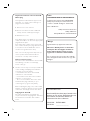 2
2
-
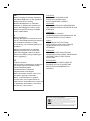 3
3
-
 4
4
-
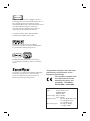 5
5
-
 6
6
-
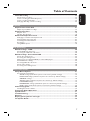 7
7
-
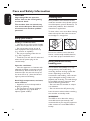 8
8
-
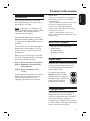 9
9
-
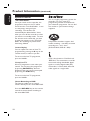 10
10
-
 11
11
-
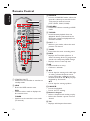 12
12
-
 13
13
-
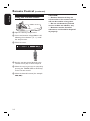 14
14
-
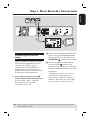 15
15
-
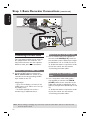 16
16
-
 17
17
-
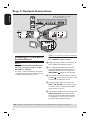 18
18
-
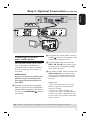 19
19
-
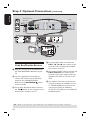 20
20
-
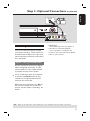 21
21
-
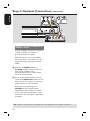 22
22
-
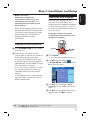 23
23
-
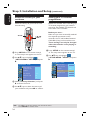 24
24
-
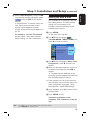 25
25
-
 26
26
-
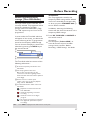 27
27
-
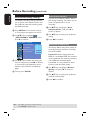 28
28
-
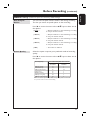 29
29
-
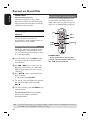 30
30
-
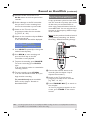 31
31
-
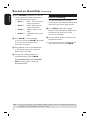 32
32
-
 33
33
-
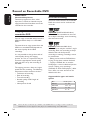 34
34
-
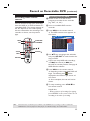 35
35
-
 36
36
-
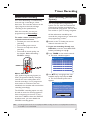 37
37
-
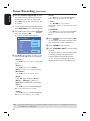 38
38
-
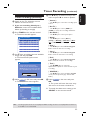 39
39
-
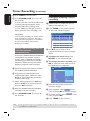 40
40
-
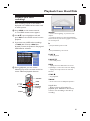 41
41
-
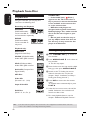 42
42
-
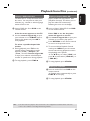 43
43
-
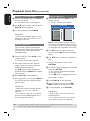 44
44
-
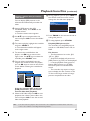 45
45
-
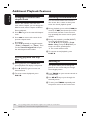 46
46
-
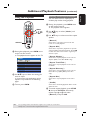 47
47
-
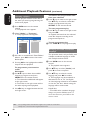 48
48
-
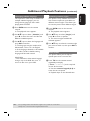 49
49
-
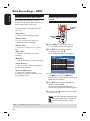 50
50
-
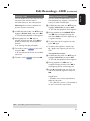 51
51
-
 52
52
-
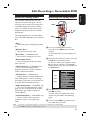 53
53
-
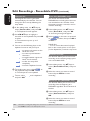 54
54
-
 55
55
-
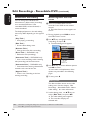 56
56
-
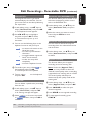 57
57
-
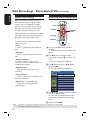 58
58
-
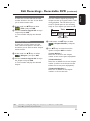 59
59
-
 60
60
-
 61
61
-
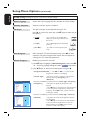 62
62
-
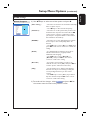 63
63
-
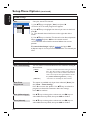 64
64
-
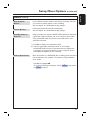 65
65
-
 66
66
-
 67
67
-
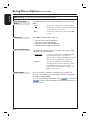 68
68
-
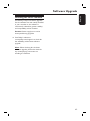 69
69
-
 70
70
-
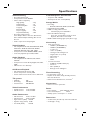 71
71
-
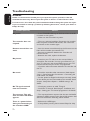 72
72
-
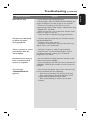 73
73
-
 74
74
-
 75
75
-
 76
76
-
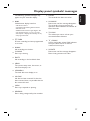 77
77
-
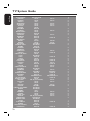 78
78
-
 79
79
-
 80
80
Ask a question and I''ll find the answer in the document
Finding information in a document is now easier with AI
Related papers
-
Philips DVDR3355/02B User manual
-
Philips DVDR3440H User manual
-
Philips DVDR80 Owner's manual
-
Philips DVDR3380/05 Quick start guide
-
Philips DVDR3370H User manual
-
Philips DVDR3360H/97 User manual
-
Philips 75/021 User manual
-
Philips DVDR 70/001 User manual
-
Philips DVDR3350H User manual
-
Philips DVDR3305/05B User manual
Other documents
-
GoVideo R6640 Read Me First
-
Curtis DVDR5000 User manual
-
Akura ADVR171S User manual
-
Daewoo DG-M13E1D User manual
-
ARISTONA 645 User manual
-
 Matsui America DVDR100 User manual
Matsui America DVDR100 User manual
-
Pioneer DVR-550HX-S User manual
-
Panasonic DMREX95VEBS Operating instructions
-
Pioneer DVR-LX60D Operating Instructions Manual
-
Pioneer SX-LX60D User manual