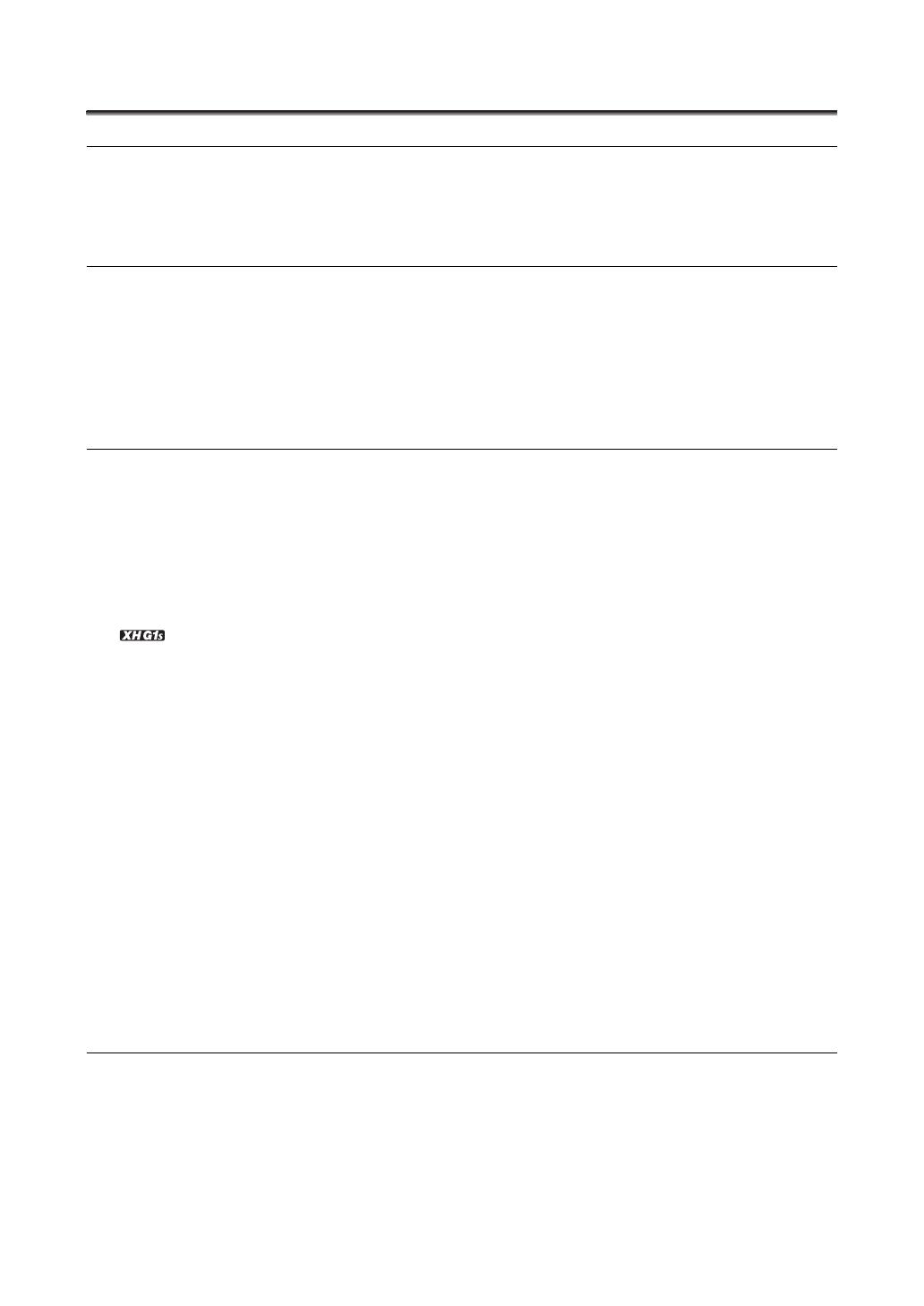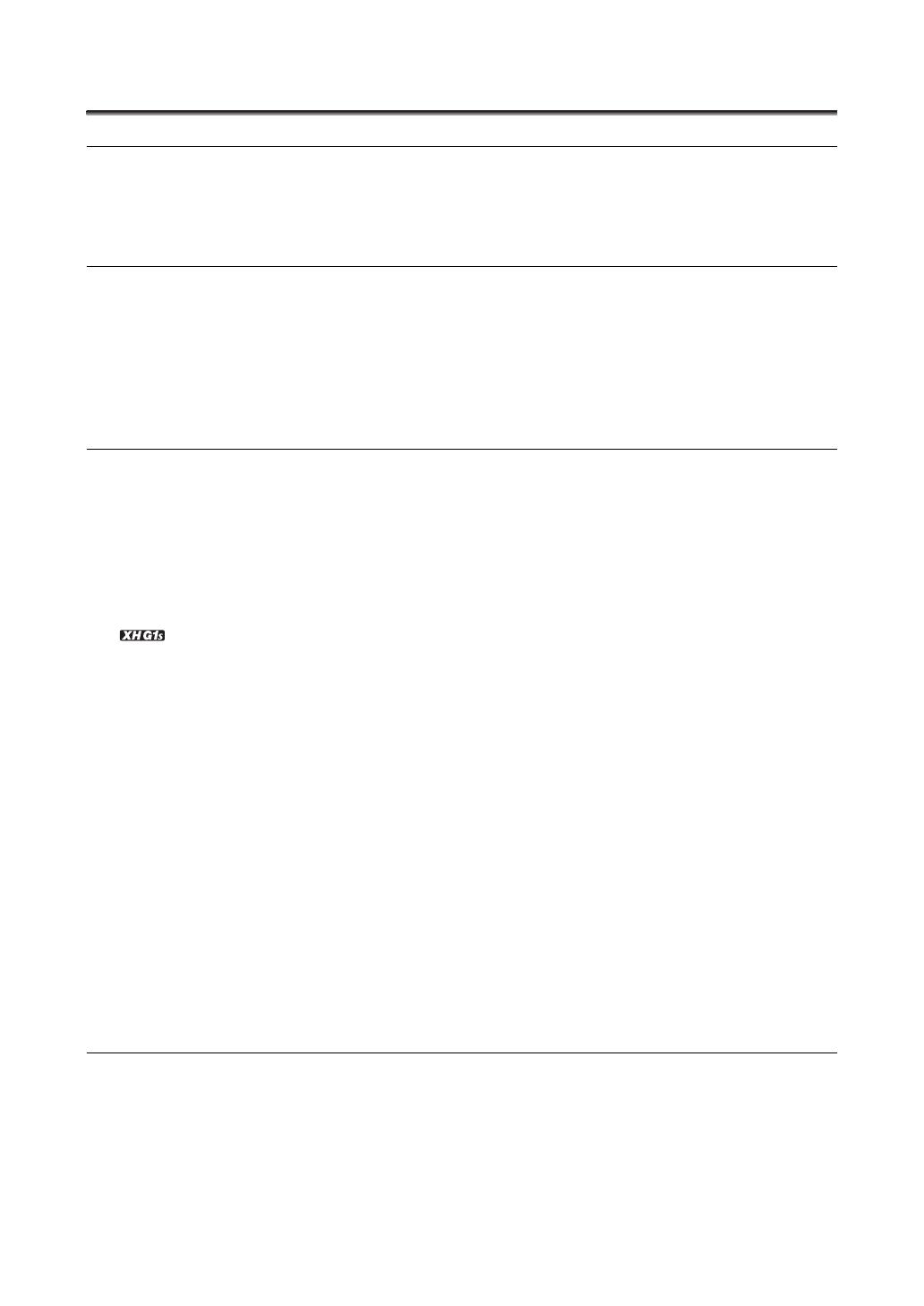
6
Contents
Introduction
The XH G1S / XH A1S - A Broad Range of Capabilities ................................................................................... 3
About this Manual ............................................................................................................................................. 4
Checking the Supplied Accessories ................................................................................................................. 8
Components Guide ........................................................................................................................................... 9
Preparations
Preparing the Power Supply ........................................................................................................................... 14
Preparing the Camcorder................................................................................................................................ 17
Using the Wireless Controller .......................................................................................................................... 22
Loading/Removing a Cassette ........................................................................................................................ 23
Inserting/Removing a Memory Card ............................................................................................................... 24
Changing Settings with the MENU Button...................................................................................................... 25
Language and Date/Time Settings.................................................................................................................. 26
Recording
Recording ........................................................................................................................................................ 28
Selecting the Signal Standard and Aspect Ratio ............................................................................................ 32
Locating the End of the Last Scene ................................................................................................................ 33
Zooming .......................................................................................................................................................... 34
Adjusting the Focus......................................................................................................................................... 36
Using the ND Filter .......................................................................................................................................... 41
Selecting the Frame Rate ................................................................................................................................ 42
Setting the Time Code .................................................................................................................................... 43
Synchronizing the Camcorder’s Time Code ...................................................................................... 44
Setting the User Bit ......................................................................................................................................... 46
Audio Recording.............................................................................................................................................. 47
Image Stabilizer............................................................................................................................................... 52
Using the Programmed AE Modes.................................................................................................................. 53
Recording in Manual Mode ............................................................................................................................. 56
Recording in Shutter-Priority (Tv) Mode .......................................................................................................... 58
Recording in Aperture-Priority (Av) Mode ....................................................................................................... 59
Adjusting the Exposure ................................................................................................................................... 60
AE Shift............................................................................................................................................................ 60
Gain ................................................................................................................................................................. 61
White Balance ................................................................................................................................................. 63
Zebra Pattern .................................................................................................................................................. 65
Color Correction.............................................................................................................................................. 66
Skin Detail Function ........................................................................................................................................ 68
Selective Noise Reduction .............................................................................................................................. 69
Clear Scan....................................................................................................................................................... 70
Custom Keys ................................................................................................................................................... 71
Color Bars/Audio Reference Signal................................................................................................................. 75
External Connections
Video Signal Output Standards....................................................................................................................... 76
Connecting to a Monitor/TV ............................................................................................................................ 77
Audio Output ................................................................................................................................................... 81
Digital Video Control........................................................................................................................................ 83
Recording an External Video Signal (HDV/DV In, Analog Line-In)................................................................... 84
Converting Analog Signals into Digital Signals (Analog-Digital Converter)..................................................... 85
Connecting to a Computer.............................................................................................................................. 86