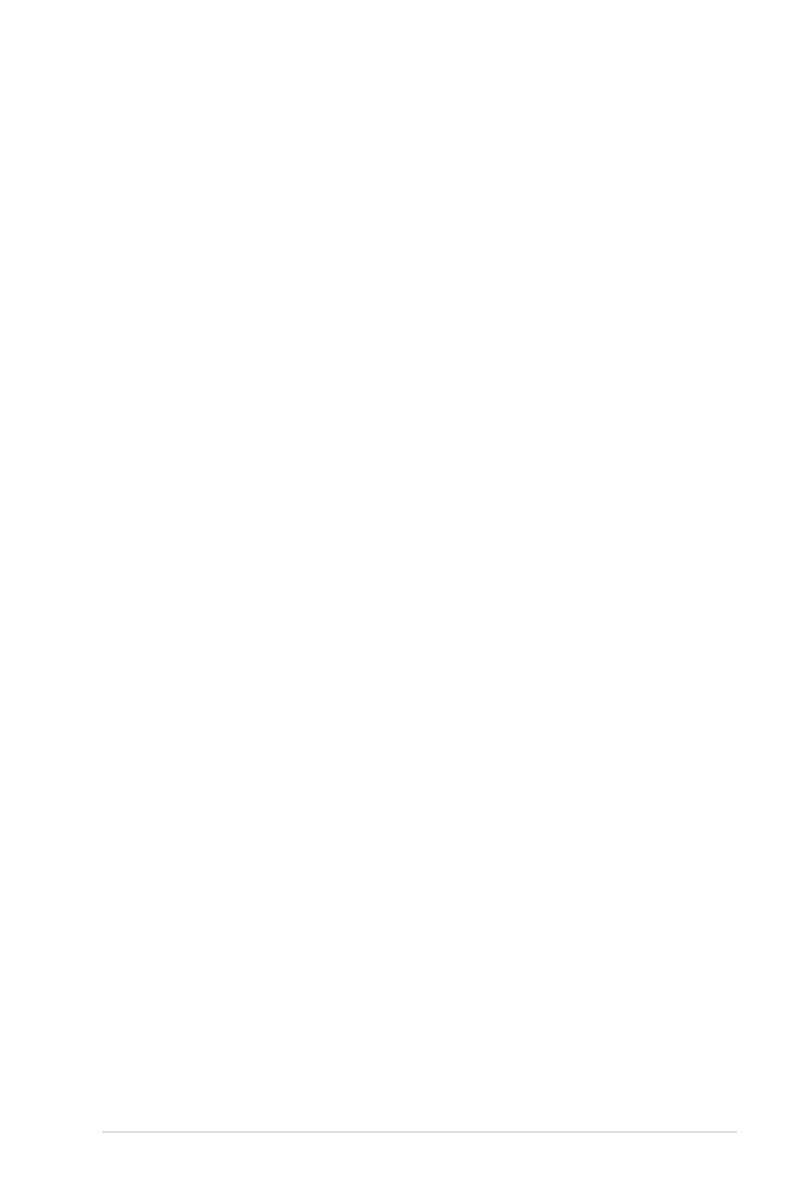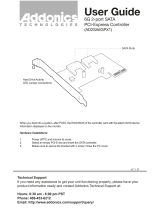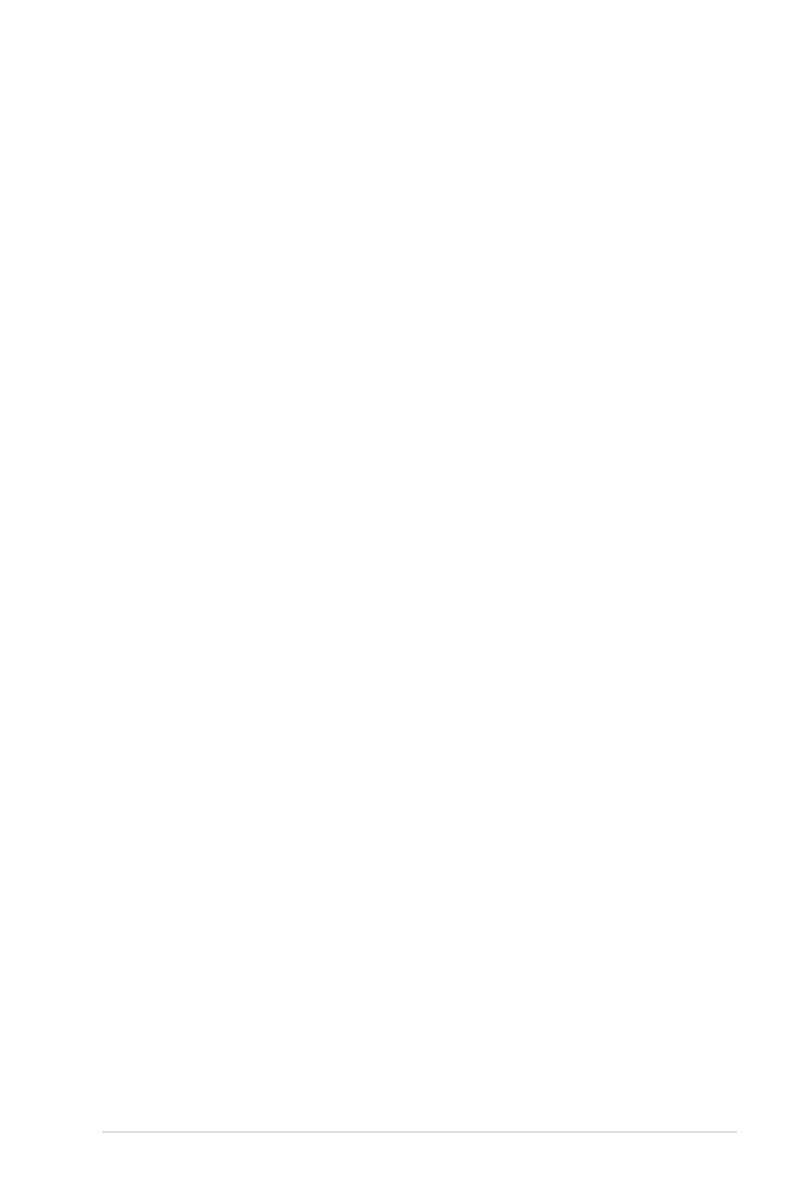
v
Contents
3.4.5 DRAM Timing Control [Auto] ......................................... 3-18
3.4.6 DRAM Static Read Control [Auto] .................................
3-19
3.4.7 DRAM Read Training [Auto] ..........................................
3-20
3.4.8 MEM. OC Charger ........................................................
3-20
3.4.9 Ai Clock Twister [Auto] ..................................................
3-20
3.4.10 Ai Transaction Booster [Auto] .......................................
3-20
3.4.11 CPU Voltage [Auto] ......................................................
3-21
3.4.12 CPU PLL Voltage [Auto] ................................................
3-21
3.4.13 FSB Termination Voltage [Auto] ....................................
3-21
3.4.14 DRAM Voltage [Auto] ....................................................
3-21
3.4.15 NB Voltage [Auto] ..........................................................
3-21
3.4.16 SB Voltage [Auto] ..........................................................
3-22
3.4.17 PCIE SATA Voltage [Auto] .............................................
3-22
3.4.18 Load-Line Calibration [Auto] .........................................
3-22
3.4.19 CPU Spread Spectrum [Auto] .......................................
3-22
3.4.20 PCIE Spread Spectrum [Auto] ......................................
3-22
3.5 Advanced menu .........................................................................
3-23
3.5.1 TPM Conguration ........................................................
3-23
3.5.2 CPU Conguration ........................................................
3-24
3.5.3 Chipset ..........................................................................
3-26
3.5.4 Onboard Device Conguration ......................................
3-27
3.5.5 USB Conguration ........................................................
3-29
3.5.6 PCIPnP .........................................................................
3-30
3.6 Power menu ................................................................................
3-31
3.6.1 Suspend Mode [Auto] ...................................................
3-31
3.6.2 Repost Video on S3 Resume [No] ................................
3-31
3.6.3 ACPI 2.0 Support [Disabled] .........................................
3-31
3.6.4 ACPI APIC Support [Enabled] .......................................
3-31
3.6.5 APM Conguration ........................................................
3-32
3.6.6 Hardware Monitor .........................................................
3-33
3.7 Boot menu ..................................................................................
3-35
3.7.1 Boot Device Priority ......................................................
3-35
3.7.2 Boot Settings Conguration ..........................................
3-36
3.7.3 Security .........................................................................
3-37
3.8 Tools menu .................................................................................
3-39
3.8.1 ASUS EZ Flash 2 ..........................................................
3-39
3.8.2 Drive Xpert ....................................................................
3-40