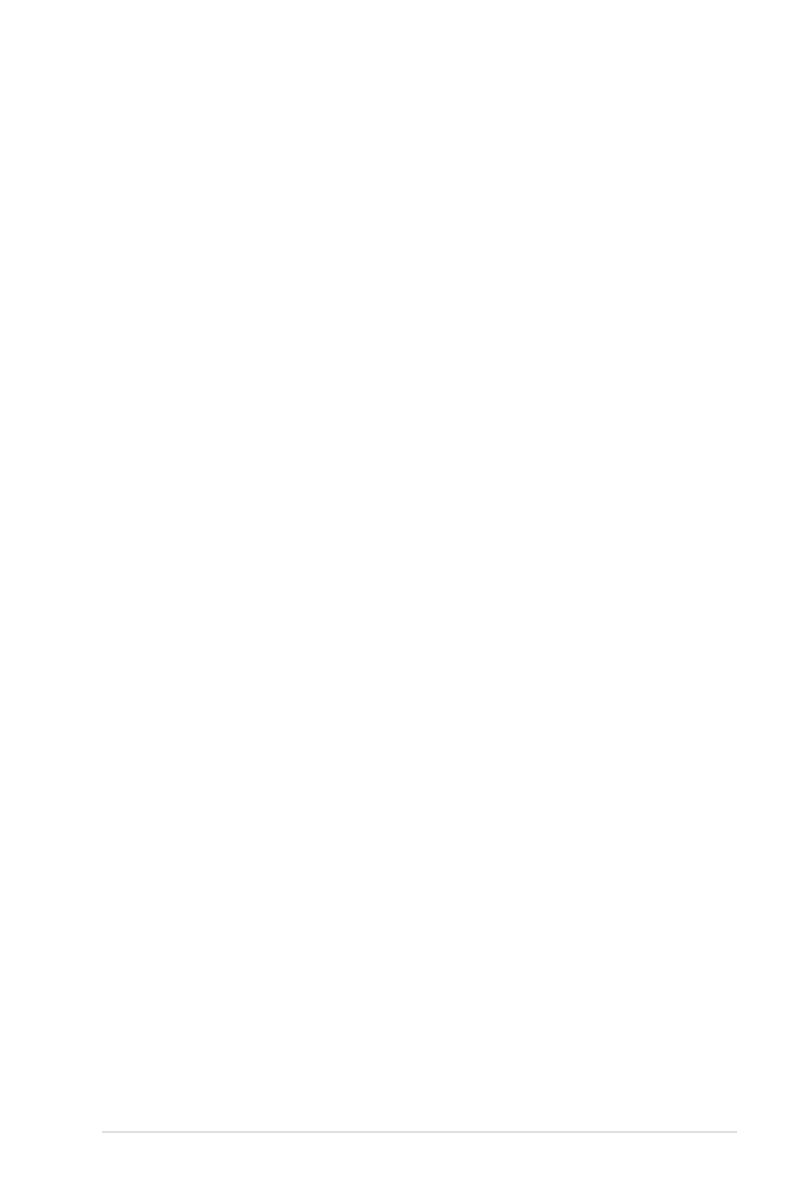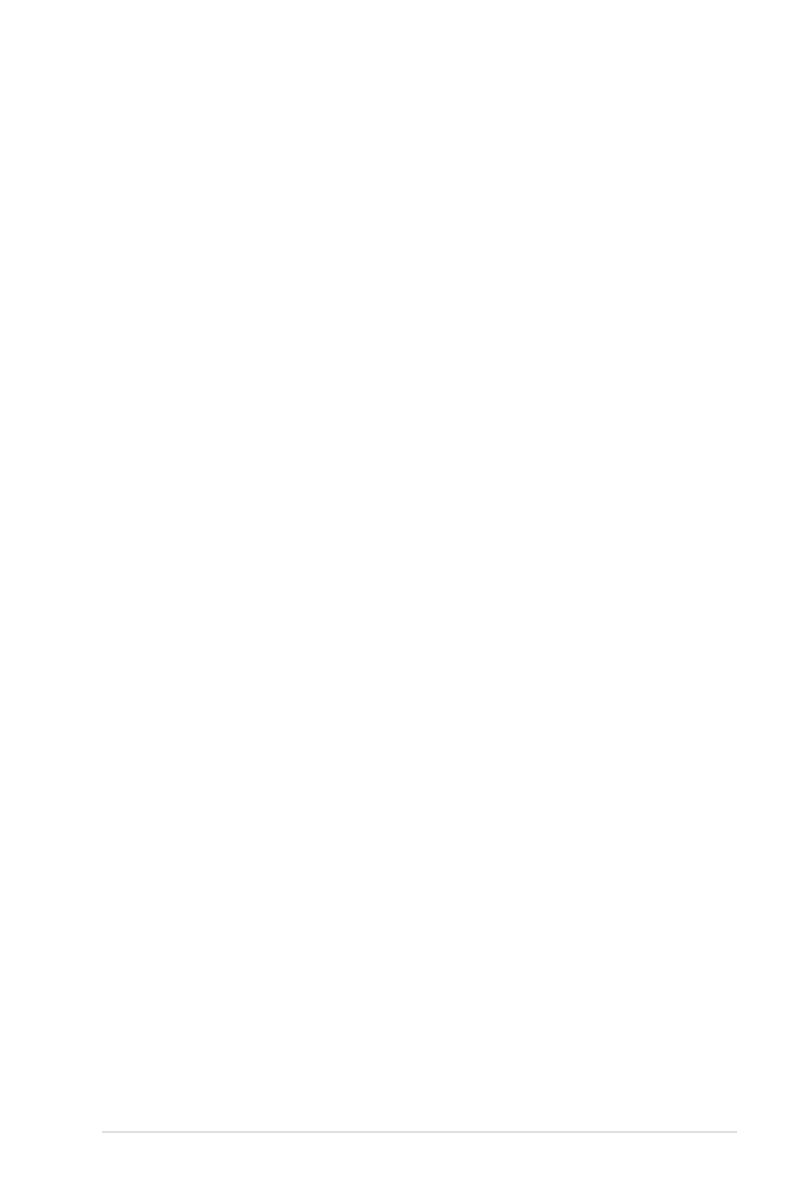
iii
Contents
Contents ...................................................................................................... iii
Notices ......................................................................................................... vi
Safety information ..................................................................................... vii
About this guide ....................................................................................... viii
P5Q-VM specications summary ............................................................... x
Chapter 1: Product introduction
1.1 Welcome! ...................................................................................... 1-2
1.2 Package contents ......................................................................... 1-2
1.3 Special features ............................................................................ 1-3
1.3.1 Product highlights ........................................................... 1-3
1.3.2 ASUS unique features .................................................... 1-5
1.3.3 ASUS Intelligent Performance & Overclocking features . 1-7
1.4 Before you proceed ..................................................................... 1-9
1.5 Motherboard overview ............................................................... 1-10
1.5.1 Motherboard layout ....................................................... 1-10
1.5.2 Layout contents ..............................................................1-11
1.5.3 Placement direction ...................................................... 1-12
1.5.4 Screw holes .................................................................. 1-12
1.6 Central Processing Unit (CPU) ................................................. 1-13
1.6.1 Installing the CPU ......................................................... 1-14
1.6.2 Installing the CPU heatsink and fan .............................. 1-17
1.6.3 Uninstalling the CPU heatsink and fan ......................... 1-18
1.7 System memory ......................................................................... 1-19
1.7.1 Overview ....................................................................... 1-19
1.7.2 Memory congurations .................................................. 1-20
1.7.3 Installing a DIMM .......................................................... 1-24
1.7.4 Removing a DIMM ........................................................ 1-24
1.8 Expansion slots .......................................................................... 1-25
1.8.1 Installing an expansion card ......................................... 1-25
1.8.2 Conguring an expansion card ..................................... 1-25
1.8.3 Interrupt assignments ................................................... 1-26
1.8.4 PCI slot ......................................................................... 1-27
1.8.5 PCI Express x1 slots ..................................................... 1-27
1.8.6 PCI Express 2.0 x16 slot ............................................... 1-27
1.9 Jumpers ...................................................................................... 1-28