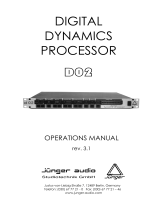Page is loading ...

®
QUANTUM
DIGITAL
MASTERING
PROCESSOR
User Manual

WARNING FOR YOUR PROTECTION
PLEASE READ THE FOLLOWING:
KEEP THESE INSTRUCTIONS
HEED ALL WARNINGS
FOLLOW ALL INSTRUCTIONS
CLEAN ONLY WITH A DAMP CLOTH.
DO NOT BLOCK ANY OF THE VENTILATION OPENINGS. INSTALL IN
ACCORDANCE WITH THE MANUFACTURERS INSTRUCTIONS.
DO NOT INSTALL NEAR ANY HEAT SOURCES SUCH AS RADIATORS,
HEAT REGISTERS, STOVES; OR OTHER APPARATUS (INCLUDING
AMPLIFIERS) THAT PRODUCE HEAT.
ONLY USE ATTACHMENTS/ACCESSORIES SPECIFIED BY THE MAN-
UFACTURER.
UNPLUG THIS APPARATUS DURING LIGHTNING STORMS OR WHEN
UNUSED FOR LONG PERIODS OF TIME.
WATER AND MOISTURE: Appliance should not be used near water
(e.g. near a bathtub, washbowl, kitchen sink, laundry tub, in a wet
basement, or near a swimming pool, etc). Care should be taken so
that objects do not fall and liquids are not spilled into the enclosure
through openings.
POWER SOURCES: The appliance should be connected to a power
supply only of the type described in the operating instructions or as
marked on the appliance.
GROUNDING OR POLARIZATION: Precautions should be taken so
that the grounding or polarization means of an appliance is not
defeated.
POWER CORD PROTECTION: Power supply cords should be routed
so that they are not likely to be walked on or pinched by items placed
upon or against them, paying particular attention to cords at plugs,
convenience receptacles, and the point where they exit from the
appliance.
SERVICING: To reduce the risk of fire or electric shock, the user
should not attempt to service the appliance beyond that described in
the operating instructions. All other servicing should be referred to
qualified service personnel.
FOR UNITS EQUIPPED WITH EXTERNALLY ACCESSIBLE FUSE
RECEPTACLE: Replace fuse with same type and rating only.
MULTIPLE-INPUT VOLTAGE: This equipment may require the use of
a different line cord, attachment plug, or both, depending on the
available power source at installation. Connect this equipment only to
the power source indicated on the equipment rear panel. To reduce
the risk of fire or electric shock, refer servicing to qualified service
personnel or equivalent.
SAFETY INSTRUCTIONS
NOTICE FOR CUSTOMERS IF YOUR UNIT IS EQUIPPED WITH A POWER CORD.
WARNING: THIS APPLIANCE MUST BE EARTHED.
The cores in the mains lead are coloured in accordance with the following code:
GREEN and YELLOW - Earth BLUE - Neutral BROWN - Live
As colours of the cores in the mains lead of this appliance may not correspond with
the coloured markings identifying the terminals in your plug, proceed as follows:
• The core which is coloured green and yellow must be connected to the ter-
minal in the plug marked with the letter E, or with the earth symbol, or
coloured green, or green and yellow.
• The core which is coloured blue must be connected to the terminal marked
N or coloured black.
• The core which is coloured brown must be connected to the terminal
marked L or coloured red.
This equipment may require the use of a different line cord, attachment plug, or
both, depending on the available power source at installation. If the attachment
plug needs to be changed, refer servicing to qualified service personnel who
should refer to the table below. The green/yellow wire shall be connected direct-
ly to the units chassis.
WARNING: If the ground is defeated, certain fault conditions in the unit or in the
system to which it is connected can result in full line voltage between chassis and
earth ground. Severe injury or death can then result if the chassis and earth
ground are touched simultaneously.
LIVE
E
NEUTRAL
EARTH GND
CONDUCTOR
L
N
BROWN
BLUE
GREEN/YEL
BLACK
Normal Alt
WIRE COLOR
WHITE
GREEN
The symbols shown above are internationally accepted symbols that warn of
potential hazards with electrical products. The lightning flash with arrowpoint
in an equilateral triangle means that there are dangerous voltages present
within the unit. The exclamation point in an equilateral triangle indicates that
it is necessary for the user to refer to the owner’s manual.
These symbols warn that there are no user serviceable parts inside the unit.
Do not open the unit. Do not attempt to service the unit yourself. Refer all
servicing to qualified personnel. Opening the chassis for any reason will void
the manufacturer’s warranty. Do not get the unit wet. If liquid is spilled on
the unit,shut it off immediately and take it to a dealer for service. Disconnect
the unit during storms to prevent damage.
CAUTION
ATTENTION: RISQUE DE CHOC ELECTRIQUE - NE PAS OUVRIR
WARNING: TO REDUCE THE RISK OF FIRE OR ELECTRIC
SHOCK DO NOT EXPOSE THIS EQUIPMENT TO RAIN OR MOISTURE
RISK OF ELECTRIC SHOCK
DO NOT OPEN
IMPORTANT SAFETY INSTRUCTIONS

U.K. MAINS
PLUG WARNING
A molded mains plug that has been cut off from the cord is unsafe.
Discard the mains plug at a suitable disposal facility. NEVER UNDER
ANY CIRCUMSTANCES SHOULD YOU INSERT A DAMAGED OR CUT
MAINS PLUG INTO A 13 AMP POWER SOCKET. Do not use the mains
plug without the fuse cover in place. Replacement fuse covers can be
obtained from your local retailer. Replacement fuses are 13 amps and
MUST be ASTA approved to BS1362.
LITHIUM BATTERY
WARNING
CAUTION!
This product may contain a lithium battery.There is danger of
explosion if the battery is incorrectly replaced. Replace only
with an Eveready CR 2032 or equivalent. Make sure the bat-
tery is installed with the correct polarity.Discard used batter-
ies according to manufacturer’s instructions.
ADVARSEL!
Lithiumbatteri - Eksplosjonsfare.Ved utskifting benyttes kun
batteri som anbefalt av apparatfabrikanten. Brukt batteri
returneres apparatleverandøren.
ADVARSEL!
Lithiumbatteri - Eksplosionsfare ved fejlagtig håndtering.
Udskiftning må kun ske med batteri av samme fabrikat og
type. Levér det brugte batteri tilbage til leverandøren.
VAROITUS!
Paristo voi räjähtää,jos se on virheellisesti asennettu.Vaihda
paristo ainoastaan laitevalmistajan suosittelemaan tyyppin.
Hävitä käytetty paristo valmistajan ohjeiden mukaisesti.
VARNING!
Explosionsfara vid felaktigt batteribyte.Använd samma batteri-
typ eller en ekvivalent typ som rekommenderas av apparattil-
lverkaren. Kassera använt batteri enligt fabrikantens instruk-
tion.
IMPORTANT SAFETY INSTRUCTIONS
ELECTROMAGNETIC
COMPATIBILITY
This unit conforms to the Product Specifications
noted on the Declaration of Conformity.
Operation is subject to the following two condi-
tions:
• this device may not cause harmful interfer-
ence, and
• this device must accept any interference
received, including interference that may
cause undesired operation.
Operation of this unit within significant electro-
magnetic fields should be avoided.
• use only shielded interconnecting cables.
DECLARATION OF
CONFORMITY
Manufacturer’s Name: dbx Professional Products
Manufacturer’s Address: 8760 S. Sandy Parkway
Sandy, Utah 84070, USA
declares that the product:
Product name: dbx Quantum
Product option: N/A
conforms to the following Product Specifications:
Safety: EN 60065 (1993)
IEC65 (1985) with Amendments 1,2, 3
EMC: EN 55013 (1990)
EN 55020 (1991)
Supplementary Information:
The product herewith complies with the require-
ments of the Low Voltage Directive 73/23/EEC
and the EMC Directive 89/336/EEC as amended
by Directive 93/68/EEC.
dbx Professional Products
Vice-President of Engineering
8760 S. Sandy Parkway
Sandy, Utah 84070, USA
May 4, 1999
European Contact: Your Local dbx Sales and Service
Office or
Harman Music Group
8760 South Sandy Parkway
Sandy, Utah
84070 USA
(801) 568-7638
(801) 568-7642

Table of Contents
QUANTUM
Introduction
1.1 What is QUANTUM?.........................................ii
1.2 Service Contact Info........................................iii
1.3 Warranty...........................................................iii
Section 1 - Getting Started
1.1 Rear Panel Connections...................................2
1.2 Front Panel .......................................................2
1.3 Quantum Wizard..............................................4
1.4 Signal Path........................................................4
1.5 Mastering and the Quantum............................5
Section 2 - Navigation
2.1 Multiband Compressor.....................................8
2.2 Broadband Compressor...................................9
2.3 Multiband Gate...............................................10
2.4 Broadband Gate .............................................11
2.5 Multiband Limiter ...........................................12
2.6 Broadband Limiter..........................................13
2.7 EQ/XOVER......................................................14
2.8 EQ/SEQ...........................................................15
2.9 Norm/Output..................................................16
2.10 Other.............................................................17
2.11 Utility.............................................................18
Section 3 - Software Operations
3.1 FX Chains........................................................20
3.2 Programs/Setups.............................................23
3.3 Saving a Setup................................................24
3.4 Saving a Program ...........................................25
3.5 The Bypass Function......................................26
3.6 Meters..............................................................26
3.7 Monitor Outputs.............................................28
Section 4 - Detailed Parameters
4.1 Multiband Compression.................................30
4.2 Broadband Compression ...............................32
4.3 Multiband Gate...............................................33
4.4 Broadband Gate .............................................34
4.5 Multiband Limiting .........................................35
4.6 Broadband Limiting........................................36
4.7 EQ ...................................................................38
4.8 XOver..............................................................38
4.9 SEQ..................................................................39
4.10 Type IV™......................................................40
4.11 Stereo Adjust.................................................40
4.12 Ambience......................................................41
4.13 TCM™............................................................41
4.14 De-Esser........................................................41
4.15 Normalization ...............................................42
4.16 Output...........................................................42
Section 5 - Utilities
5.1 Input................................................................46
5.2 Output.............................................................46
5.3 Digital Input Controls ....................................47
5.4 MIDI CC Map..................................................47
5.5 MIDI Channels................................................48
5.6 MIDI Program Changes..................................48
5.7 SYSEX Dump..................................................48
5.8 Setup SYSEX Data..........................................48
5.9 A/D Calibrate..................................................49
5.10 Misc. ..............................................................49
Section 6 - Application Guide
6.1 Analog Mastering............................................52
6.2 Digital Mastering.............................................53
6.3 DAW to DAT...................................................54
6.4 Analog Tracking .............................................55
6.5 Digital Tracking ..............................................56
6.6 Analog Mixing ................................................57
6.7 Digital Mixing .................................................58
6.8 Analog to Digital Converter...........................59
6.9 Sample Rate Converter...................................60
Appendix
A.1 Hard & Soft Resets.........................................62
A.2 Change Default Startup Program ..................62
A.3 Front Panel Lockout ......................................62
A.4 Flash Downloads ...........................................62
TypeIV™ White Paper..........................................63
C.1 Clock Modes...................................................68
C.2 QUANTUM Sync Input..................................69
SYSEX Definitions.................................................71
E.1 MIDI CC - MultiBand Chains.........................74
E.2 MIDI CC - Stereo Non-MultiBand.................75
E.3 MIDI CC - Dual Mono Chains.......................76
F.1 Factory Programs............................................78
F-2 Factory Setups................................................79
Specifications ........................................................80
®
QUANTUM User Manual
Table of Contents

Table of Contents
QUANTUM
Figure Index
Fig. 1.1 LCD Display ..............................................3
Fig 1.2 Signal Path..................................................4
Fig. 3.1 Stereo MultiBand Chain..........................20
Fig. 3.2 Stereo Broadband Chain ........................21
Fig. 3.3 Mono Chain Type...................................22
Fig 3.4 Stereo Setup Selection.............................23
Fig 3.5 Stereo Setup Selection.............................24
Fig 4.1 VariKnee™................................................30
Fig 4.2 Parametric EQ Types...............................37
Fig. 4.3 Sidechain Signal Flow.............................39
Fig C.1 Sync Termination Jumper .......................69
Fig. C.2 Studio Sync Connections........................70
Fig H.1 TPDF Dither ............................................81
Fig H.2 Noise Shaping .........................................82
Fig H.3 Truncation................................................83
®
QUANTUM User Manual
Table of Contents


INTRO
CUSTOMER SERVICE INFO
What is QUANTUM?
WARRANTY INFO
®
INTRODUCTION
QUANTUM

Introduction
®
QUANTUM User Manual
ii
QUANTUM
Congratulations on your purchase of the dbx QUANTUM Digital Mastering Processor! For over
25 years, dbx has been the industry leader in dynamics processing. With the introduction of the
QUANTUM, we apply our superior dynamics processing technology to the digital mastering
process.
This manual will be your guide to understanding the full functionality of the powerful QUAN-
TUM, read it carefully. After you have become familiar with the unit, we encourage you to
experiment and find creative ways that the QUANTUM can help you make a better sounding
mix.
The dbx QUANTUM is the first mastering processor that offers a sampling rate of up to 96kHz,
a true 48-bit digital signal path with up to 24-bit digital output. Below are some of QUANTUM’s
features:
•
4 Band Stereo Gating, Compression and Limiting
•
5 Band Parametric EQ with either an adaptive Q or a constant Q response
•
Hi and Low shelves w/switchable slopes 3, 4.5, 6, 9, and 12 dB/octave
•
EQ can be positioned pre dynamics, or post dynamics
•
5 Band Parametric Side Chain EQ with either an adaptive Q or a constant Q response
•
Dual Mono or True Stereo Operation with True RMS Power Summing™
•
TYPE IV™ Conversion System with TSE™ Tape Saturation Emulation
•
Normalizer – flexible gain optimization
•
Stereo adjust – increased control of stereo imaging
•
Dither outputs to 8,16, 20, or 24 bits, and noise shaping
•
Sample rate conversion
•
Sync input/output using dbx’s own proprietary clock chips for extremely low jitter
sync
With the dbx TYPE IV™ Conversion System, your signal retains its analog warmth and charac-
ter, with the clarity demanded by today’s digital standards. Our patent-pending TSE™ Tape
Saturation Emulation processing makes it easy.
The discussion of the binary system, sample rate frequencies, and bit rates, would easily take
up an entire semester of college. For the sake of brevity, more is better. Theoretically 96kHz/48-
bit resolution is beyond the limits our ears can perceive. The QUANTUM’s 96kHz A/D-D/A’s
result in improved frequency response. The QUANTUM’s 48-bit path gives you the “hard” and
“fast” room required for a true 24-bit output. This allows the use of only 1 stage of dither at the
output, where it belongs.
The engineers at dbx designed the QUANTUM to be the Rosetta Stone of digital formats, clocks,
and bit rates. Whatever permutation of AES/EBU or S/PDIF is brought to you, the QUANTUM
will be able to understand it and output whatever format you need.
1.1 What is QUANTUM?
INTRODUCTION

®
Introduction
QUANTUM
QUANTUM User Manual
Imagine this scenario as an example. A client brings in a stereo mix on a sampling workstation.
The mix is recorded at 96kHz/24-bit. In order to create a CD compatible mix you need to con-
vert to 44.1kHz/16-bit. With the QUANTUM this is not a problem. Simply follow the instructions
in the Application Guide in section 5. Whether you are going from the workstation to a DAW,
DAT, or a stand-alone CD-R, the QUANTUM covers all the digital sample rates 96, 88.2, 48, or
44.1kHz. The QUANTUM will dither down to 24, 20, 16, or 8 bits. See the Appendix for all the
possible conversions.
If you require technical support, contact dbx Customer Service. Be prepared to accurately
describe the problem. Know the serial number of your unit - this is printed on a sticker attached
to the rear panel. If you have not already taken the time to fill out your warranty registration
card and send it in, please do so now.
Before you return a product to the factory for service, we recommend you refer to the manu-
al. Make sure you have correctly followed installation steps and operation procedures. If you
are still unable to solve a problem, contact our Customer Service Department at (801) 568-7660
for consultation. If you need to return a product to the factory for service, you MUST contact
Customer Service to obtain a Return Authorization Number.
No returned products will be accepted at the factory without a Return Authorization Number.
Please refer to the Warranty below, which extends to the first end-user. After expiration of the
warranty, a reasonable charge will be made for parts, labor, and packing if you choose to use
the factory service facility. In all cases, you are responsible for transportation charges to the fac-
tory. dbx will pay return shipping if the unit is still under warranty.
Use the original packing material if it is available. Mark the package with the name of the ship-
per and with these words in red: DELICATE INSTRUMENT, FRAGILE! Insure the package prop-
erly. Ship prepaid, not collect. Do not ship parcel post.
This warranty is valid only for the original purchaser and only in the United States.
1. The warranty registration card that accompanies this product must be mailed within 30 days
after purchase date to validate this warranty. Proof-of-purchase is considered to be the burden
of the consumer.
2. dbx warrants this product, when bought and used solely within the U.S., to be free from
defects in materials and workmanship under normal use and service.
3. dbx liability under this warranty is limited to repairing or, at our discretion, replacing defec-
tive materials that show evidence of defect, provided the product is returned to dbx WITH
RETURN AUTHORIZATION from the factory, where all parts and labor will be covered up to a
period of two years. A Return Authorization number must be obtained from dbx by telephone.
The company shall not be liable for any consequential damage as a result of the product's use
in any circuit or assembly.
1.3 Warranty
1.2 Service Contact Info
1.1 What is QUANTUM? (cont.)
iii

Introduction
®
QUANTUM User Manual
iv
QUANTUM
4. dbx reserves the right to make changes in design or make additions to or improvements upon
this product without incurring any obligation to install the same additions or improvements on
products previously manufactured.
5. The foregoing is in lieu of all other warranties, expressed or implied, and dbx neither
assumes nor authorizes any person to assume on its behalf any obligation or liability in con-
nection with the sale of this product. In no event shall dbx or its dealers be liable for special
or consequential damages or from any delay in the performance of this warranty due to caus-
es beyond their control.
1.3 Warranty (cont.)

®
Getting Started
Section 1
QUANTUM

Getting Started
®
QUANTUM User Manual
2
Section 1
QUANTUM
Analog Input/Output Connectors
Each analog channel features both XLR and 1/4" TRS electronically balanced connections. They
may be used in a balanced or unbalanced configuration.
MIDI In and Out/Thru Connectors
These connectors provide full MIDI functionality to the QUANTUM. The Out/Thru jack allows
you to use the QUANTUM at any point in the MIDI chain. For a complete guide to all the MIDI
and SYSEX functionality of the QUANTUM, see Section 3: Software Operations.
Sync In and Out Connectors
BNC connectors are provided for both clock in and out functions. The QUANTUM’s clock chips
are dbx custom VCXO chips, designed for low-jitter performance. You may use the QUANTUM
as a master clock source, having other equipment slave to the QUANTUM, or you may slave
the QUANTUM’s clock to any other source device. For more information on the QUANTUM’s
sync functions see Sync in the Utilities section.
S/PDIF Digital Connectors (see Utility Section)
The QUANTUM provides S/PDIF digital input and output through the RCA connectors on the
rear panel. The analog outputs still operate regardless of the selection of the digital output for-
mat.
AES/EBU Digital Connectors
XLR connectors provide AES/EBU input and output.
IEC Power Cord Receptacle
The QUANTUM comes with an International power supply that will accept voltages ranging
from 100V-240V at frequencies from 50Hz-60Hz. An IEC cord is included.
Analog Input and Output Level Controls
These controls adjust the analog audio levels of the QUANTUM at the input and output stages.
Note that the analog output level controls do not affect any digital processing or digital output
levels.
The QUANTUM is designed to interface as easily as possible to your system. The QUANTUM
uses wide ranging analog input and output gain controls. These controls allow the connection
of nominal levels of either -10dBV or +4dBu.
1.2 Front Panel
1.1 Rear Panel Connections

®
Analog Level Meters
These meters monitor analog input and output. For more on meters refer to Section 3.
TSE™ Audio Level Meters
These meters monitor the level of Tape Saturation Emulation. Refer to Type IV™ in Section 3.
LCD Display
The large LCD display shows the program, curve, digital meters, parameters, and modules
selected by the function buttons and the DATA WHEEL.
Data Wheel / Selector
The DATA WHEEL changes selected parameters, programs, etc. Pushing the DATA WHEEL
moves the cursor from parameter to parameter.
Function Buttons
The function buttons allow access to the programs, modules, utilities, and parameters of the
QUANTUM.
Power Switch
Turns the QUANTUM on and off.
The Curve Window
After you have chosen a program, you may want to change some of the parameters to meet
your specific needs. One of the most useful tools available on the QUANTUM for setting up a
proper compression curve is the curve window. In the curve window you can see the com-
bined effects of dynamics-related parameters expressed in a graphical format. The figure below
shows the different parts of the curve window you will see as you edit the gate, compressor,
and limiter functions of the QUANTUM.
Parameter
measurement
units
Type IV™
conversion
indicator
Gain Reduction meter
3 parameters
per "page"
Parameter
page number
Program
number
Channel numbers
within program
stereo link indicator
Chain element
identifier
Dynamics
curve graph
Threshold
Meters
Digital input /
output meters
(peak and average)
Fig. 1.1
1.2 Front Panel (cont.)
Getting Started
Section 1
QUANTUM
QUANTUM User Manual
3

Getting Started
®
QUANTUM User Manual
4
Section 1
QUANTUM
When working with the sidechain EQ, or the in-line EQ, the curve window changes to show a
graphical representation of the 5 parametric bands in a frequency grid. Your adjustments to the
5 bands are shown in real time.
Additionally, the De-Esser has its own graphical way of displaying its parameters. The frequency
is shown on the bottom, or X axis, and the low frequency rolloff is shown on the side, or Y
axis.
The easiest way to program the QUANTUM is using the Wizard. To access the Wizard, press
and hold the PROGRAM button.
Once in the Wizard mode, you will select the task that you are performing. The QUANTUM
will automatically choose the correct chain type for your task. If you select Mastering or Mixing,
the Wizard will then have you choose your music type. After you have selected the music type,
you will then select the type of EQ, gating, compression, and limiting. These are all influenced
by the music type. For example, a "Light" compression setting with the music type set to "Hard
Rock" will be heavier than "Heavy" compression with the music type set to "Classical".
If you select "Tracking", then you will be asked to set up either channel one, channel two, or
stereo. If you are tracking two separate instruments in dual mono, then you can go through
the Wizard twice, the first time setting up channel one and the second time setting up channel
two. If at any time you decide you want to quit without the Wizard setting up a program for
you, you may press the PROGRAM button to exit the Wizard.
Once all of the questions have been answered, the QUANTUM will display "WORKING..." and
then a custom setup will appear tailored to your application. If you are working in a stereo
setup, the QUANTUM will allow you to optimize your output gain. To optimize the output gain,
push the EDIT ALL/BAND button while the loudest part of the program material is passing
through the Quantum. Press the button again when the peak has passed. The Wizard will opti-
mize the output level so that the highest peak is set to 0 dBFS. The Wizard will then return
you to the Program mode. If the PROGRAM button is pressed while gain optimizing, the Wizard
will exit without changing the output level. This setup can be further adapted to your taste and
saved for later use.
The following illustration shows how audio signals flow through the QUANTUM.
analog
input
analog
input
meter
TSE
meter
analog
input
control
digital
input
control
digital
input
analog
output
digital
input
meter
gain
reduction
meter
TYPE IV™
Conversion
digital
output
meter
digital
output
analog
output
meter
analog
output
control
DSP (Software - Based)
Operations
Bypass
Clone Bypass
(push and hold Bypass for 2 seconds)
D / A
Convertor
A /D
Convertor
Sample Rate
Converter
Dynamics
Processor
Dither
Fig 1.2
1.4 Signal Path
1.3 QUANTUM Wizard
1.2 Front Panel (cont.)

®
Getting Started
Section 1
QUANTUM
5
The Quantum is a Mastering Processor that has many features:
• Multiband compression
• Multiband gating
• Multiband limiting
• Parametric equalizer
• Normalize function with gain optimization
• 8-24-bit dither with noise shaping
These tools used together can give your recording studio the power to create the big sound
associated with a mastered recording.
Traditionally, mastering was accomplished by a combination of compression and equalization.
Specifically, multiband compression was used to allow the mastering engineer to control the
dynamics of the mix without making the recording seem lifeless. The QUANTUM has four
bands of multiband compression.
Multiband compression is a three-step process. First, a crossover is used to separate the audio
into different frequency bands. Next, separate compressors process the individual bands.
Finally, the bands are summed back together. Because these bands contain different amounts
of energy, they can be compressed using widely varying settings. The end result is that parts
of the mix, the low frequency bands for example, can be compressed more heavily than if a
single compressor was used on the entire mix; thereby, allowing a greater overall level and a
"hotter" mix.
The easiest way of setting up the multiband compressor in QUANTUM, is to use the monitor
in conjunction with the crossover and the compressor.
For exampl, assume that you had a rock mix that you wanted to master. Specifically, you want
to compress the kick and bass parts to create a more “punchy” mix. You also want to control
the vocals to keep them from being too prominent in the mix. The first thing you would do is
to set up the crossover so that most of the low frequency energy of the kick and bass is in the
sub and low bands. The vocal band should also be separated from the other bands.
The Monitor page allows the engineer to toggle the monitor position between the main L/R
and individual bands both pre and post processing. By rotating the DATA WHEEL, the
monitor position is changed.
As you listen to the bands you realize that Band two has too much of the vocal in it, so
crossover band two should be adjusted to a lower frequency.
The crossover page shows the crossover points as well as their slopes. The crossover points
can be adjusted by rotating the DATA WHEEL and using the NEXT PAGE and PREV PAGE
buttons to move between different crossover points. The slope can be changed by, pushing
the DATA WHEEL to move to the slope parameter line. Turning the DATA WHEEL changes
the slope of the crossover. Changing the crossover slope changes the way the frequency
bands interact. For example, a broader slope, e.g. 6 dB/Octave, allows the adjacent bands
to have much more interaction than a slope of 18 dB/Octave. Broader slopes provide a
more seamless transition between bands, while steeper slopes allow tighter control over a
particular band.
1.5 Mastering and the Quantum
QUANTUM User Manual

Getting Started
®
6
Section 1
QUANTUM
Now that your bands are set up for your application, you monitor them and you hear how the
sub-band (band one), is the ultra-low frequencies of the kick and bass as well as some of the
guitar. The low band (band two), includes the electric and acoustic guitars, the bass, and some
of the low vocal frequencies. The Mid band, (band three), contains the majority of the vocals
as well as the mid range frequencies of the Mid band guitar. The high band (band four), con-
tains the cymbals, the click of the guitar pick on the acoustic guitar, and the higher vocal fre-
quencies. You are now ready to go to the compressor and start compressing your mix.
Setting up your compressor is similar to setting up your crossover, in that you can go and lis-
ten to how the compression is affecting the individual bands by monitoring them both pre and
post processing.
The Compressor page gives the engineer control over all the parameters that are needed to
adjust the multiband compressor. The Multiband compressor can be adjusted either as a
unit or the individual bands can be adjusted separately. By pushing the DATA WHEEL, the
different parameters on a page can be adjusted, and by pushing the NEXT PAGE and PREV
PAGE buttons all the compressor parameters can be accessed. (for a complete list of com-
pressor parameters see Section 3, Software Operations). The different bands of the multi-
band compressor can be accessed by either using the EDIT ALL/BAND button or by pushing
the compressor button. Each additional push of the compressor button allows access to the
next band.
Setting up your compressor you decide to compress bands one and two with a ratio of 3:1. You
set the threshold for band one at –22 dBFS and the threshold for band two you set to –20 dBFS.
(Remember that in multiband compression, the individual bands have less energy than the over-
all mix, so the compression threshold must be lower.) These settings seems to work well for
bands one and two if the gain is set to 4.5 dB for band one and 3.5 dB for band two. Band
three requires less compression to control it so you set the ratio to 1.5:1 with the threshold set
to –26 dBFS and the gain to 2.0 dB. The high frequencies require a little compression to keep
them in line with the rest of the mix so you set band four’s ratio to 2:1 with the threshold set
to –30 dBFS and the gain set to 1.0 dB. As you listen to your mix, you realize that the vocals
could use a little more compression so you change the ratio of band three to 1.8:1. It is impor-
tant to listen to both the individual bands and the mix as a whole to hear how the compres-
sion is affecting the entire mix. This type of procedure should be duplicated on the multiband
gate and the multiband limiter to achieve the best results.
As you have seen, setting up the multiband compressor is an iterative process that takes time
to perfect. By using the multiband compressor along with the other tools available in
QUANTUM you will be able to create much larger sounding mixes and masters.
1.5 Mastering and the Quantum (cont.)
QUANTUM User Manual

®
NAVIGATION
Section 2
QUANTUM

Navigation
®
8
Section 2
QUANTUM
QUANTUM User Manual
Navigate through
the bands by
depressing the
"Compressor"
button
successively until
arriving at the
desired band
All
Bands
Band
1
Band
2
Band
3
Band
4
Navigating the"Multiband Compressor"
Navigate through the Pages by depressing "Next Page" or "Prev Page"
successively until arriving at the desired Page
Compr On/Loc/Off
OverEasy®
Auto
Loc/On/Off
Threshold
Ratio
Gain
Attack
Hold
Release
Band 1 On/Off
OverEasy®
Auto
Threshold
Ratio
Gain
Attack
Hold
Release
Band 2 On/Off
OverEasy®
Auto
Threshold
Ratio
Gain
Attack
Hold
Release
Band 3 On/Off
OverEasy®
Auto
Threshold
Ratio
Gain
Attack
Hold
Release
Band 4 On/Off
OverEasy®
Auto
Threshold
Ratio
Gain
Attack
Hold
Release
Page 1 Page 2 Page 3
Control of each of the bands within the QUANTUM’s multiband dynamic modules is made
possible in two different ways. You may either use the “All page” or individual band adjust-
ments. The “All page” is signified by a large “All” seen where the program number would nor-
mally be. Adjusting settings in this page will adjust the settings in all four bands as a group.
To control individual bands within the “All page” press the EDIT ALL/BAND button to cycle
through each band. Pressing the dynamic module’s button again will cycle you through the
separate bands and the dynamic controls of those bands e.g., compressor or limiter.
Refer to the Navigation illustrations for a complete view of the parameters available in each
Multiband Dynamic Module.
2.1 Multiband Compressor
NAVIGATION

®
Navigation
Section 2
QUANTUM
9
QUANTUM User Manual
Navigating the "Broadband Compressor"
Navigate through the Pages by depressing "Next Page" or "Prev Page"
successively until arriving at the desired Page
Compr On/Loc/Off
OverEasy®
Auto Loc/On/Off
Threshold
Ratio
Gain
Attack
Hold
Release
Page 1 Page 2 Page 3
2.2 Broadband Compressor

Navigation
®
10
Section 2
QUANTUM
QUANTUM User Manual
2.3 Multiband Gate
Navigate through
the bands by
depressing the
"Gate" button
successively until
arriving at the
desired band
All
Bands
Band
1
Band
2
Band
3
Band
4
Navigating the "Multiband Gate"
Navigate through the Pages by depressing "Next Page" or "Prev Page"
successively until arriving at the desired Page
Gate On/Loc/Off
Threshold
Ratio
Attack
Hold
Release
Max Att
Band 1 On/Off
Threshold
Ratio
Attack
Hold
Release
Max Att
Band 2 On/Off
Threshold
Ratio
Attack
Hold
Release
Max Att
Band 3 On/Off
Threshold
Ratio
Attack
Hold
Release
Max Att
Band 4 On/Off
Threshold
Ratio
Attack
Hold
Release
Max Att
Page 1 Page 2 Page 3
/