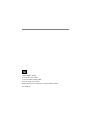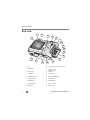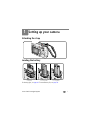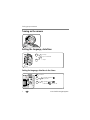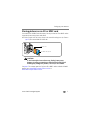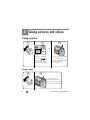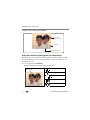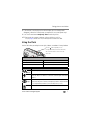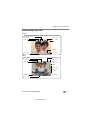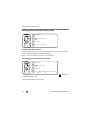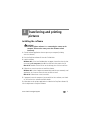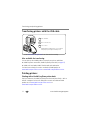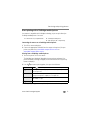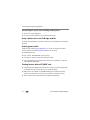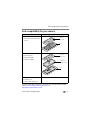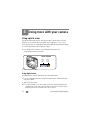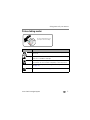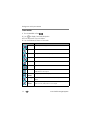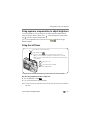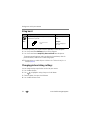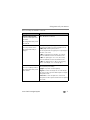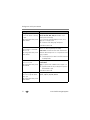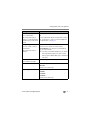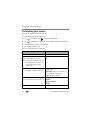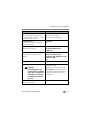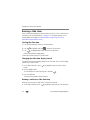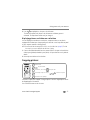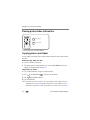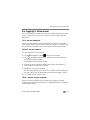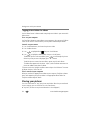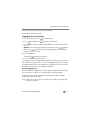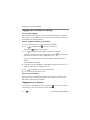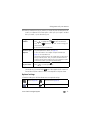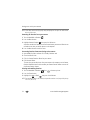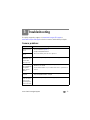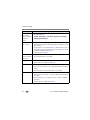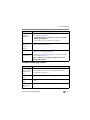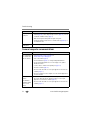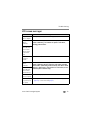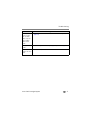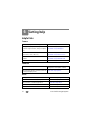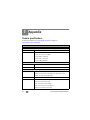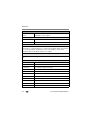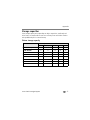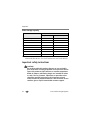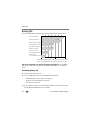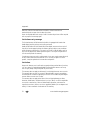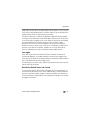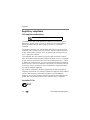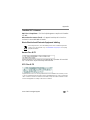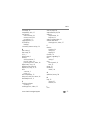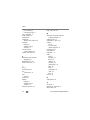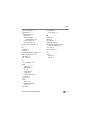Kodak EasyShare C533 User manual
- Category
- Film cameras
- Type
- User manual

Eastman Kodak Company
Rochester, New York 14650
© Eastman Kodak Company, 2005
All screen images are simulated.
Kodak and EasyShare are trademarks of Eastman Kodak Company.
P/N 4J4609_en

Product features
www.kodak.com/go/support
i
Front view
1 Shutter button 6 Flash
2 Mode dial 7 Viewfinder
3 Self-timer/Video light 8 Microphone
4Flash button 9Lens
5 Self-timer/Burst button 10 DC-In (3V) ,for optional AC adapter
5
4
1
9
6
7
2
10
3
8

ii www.kodak.com/go/support
Product features
Back view
1 LCD 10 Slot for optional SD or MMC card
2Viewfinder 11
3 Ready light 12 OK button
4 Share button 13 USB, A/V Out
5 Wide angle button 14 Battery compartment
6 Telephoto button 15 Menu button
7 Delete button 16 Review button
8 LCD/Info button 17 Dock connector
9 Strap post 18 Tripod socket
7
4
8
3
2
1
11
12
13
14
15
16
17
18
5
6
9
10
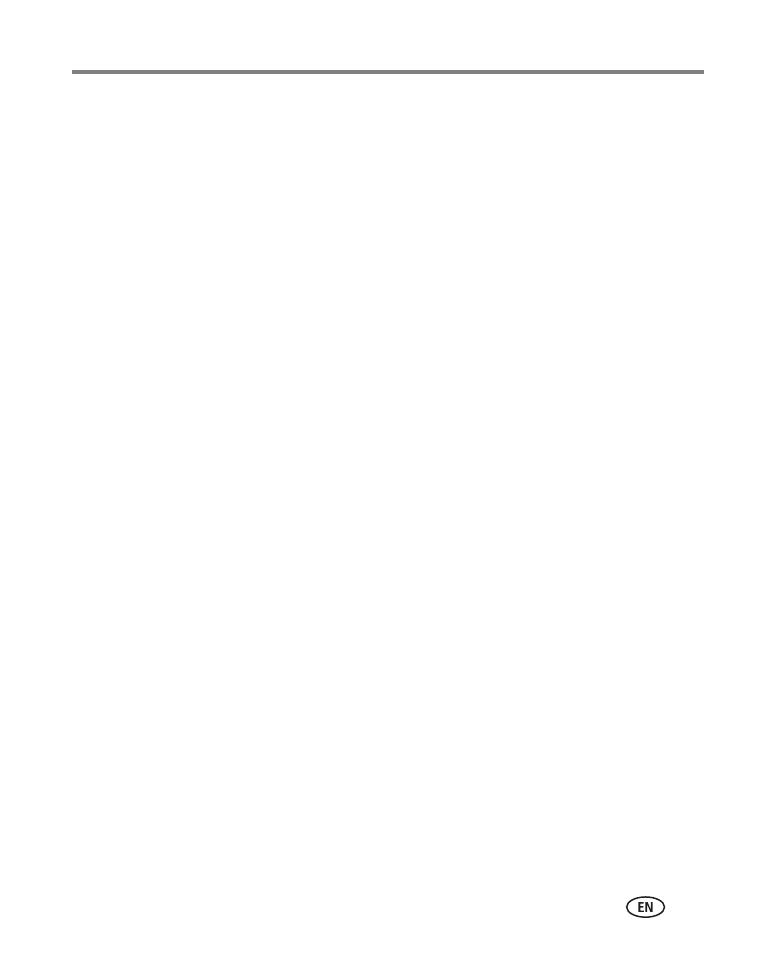
www.kodak.com/go/support iii
Table of contents 1
1 Setting up your camera .........................................................................1
Attaching the strap .......................................................................................1
Loading the battery ....................................................................................... 1
Turning on the camera .................................................................................. 2
Setting the language, date/time..................................................................... 2
Storing pictures on an SD or MMC card ......................................................... 3
2 Taking pictures and videos ....................................................................4
Taking a picture ............................................................................................ 4
Using the flash.............................................................................................. 7
Reviewing pictures and videos on your camera .............................................. 8
3 Transferring and printing pictures .......................................................11
Installing the software.................................................................................11
Transferring pictures with the USB cable......................................................12
Printing pictures.......................................................................................... 12
Dock compatibility for your camera.............................................................. 15
4 Doing more with your camera .............................................................16
Using optical zoom .....................................................................................16
Picture-taking modes ..................................................................................17
Using exposure compensation to adjust brightness ......................................19
Using the self-timer..................................................................................... 19
Using burst .................................................................................................20
Changing picture-taking settings ................................................................. 20
Customizing your camera ............................................................................24
Running a slide show ..................................................................................26
Cropping pictures........................................................................................27
Viewing picture/video information ............................................................... 28
Copying pictures and videos ........................................................................ 28
Pre-tagging for album names ...................................................................... 29
Sharing your pictures...................................................................................30

iv www.kodak.com/go/support
Table of contents
5 Troubleshooting ..................................................................................35
Camera problems........................................................................................ 35
Camera ready light status............................................................................37
Camera/computer communications.............................................................. 38
LCD screen messages .................................................................................. 39
6 Getting help ........................................................................................42
Helpful links................................................................................................ 42
Telephone customer support .......................................................................43
7 Appendix .............................................................................................44
Camera specifications .................................................................................44
Storage capacities .......................................................................................47
Important safety instructions .......................................................................48
Battery life ..................................................................................................50
Upgrading your software and firmware........................................................ 51
Additional care and maintenance ................................................................51
Warranty..................................................................................................... 51
Regulatory compliance ................................................................................ 54

2 www.kodak.com/go/support
Setting up your camera
Turning on the camera
Setting the language, date/time
Setting the language, date/time in the future
2
1
to change.
OK (press)
for previous/next field.
OK
to accept.
2
1
3
Press Menu.
to highlight Setup Menu
to highlight Language
then press OK.
or Date/Time
, then press OK.

Setting up your camera
www.kodak.com/go/support
3
Storing pictures on an SD or MMC card
Your camera has 16 MB of internal memory. You can purchase an SD or MMC card to
conveniently store more pictures and videos.
NOTE: When using the card for the first time, format it in this camera before taking pictures (see Format on
page 25). We recommend Kodak SD or MMC cards.
CAUTION:
A card can only be inserted one way; forcing it may cause
damage. Inserting or removing a card when the Ready light is
blinking may damage the pictures, the card, or the camera.
See page 47 for storage capacities. Purchase SD or MMC cards at a dealer of Kodak
products or at www.kodak.com/go/c533accessories or
www.kodak.com/go/c503accessories.
SD or MMC card (optional)
Notched corner

4 www.kodak.com/go/support
2 Taking pictures and videos
Taking a picture
Taking a video
1 2
Press the Shutter button halfway
to focus and set exposure.
When the Ready light turns green,
press the Shutter button
completely down.
Use the LCD or viewfinder.
Press LCD/Info for:
• LCD on, status icons on
• LCD on, status icons off
• LCD off (use the viewfinder)
3
LCD/Info
1 2
Press the Shutter button
completely down and release.
To stop recording, press and
release the Shutter button again.

Taking pictures and videos
www.kodak.com/go/support
5
Reviewing the picture or video just taken
After you take a picture or video, the LCD displays a quickview for approximately 5
seconds.
To review pictures and videos anytime, see page 8.
Understanding picture-taking icons
In capture mode—no buttons pressed
If you press
no buttons,
the picture/
video is saved.
Delete
Play a video.
adjust the volume on your
Video Out device.)
(
Tag a picture/video for email or as a
favorite, or tag a picture for print.
Picture size
Pictures/time remaining
Storage
location
Focus Zone
White balance
Low battery
Camera
mode
Exposure compensation
wide
telephoto
digital
Zoom:
Date stamp
Self-timer
Flash mode
ISO speed
Album

6 www.kodak.com/go/support
Taking pictures and videos
In capture mode—shutter pressed halfway
Using the auto-focus framing marks (to take pictures)
When using the LCD as a viewfinder, framing marks indicate the camera focus area.
The camera attempts to focus on foreground subjects, even if the subjects are not
centered in the scene.
1 Press the Shutter button halfway.
When the framing marks turn green, focus is accomplished.
Center focus
Center wide focus
Side focus
Center and side focus
Left and right focus
Exposure compensation
Low battery
Auto Exposure/
Auto Focus warning
Framing marks

Taking pictures and videos
www.kodak.com/go/support
7
2 If the camera is not focusing on the desired subject (or if the framing marks
disappear), release the Shutter button, recompose the scene, and repeat step 1.
3 Press the Shutter button completely down to take the picture.
NOTE: Framing marks do not appear in Landscape or Video mode. When you use Focus
Zone (see page 22) and set Center Zone, the framing marks are fixed at Center Wide.
Using the flash
Use the flash when you take pictures at night, indoors, or outdoors in heavy shadows.
Flash-to-subject distance
Zoom position Flash distance
Wide angle 2–11.5 ft (0.6–3.5 m) @ ISO 140
Telephoto 2– 6.6 ft (0.6–2.0 m) @ ISO 140
Flash modes Flash fires
Auto
Flash
When the lighting conditions require it.
Fill Every time you take a picture, regardless of the lighting conditions. Use
when the subject is in shadow or is “backlit” (when the light is behind the
subject).
Red-
eye
Once, so the subject’s eyes become accustomed to the flash, then fires
again when the picture is taken. (If the lighting conditions require flash but
do not require Red-eye reduction, the flash may fire only once.)
Off Never
Press the
The current flash mode is shown in the LCD
button repeatedly to scroll
through flash modes (see Flash modes below).
status area.

8 www.kodak.com/go/support
Taking pictures and videos
Reviewing pictures and videos on your camera
Press the Review button to view and work with your pictures and videos.
To save battery power, use an optional Kodak EasyShare dock or Kodak 3-volt AC
adapter. (See www.kodak.com/go/c533accessories or
www.kodak.com/go/c503accessories.)
NOTE: Pictures taken at the 4.4 MP (3:2) quality setting are displayed at a 3:2 aspect ratio with black bars
at the top of the screen. A video’s duration is displayed at the top of the LCD.
Magnifying a picture during review
Viewing multi-up (thumbnails) during review
1
2
for previous/next.
Review.
(Press again to exit.)
Videos:
OK
Play/pause.
Rewind to beginning (during playback).
Next picture/video (during playback).
magnify 1X - 8X.
W/T
view other parts of the picture.
return to 1X.OK
view previous/next thumbnail.
view multi-up thumbnails.
view previous/next row of thumbnails.
view single picture.OK

Taking pictures and videos
www.kodak.com/go/support
9
Understanding review icons
Pictures
Videos
Scroll arrows
Email tag
Favorite tag
Print tag/number of prints
Picture number
Image storage
location
Review mode
Protected
Scroll arrows
Email tag
Favorite tag
Video length
Video number
Image storage
location
Review mode
Date/Time
Volume control
(for Video Out
device)
Playback time
counter
view single picture.

10 www.kodak.com/go/support
Taking pictures and videos
Deleting pictures and videos during review
Using the undo delete feature
If you accidentally delete a picture, you can use Undo Delete to retrieve it. This feature
is only available immediately after you delete a picture.
NOTE: You cannot use Undo Delete if your picture is larger than 20 MB.
Protecting pictures and videos from deletion
The picture or video is protected and cannot be deleted. The Protect icon
appears with
the protected picture or video.
Press the Menu button to exit the menu.
1
2
4
3
Follow the screen prompts.
Press Delete.
for previous/next.
Press Review.
1
2
4
3
Press Menu.
Press
to highlight Protect, then press OK.
Press Review.
for previous/next.

www.kodak.com/go/support 11
3 Transferring and printing
pictures
Installing the software
CAUTION:
Install EasyShare software
before
connecting the camera to the
computer. Failure to do so may cause the software to load
incorrectly.
1 Close all software applications that are open on your computer (including
anti-virus software).
2 Place the EasyShare software CD into the CD-ROM drive.
3 Load the software:
Windows OS—if the install window does not appear, choose Run from the Start
menu and type d:\setup.exe where d is the drive letter that contains the CD.
Mac OS X—double-click the CD icon on the desktop, then click the Install icon.
4 Follow the on-screen instructions to install the software.
Windows OS—select Complete to automatically install the most commonly used
applications, or Custom to choose the ones you wish to install.
Mac OS X—follow the on-screen instructions.
5 If prompted, restart the computer. If you turned off anti-virus software, turn it back
on. See the anti-virus software manual for details.
For information on the software applications included on the EasyShare software CD,
click the Help button in EasyShare software.

12 www.kodak.com/go/support
Transferring and printing pictures
Transferring pictures with the USB cable
NOTE: Visit
www.kodak.com/go/howto
for an online tutorial on connecting.
Also available for transferring
You can also use these Kodak products to transfer your pictures and videos.
■ Kodak EasyShare camera dock, Kodak EasyShare printer dock (see page 15)
■ Kodak multi-card reader, Kodak SD multimedia card reader-writer
Purchase these and other accessories at a dealer of Kodak products or
www.kodak.com/go/c533accessories or www.kodak.com/go/c503accessories.
Printing pictures
Printing with a Kodak EasyShare printer dock
Dock your camera to the Kodak EasyShare printer dock and print directly—with or
without a computer. Purchase this and other accessories at a dealer of Kodak
products or visit www.kodak.com/go/c533accessories or
www.kodak.com/go/c503accessories.
Turn on camera.
3
2
Connect USB cable (U-8).
1
Turn off camera.
Kodak EasyShare software opens on your computer
and prompts you through the transfer process.

Transferring and printing pictures
www.kodak.com/go/support
13
Direct printing with a PictBridge enabled printer
Your camera is compatible with PictBridge technology, so you can print directly to
PictBridge enabled printers. You need:
Connecting the camera to a PictBridge enabled printer
1 Turn off the camera and printer.
2 Connect the appropriate USB cable from the camera to the printer. (See your
printer user guide or visit www.kodak.com/go/c533accessories or
www.kodak.com/go/c503accessories.
Printing from a PictBridge enabled printer
1 Turn on the printer. Turn on the camera.
The PictBridge logo is displayed, followed by the current picture and menu. (If no
pictures are found, a message is displayed.) If the menu interface turns off, press any
button to redisplay it.
2 Press to choose a printing option, then press the OK button.
NOTE: During direct printing, pictures are not permanently transferred or saved to the computer or printer.
■ Camera with fully charged batteries ■ PictBridge enabled printer
■ USB cable (may be sold separately)
Current Picture Press to choose a picture. Choose the number of copies.
Tagged Pictures If your printer is capable, print pictures that you tagged for printing and
choose a print size.
Index Print Print thumbnails of all pictures. This option requires one or more sheets
of paper. If the printer is capable, choose a print size.
All Pictures Print all pictures in internal memory, on a card, or in Favorites. Choose
the number of copies.
Image Storage Access internal memory, a card, or Favorites.

14 www.kodak.com/go/support
Transferring and printing pictures
Disconnecting the camera from a PictBridge enabled printer
1 Turn off the camera and printer.
2 Disconnect the USB cable from the camera and the printer.
Using a printer that is not PictBridge enabled
For details on printing pictures from your computer, click the Help button in EasyShare
software.
Ordering prints online
Kodak EasyShare
Gallery (www.kodakgallery.com) is one of the many online print
services offered in the Kodak EasyShare software. You can easily:
■ Upload your pictures.
■ Edit, enhance, and add borders to your pictures.
■ Store pictures, and share them with family and friends.
■ Order high-quality prints, photo greeting cards, frames, and albums—and have
them delivered to your door.
Printing from an optional SD/MMC card
■ Automatically print tagged pictures when you insert your card into a printer with
an SD/MMC card slot. See your printer user’s guide for details.
■ Make prints at an SD/MMC card-capable Kodak picture maker/picture kiosk.
(Contact a location prior to visiting. See www.kodak.com/go/picturemaker.)
■ Take the card to your local photo retailer for professional printing.
Page is loading ...
Page is loading ...
Page is loading ...
Page is loading ...
Page is loading ...
Page is loading ...
Page is loading ...
Page is loading ...
Page is loading ...
Page is loading ...
Page is loading ...
Page is loading ...
Page is loading ...
Page is loading ...
Page is loading ...
Page is loading ...
Page is loading ...
Page is loading ...
Page is loading ...
Page is loading ...
Page is loading ...
Page is loading ...
Page is loading ...
Page is loading ...
Page is loading ...
Page is loading ...
Page is loading ...
Page is loading ...
Page is loading ...
Page is loading ...
Page is loading ...
Page is loading ...
Page is loading ...
Page is loading ...
Page is loading ...
Page is loading ...
Page is loading ...
Page is loading ...
Page is loading ...
Page is loading ...
Page is loading ...
Page is loading ...
Page is loading ...
Page is loading ...
Page is loading ...
Page is loading ...
Page is loading ...
-
 1
1
-
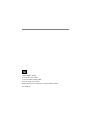 2
2
-
 3
3
-
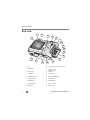 4
4
-
 5
5
-
 6
6
-
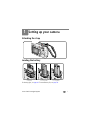 7
7
-
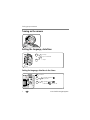 8
8
-
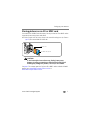 9
9
-
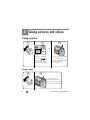 10
10
-
 11
11
-
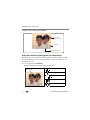 12
12
-
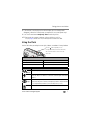 13
13
-
 14
14
-
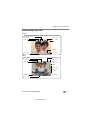 15
15
-
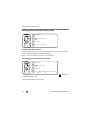 16
16
-
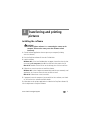 17
17
-
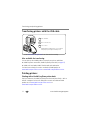 18
18
-
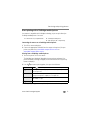 19
19
-
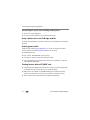 20
20
-
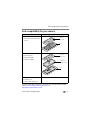 21
21
-
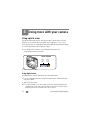 22
22
-
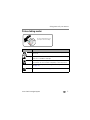 23
23
-
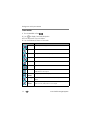 24
24
-
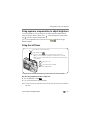 25
25
-
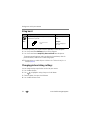 26
26
-
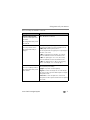 27
27
-
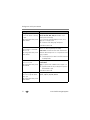 28
28
-
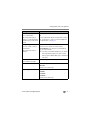 29
29
-
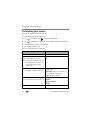 30
30
-
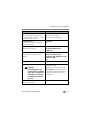 31
31
-
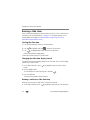 32
32
-
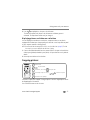 33
33
-
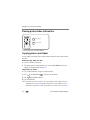 34
34
-
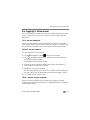 35
35
-
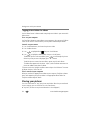 36
36
-
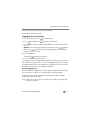 37
37
-
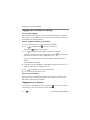 38
38
-
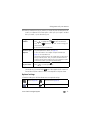 39
39
-
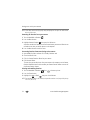 40
40
-
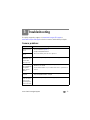 41
41
-
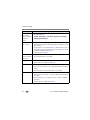 42
42
-
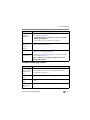 43
43
-
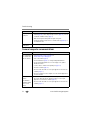 44
44
-
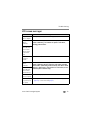 45
45
-
 46
46
-
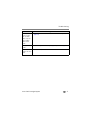 47
47
-
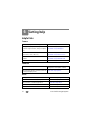 48
48
-
 49
49
-
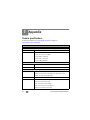 50
50
-
 51
51
-
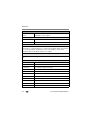 52
52
-
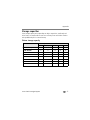 53
53
-
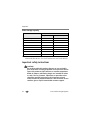 54
54
-
 55
55
-
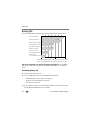 56
56
-
 57
57
-
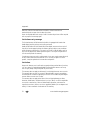 58
58
-
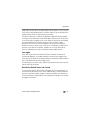 59
59
-
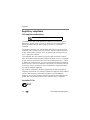 60
60
-
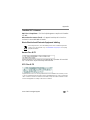 61
61
-
 62
62
-
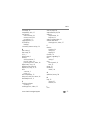 63
63
-
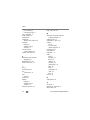 64
64
-
 65
65
-
 66
66
-
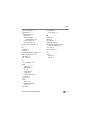 67
67
Kodak EasyShare C533 User manual
- Category
- Film cameras
- Type
- User manual
Ask a question and I''ll find the answer in the document
Finding information in a document is now easier with AI
Related papers
-
Kodak C360 User manual
-
Kodak C513 - Easyshare Digital Camera User manual
-
Kodak V550 - EASYSHARE Digital Camera User manual
-
Kodak EASYSHARE C513 User manual
-
Kodak V550 - EASYSHARE Digital Camera User manual
-
Kodak EasyShare C703 User manual
-
Kodak C613 - EasyShare 6.2MP Digital Camera User manual
-
Kodak EasyShare C613 User manual
-
Kodak EasyShare Z700 User manual
-
Kodak EASYSHARE C603 User manual