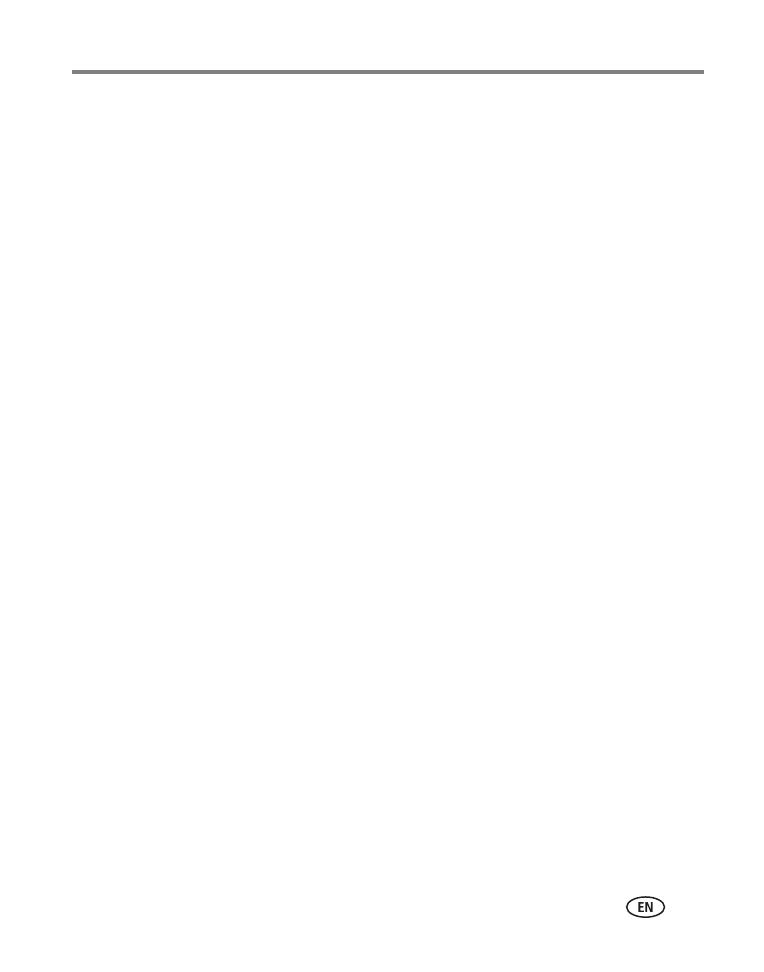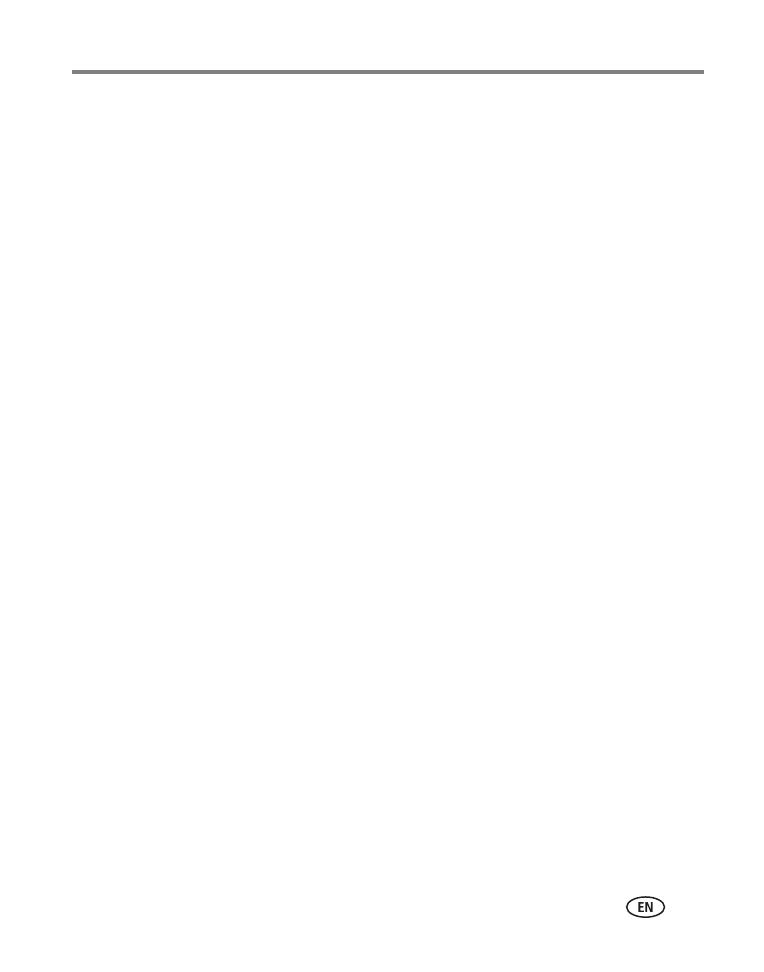
www.kodak.com/go/support iii
Table of contents 1
1 Setting up your camera .........................................................................1
Attaching the strap ....................................................................................... 1
Loading the battery ....................................................................................... 1
Turning on the camera .................................................................................. 2
Setting the language, date/time..................................................................... 2
Storing pictures on an SD or MMC card ......................................................... 3
2 Taking pictures and videos ....................................................................4
Taking a picture ............................................................................................ 4
Using the flash.............................................................................................. 8
Reviewing pictures and videos on your camera .............................................. 9
3 Transferring and printing pictures .......................................................12
Installing the software.................................................................................12
Transferring pictures with the USB cable......................................................13
Printing pictures.......................................................................................... 14
Dock compatibility for your camera..............................................................16
4 Doing more with your camera .............................................................17
Using optical zoom .....................................................................................17
Picture-taking modes ..................................................................................18
Using exposure compensation to adjust brightness ......................................20
Using the self-timer..................................................................................... 20
Using burst .................................................................................................21
Changing picture-taking settings ................................................................. 22
Customizing your camera ............................................................................ 25
Running a slide show ..................................................................................27
Cropping pictures........................................................................................ 29
Viewing picture/video information ............................................................... 29
Copying pictures and videos ........................................................................ 30
Pre-tagging for album names ...................................................................... 30
Tagging pictures/videos for albums.............................................................. 31