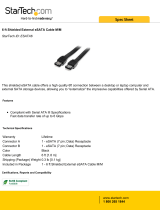Page is loading ...

LaCie d2 Quadra Hard Drive
user manual manuel utilisateur guída utente handbuch 用户手册
manual de instrucciones gebruikershandleiding ユーザー マニュアル 용자 설명서
USB 2.0 • FireWire 400 • FireWire 800 • eSATA

LaCie d2 Quadra
Quadruple Interface Hard Drive
page 1
Table of Contents
Table of Contents
Health and Safety Precautions 3
General Use Precautions 3
1. Introduction To e LaCie d2 Quadra Hard Drive
5
1.1. Hard Drive Heat Management 6
2. Your LaCie d2 Quadra Hard Drive
7
2.1. Minimum System Requirements 7
2.2. Package Content 8
2.3. Views Of e Drive 9
2.4. Cables and Connectors 11
3. Installing Your LaCie d2 Quadra Hard Drive 14
3.1. Connecting the Power Supply 15
3.2.a. Connecting the USB 2.0 Interface Cable 16
3.2.b. Connecting the FireWire 400 Interface Cable 17
3.2.c. Connecting the FireWire 800 Interface Cable 18
3.2.d. Connecting the eSATA Interface Cable 19
3.3. Connecting Multiple Devices 20
3.4. Disconnecting Your LaCie d2 Quadra Hard Drive 21
3.5. Switching Interfaces 21
3.6. LaCie Shortcut Button 22
4. Helpful Information 30
4.1. Formatting and Partitioning Your LaCie d2 Quadra Hard Drive 31
4.2. Interface Comparisons 34
5. FireWire Questions & Answers 35
6. USB Questions & Answers 37
7. eSATA Questions & Answers 39
8. Troubleshooting 41
8.1. Mac Users 41
8.2. Windows Users 43
9. Contacting Customer Support 46
9.1. LaCie Technical Support Contacts 47
10. Warranty Information 48
Glossary 49

LaCie d2 Quadra
Quadruple Interface Hard Drive
page 2
Forward
Copyrights
Copyright © 2007 LaCie. All
rights reserved. No part of this publi-
cation may be reproduced, stored in a
retrieval system, or transmitted in any
form or by any means, electronic, me-
chanical, photocopying, recording or
otherwise, without the prior written
consent of LaCie.
Trademarks
Apple, Mac, and Macintosh are reg-
istered trademarks of Apple Computer,
Inc. Microsoft, Windows 98, Windows
98 SE, Windows 2000, Windows Mil-
lennium Edition and Windows XP
are registered trademarks of Microsoft
Corporation. Other trademarks men-
tioned in this manual are the property
of their respective owners.
Changes
e material in this document is
for information only and subject to
change without notice. While reason-
able efforts have been made in the
preparation of this document to assure
its accuracy, LaCie assumes no liability
resulting from errors or omissions in
this document, or from the use of the
information contained herein. LaCie
reserves the right to make changes or
revisions in the product design or the
product manual without reservation
and without obligation to notify any
person of such revisions and changes.
Canada Compliance Statement
is Class A digital apparatus
meets all requirements of the Cana-
dian Interference-Causing Equipment
Regulations.
FCC Statement
is device complies with Part 15
of the FCC Rules. Operation is subject
to the following conditions:
e devices may not cause harmful
interference
e devices must accept any inter-
ference received, including inter-
ference that may cause undesired
operation.
NOTE: is equipment has been
tested and found to comply with the
limits for a Class B digital device, pur-
suant to Part 15 of the FCC Rules.
ese limits are designed to provide
reasonable protection against harmful
interference in a residential installa-
tion. is equipment generates, uses
and can radiate radio frequency en-
ergy and, if not installed and used in
accordance with the instructions, may
cause harmful interference to radio
communications. However, there is no
guarantee that interference will not oc-
cur in a particular installation. If this
equipment does cause harmful inter-
ference to radio or television reception,
1.
2.
which can be determined by turning
the equipment off and on, the user is
encouraged to try and correct the in-
terference by one or more of the fol-
lowing measures:
Reorient or relocate the receiving
antenna.
Increase the separation between the
equipment and receiver.
Connect the equipment into an out-
let on a circuit different from that to
which the receiver is connected.
Consult the dealer or an experienced
radio/TV technician for help.
Modifications to this product not
authorized by LaCie could void the
FCC & Industry Canada regulations
and negate your authority to operate
the product.
Manufacturer’s Declara-
tion for CE Certification
We, LaCie, solemnly declare
that this product conforms to the fol-
lowing European standards: Class B
EN60950, EN55022, EN55024
With reference to the following condi-
tions: 73/23/EEC Low Voltage Direc-
tive; 89/336/EEC EMC Directive
•
•
•
•
Tested To Comply
With FCC standards
For Home or Office Use
LaCie d2 Quadra
Hard Drive
CAUTION: Modifications
not authorized by the manu-
facturer may void the user’s
authority to operate this device.

LaCie d2 Quadra
Quadruple Interface Hard Drive
page 3
Forward
is symbol on the prod-
uct or on its packaging
indicates that this prod-
uct must not be disposed
of with your other household waste.
Instead, it is your responsibility to
dispose of your waste equipment by
handing it over to a designed collec-
tion point for the recycling of waste
electrical and electronic equipment.
e separate collection and recycling
of your waste equipment at the time of
disposal will help to conserve natural
resources and ensure that it is recy-
cled in a manner that protects human
health and the environment. For more
information about where you can drop
off your waste equipment for recycling,
please contact your local city office,
your household waste disposal service,
or the shop where you purchased the
product.
Only qualified persons are autho-
rized to carry out maintenance on
this device.
Read this User Manual carefully
and follow the correct procedure
when setting up the device.
Do not open your LaCie d2 Quadra
Hard Drive or attempt to disas-
semble or modify it. Never insert
any metallic object into the drive
to avoid any risk of electrical shock,
fire, short-circuiting or dangerous
•
•
•
emissions. Your LaCie d2 Quadra
Hard Drive contains no user-ser-
viceable parts. If it appears to be
malfunctioning, have it inspected
by a qualified LaCie Technical Sup-
port representative.
Never expose your device to rain,
or use it near water, or in damp or
wet conditions. Never place objects
containing liquids on the LaCie d2
Quadra Hard Drive, as they may
spill into its openings. Doing so in-
creases the risk of electrical shock,
•
short-circuiting, fire or personal in-
jury.
Make sure that the computer and
LaCie d2 Quadra Hard Drive are
electrically grounded. If the de-
vices are not grounded, there is an
increased risk of electrical shock.
Power requirements 100-240 V~,
1.5 A, 60-50 Hz, (Supply voltage
fluctuations not exceeding ± 10% of
the nominal, transient over-voltages
according to over-voltage category
II).
•
Health and Safety Precautions
General Use Precautions
Do not expose the LaCie d2 Quadra
Hard Drive to temperatures outside
the range of 5° C to 35° C (41° F
to 95° F); or to operational humid-
ity beyond 5-80%, non-condensing,
or non-operating humidity beyond
10-90%, non-condensing. Doing so
may damage the LaCie d2 Quadra
Hard Drive or disfigure its cas-
ing. Avoid placing your LaCie d2
Quadra Hard Drive near a source
• of heat or exposing it to sunlight
(even through a window). Inverse-
ly, placing your LaCie d2 Quadra
Hard Drive in an environment that
is too cold or humid may damage
the unit.
Always unplug the LaCie d2 Quadra
Hard Drive from the electrical out-
let if there is a risk of lightning or
if it will be unused for an extended
period of time. Otherwise, there is
•
an increased risk of electrical shock,
short-circuiting or fire.
Use only the power supply shipped
with the device.
Do not use the LaCie d2 Quadra
Hard Drive near other electrical
appliances such as televisions or ra-
dios. Doing so may cause interfer-
ence which will adversely affect the
operation of the other products.
•
•
CAUTION: e LaCie d2
Quadra Hard drive's warranty
may be void as a result of the
failure to respect the precau-
tions listed above.

LaCie d2 Quadra
Quadruple Interface Hard Drive
page 4
Forward
Do not place the LaCie d2 Quadra
Hard Drive near sources of mag-
netic interference, such as computer
displays, televisions or speakers.
Magnetic interference can affect
the operation and stability of your
LaCie d2 Quadra Hard Drive.
• Do not place heavy objects on top of
the LaCie d2 Quadra Hard Drive
or use excessive force on it.
Never use excessive force on your
LaCie d2 Quadra Hard Drive. If
you detect a problem, see the Trou-
bleshooting section in this manual.
•
•
CAUTION: A shielded-type
power cord is required in order
to meet FCC emission limits
and also to prevent interference
to the nearby radio and televi-
sion reception. It is essential
that only the supplied power
cord be used.
ImpOrTANT INfO: Any loss, corruption or destruction of data while using a LaCie drive is the sole responsibility of the
user, and under no circumstances will LaCie be held liable for the recovery or restoration of this data. To help prevent the loss
of your data, LaCie highly recommends that you keep TWO copies of your data; one copy on your external hard drive, for
instance, and a second copy either on your internal hard drive, another external hard drive or some other form of removable
storage media. LaCie offers a complete line of CD and DVD drives. If you would like more information on backup, please
refer to our website.
IMPORTANT INFO: 1GB = 1,000,000,000 bytes. 1TB = 1,000,000,000,000 bytes. Once formatted, the actual available
storage capacity varies depending on operating environment (typically 5-10% less).

LaCie d2 Quadra
Quadruple Interface Hard Drive
page 5
ank you for purchasing the new LaCie d2 Quadra
with Quadruple Interface. Combining compatibil-
ity with high throughput rates and mammoth storage
capacity, the Quadra is ideally suited for audio/video
pros working with large amounts of DV and SD video
or professional level 2D/3D imaging projects, or high
speed data backup.
With its four interfaces, the Quadra Hard Drive is
universally compatible with almost any computer and
can be daisy-chained with peripherals or expanded via
FireWire.
Engineered to fit seamlessly in to any work environ-
ment, the LaCie d2 Quadra Hard Drive with Quadru-
ple Interface can be stood vertically on the LaCie Drive
Stand (included), placed in the LaCie Desk Rack (sold
separately) or incorporated into standard 19” computer
equipment racks with the LaCie Rackmount Kit (sold
separately).
1. Introduction To The LaCie d2 Quadra Hard Drive
Introduction
Your Quadra Hard Drive Capabilities■
USB 2.0, FireWire 400, FireWire 800, eSATA
interfaces
•
Interface transfer rate of up to 1.5 Gbits/s via
eSATA
•
Daisy-chain digital video cameras directly to the
drive
•
Connects to all of the FireWire and USB stan-
dard interfaces
•
Back up your computer’s internal hard drive•
Store and exchange data between several
computers
•

LaCie d2 Quadra
Quadruple Interface Hard Drive
page 6
e LaCie d2 Quadra Hard Drive’s metal body is
ideal for naturally dissipating internal drive heat. Its
unique design actually draws heat away from the internal
drive toward the external casing. e casing absorbs heat
and will take advantage of its large surface to further dis-
sipate heat outside the casing. Because of this advanta-
geous feature, heat is taken away from the internal drive,
keeping it safe and prolonging its life and reliability. As
a consequence, it is normal that the external casing is
hot to the touch. Please make sure that the vents of the
back-bezel and front-bezel are not obstructed so that
there is a natural airflow across the casing.
1.1. Hard Drive Heat Management
Heat Dissipation Design■
Introduction
Smart Fan Technology■
1 2
3
e casing alone is a great way to dissipate heat with-
out the need of a fan. erefore, currently, most drives do
not require a fan. Only the largest capacity drives may
need a fan. To find out if your drive includes a fan, please
refer to the item number and product datasheet.
Some models of the d2 Quadra Hard Drive have
a thermo-regulated “smart fan”, which activates when
the heat inside the casing reaches a certain temperature.
e smart fan adjusts automatically to changes in tem-
perature.
Upright, Stack & Rackmount Configuration■
Heat dissipation is maximized when the drive is in
the upright position (1). If you have several LaCie drives
stacked on each other, please remember to attach the
included rubber feet on the under side of your drives
(2). is will allow for some airflow between your drives
so that the heat dissipation can work effectively - espe-
cially if your LaCie drive does not include a fan. LaCie
does not recommend stacking or racking more than 3
d2 drives on top of each other (3), especially if these
drives are turned ON simultaneously.

LaCie d2 Quadra
Quadruple Interface Hard Drive
page 7
Your LaCie d2 Quadra Hard Drive
2. Your LaCie d2 Quadra Hard Drive
2.1. Minimum System Requirements
Windows Users■ Mac Users■
eSATA*, FireWire 800*, FireWire 400 or USB 2.0
port
Windows 2000, Windows XP or later
500MHz processor or higher
Minimum 128MB RAM (512MB recommended)
•
•
•
•
eSATA*, FireWire 800*, FireWire 400 or USB 2.0
port
Mac OS 10.2.8 (Mac OS 10.3 for eSATA) or later
G4, G5, Intel 500MHz processor or higher
Minimum 128MB RAM (512MB recommended)
•
•
•
•
ImpOrTANT INfO: e LaCie d2 Quadra is
compatible with the Intel Core processors.
* Most computers do not come from the factory with FireWire
800 or eSATA ports, so you may need to purchase a PCI,
PCI-X or PCI-Express card to be able to connect your d2
Quadra via these interfaces. LaCie offers a wide selection of
eSATA and FireWire 800 cards. Visit the LaCie website at
www.lacie.com/accessories
TECHNICAL NOTE: e LaCie Shortcut
Button is not compatible with eSATA. To use the
Shortcut Button, connect your LaCie hard drive
to your computer via USB or FireWire.

LaCie d2 Quadra
Quadruple Interface Hard Drive
page 8
2.2. Package Content
ImpOrTANT INfO: Please save your pack-
aging. In the event that the drive should need to
be repaired or serviced, it must be returned in its
original packaging.
LaCie d2 Quadra Hard Drive
Vertical stand kit
Power supply kit
Hi-Speed USB 2.0 cable
FireWire 400 6-to-6-pin cable
eSATA-to-eSATA cable
FireWire 800 9-to-9-pin cable
LaCie Storage Utilities CD-ROM (includes
User Manual)
LaCie Shortcut Button CD-ROM
Quick Install Guide
w
1
3
5
2
4
6
7
Your LaCie d2 Quadra Hard Drive should contain the following:
1
2
Your LaCie d2 Quadra Hard Drive
8
4
7
3
5
9
LaCie User Manuals
LaCie ‘1-Click’ Backup Software (Windows XP/2000, Mac OS X)
Silverkeeper backup software (Mac OS 9 & OS X)
Silverlining Pro Ut ilities (Mac OS 9)
©
2
0
0
7
,
L
a
C
i
e
.
A
l
l
r
i
g
h
t
s
r
e
s
e
r
v
e
d
.
L
a
C
i
e
a
n
d
t
h
e
L
a
C
i
e
l
o
g
o
a
r
e
t
r
a
d
e
m
a
r
k
s
o
f
L
a
C
i
e
,
w
h
i
c
h
m
a
y
b
e
r
e
g
i
s
t
e
r
e
d
i
n
s
o
m
e
j
u
r
i
s
d
i
c
t
i
o
n
s
.
•
7
1
1
2
6
8
d2 Storage Utilities
version 1.4.6
(Windows and Mac OS compatible)
8
Quick Install Guide
LaCie d2 Quadra Hard Drive
USB 2.0, FireWire 400, FireWire 800 & eSATA
10
SATA
SATA
6
10
©
2
0
0
7
L
a
C
i
e
,
a
l
l
r
i
g
h
t
s
r
e
s
e
r
v
e
d
.
L
a
C
i
e
a
n
d
t
h
e
L
a
C
i
e
l
o
g
o
a
r
e
t
r
a
d
e
m
a
r
k
s
o
f
L
a
C
i
e
w
h
i
c
h
m
a
y
b
e
r
e
g
i
s
t
e
r
e
d
i
n
s
o
m
e
j
u
r
i
s
d
i
c
t
i
o
n
s
.
7
1
1
2
6
9
LaCie Shortcut Button
Launch any application with one easy push
Windows:
EMC
®
Retrospect
®
Express HD 2.0 with Shortcut Button
for Windows XP, Windows 2000
Mac:
EMC
®
Retrospect
®
Express HD with Shortcut Button
for Mac OS 10.2.8 or higher
9

LaCie d2 Quadra
Quadruple Interface Hard Drive
page 9
2.3. Views Of The Drive
Shortcut Button with Activity LED
Push the Shortcut Button to launch the docu-
ment or application of your choice (see section
3.6, LaCie Shortcut Button for more informa-
tion).
e LED remains lit to show that the drive is
on, and blinks to indicate drive activity.
Front View■
1
Your LaCie d2 Quadra Hard Drive
1

LaCie d2 Quadra
Quadruple Interface Hard Drive
page 10
1
Lock Slot - is slot is used to connect an anti-
theft chain lock, such as a Kensington security
lock*, for maximum protection.
2
Rackmount Grooves - ese grooves are used
for attaching your drive to the Drive Stand,
mounting in the Desk Rack kit (sold separately)
or placing your drive in standard 19” computer
equipment racks using the LaCie Rackmount
Kit (sold separately).
3
On/Off/Auto Power Switch - e auto
position allows the drive to be powered on and
off automatically with your computer (works
with FireWire and USB connections only). is
feature also allows the drive to manage power
consumption. If the system’s power fan supports
it, the LaCie d2 Quadra will spin down while in
power save mode. e d2 Quadra will then
take several seconds to spin up to full power.
4
eSATA Port - is is where you plug in the
eSATA cable furnished with the drive. See page
19, Connecting the Interface Cable for more
information.
5
Hi-Speed USB 2.0 Port - is is where you
plug in the Hi-Speed USB 2.0 cable furnished
with the drive. See page 16, Connecting the
Interface Cable for more information.
6
FireWire 800 Ports - is is where you plug in
the FireWire 800 cable furnished with the drive.
See page 18, Connecting the Interface Cable for
more information.
7
FireWire 400 Port - is is where you plug in
the FireWire 400 cable furnished with the drive.
See page 17, Connecting the Interface Cable for
more information.
8
Power Supply Connection - is is where you
plug in the AC adapter supplied with the drive.
See page 15, Connecting e Power Supply for
more information.
Rear View■
Your LaCie d2 Quadra Hard Drive
* Kensington © 2006 Kensington Computer Products Group
WARRANTY VOID IF
SEAL BROKEN.
• • • ••• •••••••••••
• • • • • • •••••••
!
off
auto
on
FW4OO
FW8OO
FW8OO
USB 2.O
eSATA
2
8
1
7 6 5 4 3

LaCie d2 Quadra
Quadruple Interface Hard Drive
page 11
FireWire 400, also known as IEEE 1394, is a high-
speed serial input/output technology for connecting
peripheral devices to a computer or to each other, and
FireWire 800 is the implementation of the new IEEE
1394b standard.
FireWire 800 offers increased bandwidth and ex-
tended distance between devices. FireWire 800 is ideal
for bandwidth-intensive applications, such as audio,
video and graphics. Please see page 35, FireWire Ques-
tions And Answers for more information on FireWire.
2.4. Cables and Connectors
FireWire 400 & FireWire 800■
FireWire 800 Benefits
Resourceful architecture: FireWire 800 reduces
delays in arbitration and signal distortion, and
increases throughput.
•
Backwards compatibility: adapter cables al-
low FireWire 400 devices to operate under the
FireWire 800 port (at FireWire 400 speed).
•
FireWire 400 & FireWire 800 Benefits
Hot-pluggable: devices can be added and re-
moved while the bus is active.
•
Isochronous data delivery: no dropped frames
– FireWire supports real-time data delivery.
•
Flexible: up to 63 devices can be connected on a
single bus.
•
FireWire Icons
eses icons will help you easily identify the FireWire
interface. ey appear on FireWire cables, and next to
the FireWire port connectors on certain computers.
FireWire Cables
ere are two categories of FireWire cables on the
market: FireWire 800 cables, which feature the 9-to-9-
pin, 9-to-6-pin, and 9-to-4-pin cables; and the original
FireWire cables which feature the 6-to-6-pin and 6-to-
4-pin cables.
Your LaCie d2 Quadra Hard Drive
FireWire 800 Cable and Cable End
FireWire 400 Cable and Cable End
iLink/DV Cable and Cable End (Sold separately)
For more information on the differences between
the d2 Quadra’s interfaces, see chapter 4.2. Interface
Comparison.
FireWire icon iLink icon DV icon

LaCie d2 Quadra
Quadruple Interface Hard Drive
page 12
Your LaCie d2 Quadra Hard Drive
USB is a serial input/output technology for connect-
ing peripheral devices to a computer or to each other.
Hi-Speed USB 2.0 is the latest implementation of this
standard, and it provides the necessary bandwidth and
data transfer rates to support high speed devices such as
hard drives, CD/DVD drives and digital cameras.
Please see page 37, USB Questions And Answers
for more information on USB’s uses and capabilities.
Hi-Speed USB 2.0■
Hi-Speed USB 2.0 Benefits
Backwards compatibility: Hi-Speed USB 2.0
works with the original USB specifications.
Hot-swappable: no need to shut down or restart
your computer when adding or removing de-
vices.
•
•
USB 2.0 icon USB 1.1 icon
USB Icons
ese icons will help you easily identify the USB
interfaces. ey appear on USB cables and next to the
USB port connectors on certain computers.
USB 2.0 Cables
Your LaCie drive is shipped with a Hi-Speed USB
2.0 cable, to ensure maximum data transfer performance
when connected to a Hi-Speed USB 2.0 port. e cable
will also work when connected to a USB port, but drive
performance will be limited to USB 1.1 transfer rates.
USB 2.0 Cable and Cable End
For more information on the differences between
the d2 Quadra’s interfaces, see chapter 4.2. Interface
Comparison.

LaCie d2 Quadra
Quadruple Interface Hard Drive
page 13
eSATA■
Your LaCie d2 Quadra Hard Drive uses the latest
in SATA technology, allowing interface (or bus) trans-
fer rates of up to 1.5 Gbits/s. SATA technology was
originally developed to serve as an internal interface, de-
livering improved performance to internal connections.
Soon after, eSATA, or external SATA was developed,
allowing for the use of shielded cables outside the PC.
eSATA technology was developed to be rugged and
durable. eSATA connectors do not have the “L” shaped
design of other SATA connectors. In addition, the guide
features are vertically offset and reduced in size to pre-
vent the use of unshielded internal cables in external ap-
plications.
Please see page 39, eSATA Questions And Answers
for more information on eSATA’s uses and capabilities.
External SATA (eSATA) Benefits
eSATA interface can achieve up to 1.5 Gbits/s
transfer rate
Plug orientation – An extrusion on the outside of
the connector helps guide and align the connec-
tor during insertion.
Hot-plug support – eSATA enables adding and
removing a drive without having to power down
the system or reboot. Utilizing staggered pins to
aid insertion, the specification ensures device de-
tection and passive and active limits to in-rush
current.
•
•
•
eSATA 1.5 Gbits/s icon
eSATA Icons
ese icons will help you easily identify the eSATA
interfaces. ey appear on eSATA cables and next to the
eSATA port connectors on certain computers.
eSATA Cables
Your LaCie drive is shipped with a eSATA cable, to
ensure maximum data transfer performance when con-
nected to a eSATA port.
eSATA Cable and Cable End
SATA
SATA
Your LaCie d2 Quadra Hard Drive
For more information on the differences between
the d2 Quadra’s interfaces, see chapter 4.2. Interface
Comparison.
TeChNICAl NOTe: You can connect your d2
Quadra to a first-generation SATA PCI card inter-
face. However, you will need a SATA-to-eSATA
cable (not included).

LaCie d2 Quadra
Quadruple Interface Hard Drive
page 14
3. Installing Your LaCie d2 Quadra Hard Drive
ere are two parts to connecting and turning on
your LaCie d2 Quadra: 1) connect the power supply to
the drive and to an outlet, and 2) connecting an inter-
face cable to the drive and to your computer In about
five minutes, you should be able to access your new hard
drive to back up data and to transfer files between com-
puters and other peripherals.
anks to its support of four different interfaces and
its support of both the Mac and Windows operating
system, the LaCie d2 Quadra Hard Drive gives you
many connectivity options. ese steps are divided into
sections by operating system (Mac or Windows) and
the type of interface cable (FireWire 800, FireWire 400,
eSATA and Hi-Speed USB 2.0).
is chapter also has helpful information about con-
necting digital video cameras to the LaCie drive, con-
necting multiple devices and special steps that need to
be followed when disconnecting the drive or switching
between the different interfaces.
Installing Your LaCie Hard Drive
Step 1 Connecting the Power Supply Page 15
Step 2 Connecting the USB 2.0 Cable Page 16
Connecting the FireWire 400 Cables Page 17
Connecting the FireWire 800 Cables Page 18
Connecting the eSATA Cable Page 19
Connecting Multiple Devices Page 20
CAUTION: Your LaCie d2 Quadra relies on
its aluminum alloy casing to help dissipate heat.
Make sure to place your drive in a well ventilated
space, do not block the ventilation outlet on the
back of the drive and keep the area in front of the
drive unobstructed to allow for proper airflow.
ImpOrTANT INfO: You cannot have the
FireWire, USB, or eSATA interfaces connected
at the same time. If you would like to switch be-
tween interfaces, you must follow the steps on
page 21, Switching Interfaces.
TeChNICAl NOTe: If you plan to use your
drive in a cross-platform (Mac/Windows) envi-
ronment, consider reformatting the drive to the
MS-DOS (also known as FAT 32) File System
format. See page 30 for more details.

LaCie d2 Quadra
Quadruple Interface Hard Drive
page 15
Connect Cable A to your LaCie Drive.
Connect Cable B to the Power supply brick (C).
Connect Cable B to a surge protector or wall outlet.
1.
2.
3.
On the back of the drive, turn on the drive by
flipping the power switch to ON or AUTO (drive
powers on/hibernates automatically; available only
for USB/FireWire connections).
4.
3.1. Connecting the Power Supply
e power supply kit is composed of two cables: one
cable (A) connects to the LaCie drive; and the other
cable (B) connects to a power outlet, such as a wall out-
let or a surge protector.
o
ff
a
ut
o
o
n
F
W
4
O
O
U
SB
2.
O
F
W8
O
O
F
W
8
O
O
e
SA
T
A
C
CAUTION:
Only use the AC adapter supplied with your
specific LaCie drive. Do not use a power
supply from another LaCie drive or another
manufacturer. Using any other power cable or
power supply may cause damage to the device
and void your warranty.
Always remove the AC adapter before trans-
porting your LaCie drive. Failure to remove
the adapter may result in damage to your drive
and will void your warranty.
•
•
TeChNICAl NOTe:
On/Off/Auto Power Switch:
e AUTO position allows the drive to be pow-
ered on and off automatically with your computer
(works with USB and FireWire connection only).
If the system’s power fan supports it, the LaCie d2
Quadra will spin down while in the power save
mode. e d2 Quadra will then take several sec-
onds to spin up to full power. Use this position
when energy efficiency and quiet drive operation
are priorities.
e ON position is ideal for network configura-
tions and allows quick access to your data. You
must use the On switch to power on your drive
when connected via eSATA.
e OFF position is ideal for protecting your d2
Quadra against viruses. e Off mode also isolates
your hard drive from incorrect operation, protect-
ing your data when your d2 Quadra is not in use.
•
•
•
Installing Your LaCie Hard Drive
TeChNICAl NOTe: If you are using the
LaCie Serial ATA PCI Card to connect your
LaCie d2 Quadra Hard Drive to your com-
puter, you can draw power from the PCI card
to operate your hard drive. Please refer to the
LaCie Serial ATA PCI Card User Manual for
guidelines and instructions.
A
B

LaCie d2 Quadra
Quadruple Interface Hard Drive
page 16
Installing Your LaCie Hard Drive
3.2.a. Connecting the USB 2.0 Interface Cable
Connect the Power supply cable (page 15) and turn
on the LaCie d2 Quadra Hard Drive by flipping the
power switch to ON or AUTO (drive powers on/
hibernates automatically; available only for USB/
FireWire connections).
Connect the Hi-Speed USB 2.0 cable into the Hi-
Speed USB 2.0 port on the back of the LaCie d2
Quadra Hard Drive (A).
Attach the other end of the interface cable to an
available USB port on your computer (B).
1.
2.
3.
o
f
f
a
u
t
o
o
n
F
W
4
O
O
U
S
B
2
.O
F
W
8
O
O
F
W
8O
O
e
S
A
T
A
4 .Windows Users:
You must format the drive before it will mount in
your My Computer folder. See page 31, Formatting
and Partitioning Your LaCie d2 Quadra Hard Drive,
for more details.
Mac Users:
e drive is pre-formatted for Mac use and should
appear on your desktop.
TeChNICAl NOTe: To achieve Hi-Speed
USB 2.0 transfer rates, you have to be connected
to a Hi-Speed USB 2.0 port on your computer.
Otherwise, you will be limited to USB 1.1 data
transfer rates.
A
B
TeChNICAl NOTe: For more information on
USB connections, see the following pages:
Page 11, Cables and Connectors
Page 37, USB Questions & Answers
•
•

LaCie d2 Quadra
Quadruple Interface Hard Drive
page 17
Installing Your LaCie Hard Drive
3.2.b. Connecting the FireWire 400 Interface Cable
Connect the power supply cable (page 15) and turn
on the LaCie d2 Quadra Hard Drive by flipping the
power switch to ON or AUTO (drive powers on/
hibernates automatically; available only for USB/
FireWire connections).
Connect the FireWire 400 cable into the FireWire
400 port on the back of the LaCie d2 Quadra Hard
Drive (A).
Attach the other end of the interface cable to an
available FireWire 400 port on your computer (B).
1.
2.
3.
o
f
f
a
u
t
o
o
n
F
W
4
O
O
U
S
B
2
.O
F
W
8
O
O
F
W
8O
O
e
S
A
T
A
A
B
TeChNICAl NOTe: For more information on
FireWire connections, see the following pages:
Page 11, Cables and Connectors
Page 35, FireWire Questions & Answers
•
•
TeChNICAl NOTe: For information on
daisy-chaining using the FireWire interface, see
page 20, Connecting Multiple Devices.
4 .Windows Users:
You must format the drive before it will mount in
your My Computer folder. See page 31, Formatting
and Partitioning Your LaCie d2 Quadra Hard Drive,
for more details.
Mac Users:
e drive is pre-formatted for Mac use and should
appear on your desktop.

LaCie d2 Quadra
Quadruple Interface Hard Drive
page 18
Installing Your LaCie Hard Drive
3.2.c. Connecting the FireWire 800 Interface Cable
Connect the power supply cable (page 15) and turn
on the LaCie d2 Quadra Hard Drive by flipping the
power switch to ON or AUTO (drive powers on/
hibernates automatically; available only for USB/
FireWire connections).
Connect the FireWire 800 cable into the FireWire
800 port on the back of the LaCie d2 Quadra Hard
Drive (A).
Attach the other end of the interface cable to an
available FireWire 800 port on your computer (B).
1.
2.
3.
off
auto
on
FW4OO
USB 2.O
FW8OO
FW8OO
eSATA
A
B
TeChNICAl NOTe: For information on
daisy-chaining using the FireWire interface, see
page 20, Connecting Multiple Devices.
4 .Windows Users:
You must format the drive before it will mount in
your My Computer folder. See page 31, Formatting
and Partitioning Your LaCie d2 Quadra Hard Drive,
for more details.
Mac Users:
e drive is pre-formatted for Mac use and should
appear on your desktop.
TeChNICAl NOTe: For more information on
FireWire connections, see the following pages:
Page 12, Cables and Connectors
Page 35, FireWire Questions & Answers
•
•

LaCie d2 Quadra
Quadruple Interface Hard Drive
page 19
Installing Your LaCie Hard Drive
3.2.d. Connecting the eSATA Interface Cable
Connect the power supply cable (page 15) and turn
on the LaCie d2 Quadra Hard Drive by flipping the
power switch to ON (the AUTO position is avail-
able only for USB/FireWire connections).
If you plan to connect the eSATA interface cable to
a LaCie eSATA PCI-X card port, make sure that
the card has been installed completely and correctly.
Refer to the card’s User Manual for details.
Connect the eSATA cable into the eSATA port on
the back of the LaCie d2 Quadra Hard Drive (A).
Attach the other end of the interface cable to an
available eSATA port on your computer (B).
1.
2.
3.
4.
off
auto
on
FW4OO
USB 2.O
FW8OO
FW8OO
eSATA
A
B
TeChNICAl NOTe: For more information on
eSATA connections, see the following pages:
Page 13, Cables and Connectors
Page 39, eSATA Questions & Answers
•
•
4 .Windows Users:
You must format the drive before it will mount in
your My Computer folder. See page 31, Formatting
and Partitioning Your LaCie d2 Quadra Hard Drive,
for more details.
Mac Users:
e drive is pre-formatted for Mac use and should
appear on your desktop.
/