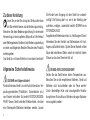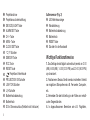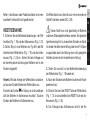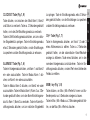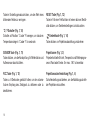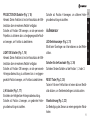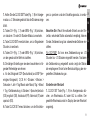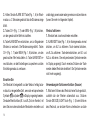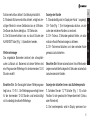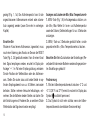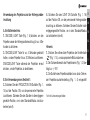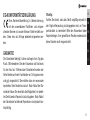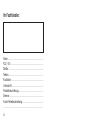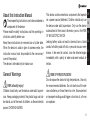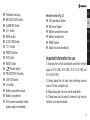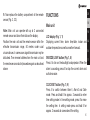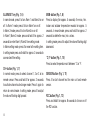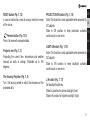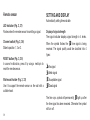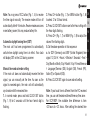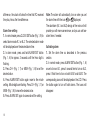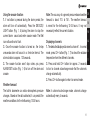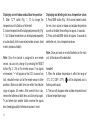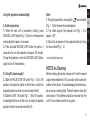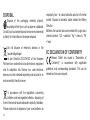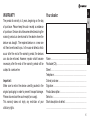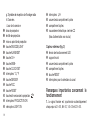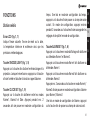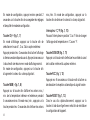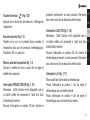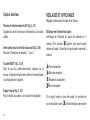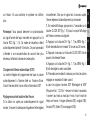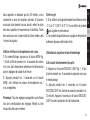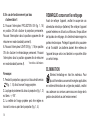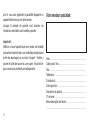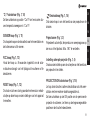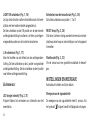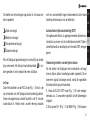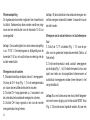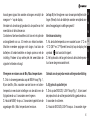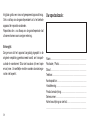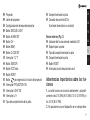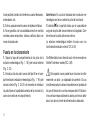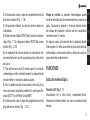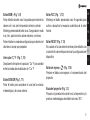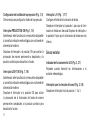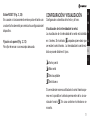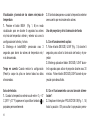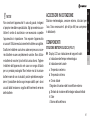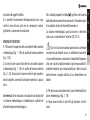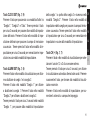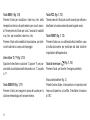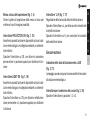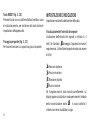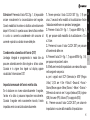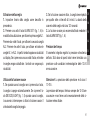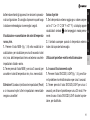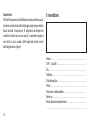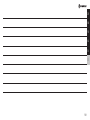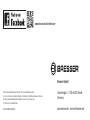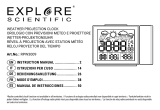Bresser TemeoTrend P Owner's manual
- Category
- Table clocks
- Type
- Owner's manual
This manual is also suitable for

DE
BEDIENUNGSANLEITUNG .........3
GB
INSTRUCTION MANUAL .........20
FR
MODE D’EMPLOI ...................35
NL
HANDLEIDING .......................52
ES
INSTRUCCIONES DE USO.......68
IT
ISTRUZIONI PER L’USO..........85
TemeoTrend P
Art. No. 70-04403
Wetterstation mit Projektor und Dual-Weckfunktion
Weather station with projector and dual alarm function
Page is loading ...

3
No signal qualityWeaksi
g
nal quality
Acceptable signal quality Excellent signal quality
OJOD
OI
O1)
OG
OF
OE
OH
Fig. 2
O1! O1@ O1#
O1$
O1%
O1^
O1&
O2)
No signal qualityWeaksi
g
nal qualit
y
Acceptable signal quality Excellent signal quality
433MHz
THERMO SENSOR
MADE IN CHINA
RESETCH 1 2 3
No signal qualityWeaksi
g
nal qualit
y
Acceptable signal quality Excellent signal quality
433MHz
THERMO SENSOR
MADE IN CHINA
RESETCH 1 2 3
O2!
2@
2#
2%
2^
2$
Page is loading ...
Page is loading ...
Page is loading ...
Page is loading ...
Page is loading ...
Page is loading ...
Page is loading ...
Page is loading ...
Page is loading ...
Page is loading ...
Page is loading ...
Page is loading ...
Page is loading ...
Page is loading ...
Page is loading ...
Page is loading ...
Page is loading ...

21
About this Instruction Manual
These operating instructions are to be considered a
component of the device.
Please read the safety instructions and the operating in-
structions carefully before use.
Keep these instructions for renewed use at a later date.
When the device is sold or given to someone else, the
instruction manual must be provided to the new owner/
user of the product.
The device is intended only for indoor use.
General Warnings
RISK of bodily injury!
Children should only use the device under adult supervi-
sion. Keep packaging material, like plastic bags and rub-
ber bands, out of the reach of children, as these materials
pose a CHOKING HAZARD.
This device contains electronic components that operate
via a power source (batteries). Children should only use
the device under adult supervision. Only use the device
as described in the manual; otherwise, you run the RISK
OF AN ELECTRIC SHOCK.
Leaking battery acid can lead to chemical burns. Avoid
contact of battery acid with skin, eyes and mucous mem-
branes. In the event of contact, rinse the affected region
immediately with a plenty of water and seek medical at-
tention.
RISK OF FIRE/EXPLOSION!
Do not expose the device to high temperatures. Use only
the recommended batteries. Do not short-circuit the de-
vice or batteries, or throw them into a fire. Excessive heat
or improper handling could trigger a short-circuit, a fire or
an explosion.
DE
GB
FR
NL
ES
IT

22
NOTE!
Do not disassemble the device. In the event of a defect,
please contact your dealer. The dealer will contact the
Service Centre and can send the device in to be repaired,
if necessary.
Protect the device from severe shocks!
Use only the recommended batteries. Always replace
weak or empty batteries with a new, complete set of bat-
teries at full capacity. Do not use batteries from different
brands or with different capacities. The batteries should
be removed from the unit if it has not been used for a long
time.
Never recharge normal, non-rechargeable batteries. This
could lead to explosion during the charging process.
The manufacturer is not liable for damage related to im-
properly installed batteries.
DELIVERY CONTENTS
Weather station, remote sensor, instruction manual,
4 pieces of AA batteries are required (user supplied).
PARTS OVERVIEW
Weather Station (Fig. 1)
B 1 LC Display, showing:
a. Weather display
b. Channel display
c. Outdoor temperature
d.Indoor temperature
e. Current time
f. Outdoor sensor
g. RC signal strength
h. Date
i. Weekday
C Projector arm
D Projector lens

23
E Projection focussing
F SNOOZE/LIGHT button
G ALARM SET button
H CH + button
I MEM - button
J CLOCK SET button
1) °C/°F switch
1! SENSOR button
1@ RCC button
1# RESET button
1$
Reverse button
1% PROJECTION ON switch
1^ LIGHT ON switch
1& L/H switch
1* Battery compartment cover
1( Battery compartment
2) DC-In power connection thread
(power supply not included)
Remote sensor (Fig. 2)
2! LED operation indicator
2@ Wall mount holder
2# Battery compartment cover
2$ Battery compartment
2% RESET button
2^ Switch for channel selection
Important information for use
1. Everyday the unit will automatically search for the time
signal at 2:00 (AM), 8:00 (AM), 14:00 (2:00 PM) and
20:00 (8:00 PM).
2. Always place the unit away from interfering sources
such as TV sets, computer, etc.
3. Avoid placing the unit on or next to metal plate.
4. Closed areas such as airport, basement, high rises or
factories is not recommended.
DE
GB
FR
NL
ES
IT

24
GETTING STARTED
1. Remove the battery compartment cover of the main unit
(Fig. 1, 18) and the transmitter (Fig. 2, 23).
2. Insert 2 new AA size batteries into each battery
compartment of the main unit (Fig. 1, 19) and transmitter
(Fig. 2, 24) according to the polarity mark in the battery
compartment.
Hinweis: When the LCD becomes dim, replace batteries
of the main unit at once. While the low battery indicator
displays in the outdoor window, it indicates low battery
capacity of the transmitter. Replace batteries of the
transmitter at once. This weather station can also be used
with external power supply* (DC 4.5V).
This device cannot be operated simultaneously
with batteries and a power adapter. This could lead to
irreparable damage to the device; the manufacturer is
not liable for this damage. The manufacturer is not liable
for voltage damage due to the use of an improper power
adapter.
3. Replace the battery compartment cover of the main unit
(Fig. 1, 18).
4. After the batteries are inserted, all LCD segment will
be shown.
5. Press the RESET button of main unit (Fig. 1, 13) first,
then press the RESET key of the outdoor sensor (Fig. 2,
25).
6. It will automatically receive RC signal from transmitter
for channel test within 8 seconds.
7. The RC signal will be received by the station after
approximately 5 minutes.
8. The current time & date will be synchronized
automatically via the DCF 77 signal from Germany or MSF
signal from the UK.

25
9. Now replace the battery compartment of the remote
sensor (Fig. 2, 23).
Note: Main unit can operate with up to 3 connected
remote sensor and show their data on the display.
Position the main unit and the remote sensor within the
effective transmission range, 50 meters under usual
circumstances. In some cases signal transmission may be
disturbed. Then remove batteries from the main unit and
the remote sensor and start procedure again as described
above.
FUNCTIONS
Main unit
LCD display (Fig. 1, 1)
Displaying current time, alarm time/date, indoor and
outdoor temperature as well as weather forecast.
SNOOZE/LIGHT button (Fig. 1, 5)
Press it to turn on the backlight and projector. When the
alarm is sounding, press it to stop the current alarm and
activate snooze.
CLOCK SET button (Fig. 1, 9)
Press it to switch between Alarm1, Alarm2 and Date
mode. Press and hold it for approx. 2 seconds to enter
time setting mode. In time setting mode, press it to move
the setting item. In setting mode press and hold it for
approx. 2 seconds to save and exit the setting.
DE
GB
FR
NL
ES
IT

26
ALARM SET key (Fig. 1, 6)
In normal mode, press it to turn Alarm 1 and Alarm2 on or
off. In Alarm 1 mode, press it to turn Alarm1 on or off.
In Alarm 2 mode, press it to turn Alarm2 on or off.
In Alarm1/Alarm 2 mode, press and hold it for approx. 2
seconds to enter Alarm1/Alarm2 time setting mode.
In Alarm setting mode, press it to move to the setting item.
In setting mode press and hold it for approx. 2 seconds to
save and exit the setting.
CH+ button (Fig. 1, 7)
In normal mode, press to select channel 1, 2 or 3 of an
remote sensor. Press and hold it for approx. 2 seconds
to activate channel auto-change mode. Press it again to
return to normal mode. In setting mode, press it to adjust
the value of flashing digit upward.
MEM- button (Fig. 1, 8)
Press to display (for approx. 5 seconds) the max./min.
indoor and outdoor temperature records for approx. 5
seconds. In record mode, press and hold it for approx. 2
seconds to delete the max./min. values.
In setting mode, press it to adjust the value of flashing digit
downward.
°C/°F button (Fig. 1, 10)
Press to select temperature unit between °C or °F.
SENSOR button (Fig. 1, 11)
Press it to start channel test for main unit and remote
sensor.
RCC button (Fig. 1, 12)
Press and hold it for approx. 8 seconds to turn on or off
the RC function.

27
RESET button (Fig. 1, 13)
In case of malfunction, press by using a metal pin to reset
all the values.
Reverse button (Fig. 1,14)
Press it to reverse the projected data.
Projector arm (Fig. 1, 2)
Projecting the current time, temperature and weather
forecast on walls or ceilings. Rotatable up to 180
degrees.
The focusing Projector (Fig. 1, 4)
Turn the focusing wheel to adjust the sharpness of the
projected data.
PROJECTION ON switch (Fig. 1, 15)
Note: This function is only applicable when powered by
DC adaptor.
Slide to ON position to keep projection activated
continuously or vice versa.
LIGHT ON switch (Fig. 1, 16)
Note: This function is only applicable when powered by
DC adaptor.
Slide to ON position to keep backlight activated
continuously or vice versa.
L/H switch (Fig. 1, 17)
Set backlight brightness.
Slide to L position for dimmer backlight. (low)
Slide to H position for brighter backlight. (high)
DE
GB
FR
NL
ES
IT

28
Remote sensor
LED indicator (Fig. 2, 21)
Flashes when the remote sensor transmitting a signal.
Channel switch (Fig. 2, 26)
Slide to position 1, 2 or 3.
RESET button (Fig. 2, 25)
In case of malfunction, press it by using a metal pin to
reset the remote sensor.
Wall-mount holder (Fig. 2, 22)
Use it to support the remote sensor on the wall with a
suitable hook.
SETTING AND DISPLAY
Automatically setting time and date.
Display of signal strength
The signal indicator displays signal strength in 4 levels.
When the symbol flashes the
time signal is being
received. The signal quality could be classified into 4
types:
No signal
Weak signal
Acceptable signal
Good signal
The time sync symbol will permanently
light up after
the time signal has been received. Otherwise the symbol
will turn off.

29
Note: You may press RCC button (Fig. 1, 5) to receive
the time signal manually. The receive mode will turn off
automatically after 6-16 minutes. Receive mode consumes
more battery power, this may reduce battery life.
Automatic daylight saving time (DST)
The main unit has been programmed to automatically
switch when daylight saving time is in effect. Your clock
will display DST on the LCD during summer.
Manual time and calendar setting
If the main unit does not automatically receive the time
signal, you can manually set the time. As soon as the
signal is received again, the main unit will automatically
synchronize with the received time.
1. In normal mode, press and hold CLOCK SET button
(Fig. 1, 9) for 2 seconds until the hour format digit is
flashing.
2. Press CH+ button (Fig. 1, 7) or MEM- button (Fig. 1, 8)
to select 12 or 24 hour format.
3. Press CLOCK SET button move to the Hour setting with
the Hour digits flashing.
4. Press CH+ (Fig. 1, 7) or MEM- (Fig. 1, 8) to adjust the
value of the flashing digits.
5. Do the above operation in this sequence:
a. for DCF (Germany) and MSF (United Kingdom) time
signal: 12/24 Hr > Hours > Minutes > Seconds > Year >
Day/Month or Month/Day > Month > Day > Time difference
> Language (German (DE), English (GB), French (FR),
Italian (IT) or Spanish (ES)).
6. Press CLOCK SET again to save and exit setting.
Note: If your local time is different from the RC received
time, you can set the desired time difference/time zone.
For DCF/MSF: the available time difference is from
-23 hours to +23 hours. After setting the desired time
DE
GB
FR
NL
ES
IT

30
difference, the clock will show the time that RC received
time plus/minus the time difference.
Alarm time setting
1. In normal mode, press CLOCK SET button (Fig. 1, 9) to
select alarm mode AL1 or AL2. The selected alarm mode
will be displayed over the desired alarm time.
2. In alarm mode, press and hold ALARM SET button
(Fig. 1, 6) for approx. 2 seconds until the Hour digit is
flashing.
3. Press CH+ (Fig. 1, 7) or MEM- (Fig. 1, 8) to set the
desired value.
4. Press ALARM SET button again move to the minute
setting. Minute digits are flashing. Press CH+ (Fig. 1, 7) or
MEM- (Fig. 1, 8) to move the desired value.
5. Press ALARM SET again to save and exit the setting.
Note: The alarm will automatically turn on when you set
the alarm time with the icon
or displayed.
The dual-alarm (AL1 and AL2) design of the main unit will
provide you with more convenience, and you can set two-
alarm times if needed.
Activating alarm
1. Set the alarm time as described in the previous
section.
2. In normal mode, press ALARM SET button (Fig. 1, 6)
once to turn on AL1, press it second time to turn on AL2,
press it third time to turn on both ALM1 and ALM2. The
corresponding icons will be displayed on the LCD. Press
the button again to turn off both alarms. The icons will
disappear.

31
Using the snooze function
1. If no button is pressed during the alarm period, the
alarm will turn off automatically. Press the SNOOZE/
LIGHT button (Fig. 1, 5) during the alarm to stop the
current alarm sound and enter snooze mode. The Bell
icon will continue to flash.
2. Once the snooze function is turned on, the 4-step
crescendo alarm will sound in a 5-minute interval. The
alarm duration is approx. 120 seconds.
3. The snooze function won’t stop unless you press
ALARM SET button (Fig. 1, 6) to turn off the alarm and
snooze.
Weather forecast
The built-in barometer can notice atmospheric pressure
changes. Based on the data collected, it can predict the
weather conditions for the forthcoming 12-24 hours.
Note: The accuracy of a general pressure-based weather
forecast is about 70% to 75%. The weather forecast
is meant for the forthcoming 12-24 hours. It may not
necessarily reflect the current situation.
Displaying channels
1. The defaulted displayed channel is channel 1. In normal
mode, press CH+ button (Fig. 1, 7) to check the outdoor
temperature from the different channels.
2. Press and hold CH+ button for approx. 2 seconds
to turn to channel auto-change mode that the channels
change automatically.
3. Press CH+ button again to return to normal mode.
Note: In channel auto-change mode, channels change
automatically every 4 seconds.
DE
GB
FR
NL
ES
IT

32
Displaying current indoor and outdoor temperature
1. Slide °C/°F switch (Fig. 1, 10) to change the
temperature unit to Celsius or Fahrenheit.
2. Indoor temperature will be displayed permanently (Fig.
1, 1d). Outdoor temperature can be displayed separately
or automatically for the connected remote sensors (read
more in previous chapter).
Note: Once the channel is assigned to one remote
sensor, you can only change it by pressing the RESET
button (Fig. 2, 25) on the remote sensor. If no signals
are received, “—-” will appear on the LCD. In case of any
fault, relocate the main unit or the remote sensor in other
positions. Make sure both items are within the effective
range of approx. 50 meters. After several trials in vain,
remove the batteries of both items and start set-up again.
Try out where your weather station receives the signals
best, keeping possibly interference sources in mind.
Displaying and deleting min./max. temperature values
1. Press MEM- button (Fig. 1, 8) in normal mode to check
the min./max. values for indoor and outdoor temperature
as well as the date/time settings for approx. 5 seconds.
2. Press and hold MEM- button for approx. 3 seconds to
delete the min./max. temperature values.
Note: Once you reset or re-install batteries for the main
unit, all the values will be defaulted.
Ice alert
1. When the outdoor temperature is within the range of
-2°C
~
3°C (28°F
~
37°F),
will be displayed and is
flashing continuously.
2. The icon will disappear when outdoor temperature out
of above temperature range.

33
Using the projectror and backlight
A. Battery operation:
1. When the main unit is powered by battery, press
SNOOZE/ LIGHT button (Fig. 1, 5) to turn on the projector
and backlight for approx. 5 seconds.
2. Press and hold SNOOZE/LIGHT button for approx. 4
seconds to turn on the projection for approx. 30 minutes.
During the projection, press the SNOOZE/LIGHT button
again to turn off the projection.
B. Using DC power supply*:
3. Slide the PROJECTION ON switch (Fig. 1, 15) to ON
position, the projection will be on all the time, or slide it to
opposite position to return to normal mode (Like A).
4. Slide the LIGHT ON switch (Fig. 1, 16) to ON position,
the backlight will be on all the time, or slide it to opposite
position to return to normal mode (Like A).
Note:
1. During the projection, pressing the
reverse button
(Fig. 1, 14) will reverse the projected data.
2. The rotate angle of the projector arm (Fig. 1, 2) is
approx. ±90°.
3. Adjust the sharpness of the projected data by turning
the focus wheel (Fig. 1, 4).
*not included with purchase
NOTES on Cleaning
Before cleaning the device, disconnect it from the power
supply (remove batteries)! Only use a dry cloth to clean the
exterior of the device. To avoid damaging the electronics,
do not use any cleaning fluid. Protect the device from dust
and moisture. The batteries should be removed from the
unit if it has not been used for a long time.
DE
GB
FR
NL
ES
IT

34
DISPOSAL
Dispose of the packaging materials properly,
according to their type, such as paper or cardboard.
Contact your local waste-disposal service or environmental
authority for information on the proper disposal.
Do not dispose of electronic devices in the
household garbage!
As per Directive 2002/96/EC of the European
Parliament on waste electrical and electronic equipment
and its adaptation into German law, used electronic
devices must be collected separately and recycled in an
environmentally friendly manner.
In accordance with the regulations concerning
batteries and rechargeable batteries, disposing of
them in the normal household waste is explicitly forbidden.
Please make sure to dispose of your used batteries as
required by law — at a local collection point or in the retail
market. Disposal in domestic waste violates the Battery
Directive.
Batteries that contain toxins are marked with a sign and a
chemical symbol. “Cd” = cadmium, “Hg” = mercury, “Pb”
= lead.
EC DECLARATION OF CONFORMITY
Bresser GmbH has issued a “Declaration of
Conformity” in accordance with applicable
guidelines and corresponding standards. This can be
viewed any time upon request.

35
WARRANTY
The period of warranty is 5 years, beginning on the day
of purchase. Please keep the cash receipt as evidence
of purchase. Devices which become defective during the
warranty period can be returned to the dealer where the
device was bought. The repaired device or a new one
will then be returned to you. In the case of defects which
occur after the end of the warranty period, the devices
can also be returned. However, repairs which become
necessary after the end of the warranty period will be
subject to a service fee.
Important:
Make sure to return the device carefully packed in the
original packaging in order to prevent transport damage.
Please also enclose the cash receipt (or a copy).
This warranty does not imply any restriction of your
statutory rights.
DE
GB
FR
NL
ES
IT
Your dealer:
Name:.....................................................................
Postcode/City:.........................................................
Street:.....................................................................
Telephone:..............................................................
Date of purchase:......................................................
Signature:................................................................
Product description:...................................................
Serial no.:................................................................
Short description of defect:.........................................
..............................................................................
Page is loading ...
Page is loading ...
Page is loading ...
Page is loading ...
Page is loading ...
Page is loading ...
Page is loading ...
Page is loading ...
Page is loading ...
Page is loading ...
Page is loading ...
Page is loading ...
Page is loading ...
Page is loading ...
Page is loading ...
Page is loading ...
Page is loading ...
Page is loading ...
Page is loading ...
Page is loading ...
Page is loading ...
Page is loading ...
Page is loading ...
Page is loading ...
Page is loading ...
Page is loading ...
Page is loading ...
Page is loading ...
Page is loading ...
Page is loading ...
Page is loading ...
Page is loading ...
Page is loading ...
Page is loading ...
Page is loading ...
Page is loading ...
Page is loading ...
Page is loading ...
Page is loading ...
Page is loading ...
Page is loading ...
Page is loading ...
Page is loading ...
Page is loading ...
Page is loading ...
Page is loading ...
Page is loading ...
Page is loading ...
Page is loading ...
Page is loading ...
Page is loading ...
Page is loading ...
Page is loading ...
Page is loading ...
Page is loading ...
Page is loading ...
Page is loading ...
Page is loading ...
Page is loading ...
Page is loading ...
Page is loading ...
Page is loading ...
Page is loading ...
Page is loading ...
Page is loading ...
Page is loading ...
Page is loading ...
Page is loading ...

Bresser GmbH
Gutenbergstr. 2 · DE-46414 Rhede
Germany
www.bresser.de · service@bresser.de
Irrtümer und technische Änderungen vorbehalten. · Errors and technical changes reserved.
Sous réserve d’erreurs et de modifications techniques. · Vergissingen en technische veranderingen voorbehouden.
Queda reservada la posibilidad de incluir modificaciones o de que el texto contenga errores.
Con riserva di errori e modifiche tecniche.
ANL7004403MSP0114BRESSER
www.bresser.de/start/bresser
-
 1
1
-
 2
2
-
 3
3
-
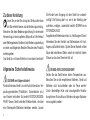 4
4
-
 5
5
-
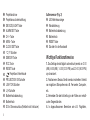 6
6
-
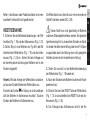 7
7
-
 8
8
-
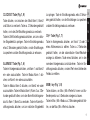 9
9
-
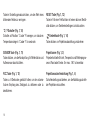 10
10
-
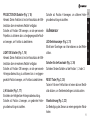 11
11
-
 12
12
-
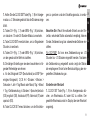 13
13
-
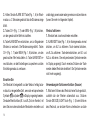 14
14
-
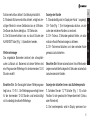 15
15
-
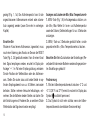 16
16
-
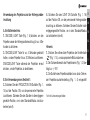 17
17
-
 18
18
-
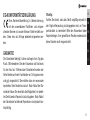 19
19
-
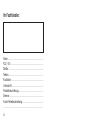 20
20
-
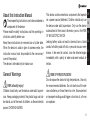 21
21
-
 22
22
-
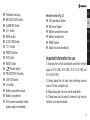 23
23
-
 24
24
-
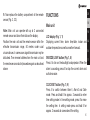 25
25
-
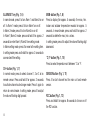 26
26
-
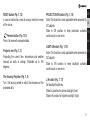 27
27
-
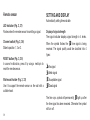 28
28
-
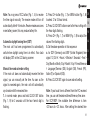 29
29
-
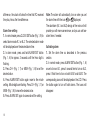 30
30
-
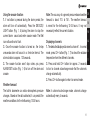 31
31
-
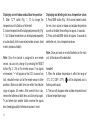 32
32
-
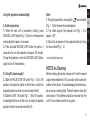 33
33
-
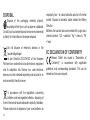 34
34
-
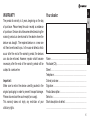 35
35
-
 36
36
-
 37
37
-
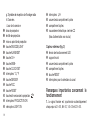 38
38
-
 39
39
-
 40
40
-
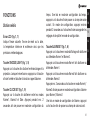 41
41
-
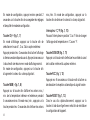 42
42
-
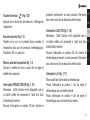 43
43
-
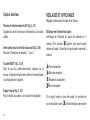 44
44
-
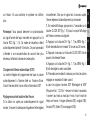 45
45
-
 46
46
-
 47
47
-
 48
48
-
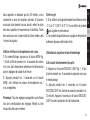 49
49
-
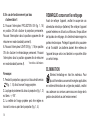 50
50
-
 51
51
-
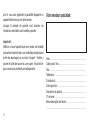 52
52
-
 53
53
-
 54
54
-
 55
55
-
 56
56
-
 57
57
-
 58
58
-
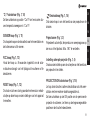 59
59
-
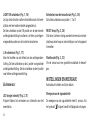 60
60
-
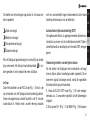 61
61
-
 62
62
-
 63
63
-
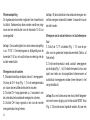 64
64
-
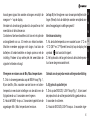 65
65
-
 66
66
-
 67
67
-
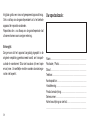 68
68
-
 69
69
-
 70
70
-
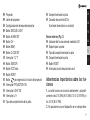 71
71
-
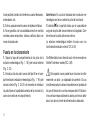 72
72
-
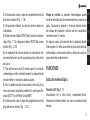 73
73
-
 74
74
-
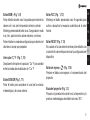 75
75
-
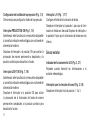 76
76
-
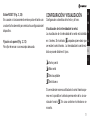 77
77
-
 78
78
-
 79
79
-
 80
80
-
 81
81
-
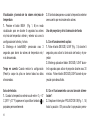 82
82
-
 83
83
-
 84
84
-
 85
85
-
 86
86
-
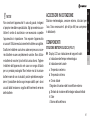 87
87
-
 88
88
-
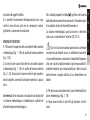 89
89
-
 90
90
-
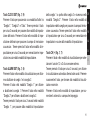 91
91
-
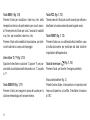 92
92
-
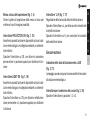 93
93
-
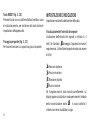 94
94
-
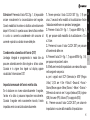 95
95
-
 96
96
-
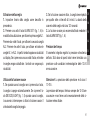 97
97
-
 98
98
-
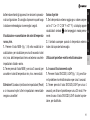 99
99
-
 100
100
-
 101
101
-
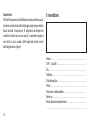 102
102
-
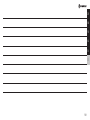 103
103
-
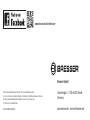 104
104
Bresser TemeoTrend P Owner's manual
- Category
- Table clocks
- Type
- Owner's manual
- This manual is also suitable for
Ask a question and I''ll find the answer in the document
Finding information in a document is now easier with AI
in other languages
- italiano: Bresser TemeoTrend P Manuale del proprietario
- français: Bresser TemeoTrend P Le manuel du propriétaire
- español: Bresser TemeoTrend P El manual del propietario
- Deutsch: Bresser TemeoTrend P Bedienungsanleitung
- Nederlands: Bresser TemeoTrend P de handleiding
Related papers
-
Bresser Meteo NBF Colour DCF radio controlled Weather Station Owner's manual
-
Bresser 80-10011 MyTime Duo Owner's manual
-
Bresser 7007401 Owner's manual
-
Bresser 70-08001 BF-PRO Owner's manual
-
Bresser 8010014 Owner's manual
-
Bresser Profi 7002540CM3000 User manual
-
Bresser 7002540 PROFI W-LAN WETTER CENTER Owner's manual
-
Bresser Colour weather station Temeo Life Owner's manual
-
Bresser 7007500000000 Owner's manual
-
Bresser TemeoTrend WFW Owner's manual
Other documents
-
AEG MRC 4137 Owner's manual
-
 Explore Scientific Radio-controlled Projection Alarm Clock Owner's manual
Explore Scientific Radio-controlled Projection Alarm Clock Owner's manual
-
Technoline WT 195 User manual
-
Technoline Model User manual
-
AEG MRC 4141 P User manual
-
Explore Scientific Projection Radio-controlled Alarm Clock Owner's manual
-
TFA 98.1009 Specification
-
Technoline WT 590 Datasheet
-
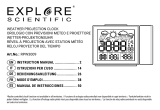 Explore Scientific RPW3009 Owner's manual
Explore Scientific RPW3009 Owner's manual
-
 Dmax 3320012 Owner's manual
Dmax 3320012 Owner's manual