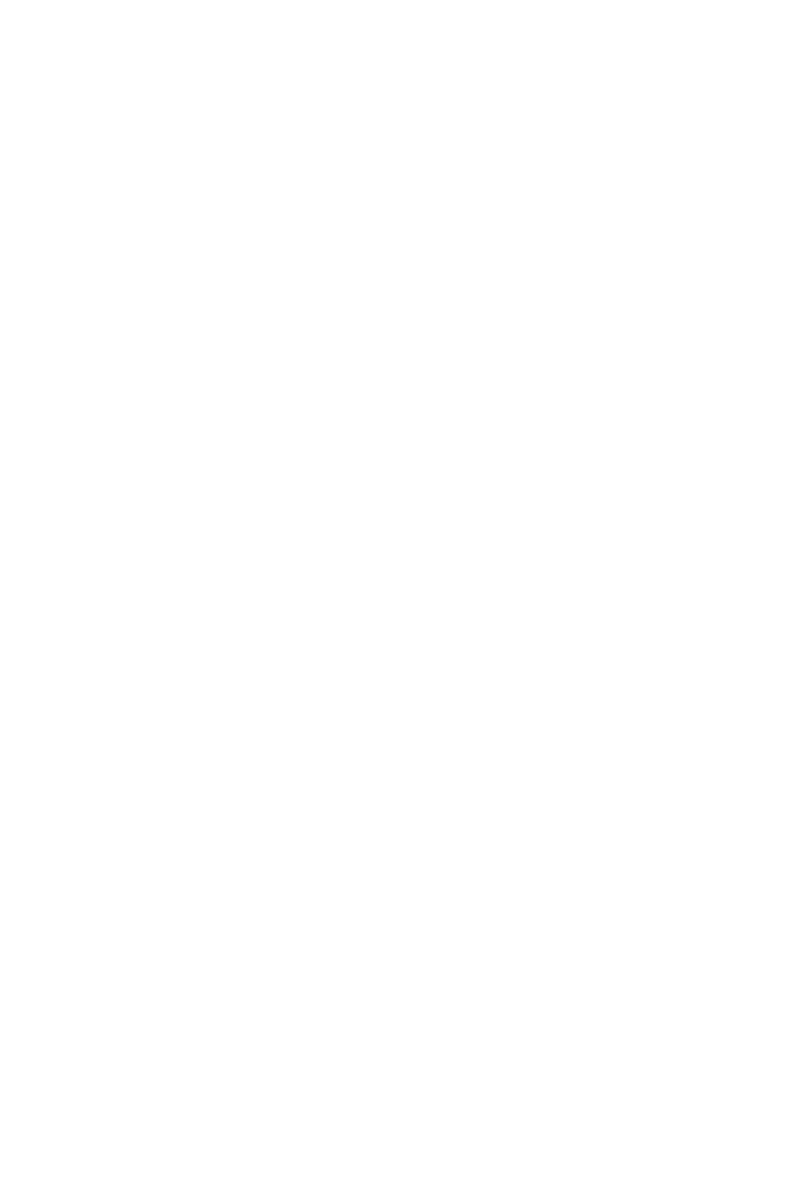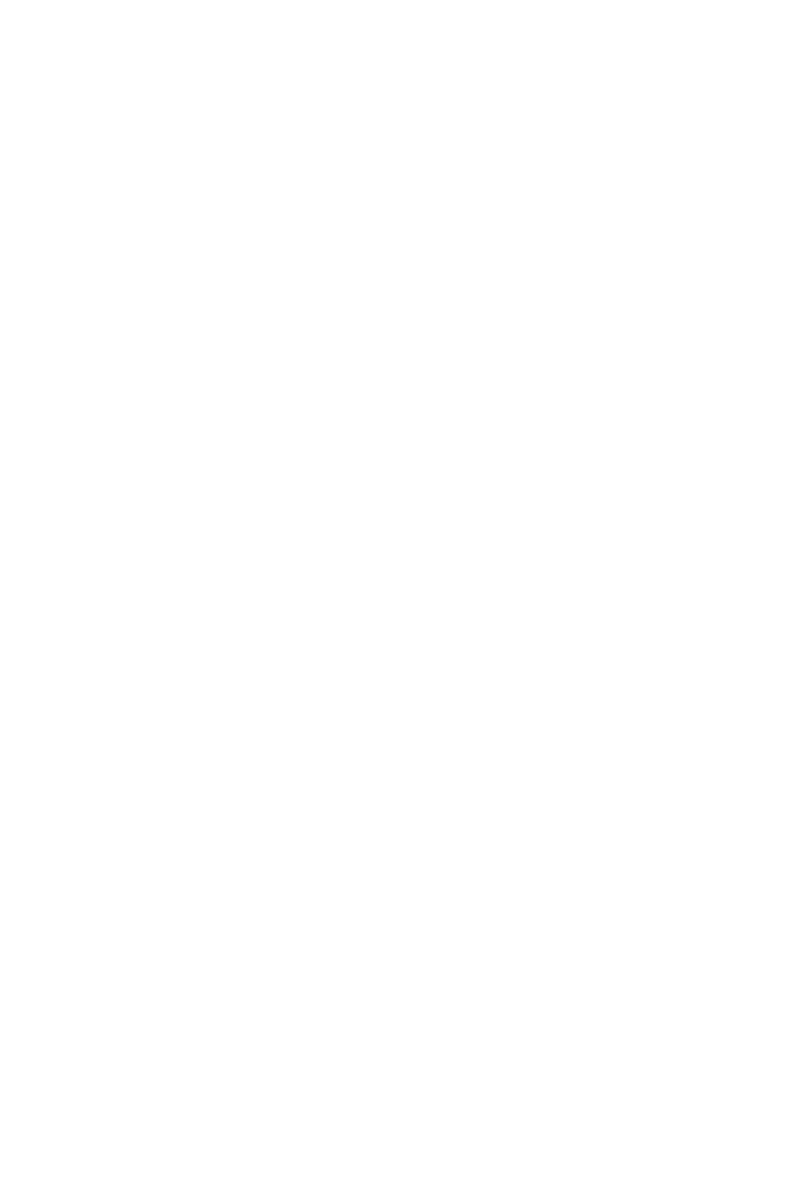
13
Contents
JUSB2: USB 3.2 Gen 1 Connector ........................................................................ 41
JUSB3~4: USB 2.0 Connectors ............................................................................. 42
JTPM1: TPM Module Connector ........................................................................... 42
CPU_FAN1, PUMP_FAN1, SYS_FAN1~6: Fan Connectors .................................. 43
JTBT1: Thunderbolt Add-on Card Connector ...................................................... 44
JRTD3: Intel RTD3 Connector .............................................................................. 44
JCI1: Chassis Intrusion Connector ....................................................................... 45
JBAT1: Clear CMOS (Reset BIOS) Jumper ........................................................... 46
POWER1, RESET1: Power Button, Reset Button ................................................. 46
JRGB1: RGB LED connector ................................................................................. 47
JRAINBOW1~2: Addressable RGB LED connectors ............................................ 48
JCORSAIR1: CORSAIR Connector ........................................................................ 49
Onboard LEDs ...................................................................................................... 50
EZ Debug LED ....................................................................................................... 50
XMP LED ............................................................................................................... 50
JPWRLED1: LED power input ............................................................................... 50
LED_SW1: EZ LED Control ................................................................................... 51
Debug Code LED ................................................................................................... 51
Hexadecimal Character Table .............................................................................. 51
Boot Phases .......................................................................................................... 51
Debug Code LED Table ......................................................................................... 52
ACPI States Codes ................................................................................................ 56
CPU Temperature ................................................................................................. 56
Installing OS, Drivers & Utilities ......................................................................... 57
Installing Windows® 10 ......................................................................................... 57
Installing Drivers .................................................................................................. 57
Installing Utilities ................................................................................................. 57
UEFI BIOS ............................................................................................................. 58
BIOS Setup ............................................................................................................ 59
Entering BIOS Setup ............................................................................................. 59
Resetting BIOS ...................................................................................................... 60
Updating BIOS ....................................................................................................... 60
EZ Mode ................................................................................................................ 62
Advanced Mode .................................................................................................... 65
SETTINGS Menu ................................................................................................... 66
OC Menu................................................................................................................ 68
M-FLASH Menu .................................................................................................... 72
OC PROFILE Menu ................................................................................................ 73
HARDWARE MONITOR Menu ............................................................................... 74
Nahimic 3 ............................................................................................................. 76