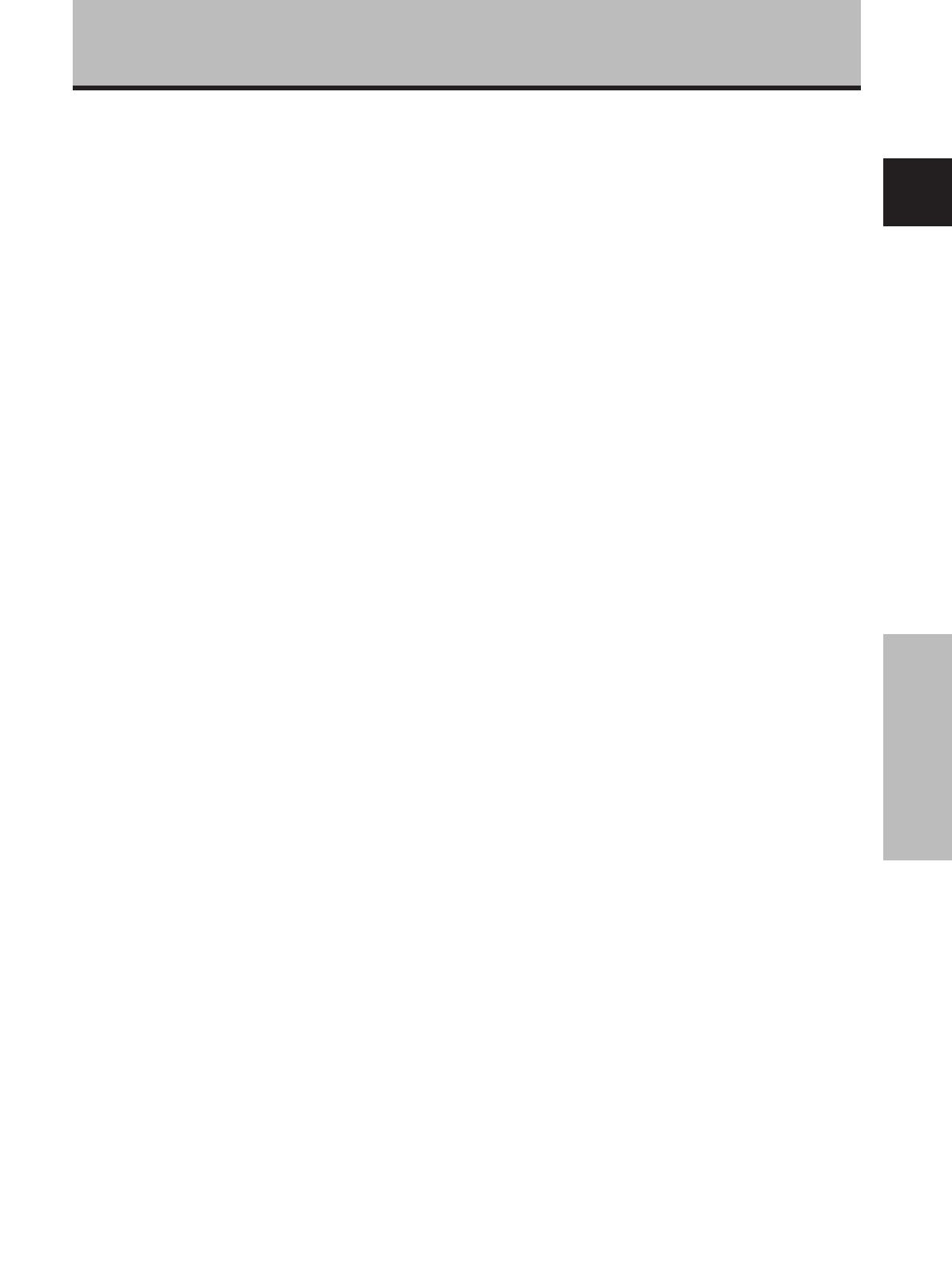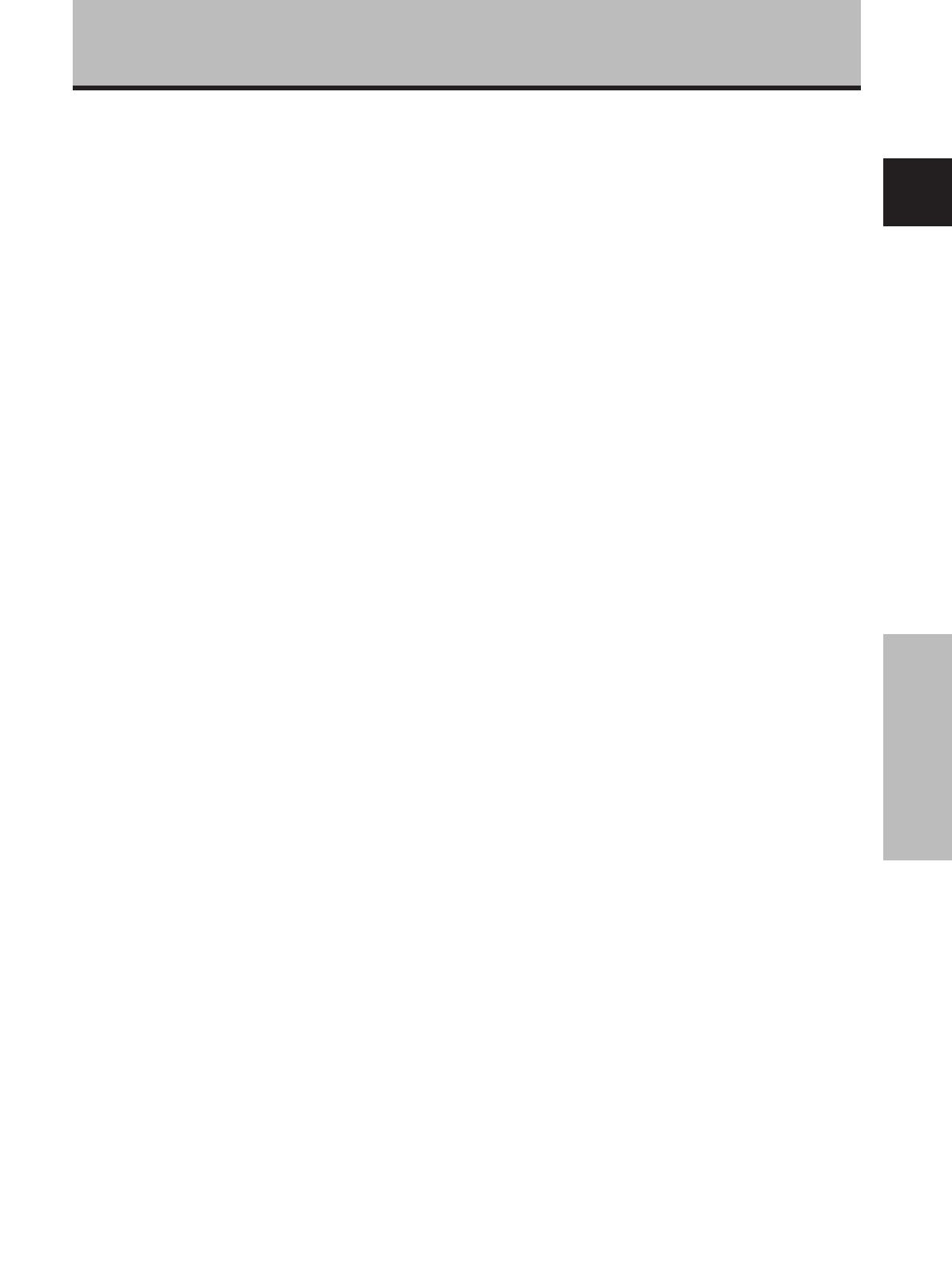
5
En
Part Names and Functions
English
Part Names and Functions
8 AUDIO (INPUT2) (Stereo mini jack)
Use to obtain sound when INPUT2 is selected. Connect
this jack to the audio output connector of the device
connected to the plasma display’s INPUT2 (page 15).
9 AUDIO (OUTPUT) (Stereo mini jack)
Use to output the audio of the selected source
component connected to the plasma display to an AV
amplifier or similar component.
Note: No sound is produced from the AUDIO (OUTPUT) jack
when the MAIN POWER switch is set to OFF or ON (standby)
(page 15).
0 MAIN POWER switch
Use to switch the main power of the plasma display
on and off.
- AC IN
A power cable is furnished with the plasma display;
connect one end of the power cable to this connector,
and the other end to a standard AC power source.
= SPEAKER (L) terminal
For connection of an external left speaker. Connect a
speaker that has an impedance of 8 -16 Ω.
Video Card <PDA-5003> Section
The video card is provided with 3 video input connectors,
1 video output connector, and 2 audio input connectors.
Consult the pages noted in parentheses ( ) for details
regarding connections to the various jacks and
connectors.
~ S-VIDEO (INPUT3) (S-video jack)
For connection of components that have an S-video
output jack such as a video deck, video camera, laser
disc player, or DVD recorder (page 13).
! VIDEO IN (INPUT4) (BNC jack)
For connection of components that have a composite
video output jack such as a video deck, video camera,
laser disc player, or DVD recorder (page 13).
@ VIDEO OUT (INPUT4) (BNC jack)
Use the VIDEO OUT (INPUT4) jack to output the video
signal to an external monitor or other component.
Note: The video signal will not be output from the VIDEO
OUT (INPUT4) jack when the main power of this display is off
or in standby mode (page 13).
# AUDIO R/L (INPUT3/4) (RCA Pin jacks)
Use to obtain sound when INPUT3 or INPUT4 is
selected. Connect these jacks to the audio output
connectors of components connected to the video
card’s INPUT3 or INPUT4 (page 16).
$ ANALOG RGB (INPUT5) (BNC jacks)
For connecting components equipped with RGB
outputs jacks, such as a personal computer or external
RGB decoder; or components equipped with
component output jacks, such as a DVD recorder.
Make sure that the connection made corresponds to
the format of the signal output from the connected
component (pages 7 to 10).
% AUDIO R/L (INPUT5) (RCA Pin jacks)
Use to obtain sound when INPUT5 is selected. Connect
these jacks to the audio output connectors of components
connected to the video card’s INPUT5 (page 15).
Video Card <PDA-5004> Section
The video card is provided with 3 video input connectors,
1 video output connector, and 3 audio input connectors.
Consult the pages noted in parentheses ( ) for details
regarding connections to the various jacks and
connectors.
^ S-VIDEO (INPUT3) (S-video jack)
For connection of components that have an S-video
output jack such as a video deck, video camera, laser
disc player, or DVD recorder (page 11).
& AUDIO R/L (INPUT3) (RCA Pin jacks)
Use to obtain sound when INPUT3 is selected. Connect
these jacks to the audio output connectors of components
connected to the video card’s INPUT3 (page 16).
* VIDEO IN (INPUT4) (RCA Pin jack)
For connection of components that have a composite
video output jack such as a video deck, video camera,
laser disc player, or DVD recorder (page 13).
( VIDEO OUT (INPUT4) (RCA Pin jack)
Use the VIDEO OUT (INPUT4) jack to output the video
signal to an external monitor or other component.
Note: The video signal will not be output from the VIDEO
OUT (INPUT4) jack when the main power of this display is off
or in standby mode (page 13).
) AUDIO R/L (INPUT4) (RCA Pin jacks)
Use to obtain sound when INPUT4 is selected. Connect
these jacks to the audio output connectors of components
connected to the video card’s INPUT4 (page 16).
_ COMPONENT VIDEO (INPUT5) (RCA Pin jacks)
For connection of components that have component
video output jacks such as a DVD recorder (pages 7
and 8).
+ AUDIO R/L (INPUT5) (RCA Pin jacks)
Use to obtain sound when INPUT5 is selected. Connect
these jacks to the audio output connectors of components
connected to the video card’s INPUT5 (page 15).