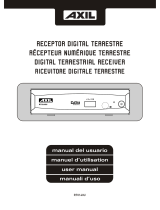Page is loading ...

Point for attention
This symbol is intended to alert the user to the presence of uninsulated “dangerous
voltage”within the product’s enclosure that may be of sufficient magnitude to
constitute a risk of electric shock to persons.
This symbol is intended to alert the user to the presence of important operating and
maintenance servicing instructions in the literature accompanying the appliance.
warning to avoid electric shock please ensure plug is inserted completely.
To prevent electric shock or fire hazard do not expose the unit to rain or moisture.
Warning To avoid electric shock or fire hazard,do not open the cabinet,refer servicing to
qualified person only.
Warning: for safety we advise that it is not allowed to watch video during driving!
Precautions

Point for attention
Aim the remote directly at the receiver on the unit while operating.
Do not place the remote in a hot or moist location.
Do not let any water or other liquid fall on the remote.
Do not open the remote.
Distance about 7m from the receiver.
Angle about 30 left/right from the axle wire.
REMOTE FUNCTIONS
From 3 to 7 meters
Do not drop the remote control on the floor or impact any other object.
Do not expose the remote control to direct sunlight or other heating sources.
The remote control may get damaged.
"Thank you for having purchased our Portable Digital mutimedia TV, My TV. In order to fully benefit from
this product, please read carefully the user manual and store it in a safe place for future reference.

7 inch High resolution TFT LCD display
2 choices of aspect ratio: 16:9 / 4:3
Duration of the internal Li-ion Polymer battery when fully charged: 2 hours.
Use the power adaptor to charge the internal Li-Ion rechargeable battery(7.4V 1300mA).
The charging process will last 7 to 8 hours. The unit can be used while charging.
Multimedia Function:
Music: MP3 / WMA
Pictures: JPEG, BMP, GIF
Video: MPEG.
Li-Ion polymer rechargeable battery and car adapter.

Rename a TV or Radio Channel
Sort the Channels
Move a channel
Recycle a channel
Main Menu
Timer Setting
Tools
EPGElectronic Program Guide
1-3
4
5-20
5
5
6-7
7-8
9
10
11
11
12-13
13-15
15-16
16
16
17-18
18-20
21-22
23-25

1
Mainbody operation interface
Operation interface
Switch PCB/MENU button
Volume up button
Volume down button
Switch DVB-T/AV button
Direction function in setup condition,
Fast playback function in playback mode
Direction function in setup condition/
Change channels by "UP" and "DOWN"
in playback mode.
Channel list
/
OK(Enter)

Operation interface
Remote interface
1. Mode
2.“Number Keys”.
3.
21.
24.
4.
5.
6.
7.
8.
9.
10.
11. Audio
12.
13.
14. Pause
15.
Fast backward/Red Button
16. Fast forward/Green Button
17. Switch Sound/Soundless Button
19.
18. Recall
20.
22. Fav
23. EPG
25.
26. Stop
27. PVR/Blue Button
28.
3
Menu
Channel Up
Volume Down
Ok/Play
Page Up (DVB-T mode)
TV/Radio
Info
Subtitle Function
LCD Setup
Exit
Volume Up
Page Down (DVB-T mode)
TTX
Record
Yellow Button
Channel Down
5
6
7
9
11
10
13
12
14
15
16
17
23
22
24
25
26
27
28
18
8
19
1
2
3
4
20
21

4. at the end of the scan you will be asked to choose the number to store the channels in conflict.
To access to the Digital TV mode, press the DVD/DTV/AV key on the remote control to switch to
the DVB-T mode.
When the SY-327 is switched on for the first time, the Easy Install guide page will appear on your
TV screen.
Move the Highlight bar to "Search" and press the "OK" key on your remote to start the automatic
channel scan.

Once the Automatic scan is over, the channels can be viewed by diffferent ways.
Press the "MENU" key on your
remote control to display the
Main Menu.
Select the 1st option - TV
Channel List.
The TV Channel list option
allows you to sort, move,
rename the channels as per
your desire. (See below details).

It is possible to change channels with CH+/CH- key or by inserting the numbers of the channel.
2. Use the same procedure for searching Radio channels.
3. The recycle list is where all the deleted channels are stored. These channels are no more available
in the Channel list.These channels are stored into 2 folders: (See section 8)
1: TV Channel Recycle List
2: Radio Channel Recycle list
If you wish to restore a deleted TV or Radio channel, simply chose the channel and press the "0" for
restoring.
If you wish to completely delete the channel, simply press "1" to completely delete the channel.
In the case you would like to delete all the channels, press "2" for deleting all.
5. Rename: This option allows you to rename the desired Groups. This option is used for organizing the
channels in different categories.
You can create up to 8 different favorite channel groups.
1. Enter the channel list and move the highlight bar to the desired channel.
2. Press "1 Edit" and "1 favor". The window will display the 8 channel groups.
3. Move the Highlight bar to the desired Channel group and press "OK" to assign the channel to the
chosen group.
4. Delete Favorite & Delete All.
Please note the channels can not be restored when using these options. It is necessary to reset or
rescan the channels. the default code for deleting all the channels is: "0000" or "3330".
1. Use the arrow keys on your remote control to navigate through the channels and press the "OK"
key to confirm your selection.
Create a favorite Channel List

In the Channel list, press the “ ” or “ ” key to switch between "All Channel List" and "Favorite
Channel group".
press the "FAV" key to access to the Favorite Channel Group. (while watching TV only)
Switch between the "All Channels" list and "Favorite Channel group"
Switch between the different favorite Channel List

5. Rename a TV or Radio Channel
Enter the TV Channel list and press "1" to edit the selected channel.
Press the "5" key on your remote control. The "Rename" window will appear displaying the
Channel name.
Press the Up, Down, Left, Right keys to modify the name of the channel.
Press "OK" to confirm and save the modifications.
EXIT

Enter the TV Channel List and press "3" to sort the channels.
A confirmation text will appear. Select "Yes" and a new box appears with the "Sort" options.
press the "Up" or the "Right" key to move the Highlight bar to select the type of sorting.
1 Set as default.
2 Sort from Names A to Z.
3 Sort from names Z to A.
4 Sort as FTA (Free to Air)
5 Sort as Lock.
EXIT
6. Sort the channels

Enter the "TV Channel List"
Select the desired channel you wish to move by positioning the highlight bar on it. Press "4" to move
the channel. a window appears with its current position. type in the number in which you wish the
channel to be positioned at. Press "OK" to confirm the selection.
This option allows you to check the deleted channels.
Enter the "TV Channel List" and press "1" to edit. Press "6" to access to the recycled channels.
From this window, you can restore or delete the desired channel/s.
EXIT
7. Move a channel
8. Recycle a channel
11

The SY-327 can scan the channels in two different ways.
1: Auto Scan
2: Channel Scan
Auto Scan
Press the "Menu" key on the remote control and enter the "Installation" option.
Select the "Auto Scan" option and press "OK".
Under "Scan Mode" you will find two options: "ALL" , "Free". All will find all the available channels,
where as "FREE" will find only Free channels.
The second option is "Reinstall" or "Update". Reinstall will serch all the channels over again and will
delete the previous channels. Update will only look for the new channels and add them up to your
current list of channels.
Place the Highlight bar to "Search" and press "OK" to begin the scan.
OK
12

10. Main Menu
Scan by channel: Scan the programmes in all frequencies.
Scan by frequency: Select the frequency, and scan the programme in this period.
1. OSD Language
the SY-327 includes 6 languages for the OSD menu: English, Spanish, Italian, Portuguese, French and German.
With the help of the right and left keys on the remote control, chose the desired language:English, Spanish, etc.
Press the exit key to save the changes.
13
The setup options allows you to configure the SY-327 to your need.
OSD language, TV System, Region, Time, Timer setting, OSD setting and Parental lock can be
adjusted under this menu.

2. TV System
1. There are 3 options for the Display mode: PAL, NTSC, and
AUTO. The default setting is set to PAL.
2. There are 4 different options of Aspect Ratio:
4:3 (Letter box); 4:3 (Panscan); 16:9 (Pillar Box); 16:9.
Select the desired aspect ratio according to the movie.
3. Video Output
There are two options for the Video Input. CVBS; RGB.
6. Program Timer
Please refer to the next section for more information.
7. OSD Setting
1. Subtitle display. there are six options: English, Spanish, Italian, Portuguese, French and German.
Off; Standard; Teletext.
The "Standard" option will display the subtitles if the original program played includes subtitles.
The "Teletext" option will display the subtitles using the teletext.
2. Banner duration. Set the time for the Information bar to appear.
3. OSD transparency. Set the transparency of the subtitle window.
4. Default setting. This will load the default OSD settings.
8. Parental Lock
The Parental control allows you to lock any channel or menu.
1. Set the "Menu Lock" to On or Off.
2. Set the Channel lock to Manual or set the age for viewing the channels. The original password is "0000".
the Universal password is "3330".
4. LCN Setting
LCN stands for "Logical Channel Number"
if the LCN option is set to ON, the channels will be sorted out by
logical sequence, starting from the number 0 to the letter Z.
Set the LCN option to OFF if you wish to arrange or move the channels to your desired position.
5. Region setting
1. Chose the region where you live and where the channels will be broadcasted.
2. GMT Usage. Select the desired option.
By Region sets the unit to Auto Time and Auto date.
3. Summer time allows the unit to automatically change the hour when summer.
4. Time display will display the time on the screen.
14

Press the "Menu" key on the remote control, then access to Setup. Press "OK" to enter the setup option.
Chose "Timer Setting" to enter the timer setting option. the following window will appear.
Program Timer:
this option lets you setup a maximum of 8 timers and allows the unit to turn On or record automatically.
1. Timer Number: Chose the timers you wish to set. a maximum of 8 timers can be set.
2. Timer mode. It is possible to set the timer: Once; Daily; Weekly; Monthly or Off.
3. Timer service. Chose if you wish to program a TV or a Radio channel.
4. Wakeup channel. Chose the desired channel you wish to program.
5. Month and Date. Insert the correct date and month.
6.Time. Set the correct time.
7. Auto record. Set the Auto record option to Off or On. If set to Off the unit will record until the
capacity of the inserted USB or HDD is full. If set to On the unit will Off after the selected time.
8. Press "Setup" and a window will apear dispalying if you wish to save the program.
You can also at any time change the default password for a new one. In case you forget the new
password, you can always insert the default password.
OK
11. Timer Setting
15

Day: set the day of the week
Time: set the time
To access to the EPG guide, press the "EPG" , "Menu" key.
the updated information of the TV channels will appear on your TV screen.
1. Receiver Information. this option displays the information of the SY-327.
2. Game. The unit inlcudes 2 games: Snake; Othello.
3. Load Factory default. This option will reset the unit to its factory default settings.
4. Software Upgrade. This option is normally used for upgrading your SY-327. Upgrades can only
be done by USB.
Record Duration: in recording mode set to ON set the duration, press OK and adjust the time with
numeric buttons then press OK button again to confirm, press Exit to exit and save the inserted data.
Note: month, date, day are active based on Timer mode
OK
Change
The following options are available in the EPG menu:
1. Booking List. Press "1" to access to the booking list. This
list will be available only if the program timer has been set to record or
watch a program.
2. Change. Press "2" to switch between the Program list and the Event list.
3. Detail. Press "3" to view the information of the selected Event.
4. Page +/-. Press the Page+ or Page- to scroll between the events.
5. Play Booking. Select the event and press "Enter" to book the event to play.
6. Record booking. Select the event and press "REC" to book the event to record.
Note. TV programs can only be recorded via USB.
For Multimedia playback it is necessary to use a USB pendrive or connect a HDD to the usb port.
16

Connecting a USB / HDD
To Enter the Multimedia function, connect a USB pen drive or an external HDD. If an HDD is connected, please
make sure it is powered by its own AC adaptor. Power On the SY-327, connect the USB pen drive and wait for
about 20 seconds until the SY-327 recognizes the USB pen drive and its content. press the "USB" key on the
remote control. The screen will show the list of the files stored into the USB pen drive.
The SY-327 is compatible with the following formats:
Audio: MP3 , WMA
Pictures: JPEG, BMP, GIF
Video: AVI, XVID, MPEG
Connecting a USB.
To Enter the Multimedia function, insert an USB.
1: Power On the SY-327 and enter the DVB-T mode.
Press the "MENU" key on your remote control and access to "Media".
Select the file you wish to listen or view and press OK to play it back.
2.To view a recorded TV program, insert the USB and press the "MENU" key and enter the Media
option. Access to the "Record Manage" function and press "OK".
in this window all the recorded TV programs will appear showing the Channel and lenght of the
recorded file.
Different options are available such as: Lock, delete, rename or information.
3. To view the information of the USB, access to "Removable Disk Information".
4. With MP3 files to adjust the volume, press audio button first and then set the level with CH+/- buttons
Press "OK" and access to "Media Player".
At this moment all the files stored in your USB will appear
on the screen.
17

5 PVR configuration
6 Safely remove storage device
7 Disk Format
In order to use the recording or timeshift functions, a USB drive will be needed. to record 1 hour of
video, about 2 GB of space is required.
15. Recording and Timeshifting
Important:
In order to record TV programs or use the Timeshift function, it is necessary to use a High Speed USB
formated in FAT32.
1 Hour of recording will use 2 GB memory. make sure you have enough space before recording.
15.1. Recording
While watching a TV program, simply press the "REC" key on your remote control. The program
starts to record and a REC bar appears confirming the recording.
1. the default time for recording is 3 hours. This
time can be changed by simply pressing the "REC"
key twice.
A window will appear where the recording time is
displayed. this time can be adjusted with the help
of the numeric keys on the remote control. Press
"OK" to reconfirm and "Exit" to the menu.
To remove the REC bar from the screen, press "Exit". A "Rec" red round circle will appear on the top left corner
confirming the program is getting recorded. To stop a recording, simply press the "Stop" key on your remote control.
2. It is also possible to record a program and watch another program at the same time. This can be done if and only
the package of the programs are under the same MUX. Chose the program you wish to watch and press "REC" on
your remote control. Meanwhile the program is getting recorded, press the CH+ or CH- to view another channel.
18
/