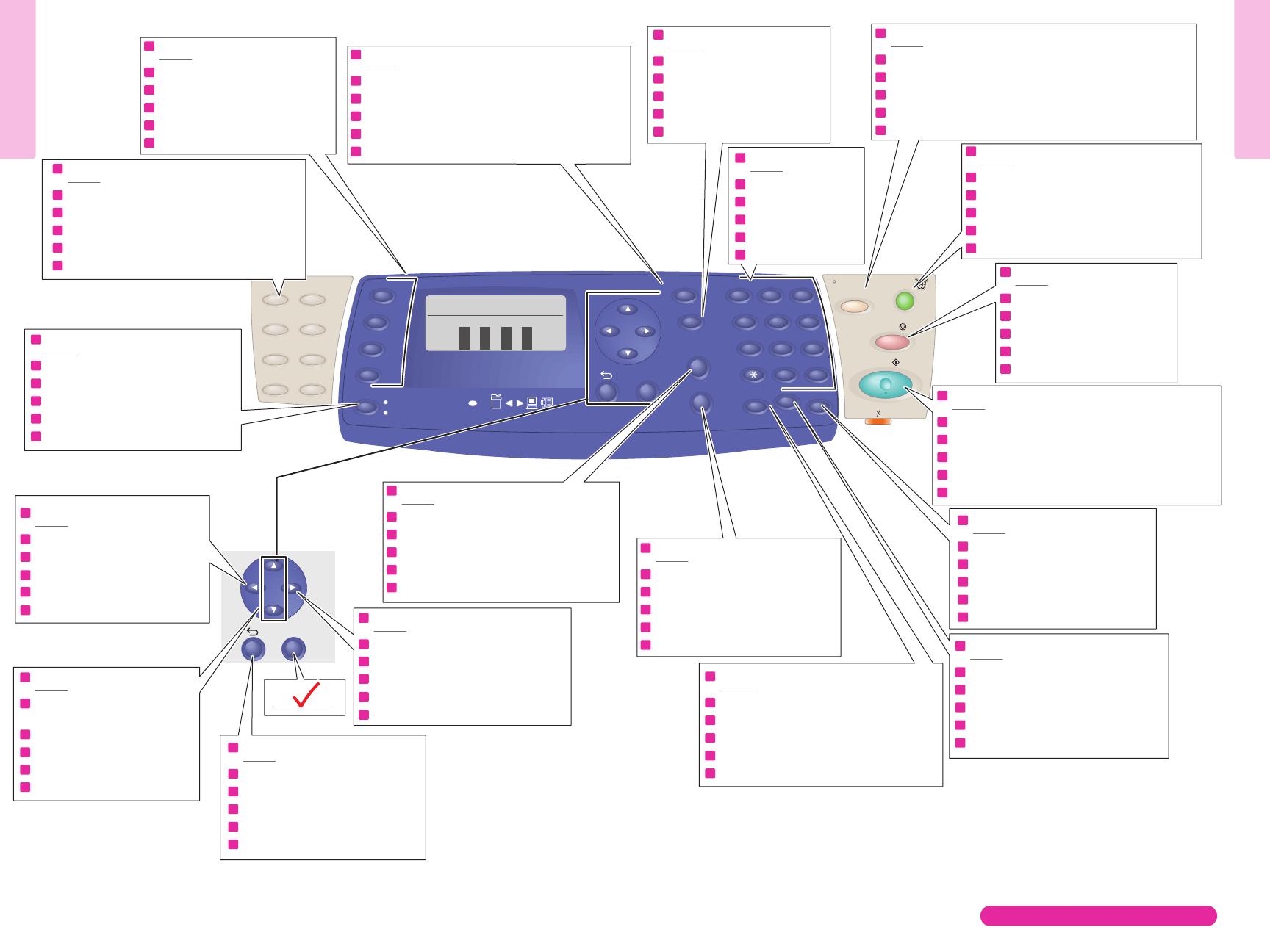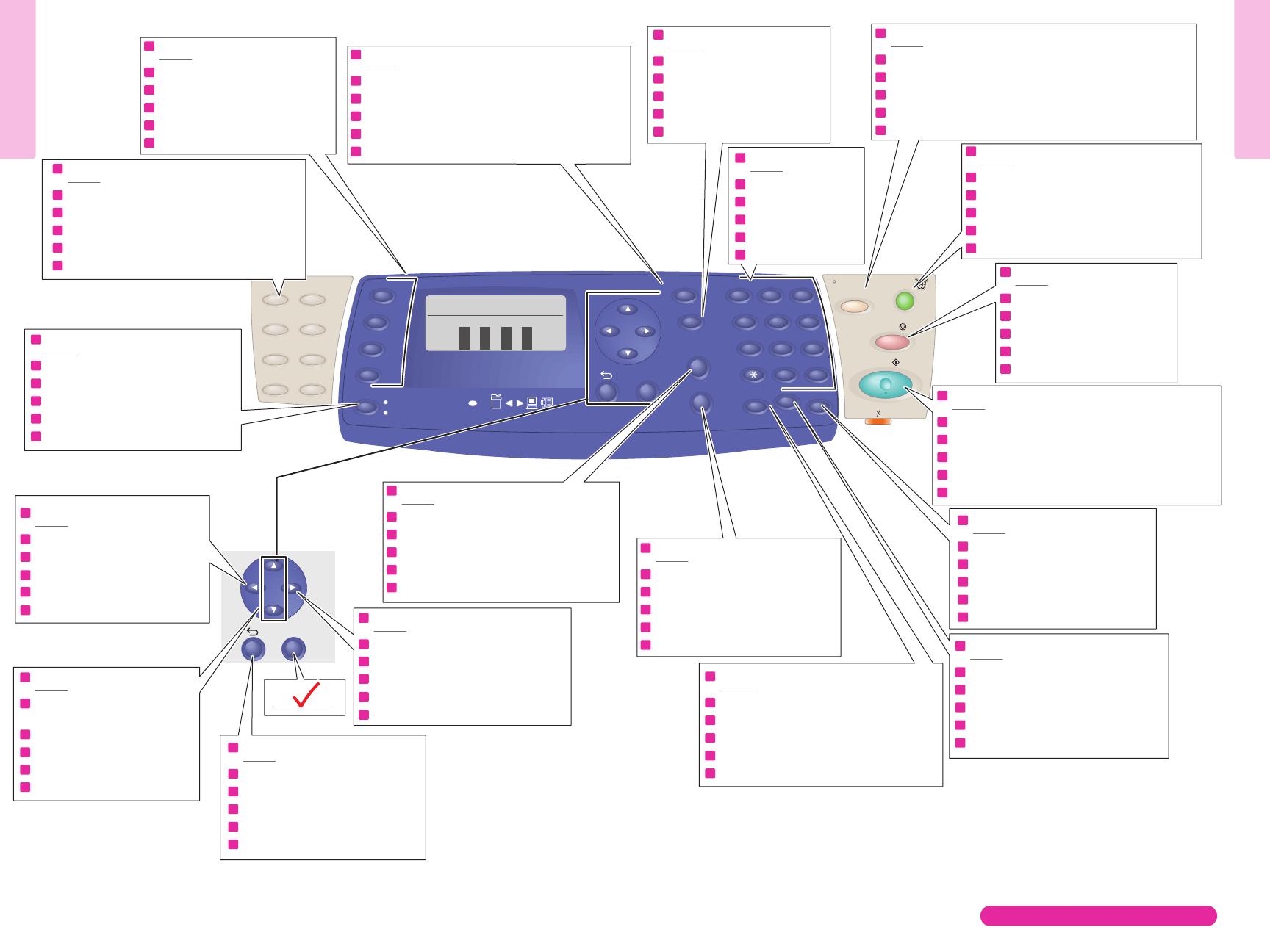
54
www.xerox.com/office/6128MFPsupport
Printer Tour
Printer Tour
OK
Ready
C M Y K
OK
Redial/
Pause
PQRS
GHI
ABC
JKL
TUV
DEF
MNO
WXYZ
Speed Dial
@:./
1
2
3
4
5
6
7
8
9
0
C
#
-_
~
Job Status
System
Address Book
Manual Dial
Clear All
Wake Up
Stop
Start
Job in Memory
Color
B & W
Color Mode
Scan
Email
Fax
Copy
1
2
3
4
5
6
7
8
OK
Permet de sélectionner le mode couleur
Seleziona la modalità di colore
Farbmoduswahl
Selecciona el modo de color
Seleciona o modo de cores
EN
FR
IT
DE
ES
PT
Selects the color mode
Remonte d'un niveau dans le menu
Passa al menu di livello superiore
Wechsel zu nächsthöherer Menüebene
Asciende un nivel
Sobe um nível no menu
EN
FR
IT
DE
ES
PT
Goes up one level
Permet de faire défiler vers le haut
ou vers le bas
Scorre verso l'alto o verso il basso
Blättern nach oben und unten
Desplaza hacia arriba o hacia abajo
Rola para cima ou para baixo
EN
FR
IT
DE
ES
PT
Scrolls up or down
Remonte d'un niveau dans le menu
Passa al menu di livello superiore
Wechsel zu nächsthöherer Menüebene
Asciende un nivel de menú
Sobe um nível no menu
EN
FR
IT
DE
ES
PT
Goes up one menu level
Carnet d'adresses électroniques et de télécopie
Rubrica indirizzi e-mail e fax
E-Mail- und Faxadressbuch
Libreta de direcciones de correo electrónico y fax
Catálogo de endereços de e-mail e fax
EN
FR
IT
DE
ES
PT
Email and fax address book
Descend d'un niveau dans le menu
Passa al menu di livello inferiore
Wechsel zu nächstniedrigerer Menüebene
Desciende un nivel
Desce um nível no menu
EN
FR
IT
DE
ES
PT
Goes down one level
Permet d'entrer les numéros de télécopie
Inserisce numeri di fax
Eingabe von Faxnummern
Introduce el número de fax
Insere números de fax
EN
FR
IT
DE
ES
PT
Enters fax numbers
Supprime les caractères alphanumériques
Cancella i caratteri alfanumerici
Löschen eingegebener Zeichen
Elimina los caracteres alfanuméricos
Exclui os caracteres alfanuméricos
EN
FR
IT
DE
ES
PT
Deletes alphanumeric characters
Donne accès aux numéros de télécopie
Accede a numeri di fax
Aufrufen von Faxnummern
Accede a los números de fax
Acessa os números de fax
EN
FR
IT
DE
ES
PT
Accesses fax numbers
Lance un travail de copie, de numérisation ou de télécopie
Avvia un lavoro di copia, scansione o fax
Starten von Kopier-, Scan- und Faxaufträgen
Inicia un trabajo de copia, exploración o fax
Inicia um trabalho de cópia, digitalização ou fax
EN
FR
IT
DE
ES
PT
Starts a copy, scan, or fax job
Insère des pauses dans les numéros de télécopie
Inserisce pause nei numeri di fax
Einfügen von Wählpausen in Faxnummern
Inserta pausas en números de fax
Insere pausas em números de fax
EN
FR
IT
DE
ES
PT
Inserts pauses in fax numbers
Annule le travail en cours
Annulla il lavoro corrente
Abbrechen des aktuellen Auftrags
Cancela el trabajo actual
Cancela o trabalho atual
EN
FR
IT
DE
ES
PT
Cancels the current job
Activation du mode d'économie d'énergie
Attivazione risparmio energetico
Aktivierung aus der Energiesparfunktion
Salir del modo de ahorro de energía
Sair do modo de economia de energia
EN
FR
IT
DE
ES
PT
Power Saver wake up
Rétablit les paramètres par défaut du travail
Ripristina le impostazioni di lavoro predefinite
Wiederherstellung der Standardeinstellungen für den Auftrag
Restaura los parámetros del trabajo a los valores predeterminados
Restaura as configurações do trabalho para os padrões
EN
FR
IT
DE
ES
PT
Resets the job settings to defaults
Pavé alphanumérique
Tastiera alfanumerica
Tastatur
Teclado alfanumérico
Teclado alfanumérico
EN
FR
IT
DE
ES
PT
Alphanumeric keypad
Ouvre le menu Système
Accede al menu Config
Aufrufen des Menüs "System"
Entra al menú Sistema
Acessa o menu Sistema
EN
FR
IT
DE
ES
PT
Enters the System menu
Affiche les travaux actifs ou les fonctions Walk-Up
Visualizza i lavori attivi o le funzioni Walk-Up
Anzeige von aktiven Aufträgen und Walk-Up-Funktionen
Muestra los trabajos activos o Características de Walk-Up
Exibe os trabalhos ativos ou os Recursos Walk-Up
EN
FR
IT
DE
ES
PT
Displays the active jobs or Walk-Up Features
Permet de sélectionner une fonction
Seleziona una funzione
Auswahl der Betriebsart
Selecciona una función
Seleciona uma função
EN
FR
IT
DE
ES
PT
Selects a function
Numéros de télécopie directs 1 – 8
Numeri di fax one-touch 1 – 8
Zielwahlnummern 1-8
Números de marcación de un toque para faxes 1 a 8
Números de fax de um toque 1 - 8
EN
FR
IT
DE
ES
PT
One touch Fax numbers 1 – 8