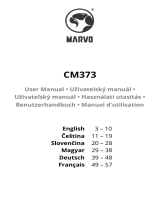4
DEUTSCH
DANKE!
Im Namen des gesamten KLIM Team danken wir Dir für Deinen Kauf
unseres KLIM Thunder Wireless Sets. Wir hoffen, dass das Produkt
Deinen Erwartungen entspricht und dass Du Freude damit hast.
Tastatur: Die Ladeanzeige befindet sich in der Nähe des USB-C-
Anschlusses. Sie leuchtet während des Ladevorgangs rot und
schaltet sich aus, wenn die Tastatur vollständig geladen ist.
Wenn die Anzeige blinkt, bedeutet dies, dass der Akku niedrig ist.
Benutze das mitgelieferte Kabel, um die Tastatur mit deinem
Computer oder einem USB-Ladegerät zu verbinden.
Maus: Wenn der Schalter unter der Maus auf der RGB-Position steht
und der Akku niedrig ist, blinken die Lichter rot auf. Verbinde die
Maus mit dem mitgelieferten Kabel mit deinem Computer oder
einem USB-Ladegerät.
HINWEIS: Du kannst die Tastatur und Maus benutzen, während diese
geladen werden. Der USB-Empfänger muss dabei jedoch auch an
Deinen Computer angeschlossen werden, damit sie funktionieren.
AUFLADEN DER TASTATUR UND MAUS
Verwende FN plus die unten angegebenen Tasten, um Deine
bevorzugten Beleuchtungsoptionen auszuwählen.
FN + : Windows-Taste sperren
FN + : WASD - Pfeile tauschen
FN + : Hintergrundbeleuchtungsmodi ändern (3 Modi)
FN + : Helligkeit erhöhen
FN + : Helligkeit verringern
FN + : Aktivieren oder deaktivieren Sie den Lichteffekt
FN + / : Effektgeschwindigkeit verringern/erhöhen
STEUERUNG DER HINTERGRUNDBELEUCHTUNG
Wenn Du jemals Probleme mit dieser hast, denk daran, Tastatur und Maus
dass wir Dir weiterhin zur Verfügung stehen, um Dir bei allen Problemen zu
Unterstützung zu kontaktieren.
FEHLERBEHEBUNG UND KONTAKT
Entnimm den USB-Empfänger von der Unterseite der Maus und
verbinde ihn mit dem Computer. Schiebe den Schalter hinter der
Tastatur auf die “ON”-Position. Schiebe auch den Schalter unter der
Maus auf die “ON” oder “RGB”-Position.
ERSTE VERWENDUNG
SONDERFUNKTIONSTASTEN
FN + F4: Sound stummschalten
FN + F10: Startseite (Browser)
FN + F6: Vorheriger Titel
Einige Funktionsverknüpfungen sind auf macOS nicht verfügbar.
Die Tastatur verfügt über eine Funktionstaste (FN), die mit bestimmten
Tasten kombiniert werden kann, um Lichteffekte zu ändern oder
verschiedene Funktionen auf Deinem Computer zu aktivieren.
Nach 2 Minuten Inaktivität wechselt die Tastatur in den
Energiesparmodus und die Beleuchtung schaltet sich automatisch
aus. Drücken Sie eine beliebige Taste, um diesen Modus zu verlassen.
ENERGIESPARMODUS