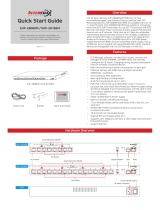Page is loading ...

Package
ECP-2808RM / ECP-2816RM
Power Cord Bracket Quick Start Guide
Features
ECP Manager software, via Web GUI to access, monitor and
manage the ECP-2808RM / 2816RM easily and remotely.
Configure Join & Unjoin, Changing joining password and power
reset of remotely connected devices
Real-time monitoring of power consumption for each port
Multicast Setting with IGMP Query & Report Generator
SNMP/SSH, VLAN/QoS
Port Locking by MAC Addresses
Back up & Restore of configuration
8/16 Port long distance EoC up to 2.4Km
PoE/ PoE+/ Extra PoE up to 60W (PoE++) per B-Linx port
Each port has Auto Power Short Protection. When the cable is being
shorted or damaged, it won’t transmit power until the cable is fixed
B-Linx Device Detection will secure the power transmission only
to B-Linx devices
320W / 640W Built-in Power Supply
Built-in crosstalk cancelling technology
B-Linx Multiple Nodes can be used (Daisy Chain, Star, Etc.) on each port
All IEEE1901-HPAV standard EoC devices can be easily
connected remotely
19-inch(1U) rack mountable design
Giga-bit SFP and Copper uplink port
Supports UTP, Telephone (2 Pairs), 2-Wire cable communication
(Using BTE Series)
Surge Protection
Overview
The ECP-2808RM/2816RM are 19” rack mountable Managed
Long Distance Ethernet and PoE over Coax Receiving Switches.
ECP-2808RM/2816RM are available with 8 or 16 B-Linx(Coax) ports.
ECP-2808RM/2816RM are capable of connecting more than 8/16
ECP Transmitters even with Daisy-Chain connection and also
support PoE powered devices such as IP cameras. Data rates up to
1Gbps are achievable, making these devices the ideal choice in new
or legacy installations where existing coax cable is re-deployed as
part of an upgrade from Analog to IP cameras. ECP-2808RM has
built-in 320 Watt power supply and ECP-2816RM has built-in 640
Watt power supply. All connected IEEE1901 HPAV standard devices
are manageable with the ECP Manager, via Web GUI.
Hardware Overview
ECP-2808RM
ECP-2816RM
Rear
Smart Detection ON/OFF
Smart Detection ON/OFF
Join Button
Join Button
B-Linx Ports Buzzer ON/OFF SFP RJ45
AC Power Connector
Power ON/OFF Switch
ECP-2808RM / ECP-2816RM
Quick Start Guide
Please read carefully the instruction manual before use.
Contents of this manual are subject to change without prior
notice for reasons such as functionality enhancements.
[Rev.1.1]

Applications
AC 100-240V
PoE
Camera
ECP-2704T
Coax
NVR Network Switch
ECP-2701
Coax
Coax
Coax
■ ECP-2816RM
ECP-2701
ECP-2701
ECP-2701
Computer
(NMS)
Caution
Please install the device following the installation guide.
Do not touch the device and cable with wet hands.
Keep away from moisture and shock.
Do not install near any heat sources such as radiators, heat
registers, stoves or other apparatus that produce heat.
Indoor use only.
Do not use for other purposes.
Do not disassemble or modify this device.
Do not put any sticker or paint on it.
If this device is defective or malfunctioning, please unplug the
power adapter immediately and contact dealer or service center.
Please use the rated power supply for the product.
Connect DC power to this device first and then to AC outlet.
Warranty
This device has passed the quality control and product inspection.
Please install and use according to the installation guide.
The warranty period for this product is 24 months from the date
of purchase.
If this device is defective or malfunctioning, please unplug the
power adapter immediately and contact dealer or service center.
Any damages or breakage from user’s abuse, accident,
modification or natural disasters will not be covered
manufacturer’s warranty.
Please visit below website for more detailed information.
Web: http://www.intercoax.com Tel: +82. 31. 365. 3133~4
E-mail: [email protected] Fax: +82. 31. 365. 3135
This device complies with part 15 of the fcc rules. Operation is subject to the
following two conditions :
(1) This device may not cause harmful interference, and
(2) This device must accept any interference received including interference
that may cause undesired operation
© Intercoax Co., Ltd.
Installation Guide
Check LEDs
UTP cable
(Cat5e or better)
NVR / Switch / PC
ECP Tx
Coaxial cable (RG58 or better)
UTP cable
(Cat5e or better)
PoE Camera
Power Cable & Power switch ON
ECP-2808RM/2816RM
ETHERNET
PoE-ON
Data-Link
Join-Link
Power
PoE
Bracket
Join
ON OFF
1. Apply power to the ECP-2808/16RM.
2. Use a Coaxial cable to connect the ECP-2808/16RM and the ECP transmitter.
Check that the Power LED and B-Linx LED of the ECP-2808/16RM are On.
Check that the Power LED and Join LED of the ECP Transmitter are On.
ÎThe Join LED on the ECP-2808/16RM and ECP Transmitters will blink regularly if both devices are joined with the same password. All ECP Products
have the same network password as factory default, to support Plug & Play configuration between ECP Series.
If the Join LED is off on both ECP-2808/16RM and ECP Transmitter, joining work is necessary. Instructions on joining (Network Grouping Software
Manual) can be downloaded on Intercoax’ website (www.intercoax.com).
3. Connect the ECP Transmitters to the IP cameras.
ÎIf using a PoE IP Camera, please select PoE Switch ‘On’ on the ECP Transmitter.
4. Connect the ECP-2808/16RM to the network Switch, NVR or PC using a UTP cable (Cat5e or better).
ECP MANAGER
1. In your network settings, set your PC’s IP address to
192.168.4.xxx and subnet mask to 255.255.255.0
2. Open the web browser and enter http://192.168.4.17, factory
default IP address of the ECP Managed switch.
3. Login window will open on the web browser.
Default ID / PW : admin / admin
4. Open the Setting page and change the IP address to your
desired address, the Login ID and Password.
/