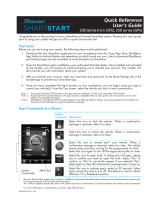Page is loading ...

Designed by Installers for Installers
INSTALLATION GUIDE
DS4+
2010 Toyota Camry (Smart Key). 933.TL1 5.03.185
© 2017 Directed, Vista CA
This product is intended for installation by a professional installer only! Attempts to install this
product by a person other than a trained professional may result in severe damage to a vehicle’s
electrical system and components.

Introduction 4
Vehicle function compatibilities 4
Pre-installation and application warnings 5
OEM remote starter detection 6
Wiring diagram 7
Locating components in the vehicle 8
Vehicle connections 9
Connecting the module 12
Important! 12
RF Systems 12
8556T Temperature Sensor 12
8504D Combo Sensor 12
When used in conjunction with SmartStart 12
D2D port configuration 13
Module programming 14
LED diagnostics and troubleshooting 15
Soft reset 17
Hard reset 17
Learning the Tach (not needed with Virtual Tach) 18
Initializing Virtual Tach (not needed with hardwired or data tach applications) 18
Limited lifetime consumer warranty 19
Quick reference guide 20
Contents

3 933.TL1 5.03.185 2010 Toyota Camry (Smart Key)
© 2017-10-17 Directed. All rights reserved.
Warning! Safety first
The following safety warnings must be observed at all times:
• Due to the complexity of this system, installation of this product must only be performed by an authorized Directed dealer.
• When properly installed, this system can start the vehicle via a command signal from the remote control. Therefore, never
operate the system in an area that does not have adequate ventilation.
The following precautions are the sole responsibility of the user; however, authorized Directed dealers should:
• Never use a test light or logic probe when installing this unit. Always use a multimeter.
• Never operate the system in an enclosed or partially enclosed area without ventilation (such as a garage).
• USER MUST INSTALL A CARBON MONOXIDE DETECTOR IN OR ABOUT THE LIVING AREA ADJACENT TO THE VEHICLE.
ALL DOORS LEADING FROM ADJACENT LIVING AREAS TO THE ENCLOSED OR PARTIALLY ENCLOSED VEHICLE
STORAGE AREA MUST REMAIN CLOSED AT ALL TIMES.
Use of this product in a manner contrary to its intended mode of operation may result in property damage, personal injury, or
death. Except when performing the Safety Check outlined in this installation guide, (1) Never remotely start the vehicle with
the vehicle in gear, and (2) Never remotely start the vehicle with the keys in the ignition. The user is responsible for having the
neutral safety feature of the vehicle periodically checked, wherein the vehicle must not remotely start while the car is in gear.
This testing should be performed by an authorized Directed dealer in accordance with the Safety Check outlined in this product
installation guide. If the vehicle starts in gear, cease remote start operation immediately and consult with the user to fix the problem
immediately.
OPERATION OF THE REMOTE START MODULE IF THE VEHICLE STARTS IN GEAR IS CONTRARY TO ITS INTENDED MODE OF
OPERATION. OPERATING THE REMOTE START SYSTEM UNDER THESE CONDITIONS MAY RESULT IN PROPERTY DAMAGE
OR PERSONAL INJURY. IMMEDIATELY CEASE THE USE OF THE UNIT AND REPAIR OR DISCONNECT THE INSTALLED REMOTE
START MODULE. DIRECTED WILL NOT BE HELD RESPONSIBLE OR PAY FOR INSTALLATION OR REINSTALLATION COSTS.
Remote starters for manual transmission pose significant risks if not properly installed and operated. When testing to ensure the
installation is working properly, only remote start the vehicle in neutral gear, on a flat surface and with a functional, fully engaged
parking brake. Do not allow anyone to stand in front of or behind the vehicle.
This product should not be installed in any convertible vehicles, soft or hard top with a manual transmission. Installation in such
vehicles may pose certain risk.

4 933.TL1 5.03.185 2010 Toyota Camry (Smart Key)
© 2017-10-17 Directed. All rights reserved.
Introduction
DS4+ is a complete solution for remote start, security (when security features are enabled), bypass, and features
built in Bluetooth 4.0 allowing you to configure and control your system. This guide provides information
on the installation of the module as an analog unit, however a digital solution could be available for your
vehicle. Please refer to the DirectLink application or www.directechs.com for more information about which
configuration is best for your application.
Warning! This module is designed to be configured using the DirectLink application for mobile devices, however it can also
be configured using the web tool located at www.directechs.com. To download the DirectLink mobile application, please visit the
Google Play or Apple store.
Vehicle function compatibilities
This section lists all the functions compatible with this vehicle for the installation illustrated in this guide.
Arm Factory Security
Disarm Factory Security
Door Lock Control
Door Unlock
Driver Priority Unlock
Trunk / Hatch Release
Immobilizer Bypass-Data No Key Req'd
3x LOCK START (Start control using OEM Remote)
Accessory Activation
Ignition Activation
SmartStart
Start (Crank) Activation
Tach / RPM Output
Entry Monitoring ALL Door Pins
Entry Monitoring Hood Pin
Entry Monitoring Trunk/Hatch Pin
Factory Alarm Trigger Monitoring
Brake Status (foot brake)
E-Brake Status
Ignition Status

5 933.TL1 5.03.185 2010 Toyota Camry (Smart Key)
© 2017-10-17 Directed. All rights reserved.
Pre-installation and application warnings
Firmware notes: This section highlights important information for this specific firmware and will assist in
pricing accordingly, as well as bringing awareness to any operational or vehicle limitations.
T-Harness
compatible
Keys required for
programming
1
Keys required for
operation
0
No takeover feature is available on Push-to-Start vehicles. The vehicle will shut down as soon as a door is opened.
To remote start the engine, the hood, hatch, and all doors MUST be closed.
Keyless and Smart Key will remain functional during remote start.
All connectors are displayed from the wire side (unless specified otherwise).
It is important to check that the fuses are positioned correctly in the module. Proper fuse positioning is displayed on each
wiring diagram.
Refer to the "Vehicle connections" following the installation diagram.
General notes: This section highlights important information for this specific firmware.
[1] The installation of an aftermarket hood pin is ONLY required on vehicles that are NOT equipped with a factory hood pin.
[2] The siren is ONLY required when enabling the security features during module flashing.
[3] Autolights Interrupt ONLY required if vehicles are equipped with Autolights.
[4] Connection required ONLY if Pit Stop/Idle mode is desired.

6 933.TL1 5.03.185 2010 Toyota Camry (Smart Key)
© 2017-10-17 Directed. All rights reserved.
OEM remote starter detection
How to know if the vehicle is equipped with an OEM remote starter
1. An “ENGINE STARTER”
sticker should be on the remote.
ENGI NE
STARTER
2. Remote start the OEM remote starter:
Press the remote control’s lock button twice within 2 seconds, then press and hold the lock
button for 3 seconds.
x2 &
Press & Hold
for 3 seconds
The parking lights flash after 3 seconds. The engine starts and the parking lights flash
repeatedly for 20 seconds.
If the vehicle is equipped with an add-on Lexus/Toyota OEM remote starter
The factory remote starter must be permanently disconnected before programming the Directed interface as both modules cannot
coexist. See "Locating the OEM Remote Starter" below.
Locating the OEM Remote Starter
Vehicle OEM Remote Starter & Connector Location
Toyota Camry (Smart Key) 2007-2011 Behind Glove Box & Passenger kick panel.
Toyota Camry Hybrid (Smart Key) 2007-2011 Behind Glove Box & Passenger kick panel.
Toyota Corolla (Smart Key) 2009-2013 Behind Glove Box & Passenger kick panel & Junction Box & Steering column.
Toyota Highlander (Smart Key) 2008-2013 Behind Glove Box & Passenger kick panel.
Toyota Highlander Hybrid (Smart Key) 2008-2013 Behind Glove Box & Passenger kick panel.
Toyota Rav4 (Smart Key) 2009-2012 Behind Glove Box & Junction Box.

7 933.TL1 5.03.185 2010 Toyota Camry (Smart Key)
© 2017-10-17 Directed. All rights reserved.
Refer to "Pre-installation and application warnings" for important information, such as the description of each special note referenced in the diagram ( ).
(+) 12V Input: Blue/Red: 2
(-) Ground: Black: 10
HS CAN Low: Tan: 1
(-) Parking Light Output: Lt.Green/Black: 1
(-) Push-to-Start Output: Lt.Blue/Black: 10
HS CAN High: Tan/Black: 2
Siren
Hood Pin
(+) 12V Input: Red: 6 &12
Autolights Interrupt (veh. side): Lt.Green: 8
Autolights Interrupt (conn. side): Lt.Green/White: 9
(+) Start Stop Switch Output: Blue: 3
(-) Hood Input: Gray: 21
(+) Siren Output: Brown/Red: 11
OBDII
Diagnostic
Connector
(-) Parking Lights:
Black or Lt. Blue, pin 18
(+) 12V,
Black or White,
pin 1
1
(+) STSW: Pin 4 or 6
16
8
9
1
12345678910
1112131415161720
18
1
5
4
3 1
811
12 10
9
14
6
13
2
ENGINE
START
STOP
7
(-) Push-To-Start:
Blue or Pink, pin 7
PTS Switch
(black conn.
behind PTS button)
Headlight Switch
(white conn.
at headlight switch)
Main Body ECU
(white conn.
under drivers dash)
Dash Fuse Box
(white conn.)
Autolight:
Green or Yellow, pin 19
19
CUT
HS CAN Low: Pin 14
HS CAN High: Pin 6
22 810 12
4 2442
DS4+
DS4
Slide
to open
Proper Fuse
Positioning
DS4+ DS4
MAIN (5A) (+)
(-) RLY3 PK LIGHT (15A) (+)
(-) ACC & START (30A) (+)
(-) FLEX RLY (20A) (+)
IGN (20A) (+)
MAIN (5A) (+)
(-) RLY3/PK LIGHT(15A) (+)
5
5
30
20
20
It is important to check that the
fuses are positioned correctly.
10 9 8
6 5 4 3
7
2 1
OR
Wiring diagram

8 933.TL1 5.03.185 2010 Toyota Camry (Smart Key)
© 2017-10-17 Directed. All rights reserved.
Locating components in the vehicle

9 933.TL1 5.03.185 2010 Toyota Camry (Smart Key)
© 2017-10-17 Directed. All rights reserved.
Vehicle connections
The connection information listed below is specific to the 2010 Toyota Camry (Smart Key). Refer to “Pre-installation and application warnings” for a list of important notes.
Main harness, 12-pin black connector (H1)
Module Connects To
Conn./Pin Color Description Wire Location (+/-) Wire Color Ref.
H1/1 Blue/White Relay N.C. No Connection No Connection
H1/2 Blue/Red Relay N.O. STSW Body ECU on back of dash fuse box, white 10 pin plug, pin 4 + gray
H1/3 Blue Relay COM STSW dash fuse box, white 1 pin plug (A), pin 1 + black (120A)
H1/4 White/Brown Relay N.C. No Connection No Connection
H1/5 White Relay COM Clutch Activation Output clutch switch, black 2 pin plug, pins 1 and 2
+
N.O.
red (in), green (out)
H1/6 Red No Connection No Connection
H1/7 Lt. Green/Red Relay N.O. No Connection No Connection
H1/8 Lt. Green Relay COM Auto Light headlight switch, white 20 pin plug, pin 19 cut green
H1/9 Lt. Green/White Relay N.C. Auto Light headlight switch, white 20 pin plug, pin 19 cut green
H1/10 Black No Connection No Connection
H1/11 White Relay COM No Connection No Connection
H1/12 Red No Connection No Connection
Relay harness, 10-pin white connector (H2)
Module Connects To
Conn./Pin Color Description Wire Location (+/-) Wire Color Ref.
H2/1 N/A No Connection No Connection
H2/2 Red/Black No Connection No Connection
H2/3 Pink/Black No Connection No Connection
H2/4 Pink/White No Connection No Connection
H2/5 Red No Connection No Connection
H2/6 Green No Connection No Connection
H2/7 Violet No Connection No Connection
H2/8 Orange No Connection No Connection
H2/9 Red/White No Connection No Connection
H2/10 Pink No Connection No Connection
Data harness, 8-pin white connector (H3)
Module Connects To
Conn./Pin Color Description Wire Location (+/-) Wire Color Ref.
H3/1 Tan (Data) HS CAN Low data link connector, black 16 pin plug, pin 14 data white
H3/2 Tan/Black (Data) HS CAN High data link connector, black 16 pin plug, pin 6 data black
H3/3 Orange/Brown No Connection No Connection
H3/4 Orange/Green No Connection No Connection

10 933.TL1 5.03.185 2010 Toyota Camry (Smart Key)
© 2017-10-17 Directed. All rights reserved.
Module Connects To
Conn./Pin Color Description Wire Location (+/-) Wire Color Ref.
H3/5 Lt. Green No Connection No Connection
H3/6 Violet/Brown No Connection No Connection
H3/7 Orange/Black No Connection No Connection
H3/8 Yellow/Black No Connection No Connection
Analog input/output harness, 22-pin white connector (H4)
Module Connects To
Conn./Pin Color Description Wire Location (+/-) Wire Color Ref.
H4/1 Lt. Green/Black (-) Pk Light Output headlight switch, white 20 pin plug, pin 18 - black
H4/2 Blue/White No Connection No Connection
H4/3 Dk. Green/Black No Connection No Connection
H4/4 Red/White No Connection No Connection
H4/5 Brown/Black No Connection No Connection
H4/6 Brown/White No Connection No Connection
H4/7 White (+) No Connection No Connection
H4/8 Violet/Black No Connection No Connection
H4/9 Dk. Blue/Black No Connection No Connection
H4/10 Lt. Blue/Black (-) PTS engine start stop switch, black or gray 14 pin plug, pin 7 - blue
H4/11 Brown/Red No Connection No Connection
H4/12 Pink No Connection No Connection
H4/13 Violet No Connection No Connection
H4/14 Brown No Connection No Connection
H4/15 White/Blue No Connection No Connection
H4/16 Red/Blue No Connection No Connection
H4/17 Black/White No Connection No Connection
H4/18 Orange/Black No Connection No Connection
H4/19 Blue No Connection No Connection
H4/20 Green No Connection No Connection
H4/21 Gray (-) Hood Switch Input
H4/22 Violet/White No Connection No Connection

11 933.TL1 5.03.185 2010 Toyota Camry (Smart Key)
© 2017-10-17 Directed. All rights reserved.
RF Port harness, 2-pin white connector (H5)
Module
Conn./Pin Color Description
H5/1 N/A
H5/2 N/A
D2D harness, 4-pin white (1) and black (2) connectors (H6)
Module
Conn./Pin Color Description
H6/1 Blue
H6/2 Black
H6/3 Green
H6/4 Red
Temperature sensor harness, 2-pin black connector (H7)
Module Connects To
Conn./Pin Color Description Wire Location (+/-) Wire Color Ref.
H7/1 Black Temperature Sensor No Connection
H7/2 Black Temperature Sensor No Connection

12 933.TL1 5.03.185 2010 Toyota Camry (Smart Key)
© 2017-10-17 Directed. All rights reserved.
Configure the system
Important!
Once the DS4+ module is installed in the vehicle following the instructions in "Installation", launch the DirectLink application on
your mobile device, and select Configure DS4/DS4+. Follow the on-screen instructions to configure the system.
Note: Your system can also be configured using XKLoader2 on www.directechs.com.
RF Systems
An RF System consists of one or multiple remotes, a Control Center (antenna), and an antenna cable – various combinations exist.
An RF System allows the vehicle owner to control the system with enhanced range. Two-way models are available. Please follow
the instructions included with the kit for appropriate installation and programming information.
8556T Temperature Sensor
The 8556T Temperature Sensor is optional, but included with your DS4+ module.
When used, the Temperature Sensor must be plugged into the 2-pin white connector of your DS4+
module.
Note: When the system is configured as a remote starter, the temperature is reported by the 8556T
Temperature Sensor. When security features are enabled, it is reported by the 8504D Combo Sensor.
8504D Combo Sensor
The 8504D Combo Sensor is optional, but included with the purchase of a DS4SU security package.
The Combo Sensor must be paired to the device before it can be used. To enter pairing, turn the
vehicle ignition to the ON position, then press and hold the programming button on the Control Center
(antenna) until the LED starts flashing. Once pairing mode has been entered, the Combo Sensor is ready
to use.
The Combo Sensor is preset for the majority of applications; however, it can be adjusted using the DirectLink application, as well
as a compatible LED or LCD remote. Please refer to the instructions included with the DS4SU for more information on how to make
adjustments.
Note: When the system is configured as a remote starter, the temperature is reported by the 8556T Temperature Sensor. When
security features are enabled, it is reported by the 8504D Combo Sensor.
When used in conjunction with SmartStart
To enable D2D communication between the DS4+ and the SmartStart one of the following actions must be executed:
• SmartStart with Loops – The brown loop must be cut.
• SmartStart with Pigtails – The gray wire must be connected to a ground source.
Loops Pigtails
DO NOT connect the SmartStart 2-pin power harness when using the DS4+. Power and ground will be provided by the D2D
connector on main module. Refer to the SmartStart documentation for further details.

13 933.TL1 5.03.185 2010 Toyota Camry (Smart Key)
© 2017-10-17 Directed. All rights reserved.
When used in conjunction with SmartStart
To enable D2D communication between the DS4+ and the SmartStart one of the following actions must be executed:
• SmartStart with Loops – The brown loop must be cut.
• SmartStart with Pigtails – The gray wire must be connected to a ground source.
Loops Pigtails
DO NOT connect the SmartStart 2-pin power harness when using the DS4+. Power and ground will be provided by the D2D
connector on main module. Refer to the SmartStart documentation for further details.
D2D port configuration
The system will automatically configure the D2D ports based on your selections in the module programming. The white D2D port is
reserved for SmartStart. To ensure proper functionality with SmartStart, it is important that it is selected in the system programming
of the DirectLink application or via the online web tool.
Note: Both black D2D ports are reserved for the Control Center (antenna) and 8504D Combo Sensor.

14 933.TL1 5.03.185 2010 Toyota Camry (Smart Key)
© 2017-10-17 Directed. All rights reserved.
Module programming
Refer to “LED diagnostics and troubleshooting” for more information and for troubleshooting purposes.
1
Please ensure that the vehicle is in a safe location, and cannot move forward during
programming. For vehicles equipped with a manual transmission, make sure the
gearshift lever is in the neutral position.
2
Connect all the harnesses to the DS4+ module, EXCEPT the 12-pin main power
harness.
3
Connect the 12-pin main power harness, and wait until the LED turns ON solid red.
4
Make sure the key is inside the vehicle. Press the Push-to-Start (PTS) button once to turn
the Accessory ON. The LED starts flashing green.
Notes:
If the transponder programming was skipped, the LED turns ON solid orange for 3
seconds, then shuts OFF when programming is done.
-
If the module flashes orange, your vehicle is equipped with a factory remote
starter. See the "Pre-installation and application warnings" section for more
information.
-
5
Press the PTS button once more to turn the ignition ON. The LED turns ON solid green
for 3 seconds, then shuts OFF.
6
Press the PTS button once more to turn the ignition OFF. The module is successfully
programmed.
7
Pair remotes (if applicable). For information on how to pair a specific remote, please
refer to its corresponding owner documentation, which can be found inside the product
packaging of the complete system or on www.directechs.com.*
8
By default, the tachometer is preprogrammed for the vehicle. For instructions on how to
program tach, refer to "Initialize Virtual Tach (not needed with hardwired or data tach
applications".
* Your aftermarket remote may differ from the model shown in the illustrations.
You have successfully completed the module programming sequence.

15 933.TL1 5.03.185 2010 Toyota Camry (Smart Key)
© 2017-10-17 Directed. All rights reserved.
LED diagnostics and troubleshooting
This section provides LED diagnostics and troubleshooting information to guide you through the various stages of your installation.
Module Programming
LED Description Troubleshooting
Off
Module has no power.
Make sure the D2D harness is connected and that 12 Volt is present between the red and black
wires. If 12 Volt is present, the module may be defective.
Solid red
Waiting to begin the programming
sequence.
Ensure the correct programming procedure is being followed.
Flashes green &
red
Initialization failed.
Reset the module and complete the programming again. If the issue persists, please contact
Technical Support.
Solid orange
Transponder functions were skipped.
(If compatible) when RXT mode is not desired or convenience features are needed, please reset
the and reprogram the module.
Flashes green
All required CAN networks has been
detected.
Normal operation.
Flashes orange
1 of 2 CAN networks has been detected. Normal operation.
Flashes orange
slowly
Key2GO initiated.
Please follow the steps indicated in “Module programming” to complete the Key2GO
programming.
Solid green x 3
secs
Module was successfully programmed
with all functions.
Normal operation.
Solid orange x 3
secs
Module was successfully programmed
without transponder functions.
Normal operation.
Analog Error Codes
LED Description Troubleshooting
Flashes red, green
& orange
DEI feature error. A feature config file mismatch was detected. Please contact Technical Support.
Module Programming - Error codes
LED Description Troubleshooting
Flashes red x 1
CAN2 not detected.
Check the CAN2 Orange/Green and Orange/Brown wire connections. Wake up the data bus
by turning the ignition on and try again. If your installation does not require this connection, skip
this step by pressing the programming button 5 times.
Flashes red x 1
J1850 not detected.
Check the J1850 wire connection. Wake up the data bus by turning the ignition on and try
again.
Flashes red x 2
CAN1 not detected.
Check the CAN1 Tan and Tan/Black wire connections. Wake up the data bus by turning the
ignition on and try again. If your installation does not require this connection, skip this step by
pressing the programming button 5 times.
Flashes red x 3
Bypass data not detected.
Check the bypass line connection. If more than one wire is used, make sure they are not inverted.
Ensure the vehicle still operates correctly using the factory key.
Flashes red x 4
Bypass processing error.
The bypass calculation failed. Reset the module and try again. If the condition persists, please
contact Technical Support.
Flashes red x 5
ISO 1 not detected.
The Yellow/Black wire did not detect the expected signal. Refer to “Installation (wiring diagrams
& vehicle wiring reference charts)” to check the connections.
Flashes red x 6
ISO 2 not detected.
The Orange/Black wire did not detect the expected signal. Refer to “Installation (wiring diagrams
& vehicle wiring reference charts)” to check the connections.
Flashes red x 7
MUX not detected.
The Violet/Green or Violet/Brown wire did not detect the expected voltage value. Refer to
“Installation (wiring diagrams & vehicle wiring reference charts)” to check the connections.

16 933.TL1 5.03.185 2010 Toyota Camry (Smart Key)
© 2017-10-17 Directed. All rights reserved.
External Module Synchronization
LED Description Troubleshooting
(Flashes red, red,
then orange) x 10
OBDII feature not supported. The diagnostic data bus was not detected, therefore the SmartStart features will be limited.
Active Ground When Running (Status)
LED Description Troubleshooting
Flashes green
Ground When Running (Status) command
received.
The module has initialized the remote start sequence.
Flashes red &
orange
Ignition ON command received. The module has received the Ignition ON command and is processing the remote start sequence.
Flashes green
quickly
Start ON command received. The module has received the Start ON command and is processing the remote start sequence.
Flashes red x 10
PTS shutdown error. The PTS output from the module was not activated due to safety protection.
Flashes red x 21
CAN bus incorrectly detected.
Verify the CAN1 and CAN2 connections. Refer to “Installation (wiring diagrams & vehicle wiring
reference charts)” to check the connections.
Commands
LED Description Troubleshooting
Flashes orange x 1
LOCK command received.
If the bypass module fails to flash, it did not receive the signal. Commands can come from RF or
D2D.
Flashes orange x 2
UNLOCK command received.
If the bypass module fails to flash, it did not receive the signal. Commands can come from RF or
D2D.
Flashes orange x 3
TRUNK command received.
If the bypass module fails to flash, it did not receive the signal. Commands can come from RF or
D2D.
Flashes orange x 4
AUX1 command received.
If the bypass module fails to flash, it did not receive the signal. Commands can come from RF or
D2D.
Flashes orange x 5
AUX2 command received.
If the bypass module fails to flash, it did not receive the signal. Commands can come from RF or
D2D.
Flashes orange x 6
AUX3 command received.
If the bypass module fails to flash, it did not receive the signal. Commands can come from RF or
D2D.
Shutdown Codes
LED Description Troubleshooting
Flashes green x 1
Takeover successful. Normal operation.
Flashes red x 1
Runsafe was not disabled.
No UNLOCK command was received prior to opening the door, or the 45 second timer expired
in takeover mode.
Flashes red x 2
Brake was not detected. The brakes were not detected, which prevents the system from shutting down the vehicle.
Flashes red x 3
Smart key was not detected. The smart key was not detected, which prevents the system from shutting down the vehicle.
Flashes red x 4
Speed was detected. The vehicle was detected as moving, which prevents the system from shutting it down.

17 933.TL1 5.03.185 2010 Toyota Camry (Smart Key)
© 2017-10-17 Directed. All rights reserved.
Soft reset
1
If required for your installation, connect all the harnesses to the DS4+, EXCEPT the 12-pin
main power harness. Press and hold the programming button, then connect the 12-pin
harness to the module.
Connect all but the
12-pin harness
2
Wait 3 seconds until the LED turns ON solid orange then release the programming button.
The LED turns ON solid red.
&&
Solid Solid
Release
A module reset will only erase the steps perfomed in “Module programming”. The firmware and settings flashed to the module
will not be affected.
Hard reset
Warning Against Executing a Hard Reset!
1
If required for your installation, connect all the harnesses to the DS4+, EXCEPT the 12-pin
main power harness. Press and hold the programming button, then connect the 12-pin
harness to the module.
Connect all but the
12-pin harness
2
After 3 seconds the LED turns ON solid orange. Keep holding the programming button until
the LED flashes red, then orange slowly.
Solid Flashes
&&
Hold
3
Release the programming button. The LED turns ON solid red.
&
Solid
Release
A hard reset will revert the flashed firmware back to its default factory settings. Depending on the installation, some settings (such
as RFTD and D2D options) may have to be reconfigured. Refer to <FeatureOptionList>.

18 933.TL1 5.03.185 2010 Toyota Camry (Smart Key)
© 2017-10-17 Directed. All rights reserved.
Learning the Tach (not needed with Virtual Tach)
Tach comes preprogrammed, therefore learning is not required; however, it can be readjusted with the following operations:
1. Start the vehicle using the key.
2. Within 5 seconds, press and hold the Control Center (antenna) or the main module programming button, until the LED on the
Control Center (antenna) or the main module turns ON solid.
3. Release the button. The tachometer value is now stored in memory.
If the LED does not turn ON solid, find an alternate tach source.
Note: When the tachometer is programmed, the main module automatically enters the Tachometer engine checking mode.
Initializing Virtual Tach (not needed with hardwired or data tach applications)
To program Virtual Tach:
1. After the install is complete, remote start the engine. The programming operation may require 3 cranks of the starter before
the engine starts and runs. Do not turn off the remote start if this happens, it is a normal programming operation.
2. Once the engine begins running, let it run for at least 30 seconds.
3. Using the Remote, send the Remote start command to turn remote start off. Virtual Tach is programmed. To reset Virtual Tach, a
module reset must be done.
Note: Virtual Tach cannot be used in Manual Transmission Mode. It is also not recommended for diesel trucks.
Virtual Tach handles disengaging the starter motor during remote starting – it does not address over-rev. If the customer wants to
have the over-rev protection capability, the tach wire or data tach must be used.
Important! After successfully learning Virtual Tach, a small minority of vehicle starters may over crank or under crank during remote
start. Use the VirtualTach Fine tune feature in the configuration wizard to adjust the starter output time in 50mS increments to
compensate for such an occurrence.

19 933.TL1 5.03.185 2010 Toyota Camry (Smart Key)
© 2017-10-17 Directed. All rights reserved.
Limited lifetime consumer warranty
Directed Electronics. (“Directed”) promises to the original purchaser to repair or replace (at Directed’s election) with a comparable reconditioned model any
Directed unit (hereafter the “unit”), excluding without limitation the siren, the remote transmitters, the associated sensors and accessories, which proves to be
defective in workmanship or material under reasonable use during the lifetime of the vehicle provided the following conditions are met: the unit was purchased
from an authorized Directed dealer, the unit was professionally installed and serviced by an authorized Directed dealer; the unit will be professionally reinstalled
in the vehicle in which it was originally installed by an authorized Directed dealer; and the unit is returned to Directed, shipping prepaid with a legible copy
of the bill of sale or other dated proof of purchase bearing the following information: consumer’s name, telephone number and address; the authorized dealers
name, telephone number and address; complete product description, including accessories; the year, make and model of the vehicle; vehicle license number
and vehicle identification number. All components other than the unit, including without limitation the siren, the remote transmitters and the associated sensors and
accessories, carry a one-year warranty from the date of purchase of the same. ALL PRODUCTS RECEIVED BY DIRECTED FOR WARRANTY REPAIR WITHOUT
PROOF OF PURCHASE FROM AN AUTHORIZED DEALER WILL BE DENIED. This warranty is non-transferable and is automatically void if: the unit’s date code
or serial number is defaced, missing or altered; the unit has been modified or used in a manner contrary to its intended purpose; the unit has been damaged by
accident, unreasonable use, neglect, improper service, installation or other causes not arising out of defects in materials or construction. The warranty does not
cover damage to the unit caused by installation or removal of the unit. Directed, in its sole discretion, will determine what constitutes excessive damage and may
refuse the return of any unit with excessive damage.
TO THE MAXIMUM EXTENT ALLOWED BY LAW, ALL WARRANTIES, INCLUDING BUT NOT LIMITED TO EXPRESS WARRANTY, IMPLIED WARRANTY,
WARRANTY OF MERCHANTABILITY, FITNESS FOR PARTICULAR PURPOSE AND WARRANTY OF NON-INFRINGEMENT OF INTELLECTUAL PROPERTY, ARE
EXPRESSLY EXCLUDED; AND DIRECTED NEITHER ASSUMES NOR AUTHORIZES ANY PERSON OR ENTITY TO ASSUME FOR IT ANY DUTY, OBLIGATION
OR LIABILITY IN CONNECTION WITH ITS PRODUCTS. DIRECTED DISCLAIMS AND HAS ABSOLUTELY NO LIABILITY FOR ANY AND ALL ACTS OF THIRD
PARTIES INCLUDING ITS AUTHORIZED DEALERS OR INSTALLERS. DIRECTED SECURITY SYSTEMS, INCLUDING THIS UNIT, ARE DETERRENTS AGAINST
POSSIBLE THEFT. DIRECTED IS NOT OFFERING A GUARANTEE OR INSURANCE AGAINST VANDALISM, DAMAGE OR THEFT OF THE AUTOMOBILE, ITS
PARTS OR CONTENTS; AND HEREBY EXPRESSLY DISCLAIMS ANY LIABILITY WHATSOEVER, INCLUDING WITHOUT LIMITATION, LIABILITY FOR THEFT,
DAMAGE AND/OR VANDALISM. THIS WARRANTY DOES NOT COVER LABOR COSTS FOR MAINTENANCE, REMOVAL OR REINSTALLATION OF THE
UNIT OR ANY CONSEQUENTIAL DAMAGES OF ANY KIND. IN THE EVENT OF A CLAIM OR A DISPUTE INVOLVING DIRECTED OR ITS SUBSIDIARY, THE
VENUE SHALL BE SAN DIEGO COUNTY IN THE STATE OF CALIFORNIA. CALIFORNIA STATE LAWS AND APPLICABLE FEDERAL LAWS SHALL APPLY AND
GOVERN THE DISPUTE. THE MAXIMUM RECOVERY UNDER ANY CLAIM AGAINST DIRECTED SHALL BE STRICTLY LIMITED TO THE AUTHORIZED DIRECTED
DEALER’S PURCHASE PRICE OF THE UNIT. DIRECTED SHALL NOT BE RESPONSIBLE FOR ANY DAMAGES WHATSOEVER, INCLUDING BUT NOT LIMITED
TO, ANY CONSEQUENTIAL DAMAGES, INCIDENTAL DAMAGES, DAMAGE TO VEHICLE, DAMAGES FOR THE LOSS OF TIME, LOSS OF EARNINGS,
COMMERCIAL LOSS, LOSS OF ECONOMIC OPPORTUNITY AND THE LIKE. NOTWITHSTANDING THE ABOVE, THE MANUFACTURER DOES OFFER A
LIMITED WARRANTY TO REPLACE OR REPAIR THE CONTROL MODULE SUBJECT TO THE CONDITIONS AS DESCRIBED HEREIN. THIS WARRANTY IS VOID IF
THE UNIT HAS NOT BEEN PURCHASED FROM DIRECTED, OR AN AUTHORIZED DIRECTED DEALER, OR IF THE UNIT HAS BEEN DAMAGED BY ACCIDENT,
UNREASONABLE USE, NEGLIGENCE, ACTS OF GOD, NEGLECT, IMPROPER SERVICE, OR OTHER CAUSES NOT ARISING OUT OF DEFECT IN MATERIALS
OR CONSTRUCTION.
Some states do not allow limitations on how long an implied warranty will last or the exclusion or limitation of incidental or consequential damages. This warranty
gives you specific legal rights and you may also have other rights that vary from State to State.
This warranty is only valid for sale of product(s) within the United States of America and in Canada. Product(s) sold outside of the United States of America or
Canada are sold “AS-IS” and shall have NO WARRANTY, express or implied.
For further details relating to warranty information of Directed products, please visit the support section of Directed’s website at: www.directed.com.
This product may be covered by a Guaranteed Protection Plan (“GPP”). See your authorized Directed dealer for details of the plan or call Directed Customer
Service at 1-800-876-0800.
(920-10011-01 2011-06)

20 933.TL1 5.03.185 2010 Toyota Camry (Smart Key)
© 2017-10-17 Directed. All rights reserved.
Quick Reference Guide
List of available commands
Note that the information below is for many Viper, Clifford, Python, Avital, Automate,
Autostart and AstroStart models. Icons and commands may differ depending on the
model and options purchased. Refer to your authorized installation center for more
specific information.
Button(s) Actions
Press & hold for 1 second to lock.
Press & hold for 1 second to unlock.
*
Press & hold for 1 second to remote start.
*
Press & hold for 5 seconds to activate the trunk release (optional).
* Icon and remote appearance may differ depending on the model purchased.
SmartStart compatible
This system is equipped with a Bluetooth version of SmartStart offering up to 200' of
range. The simple graphical interface gives you control over the following features of
your installed remote start system or security with remote start system:
• Lock/Arm
• Unlock/Disarm
• Remote Car Starter
• Trunk Release
• Panic
• AUX Channels
You can also control multiple vehicles – great for families – and assign more than
one user to control a vehicle. It’s easy with SmartStart! But, this is only the beginning!
SmartStart is loaded with additional features including GPS tracking, SmartSchedule,
vehicle status, roadside assistance, parked car finder and more.
The application enables a “Cloud-Connected Car” like never before, providing
2-way interaction with your vehicle. Connectivity is managed through the Directed
Cloud Services (DCS) network linking car, app, end user, and the Internet.
For more information, visit www.mysmartstart.com.
Sending commands to your vehicle
Whether you want to remote start the engine, lock/unlock the doors or pop the trunk,
there are 3 possible ways you can send commands to your vehicle, using the:
• Factory remote.
• Aftermarket remote.
• Directed SmartStart application via your smartphone.
If applicable, you can also start the engine remotely by pressing the Lock button 3
times quickly on your factory remote.
Vehicle takeover
The vehicle takeover feature is not available in this firmware. The vehicle engine will
shut down as soon as a door is opened.
Pit stop/idle mode
1
Stop the vehicle in a safe parking spot and put the
gear in Park (P).
Put
gear in
Park
2
Press the Remote Start button on the transmitter.*
The parking lights will flash once to indicate the
vehicle is now in Pit Stop Mode.
Parking lights flash x1
14:36
Press Remote
Start button*
&
3
It is safe to leave the engine running and exit the
vehicle with the factory remote in hand.
Note: We recommend that you always lock the
doors of your vehicle when leaving it unattended.
14:36
Exit vehicle
with remote
* Icon and remote appearance may differ depending on the model purchased.
/