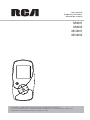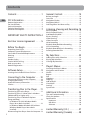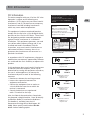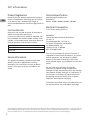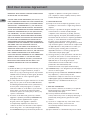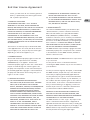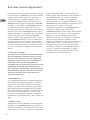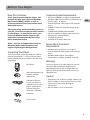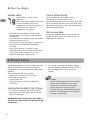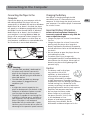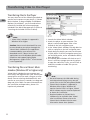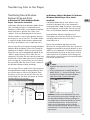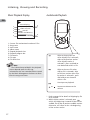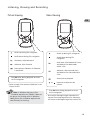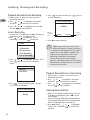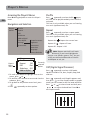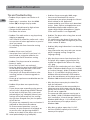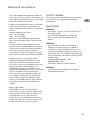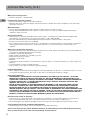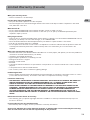M4001
M4002
MC4001
MC4002
It is important to read this instruction book prior to using your new product for the first time.
Nous vous recommandons de lire ce manuel d’instructions avant d’utiliser votre nouveau produit pour la première fois.
Es importante leer este manual antes de usar por vez primera su euipo.
User manual
Guide de l’utilisateur
Manual de usuario

Contents . . . . . . . . . . . . . . . . . . . . .1
FCC Information . . . . . . . . . . . . . . .2
Product Registration . . . . . . . . . . . . . . . . . . . . . . . .3
For Your Records . . . . . . . . . . . . . . . . . . . . . . . . . . .3
Service Information . . . . . . . . . . . . . . . . . . . . . . . .3
Technical Specification . . . . . . . . . . . . . . . . . . . . . .3
Electrical Consumption . . . . . . . . . . . . . . . . . . . . . .3
IMPORTANT SAFETY INSTRUCTION 4
End User License Agreement . . . . .5
Before You Begin . . . . . . . . . . . . . .8
Unpacking Your Player . . . . . . . . . . . . . . . . . . . . . .8
Computer System Requirements . . . . . . . . . . . . . .8
Secure Music Download Requirements . . . . . . . .8
Warning . . . . . . . . . . . . . . . . . . . . . . . . . . . . . . . . . .8
Caution . . . . . . . . . . . . . . . . . . . . . . . . . . . . . . . . . . .8
Headset Safety . . . . . . . . . . . . . . . . . . . . . . . . . . . . .9
Caution While Driving . . . . . . . . . . . . . . . . . . . . . .9
Back up your data . . . . . . . . . . . . . . . . . . . . . . . . . .9
Product Registration . . . . . . . . . . . . . . . . . . . . . . . .9
Software Setup . . . . . . . . . . . . . . . .9
Inserting the Included CD into CD Drive . . . . . . .9
Connecting to the Computer . . . .10
Connecting the Player to the Computer . . . . . .10
Charging the Battery . . . . . . . . . . . . . . . . . . . . . .10
Important Battery Information . . . . . . . . . . . . . .10
Caution . . . . . . . . . . . . . . . . . . . . . . . . . . . . . . . . . .10
Transferring Files to the Player . . .11
Transferring Files to the Player . . . . . . . . . . . . . .11
Transferring Files via Yahoo! Music Jukebox
TM
(Windows® XP or higher only) . . . . . . . . . . . . . .11
Transferring Files via Windows Explorer
(Drag-and-drop) . . . . . . . . . . . . . . . . . . . . . . . . . .12
In Windows XP (with Windows Media
Player 10 or above installed) . . . . . . . . . . . . . .12
In Windows 2000 or Windows XP (without
Windows Media Player 10 or above
installed) . . . . . . . . . . . . . . . . . . . . . . . . . . . . . .12
Disconnecting Your Player from the Computer 13
General Controls . . . . . . . . . . . . .14
Before you Begin . . . . . . . . . . . . . . . . . . . . . . . . .14
Overview . . . . . . . . . . . . . . . . . . . . . . . . . . . . . . . .14
Navigation Display . . . . . . . . . . . . . . . . . . . . . . . .15
Navigation Menus . . . . . . . . . . . . . . . . . . . . . . . . .15
Selecting What You Want to Play . . . . . . . . . . . .15
Listening, Viewing and Recording 16
Music Playback . . . . . . . . . . . . . . . . . . . . . . . . . . .16
Music Playback Display . . . . . . . . . . . . . . . . . . . . .17
Audiobooks Playback . . . . . . . . . . . . . . . . . . . . . .17
Picture Viewing . . . . . . . . . . . . . . . . . . . . . . . . . . .18
Video Viewing . . . . . . . . . . . . . . . . . . . . . . . . . . . .18
Video Converter . . . . . . . . . . . . . . . . . . . . . . . . . .19
Voice Recording . . . . . . . . . . . . . . . . . . . . . . . . . .20
Playback Recorded Voice Recording . . . . . . . . . .21
Line-in Recording . . . . . . . . . . . . . . . . . . . . . . . . .21
Playback Recorded Line-in Recording . . . . . . . .21
Deleting Recorded Files . . . . . . . . . . . . . . . . . . . .21
My Selections . . . . . . . . . . . . . . . .22
Adding Files to My Selections . . . . . . . . . . . . . . .22
Playing My Selections . . . . . . . . . . . . . . . . . . . . . .22
Clearing My Selections . . . . . . . . . . . . . . . . . . . . .22
Player’s Menus . . . . . . . . . . . . . . .23
Accessing the Player’s Menus . . . . . . . . . . . . . . .23
Navigation and Selection . . . . . . . . . . . . . . . . . . .23
Shuffle . . . . . . . . . . . . . . . . . . . . . . . . . . . . . . . . . .23
Repeat . . . . . . . . . . . . . . . . . . . . . . . . . . . . . . . . . .23
DSP . . . . . . . . . . . . . . . . . . . . . . . . . . . . . . . . . . . . .23
Slideshow . . . . . . . . . . . . . . . . . . . . . . . . . . . . . . . .24
Skipping . . . . . . . . . . . . . . . . . . . . . . . . . . . . . . . . .24
Add to MySel . . . . . . . . . . . . . . . . . . . . . . . . . . . . .24
Clear MySel . . . . . . . . . . . . . . . . . . . . . . . . . . . . . .24
Settings . . . . . . . . . . . . . . . . . . . . . . . . . . . . . . . . . .24
System Info . . . . . . . . . . . . . . . . . . . . . . . . . . . . . .24
Additional Information . . . . . . . .25
Tips and Troubleshooting . . . . . . . . . . . . . . . . . .25
Check for Updates . . . . . . . . . . . . . . . . . . . . . . . . .26
Specifications . . . . . . . . . . . . . . . . . . . . . . . . . . . .26
Hardware . . . . . . . . . . . . . . . . . . . . . . . . . . . . .26
USB Drive . . . . . . . . . . . . . . . . . . . . . . . . . . . . .26
Software . . . . . . . . . . . . . . . . . . . . . . . . . . . . . .26
Limited Warranty (U.S.) . . . . . . . .27
Limited Warranty (Canada) . . . . .28
1
EN
Contents

FCC Information
FCC Information
This device complies with part 15 of the FCC rules.
Operation is subject to the following two
conditions: (1) This device may not cause harmful
interference, and (2) This device must accept any
interference received including interference
which may cause undesired operation.
This equipment has been tested and found to
comply with the limits for a Class B digital device,
pursuant to Part 15 of the FCC Rules. These limits
are designed to provide reasonable protection
against harmful interference in a residential
installation. This equipment generates, uses and
can radiate radio frequency energy and, if not
installed and used in accordance with the
instructions, may cause harmful interference to
radio communications. However, there is no
guarantee that interference will not occur in a
particular installation.
In accordance with FCC requirements, changes or
modifications not expressly approved by Thomson
Inc. could void the user’s authority to operate this
product.
If this equipment does cause harmful interference
to radio or television reception, which can be
determined by turning the equipment off and on,
the user is encouraged to try to correct the
interference by one or more of the following
measures:
• Reorient or relocate the receiving antenna.
• Increase the separation between the
equipment and receiver.
• Connect the equipment into an outlet on
a circuit different from that to which the
receiver is connected.
• Consult the dealer or an experienced
radio / TV technician for help.
Also, the Federal Communications Commission
has prepared a helpful booklet, "How To Identify
and Resolve Radio TV Interference Problems."
This booklet is available from the U.S.
Government Printing Office, Washington, DC
20402. Please specify stock number 004-000-
00345-4 when ordering copies.
EN
RCA
M4001A
Equipment tested for
compliance as a
complete unit
RCA
M4002A
Equipment tested for
compliance as a
complete unit
RCA
MC4001A
Equipment tested for
compliance as a
complete unit
RCA
MC4002A
Equipment tested for
compliance as a
complete unit
WARNING: TO PREVENT FIRE
OR ELECTRICAL
SHOCK HAZARD,
DO NOT EXPOSE THIS PRODUCT
TO RAIN OR MOISTURE.
SEE MARKING ON BOTTOM / BACK OF PRODUCT
CAUTION
RISK OF ELECTRIC SHOCK
DO NOT OPEN
THE EXCLAMATION
POINT WITHIN THE
TRIANGLE IS A
WARNING SIGN
ALERTING YOU OF
IMPORTANT
INSTRUCTIONS
ACCOMPANYING
THE PRODUCT.
THE LIGHTNING
FLASH AND ARROW-
HEAD WITHIN THE
TRIANGLE IS A
WARNING SIGN
ALERTING YOU OF
"DANGEROUS
VOLTAGE" INSIDE
THE PRODUCT.
CAUTION: TO REDUCE THE
RISK OF ELECTRIC SHOCK,
DO NOT REMOVE COVER
(OR BACK). NO USER-
SERVICEABLE PARTS IN-
SIDE. REFER SERVICING
TO QUALIFIED SERVICE
PERSONNEL.
This Class B digital apparatus complies with
Canadian ICES-003.
Cet appareil numérique de la class B est
conforme à la norme du NMB-003 du
Canada
Have a Blast- Just Not in Your
Eardrums
Make sure you turn down the
volume on the unit before you
put on headphones. Increase
the volume to the desired level only after
headphones are in place.
2

Product Registration
Please fill out the product registration card and
return it immediately. Returning this card allows
us to contact you if needed. You can go to
www.rcaaudiovideo.com for online registration as
well.
For Your Records
Keep your sales receipt for proof of purchase to
obtain warranty parts and service.
In the event that service should be required, you
may need both the model number and the serial
number. In the space below, record the date and
place of purchase, and the serial number:
Date of Purchase
Place of Purchase
Serial No.
Service Information
This product should be serviced only by those
specially trained in appropriate servicing
techniques. For instructions on how to obtain
service, refer to the warranty included in this
Guide.
Technical Specification
Product: Digital Audio Player
Brand: RCA
Model: M4001, M4002, MC4001, MC4002
Electrical Consumption
3.7V Lithium battery (built-in)
IMPORTER
Comercializadora Thomson de México,
S.A. de C.V.
Álvaro Obregón No. 151. Piso 13.
Col. Roma. Delegación Cuauhtémoc
C.P. 06700. México, D.F.
Telefono: 52-55-11-020360
RFC: CTM-980723-KS5
This unit may temporarily cease to function if
subjected to electrostatic disturbance. To resume
normal operation, you may press the RESET
button on the back of the player with a non-
metal pointed object (e.g. toothpick) to reset the
player.
Do not separately recharge, disassemble,
incinerate, or expose to high temperatures.
Examples of high temperatures that may damage
your product include leaving it in a locked car in
the summer, or putting it on top of other heat
generating electronics devices (such as power
amplifiers and computer monitors).
Illustrations contained within this publication are
for representation only and subject to change.
3
EN
FCC Information
The descriptions and characteristics given in this document are given as a general indication and not as a guarantee. In order to provide the
highest quality product possible, we reserve the right to make any improvement or modification without prior notice. The English version
serves as the final reference on all products and operational details should any discrepancies arise in other languages.

4
EN
Some of the following information may not apply
to your particular product; however, as with any
electronic product, precautions should be
observed during handling and use.
• Read these instructions.
• Keep these instructions.
• Heed all warnings.
• Follow all instructions.
• Do not use this apparatus near water.
•Clean only with dry cloth.
•Do not block any ventilation openings. Install
in accordance with the manufacturer’s
instructions.
• Do not install near any heat sources such as
radiators, heat registers, stoves, or other
apparatus (including amplifiers) that produce
heat.
• Do not defeat the safety purpose of the
polarized or grounding-type plug. A polarized
plug has two blades with one wider than the
other. A grounding type plug has two blades
and a third grounding prong. The wide blade
or the third prong is provided for your safety.
If the provided plug does not fit into your
outlet, consult an electrician for replacement
of the obsolete outlet.
• Protect the power cord from being walked on
or pinched particularly at plugs, convenience
receptacles, and the point where they exit
from the apparatus.
• Only use attachments/accessories specified by
the manufacturer.
• Use only with the cart, stand, tripod, bracket,
or table specified by the manufacturer, or sold
with the apparatus. When a cart is used, use
caution when moving the cart/apparatus
combination to avoid injury from tip-over.
•Unplug this apparatus during lightning storms
or when unused for long periods of time.
• Refer all servicing to qualified service
personnel. Servicing is required when the
apparatus has been damaged in any way, such
as power-supply cord or plug is damaged,
liquid has been spilled or objects have fallen
into the apparatus, the apparatus has been
exposed to rain or moisture, does not operate
normally, or has been dropped.
• ADDITIONAL SAFETY INFORMATION
• Apparatus shall not be exposed to dripping or
splashing and no objects filled with liquids,
such as vases, shall be placed on the apparatus.
• Always leave sufficient space around the
product for ventilation. Do not place product
in or on a bed, rug, in a bookcase or cabinet
that may prevent air flow through vent
openings.
• Do not place lighted candles, cigarettes, cigars,
etc. on the product.
• Connect power cord only to AC power source
as marked on the product.
• Care should be taken so that objects do not fall
into the product.
• Do not attempt to disassemble the cabinet.
This product does not contain customer
serviceable components.
• IF YOUR PRODUCT OPERATES ON
BATTERIES, adhere to the following
precautions:
A. Any battery may leak electrolyte if mixed with
a different battery type, if inserted incorrectly,
or if all batteries are not replaced at the same
time.
B. Any battery may leak electrolyte or explode if
disposed of in fire or an attempt is made to
charge a battery not intended to be recharged.
C. Discard leaky batteries immediately. Leaking
batteries can cause skin burns or other
personal injury. When discarding batteries, be
sure to dispose of them in the proper manner,
according to your state/provincial and local
regulations.
IMPORTANT SAFETY INSTRUCTIONS
PLEASE READ AND SAVE FOR FUTURE REFERENCE
]
Portable Cart Warning

5
IMPORTANT: READ CAREFULLY BEFORE DOWNLOADING
OR INSTALLING THIS SOFTWARE!
THIS END USER LICENSE AGREEMENT (THIS “EULA”) IS A
LEGAL AGREEMENT BETWEEN YOU AND THOMSON INC.,
OR ANY THOMSON GROUP ENTITY, AS DEFINED BELOW
(COLLECTIVELY “THOMSON ENTITY”), FOR THE RCA OR
THOMSON BRANDED PORTABLE DIGITAL AUDIO/VIDEO
DEVICE APPLICATION/DRIVER SOFTWARE PROGRAM AND
ASSOCIATED DOCUMENTATION, IF ANY (COLLECTIVELY,
THE “PROGRAM”). THIS EULA CONTAINS IMPORTANT
LEGAL LIMITATIONS, RESTRICTIONS AND DISCLAIMERS,
AND ALSO SPECIFIES THE DURATION OF YOUR LICENSE.
BY INSTALLING THE PROGRAM OR CLICKING ON THE
ACCEPTANCE BUTTON OF THE PROGRAM, COPYING OR
OTHERWISE USING THE PROGRAM, YOU ACKNOWLEDGE
AND AGREE THAT YOU HAVE READ THIS EULA,
UNDERSTAND IT, AND AGREE TO BE BOUND BY ITS
TERMS AND CONDITIONS. YOU MAY USE THE PROGRAM
ONLY IN ACCORDANCE WITH THIS EULA, AND ANY SUCH
USE IS HEREBY UNDERSTOOD TO BE CONDITIONAL
UPON YOUR SPECIFIC AGREEMENT TO THE UNMODIFIED
TERMS SET FORTH HEREIN. IF YOU DO NOT AGREE
WITH ALL OF THE TERMS OF THIS EULA, CLICK ON THE
REJECTION BUTTON AND/OR DO NOT INSTALL THE
PROGRAM AND/OR DO NOT USE THE PROGRAM.
1. LICENSE
(a) Under this EULA, you are granted a license (i) to use
the Program on a single workstation, and (ii) to
make one (1) copy of the Program into any machine-
readable form for backup of the Program, provided
the copy contains all of the original Program's
proprietary notices.
(b) You may transfer the Program and license to another
party only as a part of the Thomson/RCA branded
Portable Digital Audio/Video Device (“A/V Device”),
and only if the other party agrees to accept the
terms and conditions of this EULA. If you transfer
the Program, you must at the same time either
transfer all copies to the same party or destroy any
copies not transferred.
(c) The terms of this EULA will govern any software
upgrades or updates provided by THOMSON Entity
that replace and/or supplement the original
Program, unless such upgrade or update is
accompanied by separate license terms and
conditions in which case the terms of that separate
license will govern. You acknowledge and agree
that THOMSON Entity may automatically download
upgrades or updates to the Program software to
your computer in order to update, enhance, and/or
further develop the Program.
2. LICENSE RESTRICTIONS
(a) Except for the licenses expressly granted to you in
this EULA, no other licenses or rights are granted or
implied.
(b) You may not (i) make the Program available over a
network where it could be used by multiple
computers at the same time; (ii) modify, translate,
reverse engineer, decompile, disassemble (except to
the extent that this restriction is expressly prohibited
by law), or create derivative works based upon the
Program; or (iii) copy the Program, except as
expressly permitted herein. You agree that you shall
only use the Program in a manner that complies with
all applicable laws in the jurisdictions in which you
use the Program, including, but not limited to,
applicable restrictions concerning copyright and
other intellectual property rights.
(c) The Program may contain pre-release code that does
not perform at the level of a final code release. In
such case, the Program may not operate properly.
Updated versions of the Program may be
downloaded from www.rcaaudiovideo.com (if
purchased in the United States) and
www.thomsonlink.com (if purchased in Europe).
(d) THOMSON Entity is not obligated to provide support
services for the Program.
(e) The Program is provided with “RESTRICTED RIGHTS”.
Use, duplication, or disclosure by the U.S.
Government is subject to restrictions as set forth in
subparagraph (c)(1)(ii) of DFARS 252.227-7013, or
FAR 52.227-19, or in FAR 52.227-14 Alt. III, as
applicable.
3. TERM AND TERMINATION
(a) Your license is effective on the date you accept this
EULA and remains in effect until this EULA is
terminated by either party.
(b) You may terminate this EULA and the associated
license, without any notice or delay, by destroying or
permanently erasing the Program and all copies
thereof.
(c) If you fail to comply with any of the terms of this
EULA, in whole or part, your license will
automatically terminate without notice from
THOMSON Entity.
(d) Upon termination of this EULA and your associated
End User License Agreement
EN

6
license, you shall cease all use of the Program and
destroy or permanently erase the Program and all
full or partial copies thereof.
4. WARRANTY DISCLAIMER
THE PROGRAM IS PROVIDED “AS IS” WITHOUT
WARRANTY OF ANY KIND, EITHER EXPRESSED OR
IMPLIED, INCLUDING, BUT NOT LIMITED TO THE IMPLIED
WARRANTIES OF MERCHANTABILITY, FITNESS FOR A
PARTICULAR PURPOSE, TITLE OR NON-INFRINGEMENT.
THE ENTIRE RISK AS TO THE QUALITY AND
PERFORMANCE OF THE PROGRAM IS WITH YOU.
SHOULD THE PROGRAM PROVE DEFECTIVE, YOU (AND
NOT THOMSON ENTITY, ITS SUPPLIERS, OR ITS DEALERS)
ASSUME THE ENTIRE COST FOR ALL NECESSARY REPAIR
OR CORRECTION.
This exclusion of warranty may not be allowed under
some applicable laws. As a result, the above exclusion
may not apply to you, and you may have other rights
depending on the law that applies to you.
5. OWNERSHIP RIGHTS
All title and intellectual property rights in and to the
Program and any copies thereof are owned by
THOMSON Entity or its suppliers. All title and
intellectual property rights in and to the content which
may be accessed through use of the Program is the
property of the respective content owner and may be
protected by applicable copyright or other intellectual
property laws and treaties. This license grants you no
rights to use such content.
6. LIMITATION OF LIABILITY
(a) TO THE MAXIMUM EXTENT PERMITTED BY
APPLICABLE LAW, IN NO EVENT SHALL THOMSON
ENTITY, OR ITS DEALERS BE LIABLE FOR ANY
SPECIAL, INCIDENTAL, INDIRECT, OR CONSEQUENTIAL
DAMAGES WHATSOEVER (INCLUDING, WITHOUT
LIMITATION, DAMAGES FOR LOSS OF PROFITS,
BUSINESS INTERRUPTION, CORRUPTION OF FILES,
LOSS OF BUSINESS INFORMATION, OR ANY OTHER
PECUNIARY LOSS) REGARDLESS OF CAUSE OR FORM
OF ACTION, INCLUDING CONTRACT, TORT, OR
NEGLIGENCE, ARISING OUT OF YOUR USE OF OR
INABILITY TO USE THE PROGRAM, EVEN IF
THOMSON ENTITY HAS BEEN ADVISED OF THE
POSSIBILITY OF SUCH DAMAGES. BECAUSE SOME
STATES AND JURISDICTIONS DO NOT ALLOW THE
EXCLUSION OR LIMITATION OF LIABILITY OF
CONSEQUENTIAL OR INCIDENTAL DAMAGES, THE
ABOVE LIMITATION MAY NOT APPLY TO YOU.
(b) YOU ASSUME RESPONSIBILITY FOR THE SELECTION
OF THE APPROPRIATE PROGRAM TO ACHIEVE YOUR
INTENDED RESULTS, AND FOR THE INSTALLATION,
USE, AND RESULTS OBTAINED.
7. WINDOWS MEDIA
™
The software embedded within your A/V Device (the
“Device Firmware”) contains software licensed from
Microsoft that enables you to play Windows Media
Audio (WMA) files (“WMA Software”). The WMA
Software is licensed to you for use with your A/V Device
under the following conditions. By installing and using
this version of the Device Firmware, you are agreeing to
these conditions. IF YOU DO NOT AGREE TO THE END
USER CONDITIONS OF THIS SECTION 7, DO NOT INSTALL
OR USE THIS VERSION OF THE DEVICE FIRMWARE.
The WMA Software is protected by copyright and other
intellectual property laws. This protection also extends
to documentation for the WMA Software, whether in
written or electronic form.
GRANT OF LICENSE. The WMA Software is only licensed
to you as follows:
You may use this version of the Device Firmware
containing the WMA Software only as such use relates to
your A/V Device.
You may not reverse engineer, decompile, or disassemble
the WMA Software, except and only to the extent that
such activity is expressly permitted by applicable law.
You may transfer your right to use the Device Firmware
only as part of a sale or transfer of your A/V Device, on
the condition that the recipient agrees to the conditions
set forth herein. If the version of the Device Firmware
that you are transferring is an upgrade, you must also
transfer all prior versions of the Device Firmware that
you have which include the WMA Software.
MICROSOFT IS NOT PROVIDING ANY WARRANTY OF
ANY KIND TO YOU FOR THE WMA SOFTWARE, AND
MICROSOFT MAKES NO REPRESENTATION CONCERNING
THE OPERABILITY OF THE WMA SOFTWARE.
The WMA Software is of U.S. origin. Any export of this
version of the Device Firmware must comply with all
applicable international and national laws, including the
U.S. Export Administration Regulations, that apply to the
WMA Software incorporated in the Device Firmware.
Content providers are using the digital rights
EN
End User License Agreement

7
management technology for Windows Media contained
in your A/V Device (“WM-DRM”) to protect the integrity
of their content (“Secure Content”) so that their
intellectual property, including copyrights, in such
content is not misappropriated. Your A/V Device uses
WM-DRM software to play Secure Content (“WM-DRM
Software”). If the security of the WM-DRM Software in
your A/V Device has been compromised, owners of
Secure Content (“Secure Content Owners”) may request
that Microsoft revoke the WM-DRM Software’s right to
acquire new licenses to copy, display, and/or play Secure
Content. Revocation does not alter the WM-DRM
Software's ability to play unprotected content. A list of
revoked WM-DRM Software is sent to your A/V Device
whenever you download a license for Secure Content
from the Internet or from a computer. Microsoft may, in
conjunction with such license, also download revocation
lists onto your A/V Device on behalf of Secure Content
Owners.
8. THIRD PARTY SOFTWARE
ANY THIRD PARTY SOFTWARE THAT MAY BE PROVIDED
WITH THE PROGRAM IS INCLUDED FOR USE AT YOUR
OPTION. IF YOU CHOOSE TO USE SUCH THIRD PARTY
SOFTWARE, THEN SUCH USE SHALL BE GOVERNED BY
SUCH THIRD PARTY'S LICENSE AGREEMENT, AN
ELECTRONIC COPY OF WHICH WILL BE INSTALLED IN THE
APPROPRIATE FOLDER ON YOUR COMPUTER UPON
INSTALLATION OF THE SOFTWARE. THOMSON ENTITY IS
NOT RESPONSIBLE FOR ANY THIRD PARTY’S SOFTWARE
AND SHALL HAVE NO LIABILITY FOR YOUR USE OF
THIRD PARTY SOFTWARE.
9. GOVERNING LAW
If you acquired this A/V Device in the United States, this
EULA shall be governed and construed in accordance
with the laws of the State of Indiana, U.S.A. without
regard to its conflict of laws principles. If you acquired
this A/V Device within the European Union, this EULA
shall be governed and construed in accordance with the
laws of France, without regard to its conflict of laws
principles. If you acquired this A/V Device outside the
United States or the European Union, then local law may
apply.
10. GENERAL TERMS
This EULA can only be modified by a written agreement
signed by you and THOMSON Entity, and changes from
the terms and conditions of this EULA made in any other
manner will be of no effect. If any portion of this EULA
shall be held invalid, illegal, or unenforceable, the
validity, legality, and enforceability of the remainder of
the Agreement shall not in any way be affected or
impaired thereby. This EULA is the complete and
exclusive statement of the agreement between you and
THOMSON Entity, which supersedes all proposals or prior
agreements, oral or written, and all other
communications between you and THOMSON Entity,
relating to the subject matter of this hereof.
“THOMSON Group Entity” when used in this EULA shall
mean any person, corporation, or other organization,
domestic or foreign, including but not limited to
subsidiaries, that is directly or indirectly controlled by
Thomson, French company. For purposes of this
definition only, the term “control” means the possession
of the power to direct or cause the direction of the
management and policies of an entity, whether by
ownership of voting stock or partnership interest, by
contract, or otherwise, including direct or indirect
ownership of more than fifty percent (50%) of the
voting interest in the entity in question.
End User License Agreement
EN

Dear RCA Customer,
Thank you for purchasing the Player. This
product will play open mp3 and Windows
Media audio (WMA) content as well as
content purchased from most online music
download services.
After purchasing and downloading music to
your PC, you are now ready to move content
to your player. To transfer the music, you
must use Windows Media Player or the
application recommended by the online
music download service.
(Note: Services and applications must be
Windows Media audio-compliant and
support Digital Rights Management.)
Unpacking Your Player
Your player came with everything you need to
make music portable — all of the items shown
below should have been packed in the box with
your player.
Computer System Requirements
• Pentium III 500MHz or higher recommended
• Windows 2000 (Service Pack 3) or Windows XP
(Service Pack 1 or higher)
• Internet Explorer 6.0 or higher with Internet
access
• 250MB or more free hard disk space for the
software
• 128MB RAM (256MB recommended)
• CD drive capable of digital audio extraction
• USB port (2.0 recommended)
• Installed sound card
• Installed 16-bit color video card
Secure Music Download
Requirements
• Windows XP (Service Pack 1 or higher)
• Internet Explorer 6.0 or higher with Internet
access
• Windows Media Player 10 or higher
•Yahoo! Music Jukebox (Included in the CD)
Warning
Use of this player is for your personal use only.
Unauthorized recording or duplication of
copyrighted material may infringe upon the
rights of third parties and may be contrary to
copyright laws.
Caution
• Keep player out of direct sunlight. Exposure to
direct sunlight or extreme heat (such as inside
a parked car) may cause damage or
malfunction.
• Do not expose to rain or moisture.
EN
Before You Begin
RCA Player
Music Management CD
contains software
applications
USB cable: Plug the
Line-in end into the
earphone jack on your
player, and plug the
USB end into your
computer’s USB port.
Earphones
Line-in cable
8

9
EN
Software Setup
The Music Management CD that comes with your
player contains all of the necessary software
components you need to make your player work
properly.
These components do the following:
• enable you to transfer files from your
computer to your player
• convert video files
• format and sort the contents, update the
system files.
Inserting the Included CD into CD Drive
1. Turn on your computer and place the Music
Management CD that came with your player
into your computer.
IMPORTANT: Don’t connect the USB cable to
the PC or the player before or during the CD
installation.
2. If the setup screen does not appear, double-
click My Computer, double click your CD drive
icon, and double click Install to run the
installer.
Note:
• The Music Management CD also contains
Yahoo! Music Jukebox that can help
transfer music content to your player.
Please refer to the section on your
installed software for detailed operations.
• Refer to "Transferring Files to the Player"
on page 11 for details.
Before You Begin
Headset safety
Have a Blast- Just Not in Your
Eardrums
Make sure you turn down the volume
on the unit before you put on
headphones. Increase the volume to
the desired level only after
headphones are in place.
• Do not play your headset at a high volume.
Hearing experts warn against extended high-
volume play.
• If you experience a ringing in your ears, reduce
volume or discontinue use.
•You should use extreme caution or temporarily
discontinue use in potentially hazardous
situations.
Even if your headset is an open-air type
designed to let you hear outside sounds, don’t
turn up the volume so high that you are
unable to hear what is around you.
Caution While Driving
Use of headphones while operating an
automobile or moving vehicle is not
recommended and is unlawful in some states and
areas. Be careful and attentive on the road. Stop
operation of the player if you find it disruptive or
distracting while driving.
Back up your data
As with any portable player, you must back up
the drive regularly. RCA and Thomson are not
responsible for lost data.

10
Connecting the Player to the
Computer
Connect the player to your computer with the
USB cable provided. The player will turn on
automatically. In Windows XP and when Windows
Media Player 10 or above is installed, the player
will appear as a Windows portable device using
the Media Transfer Protocol (MTP). If Windows
Media Player 10 or above is not installed or if
your computer is running Windows 2000, the
player will be connected in Mass Storage Class
(MSC) mode. It will appear as a drive letter on
your computer and behave as a detachable drive
for file transfer in one or both directions.
Charging the Battery
Your player is charging through the USB
connection when it is connected to your
computer. To fully charge the player, make sure
your computer is on and the player is connected
for at least 3 hours.
Important Battery Information
Caution: Risk of explosion if battery is
incorrectly replaced. Replace only with the
same or equivalent type.
• Charge the player for at least 3 hours before
first use.
• Charge the player for at least 3 hours after
putting away the player for a long time.
• Battery replacement should only be made by
trained technicians. Refer to Limited Warranty
for details.
• Do not attempt to open the player. No user
serviceable parts inside.
•To reduce risk of injury, charge only
rechargeable batteries recommended by the
manufacturer for this player. Other types of
batteries may burst causing damage and
personal injury.
Caution
• The battery used in this player
may present a risk of fire,
explosion, or chemical burn if
mistreated. Do not separately
recharge, disassemble, or expose
to high temperatures. Examples of high
temperatures that may damage your product
include leaving it in a locked car in the
summer, or putting it on top of other heat
generating electronic devices (such as power
amplifiers and computer monitors).
• Do not place the battery under
direct sunlight or in excessively
hot places over 45ºC (113ºF) such
as the dashboard of a car.
• Dispose of used battery properly.
Keep away from children. Do not
disassemble and do not dispose of in fire.
EN
Connecting to the Computer
Warning:
• The USB cable provided is dedicated for
this player only. DO NOT connect this
player to the computer with any other
USB cable. DO NOT plug this USB cable in
other USB devices.
• The USB cable provided may damage
other products if plugged into the
earphones jack.
Note:
• It might take several seconds for the
player to be detected. Click Refresh in My
Computer or Windows Explorer to make
sure the player has been detected.
• The player is capable of transferring files
at USB 2.0. If USB 2.0 port is available on
your computer, use it to connect to your
player. The player is still backward
compatible with the older USB 1.1 ports.
However, you will not be able to take full
advantage of the potential speed increase.
COMPUTER
USB PORT
The Player
!

11
Transferring Files to the Player
You may select one of the following methods to
transfer music content to your player: 1) Yahoo!
Music Jukebox, 2) drag-and-drop via Windows
Explorer. For method 1, you first need to have
successfully installed the software packages
included in the Music Management CD (refer to
“Inserting the included CD into CD drive).
Transferring files via Yahoo! Music
Jukebox (Windows XP or higher only)
Yahoo! Music Jukebox lets you manage your
music easily and organize like a pro. Create your
own playlists: music for work, the gym, or even
dinner. You can also buy download music and
transfer to your player in seconds. Just drag-and-
drop and you’re done. For more information on
the installation and operations, please visit:
http://music.yahoo.com
1. Launch the Yahoo! Music Jukebox.
2. Attach the player to your computer. The
player’s name should appear after a few
seconds in the left navigation pane.
3. In the Yahoo! Music Jukebox, click My Music or
click on a playlist on the left navigation pane.
4. Simply drag the playlist you want to the name
of your player in the left navigation pane (you
can also drag tracks, artists and albums directly
from My Music).
5. The Yahoo! Music Jukebox will check to see if
there is sufficient storage space on the player
to copy the audio files. If not, you will have to
reduce the number of audio files you are
transferring.
Transferring Files to the Player
EN
Note:
• Yahoo! Music Jukebox is supported in
Windows XP or higher.
Caution: Secure music download files must
be transferred to your player through the
Yahoo! Music Jukebox or the application
recommended by your online music
download service (Note: Services and
applications must be Windows Media audio-
compliant and support Digital Rights
Management.) (Apple iTunes
TM
music content
is not supported).
Note:
•Do not disconnect the USB cable during
music download. Doing so may corrupt
system files or the files being downloaded.
• Yahoo! Music Jukebox is supported in
Windows XP or higher. Windows XP
requires Service Pack 1 or higher. Yahoo!
Music Jukebox requires Internet Explorer 6
or above for installation.
• Required updates to Yahoo! Music
Jukebox may be available from Yahoo!
after installation. Please refer to the
Yahoo! Music Jukebox Help for more
information about these updates.
OPAL

12
Transferring files via Windows
Explorer (Drag-and-Drop)
In Windows XP (with Windows Media
Player 10 or above installed)
In Windows XP and when Windows Media Player
10 is installed, the player is connected to the
computer in MTP mode. In the Windows Explorer,
when the player is opened, the “Data” and
“Media” views will be displayed for the player.
The Data folder is used to manage data content
on the player, such as text files. The Media folder
is used to manage media content supported by
the player for playback, such as mp3 and wma.
You can copy files to the player through Windows
Explorer (drag-and-drop). Picture files should be
copied to the “Media” folder for viewing while
video files can not be dragged and copied to the
“Media” folder directly as only .SMV files are
supported. The video files must be converted and
transferred via RCA Video Converter for playback
(refer to page 19). Alternatively, you can transfer
the converted video files to the "Data" folder via
the Windows Explorer (drag-and-drop).
You can copy files to / delete files from the player
through Windows Explorer (drag-and-drop), but
you cannot open or edit the files directly from
the player. If you want to edit the files, you will
need to copy the files from the player to another
location (drive) in the system.
In Windows 2000 or Windows XP (without
Windows Media Player 10 or above
installed)
If Windows Media Player 10 or above is not
installed in Windows XP, or your computer is
running Windows 2000, the player is connected
to the computer in MSC mode. You can transfer
files via the Windows Explorer (drag-and-drop).
From Windows Explorer, highlight all the
files/folders you want to transfer to your player
and drag them to the drive letter that is
associated with it.
Picture files should be copied to the root
directory for viewing while video files can not be
dragged and copied to the player directly as only
.SMV files are supported. The video files must be
converted and transferred to the player via RCA
Video Converter for playback (refer to page 19).
Alternatively, you can transfer the coverted video
files to the root directory.
EN
Note:
• Windows XP requires Service Pack 1 or
higher.
• If your computer has installed Windows
Media Player 11, “Internal Storage” shows
instead of the folders mentioned above.
Copy files inside “Internal Storage”.
Caution: Secure music download files must
be transferred to your player through one of
the provided Jukebox software packages or
any applications recommended by the online
music download service. Please visit the
online music download service’s website
where you purchased your content from for
more details on transferring secure music to
your player.
OPAL
OPAL
OPAL
Transferring Files to the Player
OPAL

Disconnecting your player from the
Computer
For Windows XP users with Windows Media
Player 10 or above installed, your player is
connected in MTP mode to your computer by
default, you may disconnect the USB cable
directly when file download is completed.
For Windows XP users without Windows Media
Player 10 or above installed, your player is
connected in MSC mode. Your player will appear
as a drive letter on your computer. You may
disconnect it by clicking the icon from the
System Tray and select "Unplug or Eject
hardware". Select the drive corresponding to
your player.
The "Stop a Hardware player" screen will appear.
Select the player to be stopped again for
confirmation and click OK and disconnect your
player from the computer.
13
Transferring Files to the Player
EN
Note: Do not disconnect the USB
connection during file download. Doing so
may corrupt system files or the files being
downloaded.
OPAL USB Device
OPAL USB Device

14
EN
RESET
MIC
Front view Right view Back view
Top view
4
5
7
6
1
2
3
General Controls
Before You Begin
The following examples illustrate what you
should do before operating your player.
1. These instructions presume you’ve already
done the followings:
• Installed all necessary applications.
•Transferred music from your computer to the
player.
• Allowed your player to charge for at least 3
hours while connected to the computer.
2. If you haven’t unplugged the player from your
computer, detach the USB cable from the
player.
3. Connect the headphones to your player.
4. Ensure the key lock is not activated by sliding
downward.
5. If your player isn’t already on, turn it on by
pressing and holding until the player
switches on. The main navigation menu
appears.
Overview
1. The display
2. M - Press once during playback to access the
player’s menu. Press twice to access the Home
menu. Press three times to go back to the
playback screen.
3. - Press and hold until the player switches
on/off. Press once to pause playback. Press
again to resume.
- Scrolls up.
- Scrolls down.
- Skips backwards, goes back
- Skips forwards, advances, make selection
4. - Slide the key upwards to prevent
accidental key activation. Slide downwards to
unlock.
5. Reset button
6. Microphone
7. Earphones jack/USB jack/Line-in recording jack
- Insert the earphones, the USB cable here for
connecting to the computer or the line-in cable
for line-in recording.

Navigation Display
1. Indicates whether the player is playing or
paused.
2. Indicates that if shuffle mode is on/off.
3. Indicates that if repeat mode is on/off.
4. Indicates that the key lock function is
activated.
5. Indicates the battery level of the player.
Navigation Menus
The files are sorted according to their file types.
Music files are further sorted according to several
parameters for quick search of your favorite
music. Once your player is turned on, you will see
the file menus as listed below:
Selecting What You Want to Play
The following example illustrates the steps to
select and play audio files in the Artists category.
1. Press M twice during playback to enter Home
menu. Highlight “Music” by pressing or
. Then press to advance.
2. Highlight “Artists” by pressing or .
Then press to advance.
3. The Artists menu appears with the artists listed
in alphabetical order.
• Scroll up and down the “Artists” menu by
pressing or .
• Return to the previous menu by pressing .
• View the albums from the artist highlighted by
pressing (the albums of that artist appear
in alphabetical order).
Home
Now Playing
Music
Pictures
Videos
Audiobooks
Artists
Black Eyed Peas
Bjork
Chet Baker
Dan Zanes
Duvall
15
General Controls
EN
Indicates the item
currently selected
Music
Artists
Albums
Titles
Genres
Years
Artists
Artist 1
Artist 2
Artist 3
Artist 4
Artist 5
Available
only during
playback.
Now Playing
001/003 mp3 128K
I'll Be Around
Duvall
Volume and Destiny
00:01:15 00:03:40
1
1
2345
Home
Music
Pictures
Videos
Audiobooks
My Selections
Voice Recording
Line-in Recording
Artists
Albums
Titles
Genres
Years
Record
Play Back
Record
Play Back

4. Scroll up and down the “Albums” menu by
pressing or .
•View the songs from the album highlighted by
pressing (the songs of that album appear
in track order).
5. Highlight the desired song by pressing or
.
•To play the song, press or . The song’s
information will show on the display during
playback.
•To pause playback, press .
EN
Music Playback
* Press within the beginning 4 seconds of
the current music file to skip to previous file.
Otherwise, you will return to the beginning of
the current file.
Note:
• The information provided in the playback
screen depends upon the ID3 tags that
have been set up for the audio file.
•To show the Player’s menu during
playback, press M.
• The item that you can select for playback
is not limited to a single file, you may
select an artist, an album and then press
to start playback of all files within
your selected item.
Listening, Viewing and Recording
Skips to the previous file*,
press and hold to scan
backwards within a file.
Skips to the next file, press and
hold to scan forward within a
file.
Starts/ pauses playback.
Increases or decreases the
volume
Albums
Album 1
Album 2
Album 3
Album 4
Album 5
Album1
Song 1
Song 2
Song 3
Song 4
Song 5
or
16
General Controls

Music Playback Display
1. Current file number/total number of files
2. Song name
3. Artist name
4. Album name
5. Elapsed playback time
6. Playback progress bar
7. File bitrate
8. File type
9. File total time
Audiobooks Playback
* Refer to page 24 for details of skipping by file
or by section.
** When skip-by-section is selected, press
within the beginning 4 seconds of the current
audible file to skip to previous audible section.
Otherwise, will return to the the beginning
of the current section.
17
Listening, Viewing and Recording
EN
Now Playing
001/003 mp3 128K
I'll Be Around
Duvall
Volume and Destiny
00:01:15 00:03:40
1
2
3
4
5
6
9
7
8
Note:
The information provided in the playback
screen depends upon the ID3 tag
information that was recorded when created
by the Music Management Software or Data
base the song came from.
Skips to the previous file
when skip-by-file is selected*,
skips to the previous section
when skip-by-section is
selected**, press and hold to
scan backwards within a file.
Skips to the next file when
skip-by-file is selected*, skips
to the next section when skip-
by-section is selected**, press
and hold to scan forward
within a file.
Starts/ pauses playback.
Increases or decreases the
volume
or

Picture Viewing
* Refer to page 24 to activate slideshow in the
Player's menu.
Video Viewing
* Press within the beginning 4 seconds of the
current file to skip to previous file. Otherwise,
will return to the beginning of the current file.
Scrolls up during file navigation.
Scrolls down during file navigation.
Goes back, skips backward.
Advances, skips forward.
Starts/ pauses slideshow if slideshow
is activated*.
18
EN
Press M twice during playback to return
to file navigation.
Note: In Windows XP, picture files
should be copied to the “Media” folder of
the player for viewing while in Windows
2000, picture files should be copied to the
root directory for viewing.
Scrolls up during file navigation.
Scrolls down during file
navigation.
Goes back, skips backward*. Press
and hold to scan backwards
within a file.
Advances, skips forward. Press
and hold to scan forward within
a file.
Starts/ pauses playback.
Increases or decreases the
volume.
Press M twice during playback to return
to file navigation.
or
Listening, Viewing and Recording

Video Converter
Your video has to be converted to optimum
format before transferring to this player for
playback. To do so, you need to install the RCA
Video Converter in your computer. You can install
the Converter from the music management CD or
go to http://www.rcaaudiovideo.com/software to
download the most updated Converter for
installation.
1. Load the music management CD included with
this player in your computer. Installation will
start automatically. Follow the instructions on
the screen to install the converter.
2. Launch the video converter after installation
has succeeded and connect the player to the
computer.
3. Drag-and-drop video files from the Windows
Explorer to the list control panel.
4. Select the target folder and enter the name for
output file by clicking “Browse”.
• If you want to transfer the video output file to
the player automatically after conversion is
complete, check the box underneath to do so.
5. Select the type of player from the pull-down
menu under “Player”. Select “OPAL” for this
player. Optimum settings for file conversion
will be selected automatically.
6. To edit the name
of the output
video, click on the
box next to
destination at the
lower right corner.
• If you prefer to
convert only a
portion of the
video file, select
the start and end
time for the conversion at the lower right
corner.
•To resize the output video, click "Video Mode".
Select "Full Screen" to fully utilize the screen
of the player, yet part of the video may be
cropped during video playback. Select "Full
Image" to keep the ratio of the video size
same as the input video, yet the screen of the
player may not be fully utilized.
• Select the quality level of the output video
among High, Medium or Low from the pull
down menu.
7. Click “Convert” to start the file
conversion.
19
Listening, Viewing and Recording
EN
Drag-and-drop here
Select the
target folder
Page is loading ...
Page is loading ...
Page is loading ...
Page is loading ...
Page is loading ...
Page is loading ...
Page is loading ...
Page is loading ...
Page is loading ...
Page is loading ...
-
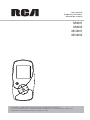 1
1
-
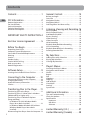 2
2
-
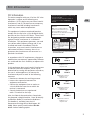 3
3
-
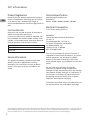 4
4
-
 5
5
-
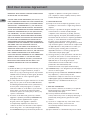 6
6
-
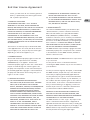 7
7
-
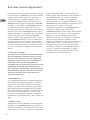 8
8
-
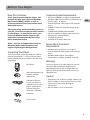 9
9
-
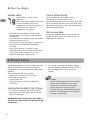 10
10
-
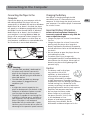 11
11
-
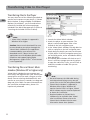 12
12
-
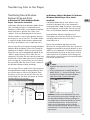 13
13
-
 14
14
-
 15
15
-
 16
16
-
 17
17
-
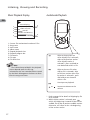 18
18
-
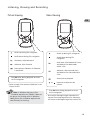 19
19
-
 20
20
-
 21
21
-
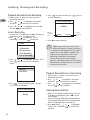 22
22
-
 23
23
-
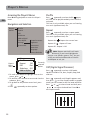 24
24
-
 25
25
-
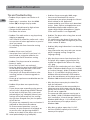 26
26
-
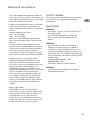 27
27
-
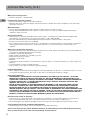 28
28
-
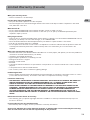 29
29
-
 30
30
RCA MC4002 User manual
- Category
- MP3/MP4 players
- Type
- User manual
Ask a question and I''ll find the answer in the document
Finding information in a document is now easier with AI
Related papers
Other documents
-
IVIEW 3100STB Operating instructions
-
CHiQ U65G6 Operating instructions
-
Memorex MP3 Player MMP8565 User manual
-
Technicolor - Thomson EH308 User manual
-
Hitachi DMP210N Owner's manual
-
Memorex MMP8575 User manual
-
Curtis MP 1000 Quick start guide
-
Canyon CNR-MPV4AH User manual
-
Memorex MMP3780 User manual
-
Sylvania SMPK2021 User manual