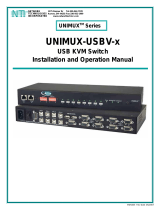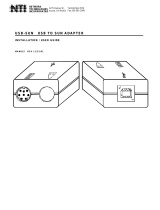Page is loading ...

MAN038 Rev Date 12/8/2004
USB-SUN-R
LEGACY SUN TO USB ADAPTER
USB-PS2-R
PS2 TO USB ADAPTER
Installation Manual
NETWORK
TECHNOLOGIES
INCORPORATED
Tel:330-562-7070
Fax:330-562-1999
1275 Danner Dr
Aurora, OH 44202
www.nti1.com
NTI
R

MAN038 Rev Date 12/8/2004
Warranty Information
The warranty period on this product (parts and labor) is one (1) year from the date of purchase. Please contact Network
Technologies Inc at (800) 742-8324 (800-RGB-TECH) or (330) 562-7070 or visit our website at http://www.nti1.com for
information regarding repairs and/or returns. A return authorization number is required for all repairs/returns.
COPYRIGHT
Copyright © 2004 by Network Technologies Inc. All rights reserved. No part of this publication may be reproduced, stored in a
retrieval system, or transmitted, in any form or by any means, electronic, mechanical, photocopying, recording, or otherwise,
without the prior written consent of Network Technologies Inc, 1275 Danner Drive, Aurora, Ohio 44202.
CHANGES
The material in this guide is for information only and is subject to change without notice. Network Technologies Inc reserves the
right to make changes in the product design without reservation and without notification to its users.

MAN038 Rev Date 12/8/2004
TABLE OF CONTENTS
Introduction......................................................................................................................................................................1
Applications.....................................................................................................................................................................2
Installation .......................................................................................................................................................................4
USB-SUN-R.................................................................................................................................................................4
Connect to Legacy SUN CPU...................................................................................................................................4
Connect to USB Switch ............................................................................................................................................4
Connect USB Keyboard and Mouse.........................................................................................................................5
Connect to NTI Universal KVM Switch.....................................................................................................................5
USB-PS2-R..................................................................................................................................................................6
Connect the USB-PS2-R to a PS/2 CPU..................................................................................................................6
Connect the USB-PS2-R to a USB Switch...............................................................................................................6
Connect USB Keyboard and Mouse.........................................................................................................................7
Connect to NTI PS/2 KVM Switch ............................................................................................................................7
Power Up.........................................................................................................................................................................8
Key Equivalents...............................................................................................................................................................8
SUN’s 16 Extra Keys...................................................................................................................................................8
Mouse Click Equivalents..............................................................................................................................................8
TABLE OF FIGURES
Figure 1- Connect to a legacy SUN CPU...........................................................................................................................................4
Figure 2- Connect the USB-SUN-R to a UNIMUX switch ..................................................................................................................4
Figure 3- Connect keyboard and mouse to USB-SUN-R...................................................................................................................5
Figure 4- Connect USB-SUN-R to an NTI Universal KVM switch......................................................................................................5
Figure 5- Connect to a PS/2 CPU......................................................................................................................................................6
Figure 6- Connect to a PS/2 CPU......................................................................................................................................................6
Figure 7- Connect keyboard and mouse to adapter...........................................................................................................................7
Figure 8- Connect a USB-PS2-R to a an NTI PS/2 KVM switch........................................................................................................7
Figure 9- Keyboard Layouts...............................................................................................................................................................9

NTI Legacy SUN to USB and PS/2 to USB Adapter
1
INTRODUCTION
The NTI USB-SUN-R is a legacy SUN to USB adapter designed to enable the connection of a legacy SUN CPU to an NTI USB
KVM switch. It also enables the connection of a USB keyboard and mouse to a legacy SUN CPU, or to an NTI Universal KVM
switch.
The NTI USB-PS2-R is a PS/2 to USB adapter designed to enable the connection of a PS2 CPU to an NTI USB KVM switch.
The USB-PS2-R also enables the connection of a USB keyboard and mouse to a PS/2 CPU, or to an NTI PS/2 KVM switch.
Features
• Support for USB 1.1 Specification
• Sun extra keys are emulated when using a PS/2 or MAC layout keyboard with the USB-SUN-R
• Adapter is powered by the CPU it is connected to
• USB connection(s) can be hot-plugged to the adapter without effecting the CPU performance
Definitions
Legacy SUN CPU - a SUN CPU that has 8 pin miniDIN connector for keyboard/mouse connection
PS/2 CPU - a CPU that has two 6 pin miniDIN connectors for keyboard and mouse connection
Supported Devices
• NTI USB KVM switches
• USB Sun Keyboard - All foreign USB Sun keyboards are detected and supported
• USB PS/2 Keyboard - Extra keys from Sun keyboard are emulated through sequences of 2 keys
• USB Mac Keyboard - Extra keys from Sun keyboard are emulated through sequences of 2 keys
• USB Mouse
• USB Intellimouse® (wheel) – Sun operating system may not have wheel support
• USB Hub with only USB keyboard and/or USB mouse connected at its inputs
• Logitech Wireless keyboard/mouse
• Crystal Vision keyboard with touchpad
• Gyration wireless keyboard/mouse
• Ergo2000 keyboard/mouse drawer
FYI: Use a foreign SUN USB keyboard to properly present a country code to an attached SUN CPU. A foreign Windows
USB keyboard will not present a foreign keyboard country code.
Materials
Materials supplied this kit:
¾ USB-SUN-R or USB-PS2-R
¾ USB-AB-1M Cable
¾ This manual
Other lengths of USB-AB-xM cable are available. (xM = length of the cable in meters) Available lengths include .5,1,2,3,4, or 5
meter cables) Contact NTI for additional cables if desired at (800) 742-8324 (800-RGB-TECH) or (330) 562-7070 or visit our
website at http://www.nti1.com.

NTI Legacy SUN to USB and PS/2 to USB Adapter
2
APPLICATIONS
Connect any NTI USB KVM Switch to a legacy SUN CPU (See Figs. 1 & 2 for details)
Connect any NTI USB KVM Switch to a PS/2 CPU (See Figs 5 & 6 for details)
Connect a USB SUN keyboard and/or mouse to an NTI NODEMUX Universal KVM Switch (See Figs. 3 & 4 for details)
Connect a supported USB keyboard and/or mouse to an NTI KEEMUX PS/2 KVM Switch (See Figs. 7 & 8 for details)
U S B - S U N - R
U S B - S U N - R
U S B D e v i c e s
S U N C P U
N T I
R
N e t w o r k T e c h n o l o g i e s I n c
O n
1
2 3 4 5
6 7 8
S c a n
C o m
m a n d
B r o a d
c a s t
1 8
N T I
R
N e t w o r k T e c h n o l o g i e s I n c
S T - 8 U
U S B S U N K e y b o a r d & M o u s e
E x i s t i n g M o u s e C a b l e
E x i s t i n g K e y b o a r d C a b l e
C a b l e f r o m
U S B - S U N - R
U S B W i n d o w s K e y b o a r d
E x i s t i n g K e y b o a r d C a b l e
U S B - P S 2 - R
U S B - P S 2 - R
P S 2 C P U
U S B D e v i c e s
N T I
R
N e t w o r k T e c h n o l o g i e s I n c
E x i s t i n g M o u s e C a b l e
U S B M o u s e
O n
1
2 3
4 5
6 7 8
S c a n
C o m
m a n d
B r o a d
c a s t
1 8
N T I
R
N e t w o r k T e c h n o l o g i e s I n c
K E E M U X - P 8
C a b l e f r o m
U S B - P S 2 - R
U S B - A B - 1 M
( s u p p l i e d )
U S B - S U N - R
U S B - S U N - R
U S B D e v i c e s
S U N C P U
N T I
R
N e t w o r k T e c h n o l o g i e s I n c
L e g a c y
S U N C P U
S U N
O n
1
2 3
4 5
6 7 8
S c a n
C o m
m a n d
B r o a d
c a s t
1 8
N T I
R
N e t w o r k T e c h n o l o g i e s I n c
U N I M U X - U S B V - 8
C a b l e f r o m
U S B - S U N - R
U S B - A B - 1 M
( s u p p l i e d )
U S B - P S 2 - R
P S / 2 C P U
U S B - P S 2 - R
P S 2 C P U
U S B D e v i c e s
N T I
R
N e t w o r k T e c h n o l o g i e s I n c
O n
1
2 3
4 5
6 7 8
S c a n
C o m
m a n d
B r o a d
c a s t
1 8
N T I
R
N e t w o r k T e c h n o l o g i e s I n c
U N I M U X - U S B V - 8
C a b l e f r o m
U S B - P S 2 - R

NTI Legacy SUN to USB and PS/2 to USB Adapter
3
Connect a USB SUN keyboard and/or mouse to a legacy SUN CPU (See Figs. 1 & 3 for details)
Connect a supported USB keyboard and/or mouse to a PS/2 CPU (see Figs. 5 & 7 for details)
U S B S U N K e y b o a r d & M o u s e
U S B - S U N - R
L e g a c y
S U N C P U
U S B - S U N - R
U S B D e v i c e s
S U N C P U
N T I
R
N e t w o r k T e c h n o l o g i e s I n c
S U N
E x i s t i n g M o u s e C a b l e
E x i s t i n g K e y b o a r d C a b l e
C a b l e f r o m
U S B - S U N - R
U S B W i n d o w s K e y b o a r d
E x i s t i n g K e y b o a r d C a b l e
P S / 2 C P U
U S B - P S 2 - R
U S B - P S 2 - R
P S 2 C P U
U S B D e v i c e s
N T I
R
N e t w o r k T e c h n o l o g i e s I n c
E x i s t i n g M o u s e C a b l e
U S B M o u s e
C a b l e f r o m
U S B - P S 2 - R

NTI Legacy SUN to USB and PS/2 to USB Adapter
4
INSTALLATION
USB-SUN-R
Connect to a legacy SUN CPU
Note: The CPU should be powered down before connection of the USB-SUN-R.
Connect the orange 8 minDIN male connector to the device port on a legacy SUN CPU (See Fig. 1)
Figure 1- Connect to a legacy SUN CPU
Connect to a USB Switch
Using a USB-AB-xM cable (xM = .5,1,2,3,4, or 5 meter cable), connect the USB Type A male connector end to either of the ports
marked 'USB DEVICES" on the adapter. Connect the USB Type B male connector end to a "CPU" port on the NTI UNIMUX USB
KVM matrix switch. (See Fig. 2.)
Figure 2- Connect the USB-SUN-R to a UNIMUX switch
8 m i n i D I N m a l e
c o n n e c t o r
R i g h t E n d V i e w
o f U S B - S U N - R
R e a r V i e w o f l e g a c y S U N C P U
M O N I T O R 1
M O N I T O R 2
M O N I T O R 3
M O N I T O R 4
V I D E O 1
V I D E O 2
V I D E O 3
V I D E O 4
V I D E O 5
V I D E O 6
V I D E O 7
V I D E O 8
V I D E O 9
V I
D E O 1 0
V I D E O 1 1
V I D E O 1 2
V I D E O 1 3
V I D E O 1 4
V I D E O 1 5
V I D E O 1 6
U S E R 1
U S E R 2
U S E R 3U S E R 4
R
S
2
3
2
C P U 1C P U 2C P U 3C P U 4C P U 5C P U 6C P U 7C P U 8C P U 9C P U 1 0C P U 1 1C P U 1 2C P U 1 3C P U 1 4C P U 1 5C P U 1 6
N T I
N E T W O R K
T E C H N O L O G I E S
I N C O R P O R A T E D
T e l : 3 3 0 - 5 6 2 - 7 0 7 0
F a x : 3 3 0 - 5 6 2 - 1 9 9 9
1 2 7 5 D a n n e r D r
A u r o r a , O H 4 4 2 0 2
w w w . n t i 1 . c o m
R
R e a r V i e w o f a U N I M U X S w i t c h
L e f t E n d V i e w o f U S B - S U N - R
U S B T y p e A
f e m a l e c o n n e c t o r
U S B - A B - x M
U S B T y p e A m a l e
U S B T y p e B
m a l e

NTI Legacy SUN to USB and PS/2 to USB Adapter
5
Connect to a USB Keyboard and Mouse
Alternatively, connect any supported USB keyboard and mouse to either of the two USB type A female connectors marked "USB
DEVICES" as seen in Fig. 3.
FYI: The USB connections can be hot-plugged at any time.
Figure 3- Connect keyboard and mouse to USB-SUN-R
Connect to an NTI Universal KVM Switch
Note: The switch should be powered down before connection of the USB-SUN-R.
The USB-SUN-R can be used to connect a supported USB keyboard and mouse (see "Supported Devices on page 1) as shown
above to the 8 pin miniDIN user "DEVICES" port on a NODEMUX Universal KVM switch (multi-user or single-user).
Figure 4- Connect USB-SUN-R to an NTI Universal KVM switch
5 V D C
2 A
-
+
V
I
D
E
O
8
V
I
D
E
O
7
V
I
D
E
O
6
V
I
D
E
O
5
V
I
D
E
O
4
V
I
D
E
O
3
V
I
D
E
O
2
V
I
D
E
O
1
M
O
N
I
T
O
R
D a i s y D a i s y
O u t I n
N T I
T e l : 3 3 0 - 5 6 2 - 7 0 7 0
F a x : 3 3 0 - 5 6 2 - 1 9 9 9
1 2 7 5 D a n n e r D r
A u r o r a , O H 4 4 2 0 2
w w w . n t i 1 . c o m
R
C P U 1C P U 2C P U 3
C P U 4C P U 5C P U 6C P U 7C P U 8
D E V I C E S
R
N E T W O R K T E C H N O L O G I E S I N C O R P O R A T E D 1 2 7 5 D a n n e r D r i v e , A u r o r a O h i o 4 4 2 0 2 3 3 0 - 5 6 2 - 7 0 7 0 w w w . n t i 1 . c o m
R e a r V i e w o f N O D E M U X S T - 8 U
8 m i n i D I N m a l e
c o n n e c t o r
R i g h t E n d V i e w
o f U S B - S U N - R
L e f t E n d V i e w o f U S B - S U N - R
U S B T y p e A
f e m a l e c o n n e c t o r
U S B S U N K e y b o a r d
U S B
S U N M o u s e
U S B T y p e A
m a l e c o n n e c t o r s
U S B T y p e A m a l e

NTI Legacy SUN to USB and PS/2 to USB Adapter
6
USB-PS2-R
Connect to a PS/2 CPU.
Note: The CPU or switch should be powered down before connection of the USB-PS2-R.
1. Connect the green 6 miniDIN male mouse connector to the mouse port on the CPU. (See Fig. 5)
2. Connect the purple 6 miniDIN male keyboard connector to the keyboard port on the CPU.
Figure 5- Connect to a PS/2 CPU
Connect to a USB Switch
Using a USB-AB-xM cable (xM = .5,1,2,3,4, or 5 meter cable), connect the USB Type A male connector end to either of the ports
marked 'USB DEVICES" on the adapter. Connect the USB Type B male connector end to a "CPU" port on the NTI UNIMUX USB
KVM matrix switch. (See Fig. 6.)
Figure 6- Connect to a PS/2 CPU
R e a r V i e w o f P S / 2 C P U
R i g h t E n d V i e w
o f U S B - P S 2 - R
6 m i n i D I N
m a l e c o n n e c t o r
6 m i n i D I N
m a l e c o n n e c t o r
M O N I T O R 1
M O N I T O R 2
M O N I T O R 3
M O N I T O R 4
V I D E O 1
V I D E O 2
V I D E O 3
V I D E O 4
V I D E O 5
V I D E O 6
V I D E O 7
V I D E O 8
V I D E O 9
V I
D E O 1 0
V I D E O 1 1
V I D E O 1 2
V I D E O 1 3
V I D E O 1 4
V I D E O 1 5
V I D E O 1 6
U S E R 1
U S E R 2
U S E R 3U S E R 4
R
S
2
3
2
C P U 1C P U 2C P U 3C P U 4C P U 5C P U 6C P U 7C P U 8C P U 9C P U 1 0C P U 1 1C P U 1 2C P U 1 3C P U 1 4C P U 1 5C P U 1 6
N T I
N E T W O R K
T E C H N O L O G I E S
I N C O R P O R A T E D
T e l : 3 3 0 - 5 6 2 - 7 0 7 0
F a x : 3 3 0 - 5 6 2 - 1 9 9 9
1 2 7 5 D a n n e r D r
A u r o r a , O H 4 4 2 0 2
w w w . n t i 1 . c o m
R
R e a r V i e w o f a U N I M U X S w i t c h
L e f t E n d V i e w o f U S B - P S 2 - R
U S B T y p e A
f e m a l e c o n n e c t o r
U S B - A B - x M
U S B T y p e A m a l e
U S B T y p e B
m a l e

NTI Legacy SUN to USB and PS/2 to USB Adapter
7
Connect USB Keyboard and Mouse
Connect any supported USB keyboard and mouse to either of the two USB type A female connectors marked "USB DEVICES" as
seen in Fig. 7.
FYI: The USB connections can be hot-plugged at any time.
Figure 7- Connect keyboard and mouse to adapter
Connect to NTI PS/2 KVM Switch
The USB-PS2-R can be used to connect a supported USB keyboard and mouse (see "Supported Devices on page 1) as shown
above to the 6 pin miniDIN user "Keyboard" and "Mouse" ports on a KEEMUX PS/2 KVM switch.
Figure 8- Connect a USB-PS2-R to a an NTI PS/2 KVM switch
5 V D C
2 A
-
+
V
I
D
E
O
8
V
I
D
E
O
7
V
I
D
E
O
6
V
I
D
E
O
5
V
I
D
E
O
4
V
I
D
E
O
3
V
I
D
E
O
2
V
I
D
E
O
1
M
O
N
I
T
O
R
M o u s e
C P U 1
C
P
U
1
C
P
U
2
C
P
U
3
C
P
U
4
C P U 2C P U 3C P U 4
K e y b o a r d
C P U 5
C
P
U
5
C
P
U
6
C
P
U
7
C
P
U
8
C P U 6C P U 7C P U 8
D a i s y D a i s y
O u t I n
N T I
T e l : 3 3 0 - 5 6 2 - 7 0 7 0
F a x : 3 3 0 - 5 6 2 - 1 9 9 9
1 2 7 5 D a n n e r D r
A u r o r a , O H 4 4 2 0 2
w w w . n t i 1 . c o m
R
P S / 2 D E V I C E S
R e a r V i e w o f K E E M U X - P 8
R i g h t E n d V i e w
o f U S B - P S 2 - R
6 m i n i D I N
m a l e c o n n e c t o r
6 m i n i D I N
m a l e c o n n e c t o r
L e f t E n d V i e w o f U S B - P S 2 - R
U S B T y p e A
f e m a l e c o n n e c t o r
U S B K e y b o a r d
U S B
M o u s e
U S B T y p e A
m a l e c o n n e c t o r s
U S B T y p e A m a l e

NTI Legacy SUN to USB and PS/2 to USB Adapter
8
POWER UP
If the USB-SUN-R or USB-PS2-R has been connected to a CPU, power up the CPU. The CPU will boot up normally whether a
USB keyboard and mouse are attached to the UNIMUX switch or not.
Exception: If a USB Sun foreign keyboard is being used, it must be connected before the CPU is powered up in order to
communicate the country code to the CPU.
KEY EQUIVALENTS
Using the chart below, find the character needed to be typed on the CPU, then follow the row across for the equivalent on the
keyboard being used. See Fig. 9 on page 9 for reference.
USB 101 WINxx MAC
(Apple USB)
SUN
L-Ctrl L-Ctrl L-Ctrl L-Ctrl
L-Alt L-Alt L-Option L-Alt
SB+F12 Application SB+F12 Compose
R-Alt R-Alt R-Option Alt-Graph
SB+Alt Windows Logo Command Meta
SB+R Arrow SB+R Arrow Power Suspend
SB = Space Bar
L and R = Left and Right keys when two keys are marked the same on a keyboard.
SUN’s 16 Extra Keys
Use the chart below to type SUN’s additional 16 keys using a 101, WINxx, or MAC (Apple) USB keyboard
101,WINxx,MAC
Keyboards
SUN Extras 101,WINxx,MAC
Keyboards
SUN Extras
SB+F1 Stop (L1) SB+F9 Find (L9)
SB+F2 Again (L2) SB+F10 Cut (L10)
SB+F3 Props (L3) SB+F11 Help
SB+F4 Undo (L4) SB+F12 Compose
SB+F5 Front (L5) SB + Up Arrow Vol +
SB+F6 Copy (L6) SB + Down Arrow Vol -
SB+F7 Open (L7) SB + L Arrow Mute
SB+F8 Paste (L8) SB + R Arrow Suspend
SB= Space Bar
Mouse Click Equivalents
To emulate a right button click using Apple 1 button mouse, hold down the Command key ( ) while pressing the mouse
button.

NTI Legacy SUN to USB and PS/2 to USB Adapter
9
Figure 9- Keyboard Layouts
E n t e r
E n t e r
C t r l
S h i f t
S h i f t
C a p s L o c k
T a b
E s c
C t r l A l t
B a c k s p a c e
N u m
L o c k
W i n d o w s U S B K e y b o a r d
A l t
E n t e r
E n t e r
C t r l
S h i f t
S h i f t
C a p s L o c k
T a b
E s c
C t r l A l t
B a c k s p a c e
N u m
L o c k
T y p i c a l 1 0 1 K e y b o a r d
A l t
F 1 F 2 F 3 F 4 F 5 F 6 F 7 F 8 F 9 F 1 0 F 1 1 F 1 2
S c r o l l
L o c k
P a u s e
B r e a k
P r i n t
S c r e e n
S y s R q
~
`
A p p l i c a t i o n K e y
W i n d o w s L o g o K e y
W i n d o w s L o g o K e y
~
`
E n t e r
R e t u r n
A l t
G r a p h
S h i f t
S h i f t
C o n t r o l
T a b
C a p s l o c k A l t
B a c k s p a c e
N u m
L o c k
H e l p
S t o p
P r o p s
F r o n t
O p e n
F i n d C u t
P a s t e
C o p y
U n d o
A g a i n
C o m -
p o s e
S U N U S B K e y b o a r d
P o w e r
k e y
M e t a K e y M e t a K e y
e n t e r
r e t u r n
s h i f t
c a p s L o c k
t a b
c o n t r o l
a l t
d e l e t e
n u m
l o c k
o p t i o n
A p p l e P r o U S B K e y b o a r d
c l e a r
C o m m a n d K e y
~
`
= /
*
F 1 2 F 1 1
F 9
F 1 0 F 8 F 7 F 6 F 5 F 4 F 3 F 2 F 1
e s c
C o m m a n d K e y
F 1 3 F 1 4 F 1 5
c o n t r o lo p t i o n
s h i f t
a l t
C D E j e c t
K e y
E s c

NTI Legacy SUN to USB and PS/2 to USB Adapter
10
MODEL NO: USB-SUN-R
USB-PS2-R
SERIAL NO: ____________________
DATE: ______________________
INSPECTED BY: _____________
Man038 Rev. 12/8/04
/