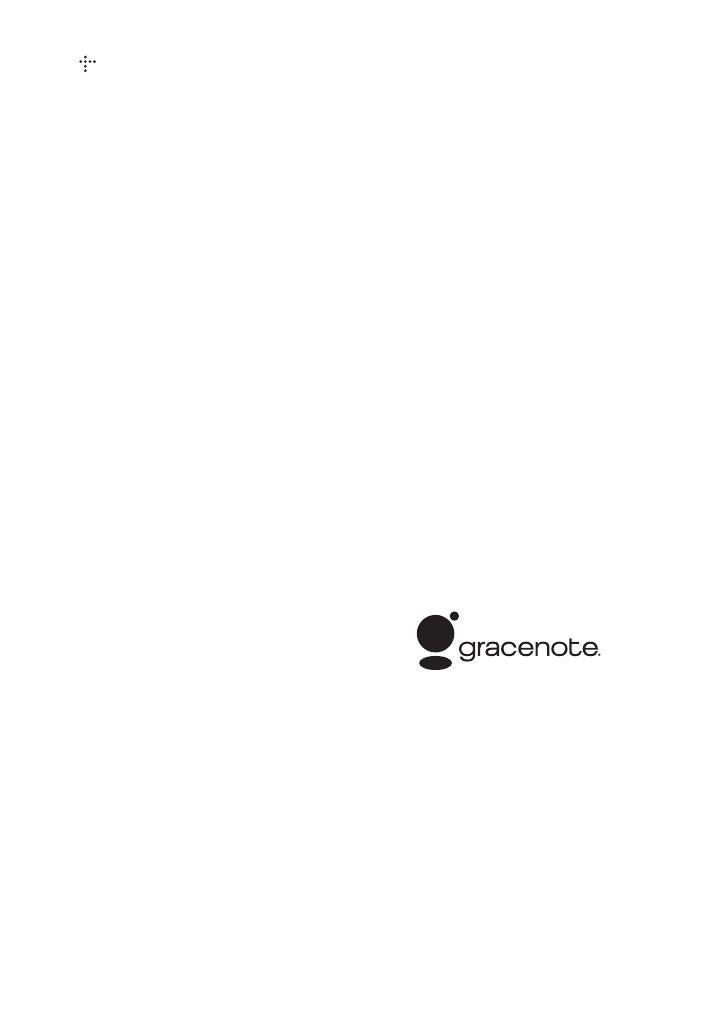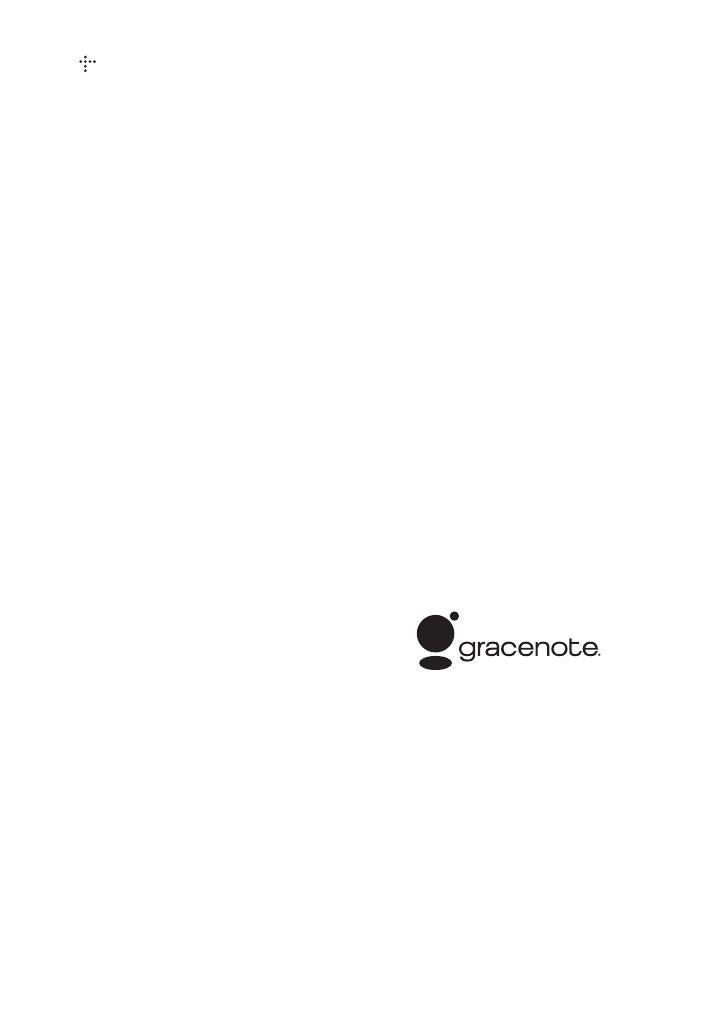
6
• , “XMB,” and “xross media bar” are
trademarks of Sony Corporation and Sony
Computer Entertainment Inc.
• This product incorporates High-Definition
Multimedia Interface (HDMI
®
) technology.
HDMI, the HDMI logo and High-Definition
Multimedia Interface are trademarks or
registered trademarks of HDMI Licensing
LLC in the United States and other
countries.
• Blu-ray Disc™, Blu-Ray™, Blu-Ray 3D™,
BD-Live™, BONUSVIEW™, and the
logos are trademarks of the Blu-ray Disc
Association.
• “DVD+RW,” “DVD-RW,” “DVD+R,”
“DVD-R,” “DVD VIDEO,” and “CD” logos
are trademarks.
• “x.v.Color” and “x.v.Color” logo are
trademarks of Sony Corporation.
• “BRAVIA” is a trademark of Sony
Corporation.
• “PhotoTV HD” and the “PhotoTV HD” logo
are trademarks of Sony Corporation.
• MPEG Layer-3 audio coding technology
and patents licensed from Fraunhofer IIS
and Thomson.
• Windows Media is either a registered
trademark or trademark of Microsoft
Corporation in the United States and/or
other countries.
This product contains technology subject to
certain intellectual property rights of
Microsoft. Use or distribution of this
technology outside of this product is
prohibited without the appropriate license(s)
from Microsoft.
Content owners use Microsoft PlayReady™
content access technology to protect their
intellectual property, including copyrighted
content. This device uses PlayReady
technology to access PlayReady-protected
content and/or WMDRM-protected content.
If the device fails to properly enforce
restrictions on content usage, content
owners may require Microsoft to revoke the
device’s ability to consume PlayReady-
protected content. Revocation should not
affect unprotected content or content
protected by other content access
technologies. Content owners may require
you to upgrade PlayReady to access their
content. If you decline an upgrade, you will
not be able to access content that requires
the upgrade.
• This product meets ENERGY STAR
®
guidelines for energy efficiency.
ENERGY STAR and the ENERGY STAR
mark are registered U.S. marks. ENERGY
STAR is a registered mark owned by the
U.S. government.
• Music and video recognition technology and
related data are provided by Gracenote
®
.
Gracenote is the industry standard in music
recognition technology and related content
delivery. For more information, please visit
www.gracenote.com.
CD, DVD, Blu-ray Disc, and music and
video-related data from Gracenote, Inc.,
copyright © 2000-present Gracenote.
Gracenote Software, copyright © 2000-
present Gracenote. One or more patents
owned by Gracenote apply to this product
and service. See the Gracenote website for a
nonexhaustive list of applicable Gracenote
patents. Gracenote, CDDB, MusicID,
MediaVOCS, the Gracenote logo and
logotype, and the “Powered by Gracenote”
logo are either registered trademarks or
trademarks of Gracenote in the United
States and/or other countries.
•Wi-Fi
®
, Wi-Fi Protected Access
®
and
Wi-Fi Alliance
®
are registered marks of the
Wi-Fi Alliance.
• Wi-Fi CERTIFIED™, WPA™, WPA2™
and Wi-Fi Protected Setup™ are marks of
the Wi-Fi Alliance.
• The Wi-Fi CERTIFIED Logo is a
certification mark of the Wi-Fi Alliance.
• The Wi-Fi Protected Setup Mark is a mark
of the Wi-Fi Alliance.
•DLNA
®
, the DLNA Logo and DLNA
CERTIFIED™ are trademarks, service
marks, or certification marks of the Digital
Living Network Alliance.