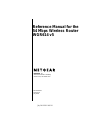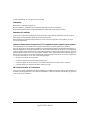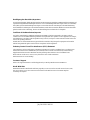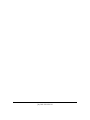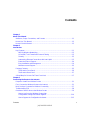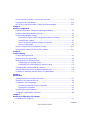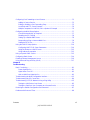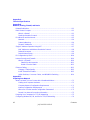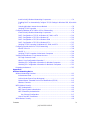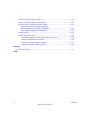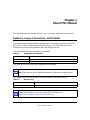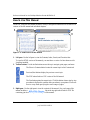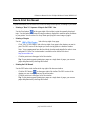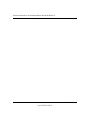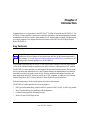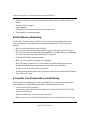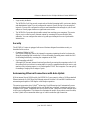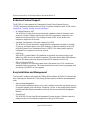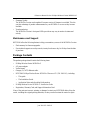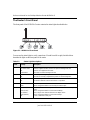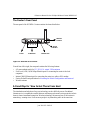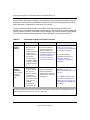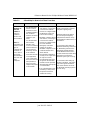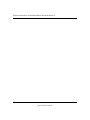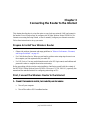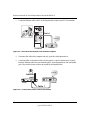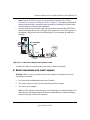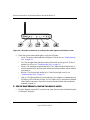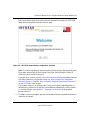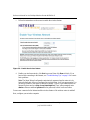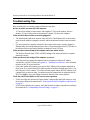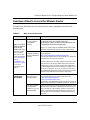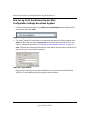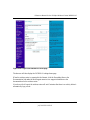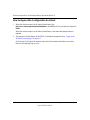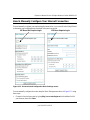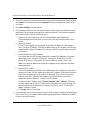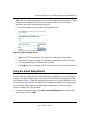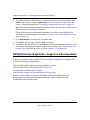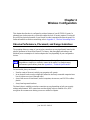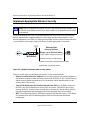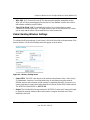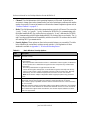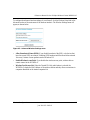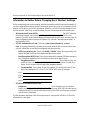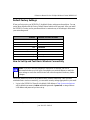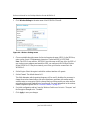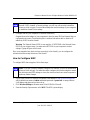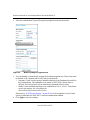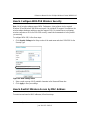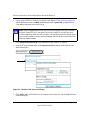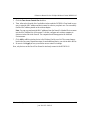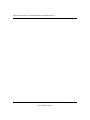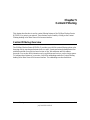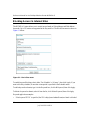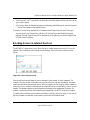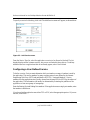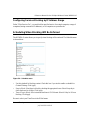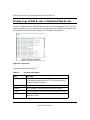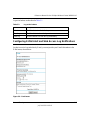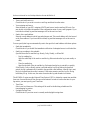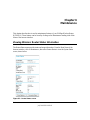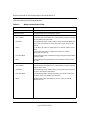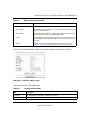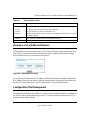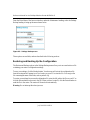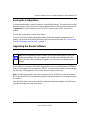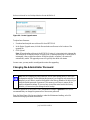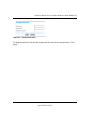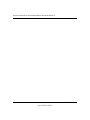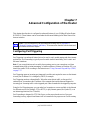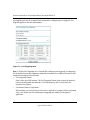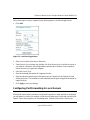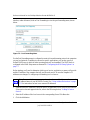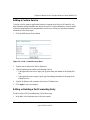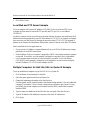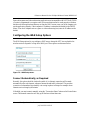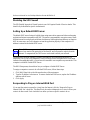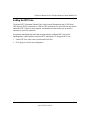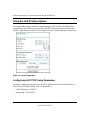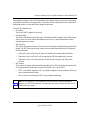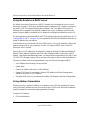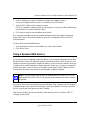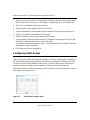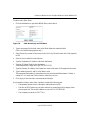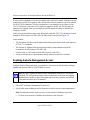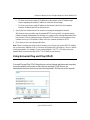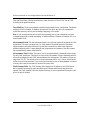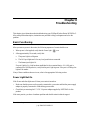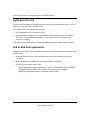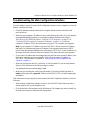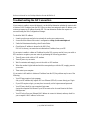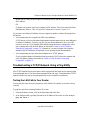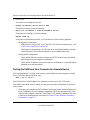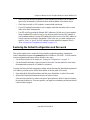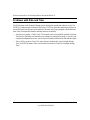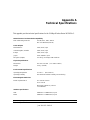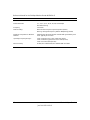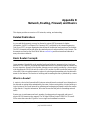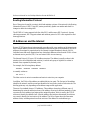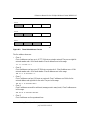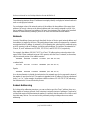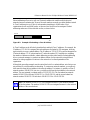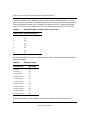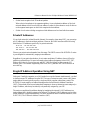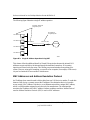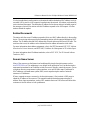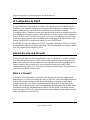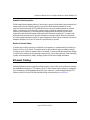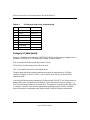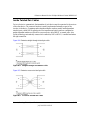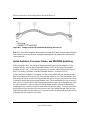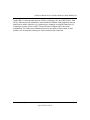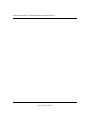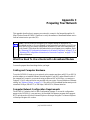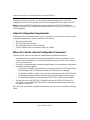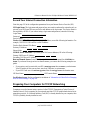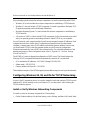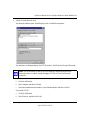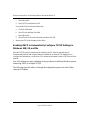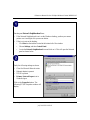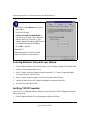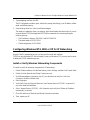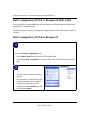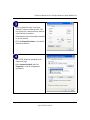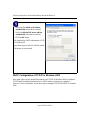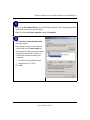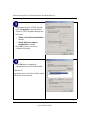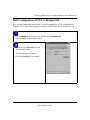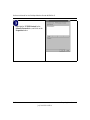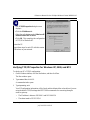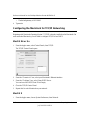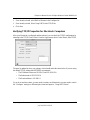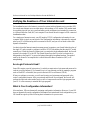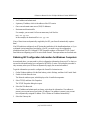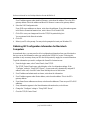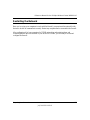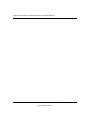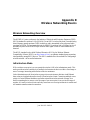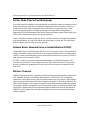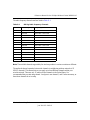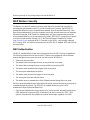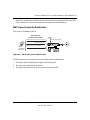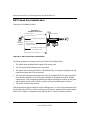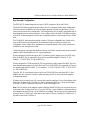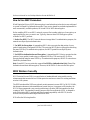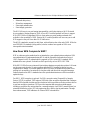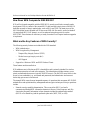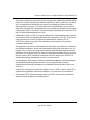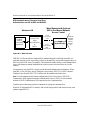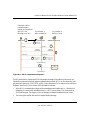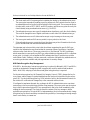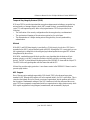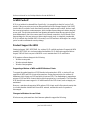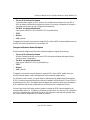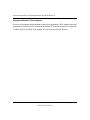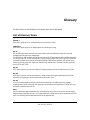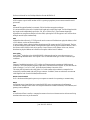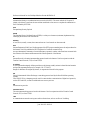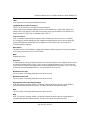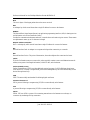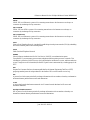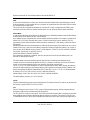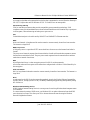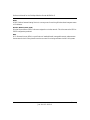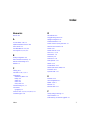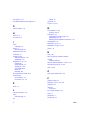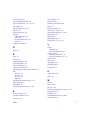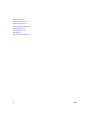Netgear WGR614 v5 User manual
- Category
- WLAN access points
- Type
- User manual
This manual is also suitable for

July 2004 202-10036-01
202-10036-01
Version 1.5
July 2004
NETGEAR, Inc.
4500 Great America Parkway
Santa Clara, CA 95054 USA
Reference Manual for the
54 Mbps Wireless Router
WGR614 v5

ii
July 2004 202-10036-01
© 2004 by NETGEAR, Inc. All rights reserved. July 2004.
Trademarks
NETGEAR is a trademark of Netgear, Inc.
Microsoft, Windows, and Windows NT are registered trademarks of Microsoft Corporation.
Other brand and product names are registered trademarks or trademarks of their respective holders.
Statement of Conditions
In the interest of improving internal design, operational function, and/or reliability, NETGEAR reserves the right to
make changes to the products described in this document without notice.
NETGEAR does not assume any liability that may occur due to the use or application of the product(s) or circuit
layout(s) described herein.
Federal Communications Commission (FCC) Compliance Notice: Radio Frequency Notice
This equipment has been tested and found to comply with the limits for a Class B digital device, pursuant to
part 15 of the FCC Rules. These limits are designed to provide reasonable protection against harmful interference in a
residential installation. This equipment generates, uses, and can radiate radio frequency energy and, if not installed and
used in accordance with the instructions, may cause harmful interference to radio communications. However, there is no
guarantee that interference will not occur in a particular installation. If this equipment does cause harmful interference to
radio or television reception, which can be determined by turning the equipment off and on, the user is encouraged to try
to correct the interference by one or more of the following measures:
• Reorient or relocate the receiving antenna.
• Increase the separation between the equipment and receiver.
• Connect the equipment into an outlet on a circuit different from that to which the receiver is connected.
• Consult the dealer or an experienced radio/TV technician for help.
EN 55 022 Declaration of Conformance
This is to certify that the 54 Mbps Wireless Router WGR614 v5 is shielded against the generation of radio interference in
accordance with the application of Council Directive 89/336/EEC, Article 4a. Conformity is declared by the application
of EN 55 022 Class B (CISPR 22).

July 2004 202-10036-01
iii
Bestätigung des Herstellers/Importeurs
Es wird hiermit bestätigt, daß das 54 Mbps Wireless Router WGR614 v5 gemäß der im BMPT-AmtsblVfg 243/1991 und
Vfg 46/1992 aufgeführten Bestimmungen entstört ist. Das vorschriftsmäßige Betreiben einiger Geräte (z.B. Testsender)
kann jedoch gewissen Beschränkungen unterliegen. Lesen Sie dazu bitte die Anmerkungen in der Betriebsanleitung.
Das Bundesamt für Zulassungen in der Telekommunikation wurde davon unterrichtet, daß dieses Gerät auf den Markt
gebracht wurde und es ist berechtigt, die Serie auf die Erfüllung der Vorschriften hin zu überprüfen.
Certificate of the Manufacturer/Importer
It is hereby certified that the 54 Mbps Wireless Router WGR614 v5 has been suppressed in accordance with the
conditions set out in the BMPT-AmtsblVfg 243/1991 and Vfg 46/1992. The operation of some equipment (for example,
test transmitters) in accordance with the regulations may, however, be subject to certain restrictions. Please refer to the
notes in the operating instructions.
Federal Office for Telecommunications Approvals has been notified of the placing of this equipment on the market
and has been granted the right to test the series for compliance with the regulations.
Voluntary Control Council for Interference (VCCI) Statement
This equipment is in the second category (information equipment to be used in a residential area or an adjacent area
thereto) and conforms to the standards set by the Voluntary Control Council for Interference by Data Processing
Equipment and Electronic Office Machines aimed at preventing radio interference in such residential areas.
When used near a radio or TV receiver, it may become the cause of radio interference.
Read instructions for correct handling.
Customer Support
Refer to the Support Information Card that shipped with your 54 Mbps Wireless Router WGR614 v5.
World Wide Web
NETGEAR maintains a World Wide Web home page that you can access at the universal resource locator (URL)
http://www.netgear.com. A direct connection to the Internet and a Web browser such as Internet Explorer
or Netscape are required.

July 2004 202-10036-01
iv

Contents v
July 2004 202-10036-01
Contents
Chapter 1
About This Manual
Audience, Scope, Conventions, and Formats ................................................................1-1
How to Use This Manual ................................................................................................1-2
How to Print this Manual .................................................................................................1-3
Chapter 2
Introduction
Key Features ..................................................................................................................2-1
802.11g Wireless Networking ...................................................................................2-2
A Powerful, True Firewall with Content Filtering ......................................................2-2
Security ....................................................................................................................2-3
Autosensing Ethernet Connections with Auto Uplink ...............................................2-3
Extensive Protocol Support ......................................................................................2-4
Easy Installation and Management ..........................................................................2-4
Maintenance and Support ........................................................................................2-5
Package Contents ..........................................................................................................2-5
The Router’s Front Panel .........................................................................................2-6
The Router’s Rear Panel .........................................................................................2-7
A Road Map for ‘How to Get There From Here’ .............................................................2-7
Chapter 3
Connecting the Router to the Internet
Prepare to Install Your Wireless Router ..........................................................................3-1
First, Connect the Wireless Router to the Internet .........................................................3-1
Now, Set Up a Computer for Wireless Connectivity .......................................................3-7
Troubleshooting Tips ......................................................................................................3-8
Overview of How to Access the Wireless Router ...........................................................3-9
How to Log On to the Wireless Router After
Configuration Settings Have Been Applied ............................................................3-10
How to Bypass the Configuration Assistant ...........................................................3-12

July 2004 202-10036-01
vi Contents
How to Manually Configure Your Internet Connection ..................................................3-13
Using the Smart Setup Wizard .....................................................................................3-15
NETGEAR Product Registration, Support, and Documentation ...................................3-16
Chapter 4
Wireless Configuration
Observe Performance, Placement, and Range Guidelines ............................................4-1
Implement Appropriate Wireless Security ......................................................................4-2
Understanding Wireless Settings ...................................................................................4-3
Information to Gather Before Changing Basic Wireless Settings .............................4-6
Default Factory Settings ...........................................................................................4-7
How to Set Up and Test Basic Wireless Connectivity ..............................................4-7
How to Configure WEP ............................................................................................4-9
How to Configure WPA-PSK Wireless Security ............................................................4-11
How to Restrict Wireless Access by MAC Address ......................................................4-11
Chapter 5
Content Filtering
Content Filtering Overview .............................................................................................5-1
Blocking Access to Internet Sites ...................................................................................5-2
Blocking Access to Internet Services .............................................................................5-3
Configuring a User Defined Service .........................................................................5-4
Configuring Services Blocking by IP Address Range ..............................................5-5
Scheduling When Blocking Will Be Enforced .................................................................5-5
Viewing Logs of Web Access or Attempted Web Access ...............................................5-6
Configuring E-Mail Alert and Web Access Log Notifications ..........................................5-7
Chapter 6
Maintenance
Viewing Wireless Router Status Information ...................................................................6-1
Viewing a List of Attached Devices .................................................................................6-5
Configuration File Management .....................................................................................6-5
Restoring and Backing Up the Configuration ...........................................................6-6
Erasing the Configuration .........................................................................................6-7
Upgrading the Router Software ......................................................................................6-7
Changing the Administrator Password ...........................................................................6-8
Chapter 7
Advanced Configuration of the Router
Configuring Port Triggering .............................................................................................7-1

Contents vii
July 2004 202-10036-01
Configuring Port Forwarding to Local Servers ................................................................7-3
Adding a Custom Service .........................................................................................7-5
Editing or Deleting a Port Forwarding Entry .............................................................7-5
Local Web and FTP Server Example .......................................................................7-6
Multiple Computers for Half Life, KALI or Quake III Example ..................................7-6
Configuring the WAN Setup Options ..............................................................................7-7
Connect Automatically, as Required ........................................................................7-7
Disabling the SPI Firewall ........................................................................................7-8
Setting Up a Default DMZ Server .............................................................................7-8
Responding to Ping on Internet WAN Port ...............................................................7-8
Setting the MTU Size ...............................................................................................7-9
Using the LAN IP Setup Options ..................................................................................7-10
Configuring LAN TCP/IP Setup Parameters ..........................................................7-10
Using the Router as a DHCP server ......................................................................7-12
Using Address Reservation ....................................................................................7-12
Using a Dynamic DNS Service .....................................................................................7-13
Configuring Static Routes .............................................................................................7-14
Enabling Remote Management Access .......................................................................7-16
Using Universal Plug and Play (UPnP) ........................................................................7-17
Chapter 8
Troubleshooting
Basic Functioning ...........................................................................................................8-1
Power Light Not On ..................................................................................................8-1
Lights Never Turn Off ...............................................................................................8-2
LAN or WAN Port Lights Not On ..............................................................................8-2
Troubleshooting the Web Configuration Interface ..........................................................8-3
Troubleshooting the ISP Connection ..............................................................................8-4
Troubleshooting a TCP/IP Network Using a Ping Utility .................................................8-5
Testing the LAN Path to Your Router .......................................................................8-5
Testing the Path from Your Computer to a Remote Device .....................................8-6
Restoring the Default Configuration and Password ........................................................8-7
Problems with Date and Time .........................................................................................8-8

July 2004 202-10036-01
viii Contents
Appendix A
Technical Specifications
Appendix B
Network, Routing, Firewall, and Basics
Related Publications ...................................................................................................... B-1
Basic Router Concepts .................................................................................................. B-1
What is a Router? ................................................................................................... B-1
Routing Information Protocol ................................................................................... B-2
IP Addresses and the Internet ....................................................................................... B-2
Netmask .................................................................................................................. B-4
Subnet Addressing .................................................................................................. B-4
Private IP Addresses ............................................................................................... B-7
Single IP Address Operation Using NAT ....................................................................... B-7
MAC Addresses and Address Resolution Protocol ................................................. B-8
Related Documents ................................................................................................. B-9
Domain Name Server .............................................................................................. B-9
IP Configuration by DHCP ........................................................................................... B-10
Internet Security and Firewalls .................................................................................... B-10
What is a Firewall? ................................................................................................ B-10
Stateful Packet Inspection ...............................................................................B-11
Denial of Service Attack ..................................................................................B-11
Ethernet Cabling ...........................................................................................................B-11
Category 5 Cable Quality ...................................................................................... B-12
Inside Twisted Pair Cables .................................................................................... B-13
Uplink Switches, Crossover Cables, and MDI/MDIX Switching ............................ B-14
Appendix C
Preparing Your Network
What You Need To Use a Router with a Broadband Modem .........................................C-1
Cabling and Computer Hardware ............................................................................C-1
Computer Network Configuration Requirements ....................................................C-1
Internet Configuration Requirements ......................................................................C-2
Where Do I Get the Internet Configuration Parameters? ........................................C-2
Record Your Internet Connection Information .........................................................C-3
Preparing Your Computers for TCP/IP Networking .......................................................C-3
Configuring Windows 95, 98, and Me for TCP/IP Networking .......................................C-4

Contents ix
July 2004 202-10036-01
Install or Verify Windows Networking Components .................................................C-4
Enabling DHCP to Automatically Configure TCP/IP Settings in Windows 95B, 98, and Me
C-6
Selecting Windows’ Internet Access Method ..........................................................C-8
Verifying TCP/IP Properties ....................................................................................C-8
Configuring Windows NT4, 2000 or XP for IP Networking ............................................C-9
Install or Verify Windows Networking Components .................................................C-9
DHCP Configuration of TCP/IP in Windows XP, 2000, or NT4 .............................C-10
DHCP Configuration of TCP/IP in Windows XP ...................................................C-10
DHCP Configuration of TCP/IP in Windows 2000 ................................................C-12
DHCP Configuration of TCP/IP in Windows NT4 ..................................................C-15
Verifying TCP/IP Properties for Windows XP, 2000, and NT4 ..............................C-17
Configuring the Macintosh for TCP/IP Networking ......................................................C-18
MacOS 8.6 or 9.x ..................................................................................................C-18
MacOS X ...............................................................................................................C-18
Verifying TCP/IP Properties for Macintosh Computers .........................................C-19
Verifying the Readiness of Your Internet Account .......................................................C-20
Are Login Protocols Used? ...................................................................................C-20
What Is Your Configuration Information? ..............................................................C-20
Obtaining ISP Configuration Information for Windows Computers .......................C-21
Obtaining ISP Configuration Information for Macintosh Computers .....................C-22
Restarting the Network ................................................................................................C-23
Appendix D
Wireless Networking Basics
Wireless Networking Overview ......................................................................................D-1
Infrastructure Mode .................................................................................................D-1
Ad Hoc Mode (Peer-to-Peer Workgroup) ................................................................D-2
Network Name: Extended Service Set Identification (ESSID) ................................D-2
Wireless Channels ..................................................................................................D-2
WEP Wireless Security ..................................................................................................D-4
WEP Authentication ................................................................................................D-4
WEP Open System Authentication .........................................................................D-5
WEP Shared Key Authentication ............................................................................D-6
Key Size and Configuration ..............................................................................D-7
How to Use WEP Parameters .................................................................................D-8
WPA Wireless Security ..................................................................................................D-8

July 2004 202-10036-01
x Contents
How Does WPA Compare to WEP? ........................................................................D-9
How Does WPA Compare to IEEE 802.11i? ........................................................D-10
What are the Key Features of WPA Security? ......................................................D-10
WPA Authentication: Enterprise-level User
Authentication via 802.1x/EAP and RADIUS ..................................................D-12
WPA Data Encryption Key Management ........................................................D-14
Is WPA Perfect? ....................................................................................................D-16
Product Support for WPA ......................................................................................D-16
Supporting a Mixture of WPA and WEP Wireless Clients ...............................D-16
Changes to Wireless Access Points ...............................................................D-16
Changes to Wireless Network Adapters .........................................................D-17
Changes to Wireless Client Programs ............................................................D-18
Glossary
List of Glossary Terms ...................................................................................................G-1
Index

About This Manual 1
July 2004 202-10036-01
Chapter 1
About This Manual
This chapter describes the intended audience, scope, conventions, and formats of this manual.
Audience, Scope, Conventions, and Formats
This reference manual assumes that the reader has basic to intermediate computer and Internet
skills. However, basic computer network, Internet, firewall, and VPN technologies tutorial
information is provided in the Appendices and on the Netgear Web site.
This guide uses the following typographical conventions:
This guide uses the following format to highlight special messages:
This manual is written for the WGR614 v5 router according to these specifications.
Table 1-1. Typographical Conventions
italics Emphasis, books, CDs, URL names
bold User input
SMALL CAPS Screen text, file and server names, extensions, commands, IP addresses
Note: This format is used to highlight information of importance or special interest.
Table 1-2. Manual Scope
Product Version 54 Mbps Wireless Router WGR614 v5
Manual Publication Date July 2004
Note: Product updates are available on the NETGEAR Web site at
http://kbserver.netgear.com/products/WGR614v5.asp.

Reference Manual for the 54 Mbps Wireless Router WGR614 v5
2 About This Manual
July 2004 202-10036-01
How to Use This Manual
The HTML version of this manual includes a variety of navigation features as well as links to PDF
versions of the full manual and individual chapters.
Figure 1 -1: HTML version of this manual
1. Left pane. Use the left pane to view the Contents, Index, Search, and Favorites tabs.
To view the HTML version of the manual, you must have a version 4 or later browser with
JavaScript enabled.
2. Toolbar buttons. Use the toolbar buttons across the top to navigate, print pages, and more.
The Show in Contents button locates the current topic in the Contents tab.
Previous/Next buttons display the previous or next topic.
The PDF button links to a PDF version of the full manual.
The Print button prints the current topic. Click this button when a step-by-step
procedure is displayed to send the entire procedure to your printer. You do not
have to worry about specifying the correct range of pages.
3. Right pane. Use the right pane to view the contents of the manual. Also, each page of the
manual includes a link at the top right which links to a PDF file
containing just the currently selected chapter of the manual.
1
2
3

Reference Manual for the 54 Mbps Wireless Router WGR614 v5
About This Manual 3
July 2004 202-10036-01
How to Print this Manual
To print this manual you can choose one of the following several options, according to your needs.
• Printing a “How To” Sequence of Steps in the HTML View.
Use the Print button on the upper right of the toolbar to print the currently displayed
topic. Use this button when a step-by-step procedure is displayed to send the entire procedure
to your printer. You do not have to worry about specifying the correct range of pages.
• Printing a Chapter.
Use the link at the top right of any page.
– Click “PDF of This Chapter” link at the top right of any page in the chapter you want to
print. The PDF version of the chapter you were viewing opens in a browser window.
Note: Your computer must have the free Adobe Acrobat reader installed in order to view
and print PDF files. The Acrobat reader is available on the Adobe Web site at
http://www.adobe.com.
– Click the print icon in the upper left of the window.
Tip: If your printer supports printing two pages on a single sheet of paper, you can save
paper and printer ink by selecting this feature.
• Printing the Full Manual.
Use the PDF button in the toolbar at the top right of the browser window.
– Click the PDF button on the upper right of the toolbar. The PDF version of the
chapter you were viewing opens in a browser window.
– Click the print icon in the upper left of the window.
Tip: If your printer supports printing two pages on a single sheet of paper, you can save
paper and printer ink by selecting this feature.

Reference Manual for the 54 Mbps Wireless Router WGR614 v5
4 About This Manual
July 2004 202-10036-01

Introduction 2-1
June 2004 202-10036-01
Chapter 2
Introduction
Congratulations on your purchase of the NETGEAR
®
54 Mbps Wireless Router WGR614 v5. The
WGR614 v5 router provides connection for multiple computers to the Internet through an external
broadband access device (such as a cable modem or DSL modem) that is normally intended for use
by a single computer. This chapter describes the features of the NETGEAR 54 Mbps Wireless
Router WGR614 v5.
Key Features
The 54 Mbps Wireless Router WGR614 v5 with 4-port switch connects your local area network
(LAN) to the Internet through an external access device such as a cable modem or DSL modem.
The WGR614 v5 router provides you with multiple Web content filtering options, plus browsing
activity reporting and instant alerts via e-mail. Parents and network administrators can establish
restricted access policies based on time-of-day, Web site addresses and address keywords, and
share high-speed cable/DSL Internet access for up to 253 computers. In addition to the Network
Address Translation (NAT) feature, the built-in firewall protects you from hackers.
With minimum setup, you can install and use the router within minutes.
The WGR614 v5 router provides the following features:
• 802.11g wireless networking, with the ability to operate in 802.11g-only, or 802.11b+g modes.
• Easy, Web-based setup for installation and management.
• Content Filtering and Site Blocking Security.
• Built in 4-port 10/100 Mbps Switch.
Note: This manual provides information on the complete features as of the date of
publication. Earlier versions of this product may not have all the features presented in
this manual. Go to http://kbserver.netgear.com/products/WGR614v5.asp where you will
find product firmware updates for your WGR614 v5.

Reference Manual for the 54 Mbps Wireless Router WGR614 v5
2-2 Introduction
June 2004 202-10036-01
• Ethernet connection to a wide area network (WAN) device, such as a cable modem or DSL
modem.
• Extensive Protocol Support.
• Login capability.
• Front panel LEDs for easy monitoring of status and activity.
• Flash memory for firmware upgrades.
802.11g Wireless Networking
The WGR614 v5 router includes an 802.11g wireless access point, providing continuous,
high-speed 54 Mbps access between your wireless and Ethernet devices. The access point
provides:
• 802.11g wireless networking at up to 54 Mbps.
• 802.11g wireless networking, with the ability to operate in 802.11g-only, 802.11b-only, or
802.11g and b modes, providing backwards compatibility with 802.11b devices or dedicating
the wireless network to the higher bandwidth 802.11g devices.
• 64-bit and 128-bit WEP encryption security.
• WEP keys can be generated manually or by passphrase.
• WPA-PSK support. Support for Wi-Fi Protected Access (WPA) data encryption which
provides strong data encryption and authentication based on a pre-shared key.
• Wireless access can be restricted by MAC address.
• Wireless network name broadcast can be turned off so that only devices that have the network
name (SSID) can connect.
A Powerful, True Firewall with Content Filtering
Unlike simple Internet sharing NAT routers, the WGR614 v5 is a true firewall, using stateful
packet inspection to defend against hacker attacks. Its firewall features include:
• Denial of Service (DoS) protection.
Automatically detects and thwarts DoS attacks such as Ping of Death, SYN Flood, LAND
Attack, and IP Spoofing.
• Blocks unwanted traffic from the Internet to your LAN.
• Blocks access from your LAN to Internet locations or services that you specify as off-limits.

Reference Manual for the 54 Mbps Wireless Router WGR614 v5
Introduction 2-3
June 2004 202-10036-01
• Logs security incidents.
The WGR614 v5 will log security events such as blocked incoming traffic, port scans, attacks,
and administrator logins. You can configure the router to E-mail the log to you at specified
intervals. You can also configure the router to send immediate alert messages to your E-mail
address or E-mail pager whenever a significant event occurs.
• The WGR614 v5 prevents objectionable content from reaching your computers. The router
allows you to control access to Internet content by screening for keywords within Web
addresses. You can configure the router to log and report attempts to access objectionable
Internet sites.
Security
The WGR614 v5 router is equipped with several features designed to maintain security, as
described in this section.
• Computers Hidden by NAT
NAT opens a temporary path to the Internet for requests originating from the local network.
Requests originating from outside the LAN are discarded, preventing users outside the LAN
from finding and directly accessing the computers on the LAN.
• Port Forwarding with NAT
Although NAT prevents Internet locations from directly accessing the computers on the LAN,
the router allows you to direct incoming traffic to specific computers based on the service port
number of the incoming request, or to one designated “DMZ” host computer. You can specify
forwarding of single ports or ranges of ports.
Autosensing Ethernet Connections with Auto Uplink
With its internal 4-port 10/100 switch, the WGR614 v5 can connect to either a 10 Mbps standard
Ethernet network or a 100 Mbps Fast Ethernet network. Both the LAN and WAN interfaces are
autosensing and capable of full-duplex or half-duplex operation.
The router incorporates Auto Uplink
TM
technology. Each Ethernet port will automatically sense
whether the Ethernet cable plugged into the port should have a ‘normal’ connection such as to a
computer or an ‘uplink’ connection such as to a switch or hub. That port will then configure itself
to the correct configuration. This feature also eliminates the need to worry about crossover cables,
as Auto Uplink will accommodate either type of cable to make the right connection.

Reference Manual for the 54 Mbps Wireless Router WGR614 v5
2-4 Introduction
June 2004 202-10036-01
Extensive Protocol Support
The WGR614 v5 router supports the Transmission Control Protocol/Internet Protocol
(TCP/IP) and Routing Information Protocol (RIP). For further information about TCP/IP, refer to
Appendix B, “Network, Routing, Firewall, and Basics.”
• IP Address Sharing by NAT
The WGR614 v5 router allows several networked computers to share an Internet account
using only a single IP address, which may be statically or dynamically assigned by your
Internet service provider (ISP). This technique, known as NAT, allows the use of an
inexpensive single-user ISP account.
• Automatic Configuration of Attached computers by DHCP
The WGR614 v5 router dynamically assigns network configuration information, including
IP, gateway, and domain name server (DNS) addresses, to attached computers on the LAN
using the Dynamic Host Configuration Protocol (DHCP). This feature greatly simplifies
configuration of computers on your local network.
• DNS Proxy
When DHCP is enabled and no DNS addresses are specified, the router provides its own
address as a DNS server to the attached computers. The router obtains actual DNS addresses
from the ISP during connection setup and forwards DNS requests from the LAN.
• PPP over Ethernet (PPPoE)
PPPoE is a protocol for connecting remote hosts to the Internet over a DSL connection by
simulating a dial-up connection. This feature eliminates the need to run a login program such
as Entersys or WinPOET on your computer.
Easy Installation and Management
You can install, configure, and operate the 54 Mbps Wireless Router WGR614 v5 within minutes
after connecting it to the network. The following features simplify installation and management
tasks:
• Browser-based management
Browser-based configuration allows you to easily configure your router from almost any type
of personal computer, such as Windows, Macintosh, or Linux. A user-friendly Setup Wizard is
provided and online help documentation is built into the browser-based Web Management
Interface.
• Smart Wizard
The WGR614 v5 router Smart Wizard automatically senses the type of Internet connection,
asking you only for the information required for your type of ISP account.

Reference Manual for the 54 Mbps Wireless Router WGR614 v5
Introduction 2-5
June 2004 202-10036-01
• Firmware Update
The WGR614 v5 router can be updated if a newer version of firmware is available. This lets
you take advantage of product enhancements for your WGR614 v5 as soon as they become
available.
• Visual monitoring
The WGR614 v5 router’s front panel LEDs provide an easy way to monitor its status and
activity.
Maintenance and Support
NETGEAR offers the following features to help you maximize your use of the WGR614 v5 router:
• Flash memory for firmware upgrades.
• Free technical support seven days a week, twenty-four hours a day, for 90 days from the date
of purchase.
Package Contents
The product package should contain the following items:
• 54 Mbps Wireless Router WGR614 v5.
•AC power adapter.
• Vertical stand.
• Category 5 (CAT5) Ethernet cable.
• NETGEAR 54 Mbps Wireless Router WGR614 v5 Resource CD (230-10091-01), including:
— This guide.
— The Installation Guide.
— Application Notes and other helpful information.
• 54 Mbps Wireless Router WGR614 v5 Installation Guide.
• Registration, Warranty Card, and Support Information Card.
If any of the parts are incorrect, missing, or damaged, contact your NETGEAR dealer. Keep the
carton, including the original packing materials, in case you need to return the router for repair.

Reference Manual for the 54 Mbps Wireless Router WGR614 v5
2-6 Introduction
June 2004 202-10036-01
The Router’s Front Panel
The front panel of the WGR614 v5 router contains the status lights described below.
Figure 2-1: WGR614 v5 Front Panel
You can use the status lights to verify connections. Viewed from left to right, the table below
describes the lights on the front panel of the router.
Table 2-1. Status Light Descriptions
Label Activity Description
Power On Amber Blinking
On Green Solid
Off
Solid Amber
Power is supplied to the router and it is performing its diagnostic test.
Power is supplied and the router it has passed its diagnostic test.
Power is not supplied to the router.
The router has failed its diagnostic test.
Test On
Off
The unit is performing the power on self test diagnostic.
The unit successfully completed the power on self test diagnostic.
Wireless On
Off
The Wireless port is initialized and the wireless feature is enabled.
The wireless feature is turned off or there is a problem.
Internet On
Blink
The Internet port has detected a link with an attached device.
Data is being transmitted or received by the Internet port.
LAN On (Green)
Blink (Green)
On (Amber)
Blink (Amber)
Off
The LAN (local area network) port has detected link with a 100 Mbps
device.
Data is being transmitted or received at 100 Mbps.
The Local port has detected link with a 10 Mbps device.
Data is being transmitted or received at 10 Mbps.
No link is detected on this port.
0OWER
)NTERNET0ORT
7IRELESS
,!.0ORT
4EST
Page is loading ...
Page is loading ...
Page is loading ...
Page is loading ...
Page is loading ...
Page is loading ...
Page is loading ...
Page is loading ...
Page is loading ...
Page is loading ...
Page is loading ...
Page is loading ...
Page is loading ...
Page is loading ...
Page is loading ...
Page is loading ...
Page is loading ...
Page is loading ...
Page is loading ...
Page is loading ...
Page is loading ...
Page is loading ...
Page is loading ...
Page is loading ...
Page is loading ...
Page is loading ...
Page is loading ...
Page is loading ...
Page is loading ...
Page is loading ...
Page is loading ...
Page is loading ...
Page is loading ...
Page is loading ...
Page is loading ...
Page is loading ...
Page is loading ...
Page is loading ...
Page is loading ...
Page is loading ...
Page is loading ...
Page is loading ...
Page is loading ...
Page is loading ...
Page is loading ...
Page is loading ...
Page is loading ...
Page is loading ...
Page is loading ...
Page is loading ...
Page is loading ...
Page is loading ...
Page is loading ...
Page is loading ...
Page is loading ...
Page is loading ...
Page is loading ...
Page is loading ...
Page is loading ...
Page is loading ...
Page is loading ...
Page is loading ...
Page is loading ...
Page is loading ...
Page is loading ...
Page is loading ...
Page is loading ...
Page is loading ...
Page is loading ...
Page is loading ...
Page is loading ...
Page is loading ...
Page is loading ...
Page is loading ...
Page is loading ...
Page is loading ...
Page is loading ...
Page is loading ...
Page is loading ...
Page is loading ...
Page is loading ...
Page is loading ...
Page is loading ...
Page is loading ...
Page is loading ...
Page is loading ...
Page is loading ...
Page is loading ...
Page is loading ...
Page is loading ...
Page is loading ...
Page is loading ...
Page is loading ...
Page is loading ...
Page is loading ...
Page is loading ...
Page is loading ...
Page is loading ...
Page is loading ...
Page is loading ...
Page is loading ...
Page is loading ...
Page is loading ...
Page is loading ...
Page is loading ...
Page is loading ...
Page is loading ...
Page is loading ...
Page is loading ...
Page is loading ...
Page is loading ...
Page is loading ...
Page is loading ...
Page is loading ...
Page is loading ...
Page is loading ...
Page is loading ...
Page is loading ...
Page is loading ...
Page is loading ...
Page is loading ...
Page is loading ...
Page is loading ...
Page is loading ...
Page is loading ...
Page is loading ...
Page is loading ...
Page is loading ...
Page is loading ...
Page is loading ...
Page is loading ...
Page is loading ...
Page is loading ...
Page is loading ...
Page is loading ...
Page is loading ...
Page is loading ...
Page is loading ...
Page is loading ...
Page is loading ...
Page is loading ...
Page is loading ...
Page is loading ...
Page is loading ...
Page is loading ...
Page is loading ...
Page is loading ...
Page is loading ...
Page is loading ...
Page is loading ...
Page is loading ...
Page is loading ...
-
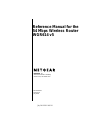 1
1
-
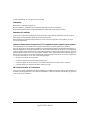 2
2
-
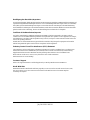 3
3
-
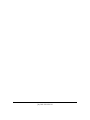 4
4
-
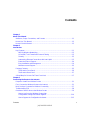 5
5
-
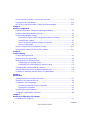 6
6
-
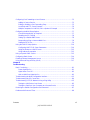 7
7
-
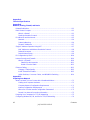 8
8
-
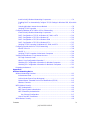 9
9
-
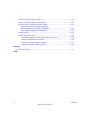 10
10
-
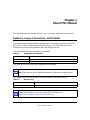 11
11
-
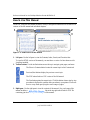 12
12
-
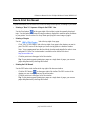 13
13
-
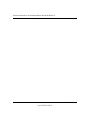 14
14
-
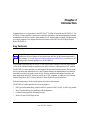 15
15
-
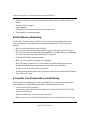 16
16
-
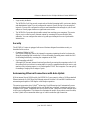 17
17
-
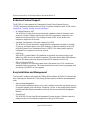 18
18
-
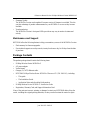 19
19
-
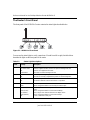 20
20
-
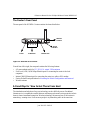 21
21
-
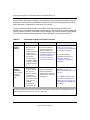 22
22
-
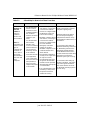 23
23
-
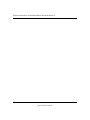 24
24
-
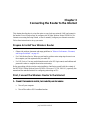 25
25
-
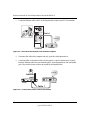 26
26
-
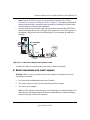 27
27
-
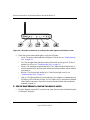 28
28
-
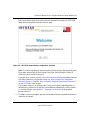 29
29
-
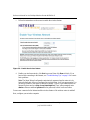 30
30
-
 31
31
-
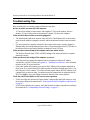 32
32
-
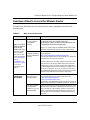 33
33
-
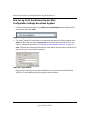 34
34
-
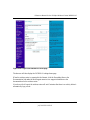 35
35
-
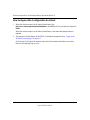 36
36
-
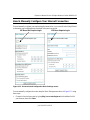 37
37
-
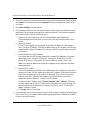 38
38
-
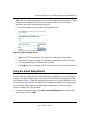 39
39
-
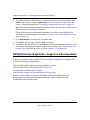 40
40
-
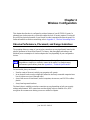 41
41
-
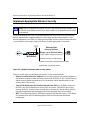 42
42
-
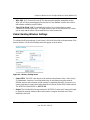 43
43
-
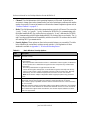 44
44
-
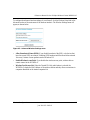 45
45
-
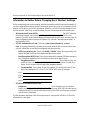 46
46
-
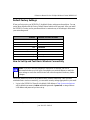 47
47
-
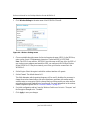 48
48
-
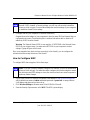 49
49
-
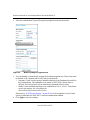 50
50
-
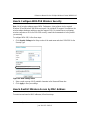 51
51
-
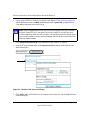 52
52
-
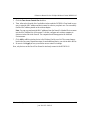 53
53
-
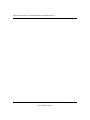 54
54
-
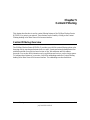 55
55
-
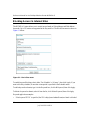 56
56
-
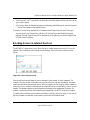 57
57
-
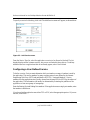 58
58
-
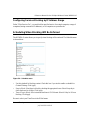 59
59
-
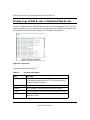 60
60
-
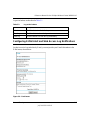 61
61
-
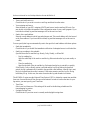 62
62
-
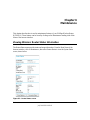 63
63
-
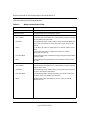 64
64
-
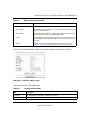 65
65
-
 66
66
-
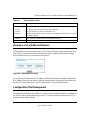 67
67
-
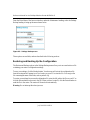 68
68
-
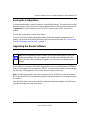 69
69
-
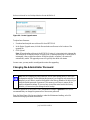 70
70
-
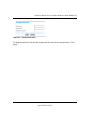 71
71
-
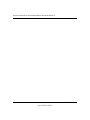 72
72
-
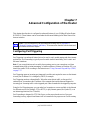 73
73
-
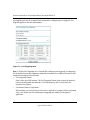 74
74
-
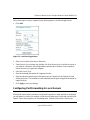 75
75
-
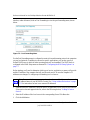 76
76
-
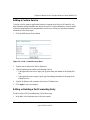 77
77
-
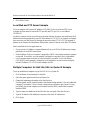 78
78
-
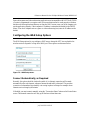 79
79
-
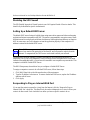 80
80
-
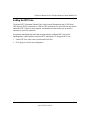 81
81
-
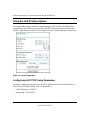 82
82
-
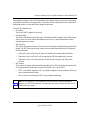 83
83
-
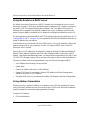 84
84
-
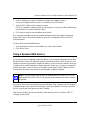 85
85
-
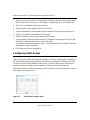 86
86
-
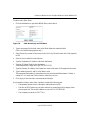 87
87
-
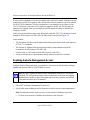 88
88
-
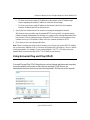 89
89
-
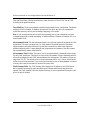 90
90
-
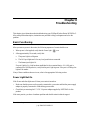 91
91
-
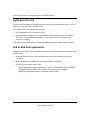 92
92
-
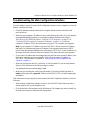 93
93
-
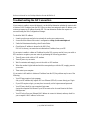 94
94
-
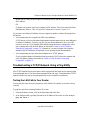 95
95
-
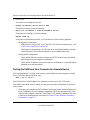 96
96
-
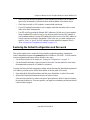 97
97
-
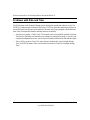 98
98
-
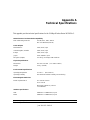 99
99
-
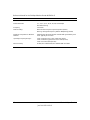 100
100
-
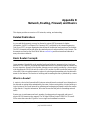 101
101
-
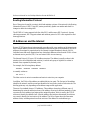 102
102
-
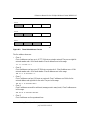 103
103
-
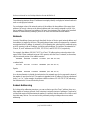 104
104
-
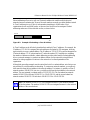 105
105
-
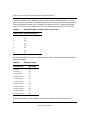 106
106
-
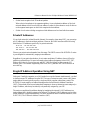 107
107
-
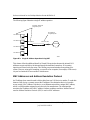 108
108
-
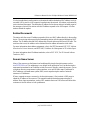 109
109
-
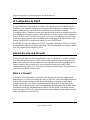 110
110
-
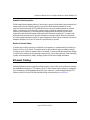 111
111
-
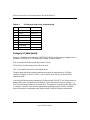 112
112
-
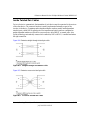 113
113
-
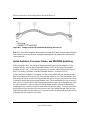 114
114
-
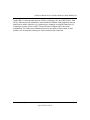 115
115
-
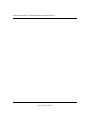 116
116
-
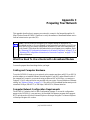 117
117
-
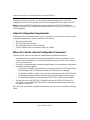 118
118
-
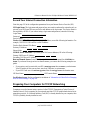 119
119
-
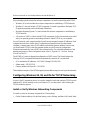 120
120
-
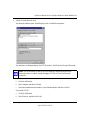 121
121
-
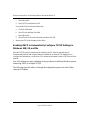 122
122
-
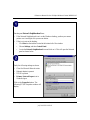 123
123
-
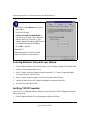 124
124
-
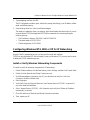 125
125
-
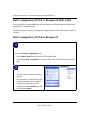 126
126
-
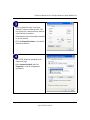 127
127
-
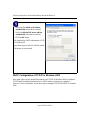 128
128
-
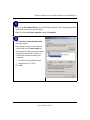 129
129
-
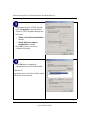 130
130
-
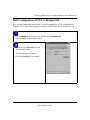 131
131
-
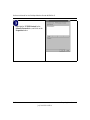 132
132
-
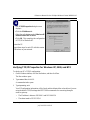 133
133
-
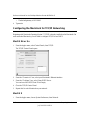 134
134
-
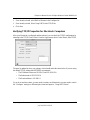 135
135
-
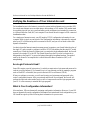 136
136
-
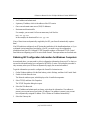 137
137
-
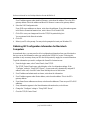 138
138
-
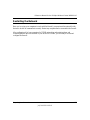 139
139
-
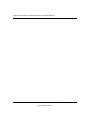 140
140
-
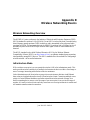 141
141
-
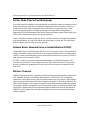 142
142
-
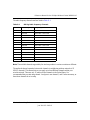 143
143
-
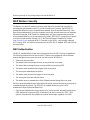 144
144
-
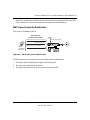 145
145
-
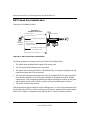 146
146
-
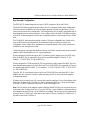 147
147
-
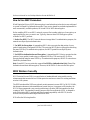 148
148
-
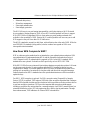 149
149
-
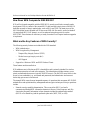 150
150
-
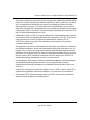 151
151
-
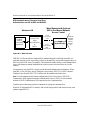 152
152
-
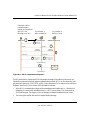 153
153
-
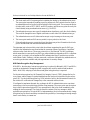 154
154
-
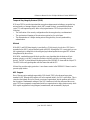 155
155
-
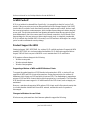 156
156
-
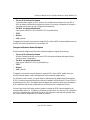 157
157
-
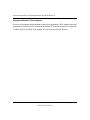 158
158
-
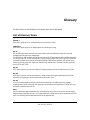 159
159
-
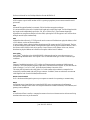 160
160
-
 161
161
-
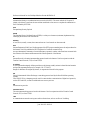 162
162
-
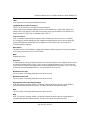 163
163
-
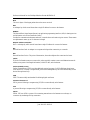 164
164
-
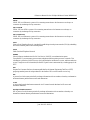 165
165
-
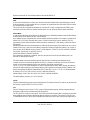 166
166
-
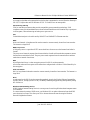 167
167
-
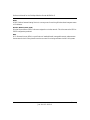 168
168
-
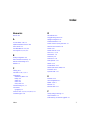 169
169
-
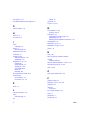 170
170
-
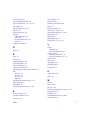 171
171
-
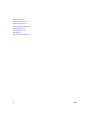 172
172
Netgear WGR614 v5 User manual
- Category
- WLAN access points
- Type
- User manual
- This manual is also suitable for
Ask a question and I''ll find the answer in the document
Finding information in a document is now easier with AI
Related papers
Other documents
-
EnGenius ESR6650 User manual
-
Sitecom LN-118UK Datasheet
-
Sitecom WL-607 User manual
-
Sitecom WL-600 Owner's manual
-
Microsoft MN-500 User manual
-
HP Deskjet 5800 Owner's manual
-
Apple Officejet 7400 All-in-One Printer series User guide
-
HP Officejet 7300 All-in-One Printer series User guide
-
Uniden WNR2004 Owner's manual
-
Creative Network-Blaster-CW2202 User manual