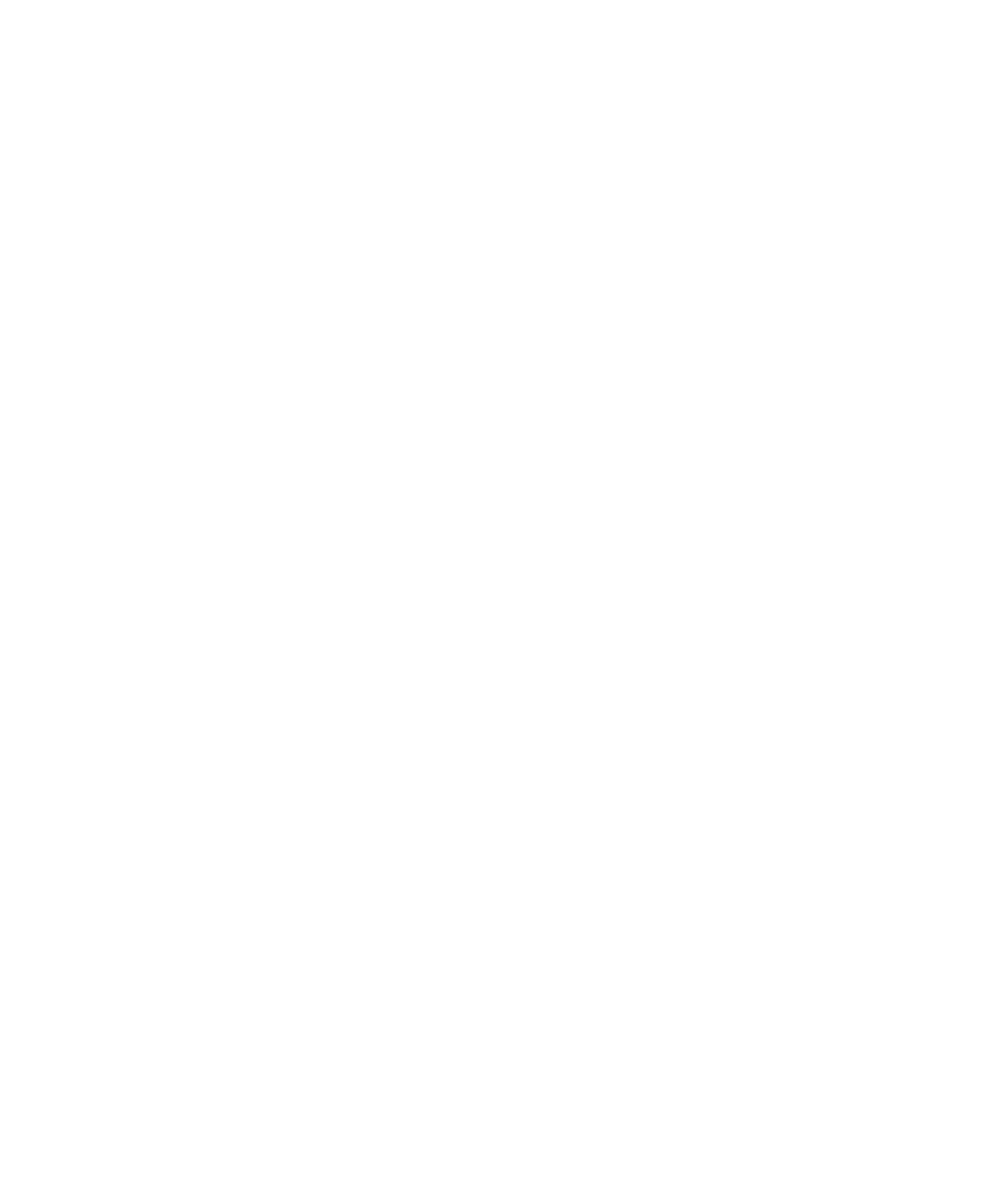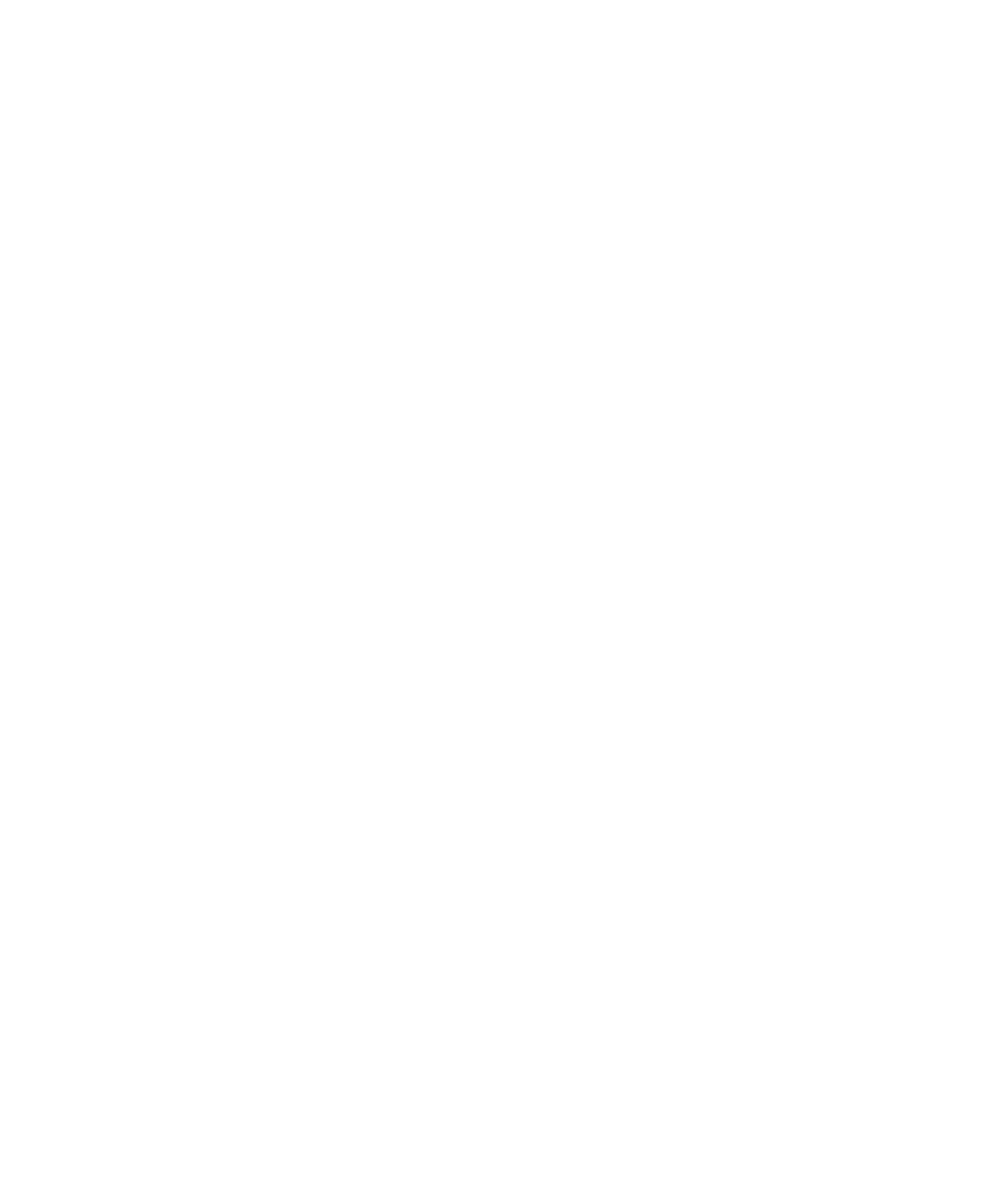
Contents ix
202-10039-01
Install or Verify Windows Networking Components .................................................C-4
Enabling DHCP to Automatically Configure TCP/IP Settings in Windows 95B, 98, and Me
C-6
Selecting Windows’ Internet Access Method ..........................................................C-8
Verifying TCP/IP Properties ....................................................................................C-8
Configuring Windows NT4, 2000 or XP for IP Networking ............................................C-9
Install or Verify Windows Networking Components .................................................C-9
DHCP Configuration of TCP/IP in Windows XP, 2000, or NT4 .............................C-10
DHCP Configuration of TCP/IP in Windows XP ...................................................C-10
DHCP Configuration of TCP/IP in Windows 2000 ................................................C-12
DHCP Configuration of TCP/IP in Windows NT4 ..................................................C-15
Verifying TCP/IP Properties for Windows XP, 2000, and NT4 ..............................C-17
Configuring the Macintosh for TCP/IP Networking ......................................................C-18
MacOS 8.6 or 9.x ..................................................................................................C-18
MacOS X ...............................................................................................................C-18
Verifying TCP/IP Properties for Macintosh Computers .........................................C-19
Verifying the Readiness of Your Internet Account .......................................................C-20
Are Login Protocols Used? ...................................................................................C-20
What Is Your Configuration Information? ..............................................................C-20
Obtaining ISP Configuration Information for Windows Computers .......................C-21
Obtaining ISP Configuration Information for Macintosh Computers .....................C-22
Restarting the Network ................................................................................................C-23
Appendix D
Wireless Networking Basics
Wireless Networking Overview ......................................................................................D-1
Infrastructure Mode .................................................................................................D-1
Ad Hoc Mode (Peer-to-Peer Workgroup) ................................................................D-2
Network Name: Extended Service Set Identification (ESSID) ................................D-2
Wireless Channels .........................................................................................................D-2
Authentication and WEP ................................................................................................D-4
802.11b Authentication ............................................................................................D-4
Open System Authentication ...................................................................................D-5
Shared Key Authentication ......................................................................................D-5
Overview of WEP Parameters ................................................................................D-6
Key Size ..................................................................................................................D-7
WEP Configuration Options ....................................................................................D-8