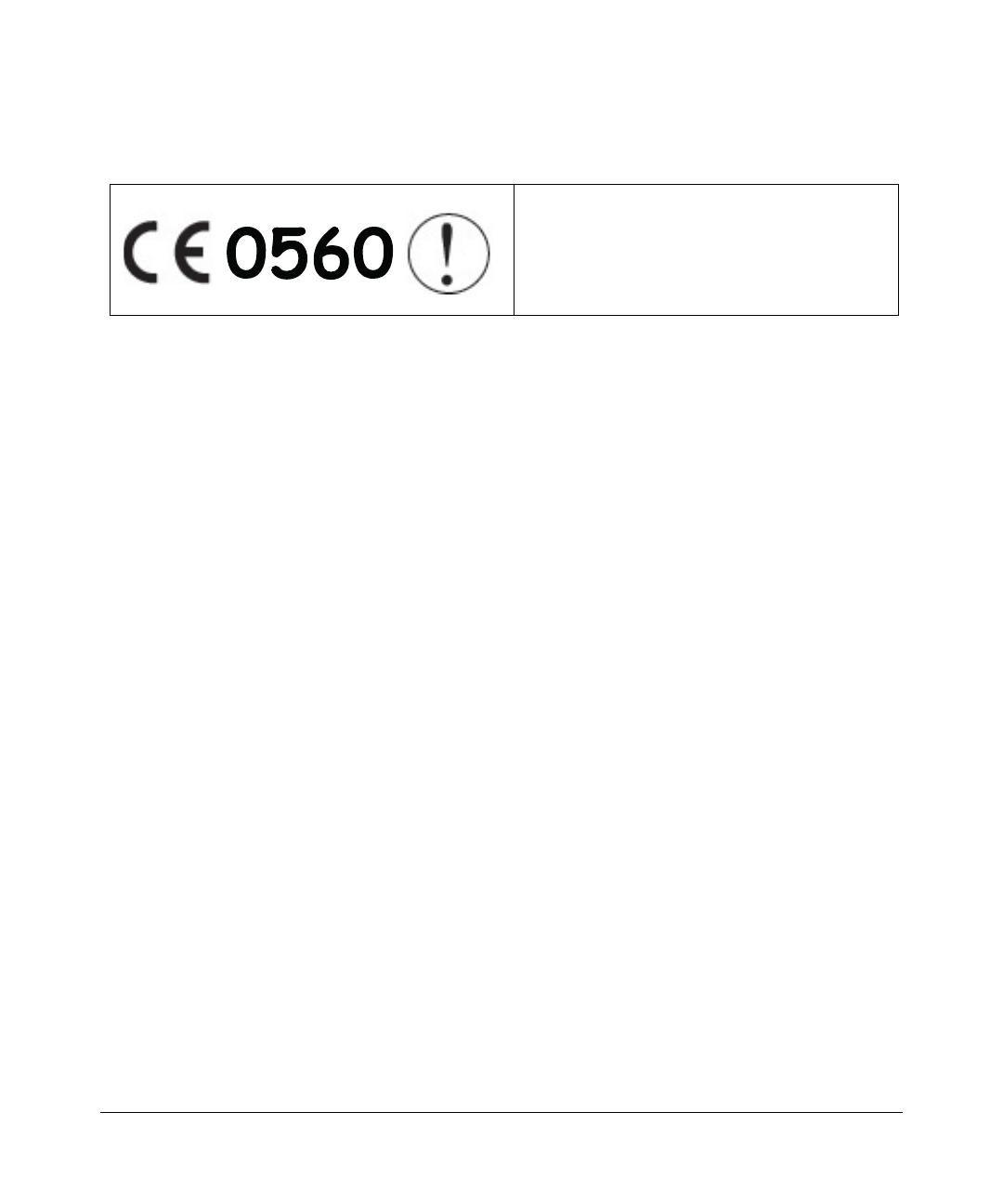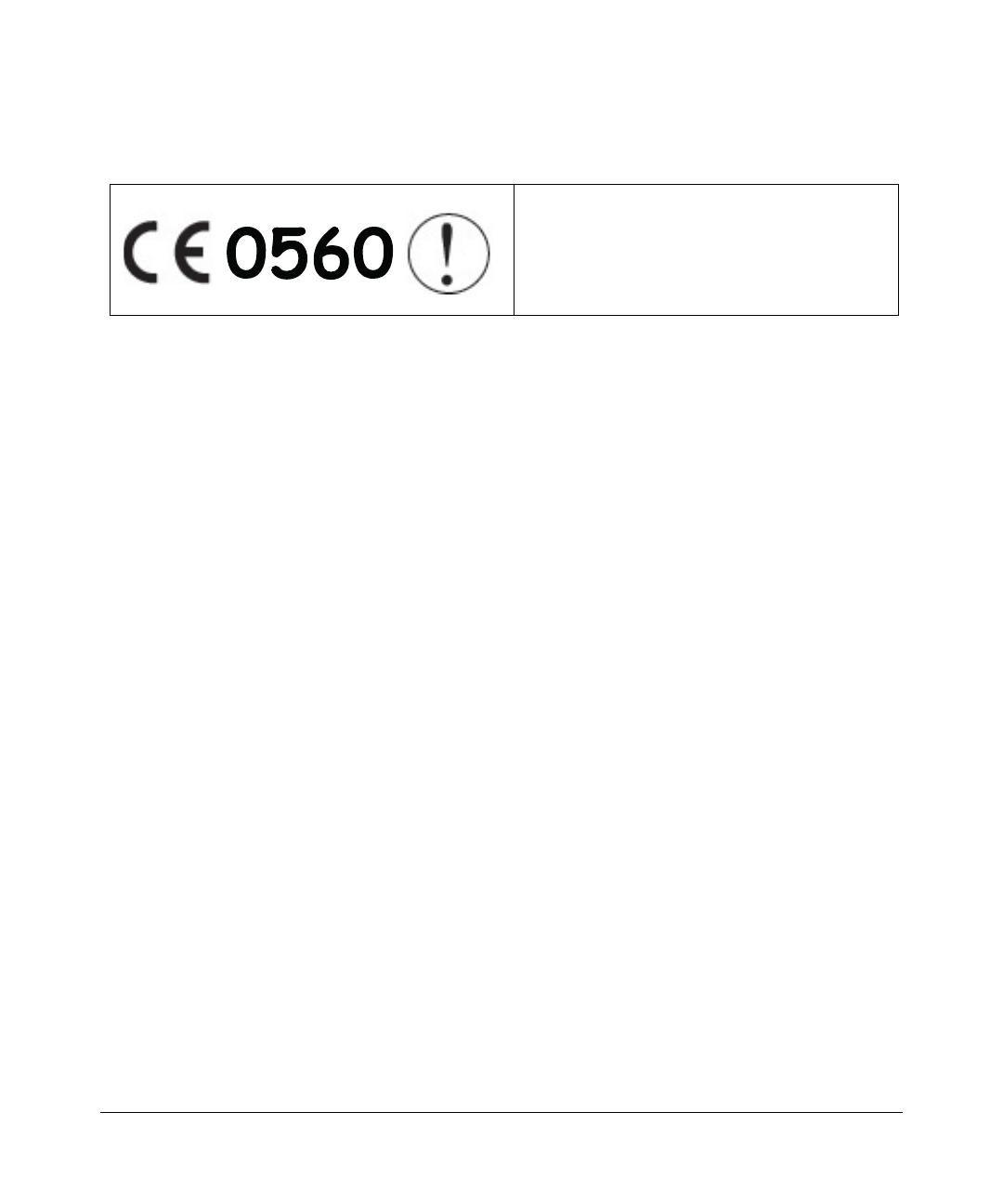
April 2004, 202-10018-02
iii
Europe - EU Declaration of Conformity
Marking by the above symbol indicates compliance with the Essential Requirements of the R&TTE Directive of the
European Union (1999/5/EC). This equipment meets the following conformance standards:
EN300 328, EN301 489-17, EN60950, EN 60950 1992 2nd Edition (A1-A4, A11) Safety of Information Technology
Equipment, Including Electrical Business Equipment EN 300 328-1 V1.3.1 (2001-12); EN 300328-2 V1.2.1 (2001-12)
Electromagnetic compatibility and Radio spectrum Matters (ERM); Wideband Transmission system; data transmission
equipment operating in the 2.4 Ghz ISM band and using spread spectrum modulation techniques; Part 1: Technical
characteristics and test conditions; Part 2; Harmonized EN covering essential requirements under article 3.2 of the
R&TTE Directive.
EN 301 489-1, Aug. 2000; EN 301489-17, Sept. 2000 - Electromagnetic compatibility and radio spectrum matters
(ERM); electromagnetic compatibility (EMC); standard for radio equipment and services: Part 1: Common technical
requirements; Part 17: Specific conditions for Wideband Data and Hiperlan equipment.
EN 55 022 Declaration of Conformance
This is to certify that the 108 Mbps Wireless Media Router WGT634U is shielded against the generation of radio
interference in accordance with the application of Council Directive 89/336/EEC, Article 4a. Conformity is declared by
the application of EN 55 022 Class B (CISPR 22).
Compliance with the applicable regulations is dependent upon the use of shielded cables. It is the responsibility of the
user to procure the appropriate cables.
Requirements For Operation in the European Community
Countries of Operation and Conditions of Use in the European Community
The user should run the configuration utility program provided with this product to check the current channel of
operation and confirm that the device is operating in conformance with the spectrum usage rules for European
Community countries as described in this section. European standards dictate a maximum radiated transmit power of
100mW EIRP and a frequency range of 2.400 - 2.4835 Ghz.
Operation Using 2.4 GHz Channels in France
The following radio channel usage limitations apply in France.
The radio spectrum regulator in France, Autorité de regulation des telecommunications (ART), enforces the latest rules
with respect to use of 2.4GHz spectrum in various locations in France. Please check ART's Web site for latest
requirements for use of the 2.4GHz band in France: http://www.art-telecom.fr/eng/index.htm. When operating in France,
this device may be operated under the following conditions:
Indoors only, using any channel in the 2.4465-2.4835 GHz band.
This device is a 2.4 GHz low power RF device
intended for home and office use in EU and EFTA
member states. In some EU / EFTA member states
some restrictions may apply. Please contact local
spectrum management authorities for further details
before putting this device into operation.