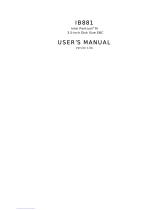Page is loading ...

IP-4MTS6B
(IP-4GMS6F)
Series
(Embedded Board)
INSTALLATION GUIDE
Installation Guide Revision A1
600700246BA10


i
COPYRIGHT
©
All rights reserved. The information contained in this guide has been
validated and reviewed for accuracy. No patent liability is assumed with
respect to the use of the information contained herein. While every
precaution has been taken in the preparation of this guide, the Manufacturer
assumes no responsibility for errors or omissions.
No part of this publication may be reproduced, stored in a retrieval
system, or transmitted in any form or by any means, electronic, mechanical,
photocopying, recording, or otherwise, without the prior written permission of
Manufacturer.
TRADEMARK™
Intel
®
, Pentium
®
and Celeron
®
are registered trademarks of Intel
®
Corporation.
Microsoft
®
and Windows
®
are registered trademarks of Microsoft
Corporation.
All products and company names are trademarks or registered
trademarks of their respective holders.
These specifications are subject to change without notice.
Installation Guide Revision A1
March 2005

ii
CONTENTS
S
ECTION 1 INTRODUCTION 1
1.1 Unpacking IP-4MTS6B / 4GMS6F Series 1
1.2 Description 3
1.3 Features 3
1.3.1 Graphic & Ethernet 3
1.3.2 Ultra ATA/66/100 4
1.3.3 Hardware Monitoring 4
1.3.4 I/O Shield Connector 4
1.3.5 Power-On/Off 5
1.3.6 IP-4MTS6B / IP-4GMS6F Series Overview 5
1.3.7 System Block Diagram 6
1.4 Specifications 7
1.5 Mechanical Dimensions 8
S
ECTION 2 INSTALLATIONS 9
2.1 System Installation 9
2.1.1 CPU Installation 9
2.1.2 Heat Sink Installation 10
2.1.3 Memory Module Installation 11
2.1.4 Setting Jumpers 13
2.2 Board Layout 14
2.3 Jumper Setting 15
2.4 Connector’s Description 16

iii
CONTENTS
S
ECTION 3 AWARD BIOS SETUP 33
3.1 BIOS Instructions 33
3.2 Main Menu 34
3.3 Standard CMOS Features 36
3.4 IDE Adapters 38
3.5 Advanced BIOS Features 40
3.6 Advanced Chipset Features 44
3.7 Integrated Peripherals 47
3.8 Power Management Setup 52
3.9 PnP/PCI Configurations 55
3.10 PC Health Status 57
3.11 Frequency/Voltage Control 58
3.12 Load Fail-Safe Default 59
3.13 Load Optimized Defaults 59
3.14 Supervisor/User Password Setting 60
3.15 Exit Selecting 61

iv

1
INTRODUCTION
1.1 Unpacking IP-4MTS6B / 4GMS6F Series
1. Take out the IP-4MTS6B / 4GMS6F series unit from the carton box, check
if the unit is properly secure in the plastic bag.
2. Check the contents of the carton box:
¡ Industrial board (IP-4MTS6B) ¡ Industrial board (IP-4GMS6F)
¡ ATA-66/100 HDD ribbon cable ¡ Floppy ribbon cable
¡ Installation guide ¡ Audio line-out cable
SECTION 1

Introduction
2
¡ External K/B & M/S cable ¡ Driver CD
(6-pins to 6-pins)
¡ Heat sink with fan ¡ Heat sink without fan
(for IP-4MTS6B series) (for IP-4GMS6F series)
¡ I/O Shield

Introduction
3
1.2 Description
The IP-4MTS6B series combines the high performance and exceptional
value of Intel
®
855GME chipset with a full-featured, new generation,
industrial board. The Intel
®
advanced 855GME chipset support socket
479-pins Intel
®
Pentium
®
M / Celeron
®
M processor of 1.3GHz and up to
2.0GHz (Dothan™ Core), that memory base on the FSB 400 MHz operation
supports DDR SDRAM interface. In the meantime, the 855GME chipset
integrated the LVDS & VGA function. The IP-4MTS6B system memory size
can be up to 1GB DDR memory, onboard two Intel
®
82541GI Gigabit
Ethernet controllers (support 10/100/1000 Base-TX Ethernet), Audio
Line-Out and with 2 COM ports, besides the IP-4MTS6B with four USB2.0
ports on rear panel and two internal USB2.0 ports. They are for mini box PC,
Panel PC and high-end applications. (IP-4GMS6F and IP-4MTS6B are the
difference between on CPU onboard and core logic.)
The 82801DB I/O Controller Hub (ICH4) employs the Intel
®
Accelerated
Hub Architecture to make a direct connection from the graphics and memory,
the IDE controllers (ATA/33 or ATA/66 or ATA/100), six USB ports that are
supported USB 1.1/2.0 standard meets the performance, stability and
reliability requirements.
The Mini ITX Board - IP-4MTS6B is suitable and valuable for all the
industry applications, which also well support with the Windows
®
98 / 2000 /
XP / NT and Linux
®
operation system.
1.3 Features
1.3.1 Graphic & Ethernet
The IP-4MTS6B is base on the Intel
®
855GME chipset, offers users the
integrated LVDS, Graphic, dual Gigabit Ethernet, Audio function. The
features of system are as below:
¡ Enhanced integrated LVDS & graphics:
- 400 MHz FSB support
- 24Bits single channel LVDS, resolution up to 1600 x 1200 UXGA
- Onboard LVDS interface & CRT VGA connectors
¡ Build-in dual Gigabit Ethernet:
- Onboard two Intel
®
Gigabit Ethernet controllers
- Support 10/100/1000 Base-TX Ethernet

Introduction
4
¡ Memory:
- DDR SDRAM 200/266/333
- 1 x 184-pins DIMM socket, with support ECC
- 1.0GB Max.
¡ IO Connectivity - ICH4:
- 6 Hi-Speed USB2.0 ports
- AC97 Audio Codec
1.3.2 Ultra ATA/66/100
The ICH4 provides two channel Ultra ATA/66/100 Bus Master IDE
controller, that support Ultra ATA/66/100 protocols, perfect for such
demanding applications as real-time video, multimedia, and high
performance operating system. A new IDE cable is required for Ultra
ATA/66/100. This cable is an 80-conductor cable; however the connectors
are, of course, backwards compatible with ATA/33.
1.3.3 Hardware Monitoring
Hardware monitoring allows you to monitor various aspects of your
systems operations and status. The features include CPU temperature,
voltage and RPM of fan.
1.3.4 I/O Shield Connector
The board is equipped with an I/O panel. Please use the appropriate I/O
shield (figure 1).
Figure 1: I/O back panel layout

Introduction
5
1.3.5 Power-On/Off (Remote)
The board has a single 20-pins connector for ATX power supplies. For
ATX power supplies that support the Remote On/Off feature, this should be
connected to the systems front panel for system Power On/Off button. The
systems power On/Off button should be a momentary button that is normally
open.
The board has been designed with “Soft Off" functions. You can turn off
the system from one of two sources: The first is the front panel Power
On/Off the button, and the other is the "Soft Off" function (coming from the
M/B onboard circuit controller) that can be controlled by the operating
system such as Windows
®
2000 / XP / NT or Linux
®
.
1.3.6 IP-4MTS6B / IP-4GMS6F Series Overview
Function / Model IP-4MTS6B IP-4GMS6F
¡ Processor Socket Type Onboard 600MHz
(Without L2 Cache)
¡ Chipset Intel
®
855GME Intel
®
852GM
¡ LVDS function
¡ VGA function
¡ Gigabit Ethernet function 2 2
¡ Audio Line-out interface 1 1
¡ 40-pins EIDE interface 2 2
¡ Floppy interface 1 1
¡ Parallel port 1 1
¡ PCI slot 1 1
¡ Serial ports 2 2
¡ USB 2.0 ports (two for optional USB cable) 6 6
¡ Fan connector 2 2
¡ External KB/MS connector 1 1
¡ LAN Extend to front panel LED pin-header 2 2

Introduction
6
1.3.7 System Block Diagram
Socket 479-pins
for
Intel Pentium M
ClockVRM
DATACTRLADDR
GMCH (855GME)
732 Micro FCBGA
ICH4
421 BGA
DDR266/333 X1
DVI / CRT
Device
Super I/O
W83627HF
ATA100
USB2.0
IDE Primary
IDE Secondary
USB Port 1/2
USB Port 3/4
FWH
Keyboard
Mouse
COM Port
LPT Port
Floppy
PCI BUS
PCI SLOT
LVDS
or
VGA
400MHz FSB
Ac97
Audio
Codec
Dual Intel
82541GI
10/100/1000
Base-TX
USB Port 5/6
Figure 2: System Block Diagram
IP-4GMS6F onboard Celeron
®
M 600MHz without L2 cache processor.
Core logic used the Intel
®
852GM chipsets.

Introduction
7
1.4 Specifications
¡ Processor: (IP-4MTS6B)
- Support socket 479 Intel
®
Pentium
®
M with 1MB L2 cache processor,
Speed at 1.1GHz ~ 1.7GHz (Banias™ core)
- Support socket 479 Intel
®
Pentium
®
M with 2MB L2 cache processor,
Speed at 1.5GHz ~ 2.0GHz (Dothan™ core)
- System bus frequency at 400 MHz FSB
- IP-4GMS6F onboard Intel
®
Celeron
®
M 600MHz (without L2 cache)
¡ Chipset: (IP-4MTS6B)
- Intel
®
855GME + ICH4 AGPset
- IP-4GMS6F used the Intel
®
852GM + ICH4 AGPset
¡ DRAM Module:
- 1 x 184-pins DIMM socket, Support DDR SDRAM up to 1GB (Max.)
- For DDR 200/266/333 memory
¡ LVDS & VGA Function:
- Intel
®
855GME chipset integrated LVDS & graphic controller
- Support 24 bits single channel LVDS panel,
- Resolution up to 1600 x 1200 UXGA
- Onboard one 15-pins VGA connector
¡ Dual Gigabit Ethernet Function:
- Dual Intel
®
82541 Ethernet controllers
- For 10/100/1000 Base-TX Ethernet
- Onboard two RJ-45 Ethernet connectors
¡ External Connector:
- 1 x 6-pins extend to front of chassis for external KB / MS connector
¡ Expansion Slot:
- 1 x PCI slot
¡ Onboard I/O:
- On-Chip I/O integrated with keyboard, mouse, parallel and serial,
fast IR and power-on controller
¡ Onboard PCI / IDE:
- Intel
®
82801DB (ICH4) controller
- PCI Rev2.2 compliant
- PCI bus IDE port with PIO /Ultra DMA-100 x 2 (up to 4 devices)

Introduction
8
¡ Rear I/O Connectors:
- PS/2 mouse and PS/2 style keyboard
- D-Sub 25-pins printer port connector
D-Sub 9-pins COM1 serial port connector for RS-232
D-Sub 15-pins VGA connector
- RJ-45 Ethernet (LAN1) and 2 x USB2.0 (USB 0/1) connectors
- RJ-45 Ethernet (LAN2) and 2 x USB2.0 (USB 2/3) connectors
¡ Internal I/O Connectors (pin-header):
- 2 x USB2.0 connectors (for optional USB cable with bracket)
- Audio Line-out pin-header
¡ Power Connector:
- 20-pins ATX power connector
¡ BIOS:
- Award Plug & Play BIOS
¡ Form Factor:
- 6.69” x 6.69” (170 x 170mm), Mini ITX size
¡ Weight:
- 0.77lb (350g) ---
IP-4MTS6B series
1.5 Mechanical Dimensions
I/O COOLER
32 mm
33 mm
12.17 mm
26.11 mm
17.90 mm
17.85 mm
170 mm
26.27 mm
21.72 mm
170 mm
170 mm

9
INSTALLATIONS
2.1 System Installation
2.1.1 CPU Installation (IP-4MTS6B series)
Carefully follow the steps below in order to install the CPU:
1. Check and confirm that you are going to install correctly CPU type and
pin numbers (figure 3).
2. Take the screwdriver and releasing screw-nut of the socket 479.
3. Rotate mark of screw-nut to face the “OPEN”.
4. Align the pins of the CPU against the pinholes of the socket 479. Be
sure to pay attention to the orientation of the CPU.
Figure 3: CPU Socket
5. Push down the CPU into the socket 479.
6. Rotate mark of screw-nut to face the “CLOSED”.
7. Place the CPU cooling fan atop the CPU surface.
8. Push down the opposite side of the ZIF clip and hook it.
9. Connect the cooling fan cable to the socket. Be careful not to place the
cable on the CPU cooling fan.
SECTION 2
OPEN
CLOSED
Screw Nut

Installations
10
Removing a CPU:
1. Before removing the CPU, turn off the IP-4MTS6B series power; then
wait for about 20 minutes until the heat radiation plate of the cooling fan
and the CPU cools down.
2. Rotate mark of screw-nut to face the “OPEN”.
3. To remove the CPU.
Note: The CPU and the heat radiation plate are hot. They may cause
burns.
To remove the CPU, reverse the installation steps.
2.1.2 Heat Sink Installation
Make sure that good contact is made between the processors and the
heat sinks & fan. Insufficient contact, incorrect types of heat sinks, fans, or
thermal compound used or improper amount of thermal compound applied
on the CPU die can cause the processors to overheat, which may crash the
system.
Figure 4: Heat Sink Installation

Installations
11
2.1.3 Memory Module Installation
Figure 5 display the notch marks and what they should look like on your
DIMM memory module.
DIMMs have 184-pins and two notches, that will match with the onboard
DIMM socket. DIMM modules are installed by placing the chip firmly into the
socket at a 90-degree angle and pressing straight down (figure 6) until it fits
tightly into the DIMM socket.
Figure 5: DIMM Memory and 184-pins Socket
Figure 6: Memory Installation

Installations
12
Carefully follow the steps below in order to install the DIMMs:
1. To avoid generating static electricity and damaging the DIMM, ground
yourself by touching a grounded metal surface or using a ground scrap
before you touch the DIMM.
2. Do not touch the connector of the DIMM. Dirt residue may cause a
malfunction.
3. Hold the DIMM with its notch to the front side of the IP-4MTS6B series
and insert it completely into the socket. A DIMM should be inserted into
the inner socket first. Guiding the hole at each end of the DIMM over the
retaining post at each end of the DIMM socket.
4. If you install two DIMMs, install the second DIMM using the same
procedure as above.
5. If DIMM does not go in smoothly, do not force it. Pull it all the way out
and try again.
6. Make sure the DIMM is properly installed and locked by the tabs on both
sides of the socket.
Removing a DIMM:
To remove the DIMM, use your fingers or a small screwdriver to
carefully push away the plastic tabs that secure the DIMM at each end. Lift it
out of the socket.
Make sure you store the DIMM in an anti-static bag and must be
populated the same size and manufactory of memory modules.

Installations
13
2.1.4 Setting Jumpers
There are jumpers on the Embedded Board of the IP-4MTS6B series.
You can set the jumpers to make the necessary operations.
Figure 7: Jumper Connector
For any three-pins jumpers (Figure 7), the jumper setting is 1-2 when
the jumper connects pins 1 and 2. The setting is 2-3 when pins 2 and 3 are
connected and so on. You see one of the lines surrounding a jumper, which
indicates pin NO.1.
To move a jumper from one position to another, use needle-nose pliers
or tweezers to pull the pin cap off the pins and move it to the desired
position.

Installations
14
2.2 Board Layout
IP-4MTS6B Jumper & Connector Location
CN6
CN11
CN9
CN13
CN10
CN8
CN5
CN2
CN7
CN1
CN14
JP5
CN17
CN19
CN16
CN20
CN15
CN21
CN18
JP4
CN12
JP1JP2
CN4
93004
SYSTEM-FAN CPU-FAN
A
UTO POWER ON
EXT. KB/MS
KB/MS
COM1
VGA
USB0/1USB2/3
LAN1LAN2
LAN1-LED
LAN2-LED
IR-CONN
USB4/5
DIMM1
BATT1
LINE-OUT
CD-IN
IDE2
IDE1
FLOPPY
-PW LED LOCK PW ON
SPKR +HDLED RESET
LPT1
ECN RECORD
LVDS-CONN
COM2
CN3
JP6
IP-4GMS6F onboard Celeron
®
M 600MHz without L2 cache processor.
So the board layout has not the socket of CPU.
/