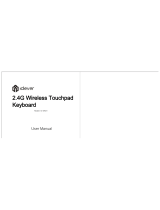6
Recovery Solution Representation (Optional)
Q. What is a Recovery Area?
A. - Samsung computers have an additional partition to recover computers or save
backup les. (Only for models with the Samsung Recovery Solution.)
This partition is called a Recovery Area and it includes a recovery image that
comprises of the OS and application programs.
- You can either double-click the Samsung Recovery Solution icon on the desktop
or press F4 while booting the computer to enter the Recovery Area. Then you
can back up the present computer state or recover the computer from backed up
images.
- For deleting the Recovery Area, you need to use an additional Recovery Area
Removal Tool. After deleting the recovery area, you can use the newly created
partition for other uses, such as for saving personal data. Be careful that once the
recovery area is deleted, the Samsung Recovery Solutions will not work anymore.
Q. The capacity representation of the hard disk drive(HDD) in Windows is
different from the product specications.
A. - The capacity of the storage device (HDD) of the manufacturer is calculated
assuming that 1KB=1,000 Bytes. However, the operating system (Windows)
calculates the storage device capacity assuming that 1KB=1,024 Bytes, and
therefore the capacity representation of the HDD in Windows is smaller than the
actual capacity. This is due to the difference in capacity calculation and does not
mean the installed HDD is different from the product specications.
- The capacity representation in Windows may be smaller than the actual capacity
because some programs occupy a certain area of the HDD outside of Windows.
- For models with Samsung Recovery Solution, the HDD capacity representation
in Windows may be smaller than the actual capacity because Samsung Recovery
Solution uses a hidden area of about 5~20GB of the HDD to save the recovery
image, and that hidden area is not counted towards the total size available to
Windows. The size of Samsung Recovery Solution varies by models because of the
different size of applied programs.