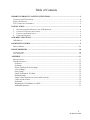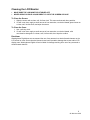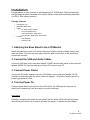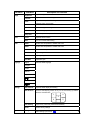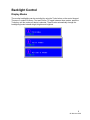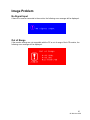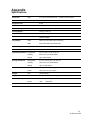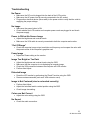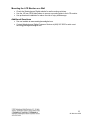Westinghouse LCM - 19v1 User manual
- Category
- LED displays
- Type
- User manual
This manual is also suitable for


1
SE-UM-1901-0502
Table of Contents
IMPORTANT PRODUCT SAFETY INSTRUCTIONS ...................................................................... 2
C
LEANING THE
LCD
MONITOR
............................................................................................................... 4
S
AFETY
G
UIDELINES
............................................................................................................................... 5
FCC C
OMPLIANCE
S
TATEMENT
.............................................................................................................. 5
INSTALLATION...................................................................................................................................... 6
1. A
TTACHING THE
B
ASE
S
TAND TO THE
LCD M
ONITOR
.................................................................... 6
2. C
ONNECT
VGA
AND AUDIO
C
ABLES
............................................................................................... 6
3. C
ONNECT THE POWER CABLE ......................................................................................................... 6
4. T
URN THE
P
OWER
O
N
..................................................................................................................... 6
OSD MENU FUNCTIONS...................................................................................................................... 7
OSD M
ENUS
........................................................................................................................................... 8
BACKLIGHT CONTROL...................................................................................................................... 9
D
ISPLAY
M
ODES
................................................................................................................................... 99
IMAGE PROBLEMS ............................................................................................................................ 10
NO SIGNAL INPUT
................................................................................................................................... 10
O
UT OF
R
ANGE
..................................................................................................................................... 10
APPENDIX ..............................................................................................................................................11
S
PECIFICATIONS
.................................................................................................................................... 11
T
ROUBLESHOOTING .............................................................................................................................. 12
No Power.......................................................................................................................................... 12
No Image.......................................................................................................................................... 12
Power is ON but No Screen Image .................................................................................................. 12
“Out Of Range”................................................................................................................................ 12
Fuzzy Image..................................................................................................................................... 12
Image Too Bright or Too Dark......................................................................................................... 12
Distorted Image................................................................................................................................ 12
Image is Not Centered (size is not scaled correctly)........................................................................ 12
Colors are Not Correct. .................................................................................................................... 12
No Sound ......................................................................................................................................... 12
Mounting the LCD Monitor on a Wall............................................................................................. 13
Additional Questions ....................................................................................................................... 13

2
SE-UM-1901-0502
IMPORTANT PRODUCT SAFETY
INSTRUCTIONS
Read carefully and follow all warnings and instructions in this User's Manual and those
marked on the product before
you use the monitor. Failing to follow these warnings can result
in personal injury or damage to the monitor. Keep this User’s Manual in a convenient
location for future reference. Important: Save the original box and all packing material for
future shipping needs.
Proper Handling of the Monitor
Always handle your LCD monitor with care. Avoid touching the LCD screen. Skin oils are
difficult to remove.
Always position the LCD monitor on a stable and level surface. Unstable surfaces can cause
the monitor to topple and fall, resulting in possible damage or injury.
Avoid exposing the monitor to direct sunlight or high temperatures, which can damage or
shorten its useful life. Do not place near heat sources such as radiators, heat registers, or
other appliances that generate heat. Orient the monitor away from direct sunlight to reduce
glare.
Avoid exposing the monitor to rain, water, moisture or high humidity. Do not place it near
basins or sinks where it may come in contact with water.
Never place heavy or sharp objects on the LCD monitor, video cable, or power cord.
Overloading Outlets
Do not overload electrical power sources when installing the LCD monitor. Overloading wall
outlets, circuits, or extension cords can result in overheating, fire, or electric shock. Use only
grounded or polarized outlets.
Power Cord Protection
Minimize wear on the power supply cord. The power supply cord should be routed away from
foot traffic and contact with other objects. Do not route the power cord under rugs or carpeting.
The cord should never be severely bent, pinched, or twisted. Periodically inspect the power
cord and each end of the cord for wear or damage. Unplug and replace the cord if it is
damaged.
Ventilation
Slots and openings on the cabinet are provided for ventilation purposes. To ensure reliable
operation of the product and to protect it from overheating, these openings must not be
blocked or covered. Keep the LCD monitor a minimum of four (4) inches away from any wall to
assure sufficient airflow and ventilation. Increased temperatures may cause fire or device
failure.

3
SE-UM-1901-0502
To assure proper ventilation, do not block the openings by placing the product on a bed, sofa,
rug or other similar surface. Do not place the product in a built-in installation, such as a
bookcase or enclosed rack, unless proper ventilation is provided.
Other Notices and Precautions
Caution: Never remove the rear cover. There are no user serviceable parts inside. The LCD
monitor contains high voltage parts. You may be seriously injured if you touch them.
Do not attempt repairs yourself. The warranty does not cover repairs or attempted repairs by
anyone not authorized by Westinghouse Digital. Refer all servicing and repairs to qualified
service personnel.
If the monitor begins to emit smoke, an abnormal noise, or a strange odor, immediately turn it
off and unplug the power cord. Contact the Westinghouse Service Center.
If the LCD monitor will not be used for an extended period of time, unplug the power cord.

4
SE-UM-1901-0502
Cleaning the LCD Monitor
• MAKE SURE THE LCD MONITOR IS TURNED OFF
• NEVER SPRAY OR POUR LIQUID DIRECTLY ONTO THE SCREEN OR CASE
To Clean the Screen:
1. Wipe the screen with a clean, soft, lint-free cloth. This removes dust and other particles.
2. If it still is not clean, apply a small amount of non-ammonia, non-alcohol based glass cleaner on
a clean, soft, lint-free cloth, and wipe the screen.
To Clean the Case:
1. Use a soft, dry cloth.
2. If it still is not clean, apply a small amount of non-ammonia, non-alcohol based, mild
non-abrasive detergent on a clean, soft, lint-free cloth, then wipe the surface.
Disclaimer
Westinghouse Digital does not recommend the use of any ammonia or alcohol-based cleaners on the
LCD screen or case. Some chemical cleaners have been reported to damage the screen and/or LCD
display case. Westinghouse Digital will not be liable for damage resulting from use of any ammonia or
alcohol-based cleaners.

5
SE-UM-1901-0502
Safety Guidelines
Warning: This device must be operated with the original power supply, part number ADP-60CF A.
CAUTION: The power supply outlet should be located near the equipment and should be easily accessible. Use
a power cable that is properly grounded. Always use the appropriate AC cord that is certified for the individual
country. Some examples are listed below:
USA.................UL Switzerland ..... SEV
Canada.............CSA Britain ............. BASE/BS
Germany..........VDE Japan ............... Electric Appliance Control Act
IMPORTANT NOTICE CONCERNING POWER CORD SELECTION
The power cord set for this unit is enclosed and has been selected according to the country of destination and
must be used to prevent electric shock. Use the following guidelines if it is necessary to replace the original cord,
or it is not enclosed.
The female receptacle of the cord set must meet IEC-60320 requirements and should look like Figure A1 below:
Figure A1 Figure A2
For the United States and Canada
In the United States and Canada the male plug is a NEMA5-15 style (Figure A2), UL Listed, and CSA Labeled.
For units that are mounted on a desk or table, type SVT or SJT power cords may be used. If the monitor is
placed on the floor, only SJT type cord may be used. The power cord must be selected according to the current
rating for your unit. Please consult the table below for the selection criteria for power cords used in the United
States and Canada.
Cord Type Size of Conductors in Cord Maximum Current Rating of Unit
SJT
18 AWG
16 AWG
14 AWG
10 Amps
12 Amps
12 Amps
SVT 18 AWG
17 AWG
10 Amps
12 Amps
FCC Compliance Statement
This equipment has been tested and found to comply with the limits for a Class B digital
device, pursuant to part 15 of the FCC Rules. These limits are designed to provide reasonable
protection against harmful interference in a residential installation. This equipment generates,
uses, and can radiate radio frequency energy, and may cause harmful interference to radio
communications if not installed and used in accordance with the instructions. However, there
is no guarantee that interference will not occur in a particular installation. If this equipment
does cause harmful interference to radio or television reception, which can be determined by
turning the equipment off and on, the user is encouraged to try to correct the interference by
one or more of the following measures:
• Increase the separation between the equipment and receiver.
•
Connect the equipment into an outlet on a circuit different from that to which the
receiver is connected.
•
Consult the dealer or an experienced technician for help.
FCC Warning:
To assure continued FCC compliance, the user must use grounded power supply cord and the provided
shielded cables. Any unauthorized changes or modifications not expressly approved by Westinghouse
Digital for compliance could void the user's authority to operate this device.

6
SE-UM-1901-0502
Installation
Congratulations on your purchase of a Westinghouse 19” LCD Monitor. Sleek and practical,
this lightweight and wall-mountable LCD monitor delivers a crisp and clear display optimized
for 1280 x 1024 display resolution.
Package Contents
• LCD Monitor (19”)
• Detachable Base Stand
• Cables
o DC Power Supply Adapter
o AC Power Adapter Cord
o VGA (HD15) Male – Male Cable
o 3.5 mm Male – Male Stereo Audio Cable
• Literature
o User’s Manual
o Warranty Card
1. Attaching the Base Stand to the LCD Monitor
Attach the base stand to the LCD monitor stand neck. Align the holes and tabs; press in and
snap into place. To remove the base stand, press the tabs on the bottom of the stand neck
and remove the base.
2. Connect the VGA and Audio Cables
Connect a VGA cable (to the connector labeled “D-SUB”) and an audio cable (to the connector
labeled “AUDIO-IN”) from the back panel of the LCD monitor to your PC.
3. Connect Power Cables
Connect the DC power adapter cord to the LCD Monitor (to the connector labeled “DC-IN”)
and then connect the female AC power cord to the adapter. Plug the AC power cord into a
properly grounded AC outlet.
4. Turn the Power On
Press the power button on the front of the LCD monitor. The LED light will turn green if a
signal input is detected or it will be orange if no input is detected.
Auto Adjust
Although a computer can detect the new monitor with the built-in VESA Plug & Play feature,
the Auto Adjust function can be used to enhance the display. To perform the Auto Adjust:

7
SE-UM-1901-0502
OSD Menu Functions
All the function settings for the LCD monitor are controlled via the control keys located on the
bottom part of the front panel. To display the OSD main menu, press the “Menu” keypad
button on the control keys. (Note: The OSD menu display will disappear automatically after
approximately 10 seconds, if no action is taken.)
The LCD monitor has been adjusted to optimal settings before shipment. Adjustments to the
monitor settings can be made using the OSD menu.
Press the “Menu” keypad button to display the OSD menu.
Press the “+” or “-“ keypad button to select the function to be adjusted.
Press the “Menu” keypad button to enter the OSD sub-menu to be adjusted.
Press the “+” or “-“ keypad button to change the setting of the function.
To exit the OSD menu or go back to the previous action, press the “Auto/Exit” keypad button.
It automatically will save any changes that have been made.
Repeat above steps for changing the setting of other functions. The following is a list of the
OSD sub-menus for the LCD monitor.
Language Selection
Settings
Image Adjustment
Input Source Selection
(optional)
Volume Adjustmen
t
Color Temp. Selection
A
udio Current Status
Source Resolution & Frequency
Color Temp. Status
Input Source Status (Optional)

8
SE-UM-1901-0502
OSD Menu Sub-Menu Description and Function
Image Brightness
Adjust the brightness of the screen
Contrast
Adjust the contrast of the image
Clock
Adjust the clock pulse of the image
Phase
Adjust the focus of the image
H. Position
Move the image left and right on the screen
V. Position
Move the image up and down on the screen
Sharpness
Adjust the picture sharpness of lower resolutions
Audio Volume
Adjust the audio volume
Mute Turn on or off the audio muting
Color 9300K Set the color temperature to 9300K white color
7500K
Set the color temperature to 7500K white color
6500K Set the color temperature to 6500K white color
User/Red Adjust red gain
User/Green Adjust green gain
User/Blue
Adjust blue gain
Language English
Select the OSD language
Français
Italiano
Deutsch
Español
日本語
繁體中文
Settings OSD Timeout
Adjust the OSD display time setting
OSD Position Move the OSD display position to any one of the following 5 positions
within the overall screen
Auto Setting
Adjust clock, phase and positions automatically
Recall
Restore factory settings
Input Source Analog
Select Analog input source:
3
1
5
2
4

9
SE-UM-1901-0502
Backlight Control
Display Modes
The monitor backlighting can be controlled by using the Turbo button on the control keypad.
There are 3 modes: Economy, Text and Picture. To toggle between these modes, press the
Turbo key until the mode you desire is selected. These modes automatically change the
backlighting levels between bright, brighter and brightest.

10
SE-UM-1901-0502
Image Problem
No Signal Input
If there is no source connected to the monitor, the following error message will be displayed:
Out of Range
If the monitor settings are not compatible with the PC or out of range of the LCD monitor, the
following error message will be displayed:

11
SE-UM-1901-0502
Appendix
Specifications
Panel Size
Type
19” Color TFT Active Matrix LCD. Anti-static and hard coated.
Optimum Resolution 1280 x 1024
Response Time 21 ms
Contrast Ratio
600:1
Maximum Brightness
300 Nits
Viewing Angles
170° (H) / 170° (V)
Color Saturation 72% TBD
Wall/Arm Mount Physical
Directly wall mountable
100 mm VESA®
Input Signal
Video HD-15 pin mini D-Sub (VGA connector)
Audio 3.5mm Mini-Stereo jack male-male
Speaker Output Built-in audio amplifier and speakers, 2.5 watts * 2 channels
Power Voltage 100-240 VAC, 50/60 Hz (auto switch), 1.5A
Operating Conditions
Temperature 32° F to +95° F (0° C to +35° C)
Humidity 20% to 90% (no condensation)
Altitude Up to 3,000 meters
Storage Conditions Temperature -4° F to +140° F (-20° C to +60° C)
Humidity 10% to 90% (no condensation)
Altitude Up to 12,000 meters
Dimensions
Unit 16.4 (w) x 17.1 (h) x 9.2 (d) in
Carton 18.2 (w) x 18.4 (h) x 6 (d) in
Weight
Unit 10.4 lb (3.8 kg)
Regulations FCC-B, UL, CSA (CUL), Energy Star®, Plug & Play
Power consumption DC On <73W (Blue LED)
DC Off <3W (LED OFF)
Lamp Life
40,000 hours

12
SE-UM-1901-0502
Troubleshooting
No Power
• Make sure the DC cord is plugged into the back of the LCD monitor.
• Make sure the AC power cord is securely connected to the AC socket.
•
Plug another electrical device (like a radio) to the power outlet to verify that the outlet is
supplying the proper voltage.
No Image
• Make sure the power button is ON.
• Check whether the LCD monitor and computer power cords are plugged in and check
the power supply.
Power is ON but No Screen Image
•
Adjust the brightness and contrast levels.
• Make sure the VGA cable is securely connected to both the computer and monitor.
“Out Of Range”
• Check the computer image output resolution and frequency and compare the value with
the preset values of the computer’s graphics card.
Fuzzy Image
• Adjust the Phase setting on the monitor.
Image Too Bright or Too Dark
• Adjust the brightness and contrast levels using the OSD.
•
Make sure that the computer is not displaying an irregular image.
• Check the VGA connection between the computer and LCD monitor.
•
Perform Auto Adjust.
Distorted Image
• Reset the LCD monitor by performing the “Recall” function using the OSD.
•
Remove extra accessories (such as a VGA extension cord).
Image is Not Centered (size is not scaled correctly)
• Perform Auto Adjust
• Adjust the horizontal and/or vertical position using the OSD.
• Check image size setting.
Colors are Not Correct
• Adjust the color setting using the OSD.
No Sound
• Check the audio connection.

13
SE-UM-1901-0502
Mounting the LCD Monitor on a Wall
• Check the Westinghouse Digital website for wall mounting solutions.
• Use the 100 mm VESA hole pattern to secure a mounting plate to the LCD monitor.
•
Use professional installation to reduce the risk of injury and damage.
Additional Questions
• See our website at www.westinghousedigital.com.
• Contact Westinghouse Digital Customer Service at (866) 287-5555 or write us at
service@westinghousedigital.com.

SE-UM-1901-0502
-
 1
1
-
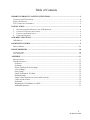 2
2
-
 3
3
-
 4
4
-
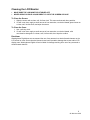 5
5
-
 6
6
-
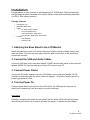 7
7
-
 8
8
-
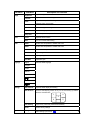 9
9
-
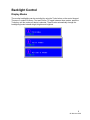 10
10
-
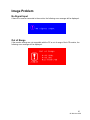 11
11
-
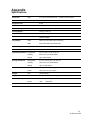 12
12
-
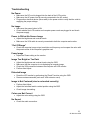 13
13
-
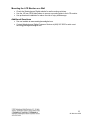 14
14
-
 15
15
Westinghouse LCM - 19v1 User manual
- Category
- LED displays
- Type
- User manual
- This manual is also suitable for
Ask a question and I''ll find the answer in the document
Finding information in a document is now easier with AI
Related papers
-
Westinghouse LCM - 19v5 User manual
-
Westinghouse LCM-17V8 User manual
-
Westinghouse L1916HW - 19" LCD Monitor User manual
-
Westinghouse L1916HW - 19" LCD Monitor User manual
-
Westinghouse L1916HW - 19" LCD Monitor User manual
-
Westinghouse L1916HW - 19" LCD Monitor User manual
-
Westinghouse M2401 User manual
-
Westinghouse LCM-22W2 User manual
-
Westinghouse LCM-17W7 User manual
-
Westinghouse LCM-22W2 User manual
Other documents
-
Acer Computer Monitor AL1703 User manual
-
Fujitsu TFT 463VFA User manual
-
Polaroid 1513-TDXB User manual
-
Polaroid TDX-01530B - 15.4" 720p LCD HDTV User manual
-
Polaroid 4241-TLXB User manual
-
Polaroid TLA-04641C - 46" LCD TV User manual
-
Polaroid TDX-03211C - 32" LCD TV User manual
-
Yamaha RX-V657 User manual
-
Polaroid FLM-3234B User manual
-
Polaroid 37" User manual