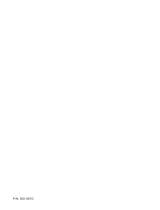Page is loading ...

ENGLISH
Owner’s Manual
Model: KR-320T
32” WIDE LCD Color TV/MONITOR


ENGLISH
3
Warnings
TO PREVENT FIRE OR SHOCK HAZARD DO NOT EXPOSE THE SET TO RAIN OR
MOISTURE.
NOTE TO CABLE/TV INSTALLER:
This reminder is provided to call the cable TV system installer’s attention to
Article 820-40 of the National Electric Code (U.S.A.). The code provides
guidelines for proper grounding and, in particular, specifies that the cable ground
shall be connected to the grounding system of the building, as close to the point
of the cable entry as practical.
REGULATORY INFORMATION:
This equipment has been tested and found to comply with the limits for a Class B
DIGITAL device, pursuant to part 15 of the FCC Rules. These limits are designed to
provide reasonable protection against harmful interference when the equipment
is operated in a residential Installation. This equipment generates, uses and can
radiate radio frequency energy and, if Not installed and used in accordance with
the instruction manual, may cause harmful interference to radio communications.
However, there is no guarantee that interference will not occur in a particular
installation. If this equipment does cause harmful interference to radio or television
reception, which can be determined by turning the equipment off and on, the user
is encouraged to try to correct the interference by one or more of the following
measures:
• Reorient or relocate the receiving antenna.
• Increase the separation between the equipment and receiver.
• Connect the equipment into an outlet on a circuit different from that to which the
receiver is connected.
• Consult the dealer or an experienced radio/TV technician for help.
CAUTION:
Do not attempt to modify this product in any way without written authorization.
Unauthorized modification could void the user’s authority to operate this product.
WARNING
RISK OF ELECTRIC SHOCK
DO NOT OPEN.
WARNING :
To reduce the risk of electric shock do not remove cover (or back).
No user serviceable parts inside. Refer servicing to qualified service personnel.
The lightning flash with arrowhead symbol, within an equilateral
triangle, is intended to alert the user to the presence of uninsulated
“dangerous voltage” within the product’s enclosure that may be of
sufficient magnitude to constitute a risk of electric shock to persons..
The exclamation point within an equilateral triangle is intended to
alert the user to the presence of important operating and
maintenance (servicing) instructions in the literature accompanying
the appliance.

EN
4
IMPORTANT SAFETY INSTRUCTIONS
Important safeguards for you and your new product
Your product has been manufactured and tested with your safety in mind. However, improper use
can result in potential electrical shock or fire hazards. To avoid defeating the safeguards that have
been built into your new product, please read and observe the following safety points when
installing and using your new product, and save them for future reference.
Observing the simple precautions discussed in this operating guide can help you get many years
of enjoyment and safe operation that are built into your new product.
This product complies with all applicable U.S. Federal regulations and voluntary safety standards.
1. Read Instructions
All the safety and operating instructions
should be read before the product is
operated.
2. Follow Instructions
All operating and use instructions should e
followed.
3. Retain Instructions
The safety and operating instructions should
be retained for future reference.
4. Heed Warnings
All warnings on the product and in the
operating instructions should be adhered to.
5. Cleaning
Unplug this product from the wall outlet before
cleaning. Do not use liquid cleaners or aerosol
cleaners. Use a damp cloth for cleaning.
6. Water and Moisture
Do not use this product near water for
example, near a bathtub, washbowl, kitchen
sink, or laundry tub, in a wet basement, or
near a swimming pool.
7. Accessories, Carts, and Stands
Do not place this product on a slippery or
tilted surface, or on an unstable cart, stand,
tripod, bracket, or table. The product may
slide or fall, causing serious injury to a child or
adult, and serious damage to the product. Use
only with a cart, stand, tripod, bracket, or
table recommended by the manufacturer, or
sold with the product. Any mounting of the
product should follow the manufacturer’s
instructions, and should use a mounting
accessory recommended by the
manufacturer.
8. Transporting Product
A product and cart combination should be
moved with care. Quick stops, excessive
force, and uneven surfaces
may cause the product and
cart combination to
overturn.
9. Attachments
Do not use attachments not recommended by the
product manufacturer as they may cause
hazards.
10. Ventilation
Slots and openings in the cabinet are provided for
ventilation and to ensure reliable operation of the
product and to protect it from overheating, and
these openings must not be locked or covered.
The openings should never be blocked by placing
the product on a bed, sofa, rug, or other similar
surface. This product should not be placed in a
built-in installation such as a bookcase or rack
unless proper ventilation is provided or the
manufacturer ’s instructions have been adhered
to.
11. Power Sources
This product should be operated only from the
type of power source indicated on the marking
label. If you are not sure of the type of power
supply to your home, consult your product dealer
or local power company. For products intended
to operate from battery power, or other sources,
refer to the operating instructions.
12. Power Cord Polarization
This product is equipped with a three-wire
grounding-type plug, a plug having a third
(grounding) pin This plug will only fit into a
grounding-type power outlet. . This is a safety
feature. If you are unable to insert the plug into the
outlet, contact your electrician to replace your
obsolete outlet. Do not defeat the safety purpose
of the grounding-type plug.
13. Power Cord Protection
Power-supply cords should be routed so that
they are not likely to be walked on or pinched by
items placed upon or against them, paying
particular attention to cords at plugs, convenience
receptacles, and the point where they exit from
the product.
IMPORTANT SAFETY INSTRUCTIONS
PORTABLE CART WARNING

ENGLISH
5
14. Outdoor Antenna Grounding
If an outside antenna or cable system is
connected to the product, be sure the antenna or
cable system is grounded so as to provide some
protection against voltage surges and built-up
static charges. Article 810 of the National
Electrical Code (U.S.A.), ANSI/NFPA 70 provides
information with regard to proper grounding of
the mast and supporting structure, grounding of
the lead-in wire to an antenna discharge unit, size
of grounding conductors, location of antenna-
discharge unit, connection to grounding
electrodes, and requirements for the grounding
electrode.
Example of Grounding According to National
Electrical Code Instructions
15. Lightning
For added protection for this product (receiver)
during a lightning storm, or when it is left
unattended and unused for long periods of
time, unplug it from the wall outlet and
disconnect the antenna or cable system. This
will prevent damage to the product due to
lightning and power-line surges.
16. Power Lines
An outside antenna system should not e
located in the vicinity of overhead power lines
or other electric light or power circuits, or where
it can fall into such power lines or circuits.
When installing an outside antenna system,
extreme care should be taken to keep from
touching such power lines or circuits, as
contact with them might be fatal.
17. Overloading
Do not overload wall outlets and extension
cords as this can result in a risk of fire or
electric shock.
18. Object and Liquid Entry
Never push objects of any kind into this
product through openings as they may touch
dangerous voltage points or short-out parts
that could result in a fire or electric shock.
Never spill liquid of any kind on the product.
19. Servicing
Do not attempt to service this product yourself as
opening or removing covers may expose you to
dangerous voltage or other hazards. Refer all
servicing to qualified service personnel.
20. Damage Requiring Service
Unplug this product from the wall outlet and refer
servicing to qualified service personnel under the
following conditions:
a. If the power-supply cord or plug is damaged.
b. If liquid has been spilled, or objects have fallen
into the product.
c.
If the product has been exposed to rain or water.
d. If the product does not operate normally by f
ollowing the operating instructions. Adjust only
those controls that are covered by the operating
instructions as an improper adjustment of other
controls may result in damage and will often
require extensive work by a qualified technician
to restore the product to its normal operation.
e. If the product has been dropped or the cabinet
has been damaged.
f. If the product exhibits a distinct change in
performance.
21. Replacement Parts
When replacement parts are required, be sure the
service technician has used replacement parts
specified by the manufacturer or have the same
characteristics as the original part. Unauthorized
substitutions may result in fire, electric shock, or
other hazards.
22. Safety Check
Upon completion of any service or repairs to this
product, ask the service technician to perform
safety checks to determine that the product is in
proper operating condition.
23. Wall Mounting
The product should be mounted to a wall only as
recommended by the manufacturer. The product
may slide or fall, causing serious injury to a child or
adult, and serious damage to the product.
24. Heat
The product should be situated away from heat
sources such as radiators, heat registers, stoves, or
other products (including amplifiers) that produce
heat.
IMPORTANT SAFETY INSTRUCTIONS


ENGLISH
7
Contents
Warnings
3
Important Safety Instructions 4~5
Contents 7
Supplied Accessories 8
Controls 9~11
Channel of panel 9
Remote controller 10~11
Basic Operation 12
On and off 12
Channel selection 12
Volume adjustment 12
Q.View 12
Mute Function 12
On screen Language selection 12
On Screen Menus and Displays 13
Setting up TV Channel 14~16
Auto Program 14
Manual Program 15
Program Iist 16
Picture Control 17
Manual picture control 17
Auto picture control 17
Sound Control 18
Captions 19
Parental Control 20~22
Other functions 23~24
TV, VIDEO, COMPONENT and S-VIDEO mode 23
Auto sleep 23
Blue Back 23
Auto Wide 23
Sleep timer 24
SAP 24
PIP function 24
External Equipment Connection 25~26
Antenna Connection 25
COMPONENT INPUT 25
A/V INPUT 25
S-VIDEO INPUT 26
DTV INPUT 26
Headphone OUT 26
Sub Woofer OUT 26
Connecting PC as monitor 27~28
Product specifications 29
Troubleshooting 30
Limited Warranty 31
Before operating the set, please read this manual carefully.

EN
228
Supplied Accessories
L Make sure the following accessories are provided with Product.
3. Remote controller
4. Owner’s manual
5. PC ANALOG IN cable 6. PC Audio IN cable
2. Batteries (2EA)
1. AC cord
CH
CH
VOL
VOL
PSM
TV/AV
Owner’s Manual
Model:
KR-320T
32" WIDE TFT LCD TV
/
MONITOR
ENGLISH
FRANÇAIS
ESPAÑOL
→→
Battery installation
uInserting batteries
1. Remove the battery cover by pulling it upward in the direction shown by the arrow.
2. Insert the batteries with correct polarity ( "+" to "+", and "-" to "-" ).
3. Replace the battery compartment cover.
*Install two high-quality 1.5V "AAA" alkaline batteries. Don't mix old batteries with
new batteries.
*Remove batteries when you won't use the remote controller for long time. Liquid
leakage from old batteries may cause operation failure.
uNotes for using remote controller
• Make sure there are no objects between the remote controller and its sensor.
• Don't place the remote control near a heater or in damp place. Strong impact to the
remote control may cause operation failure.
• Signal from the remote control may be disturbed by sun light or other bright light. In
this case, darken the room or move the TV.

ENGLISH
9
Controls
1. ON/OFF Switches TV set on or off.
2. MENU
Displays a menu.
3. + CH - (Channel Up/Down)
Selects a Channel or a menu item.
4. + VOL - (Volume Up/Down)
Adjusts the volume./ Adjusts menu settings.
5. TV/AV Selects TV, VIDEO, COMPONENT, S-VIDEO, PC-ANALOG or PC-DIGITAL
or DTV(Option) mode./Clears the menu from the screen.
6. Power Indicator
Illuminates in red when the TV is in standby mode./ Illuminates in green when the TV
is switched on. Illuminates in blinked when the power save mode(only PC mode).
7. Remote control sensor
Accepts the IR signal of remote controller.
1. PC ANALOG IN (D-SUB)
2. PC DIGITAL IN (DVI-I)
3. PC AUDIO IN
Connect the audio cable from the PC to the PC AUDIO IN of the set.
4. H/P (Headphone out)
Connect a headphone to this socket.
5. S-VIDEO IN
Connect the output of an S -VIDEO VCR to the S-VIDEO input.
Connect the audio outputs of an S-VIDEO VCR to the Audio IN (L(MONO), R).
6. COMPONENT IN
7. AV - IN
8. AV - OUT
9. Sub woofer OUT
Connect the cable from the Sub woofer to the Sub woofer OUT of the set.
10. Ant. (Antenna input)
7
6
1
2
5
3
4

EN
10
Controls
All the functions can be controlled with the remote controller. Some functions can
also be adjusted with the buttons on the front panel of the set.
Remote controller
Before you use the remote controller, please install
the batteries.
1. POWER
Turns the TV on from standby or off to standby mode.
2. MUTE
Turns the sound on and off.
3. NUMBER buttons
Selects Channel numbers.
4. PSM (Picture Status Memory)
Recalls your preferred picture setting.
5. SSM (Sound Status Memory)
Recalls your preferred sound setting.
6. SAP
Adjusts the MTS-stereo, Mono, SAP.
7. MENU
Displays a main menu.
8. TV/AV
Selects TV, VIDEO, COMPONENT, S-VIDEO, PC-
ANALOG, PC-DIGITAL or DTV mode.
Clears the menu from the screen.
9. SLEEP
Sets the sleep timer.
10. TV/PC
Selects TV , PC-ANALOG or PC-DIGITAL, DTV mode directly.
POWER
MENU TV/AV
CH
OK
CH
VOL
VOL
TV/PC
SLEEP
CC
POSITION
SWAP MODE CH
PIP ARC INPUT
Q.VIEW LIST
PSM SSM
SAP
123
456
789
**
0
1
3
4
7
9
2
5
6
8
10
510-004B

ENGLISH
11
Controls
11. CHxy (Channel Up/Down)
Selects next Channel or a menu item.
12. VOLÏq (Volume Up/Down)
Adjusts the sound level.
Adjusts menu settings.
13. OK
Accepts your selection or displays the current mode.
14. CC
Set the caption function.
15. Q.VIEW
Returns to the previously viewed Channel.
16. LIST
Displays the program list menu.
17. PIP
Displays a PIP(Picture In Picture) screen.
18. ARC
Selects a screen mode- 16:9, 14:9, ZOOM,1:1, 4:3.
19. INPUT
Selects the AV source of sub picture in PIP mode.
20. POSITION
Selects a position of PIP screen.
21. SWAP
Switches a main picture for sub picture in PIP mode.
22. MODE
Selects a PIP screen mode. – 16:1, 9:1, double window and scan mode.
It’s possible when a main mode is video mode.
23.xCHy
Selects a Channel when RF signal is displayed in PIP mode.
POWER
MENU TV/AV
CH
OK
CH
VOL
VOL
TV/PC
SLEEP
CC
POSITION
SWAP MODE CH
510-004B
PIP ARC INPUT
Q.VIEW LIST
PSM SSM
SAP
123
456
789
**
0
15
19
22
21
13
12
17
20
18
14
16
23
11

EN
12
Tur ning the TV On and Off
Standby Setup: The AC-DC converter and the AC power
cord must be set up and connected to have the TV in
standby mode ready to be turned on. Press the power
button on the front panel of the TV to go into standby
mode.
1. If the TV is in standby mode, press the Power
button on the remote controller or the TV itself to
turn the TV on.
2. Press the Power button again on the remote
controller or the TV itself to turn the TV off.
Note : If the TV is on and the power button is pressed to
turn the TV off, the TV goes into standby mode.
Channel selection
You can select a Channel number with the CH
xxyy
button
or NUMBER buttons.
Volume adjustment
Press the VOL
ÏÏqq
button to adjust the sound level.
Quick view
Press the Q.VIEW button to view the last channel you
were watching.
Sound mute function
Press the MUTE button. The sound is switched off and
the mute display appears.
To cancel mute mode, press the MUTE button again,
VOL
ÏÏqq
, SSM button or SAP button.
On screen menu language selection
The menu can be displayed on the screen in desired
language.
First select your language.
1. Press the MENU button.
2. Select the Setup menu.
3. Select the Language.
4. Press the CH
xxyy
button to select your desired
language.
5. Press the TV/AV button.
All the on screen menu will appear in the selected
language.
Basic Operation
CH
CH
VOL
VOL
PSM
TV/AV
Language
English
Français
Español
▲▼ MENUTV/AV

ENGLISH
13
▲▼ MENUTV/AV
Equalizer
Flat
Music
Movie
Speech
User
Auto program
Tuner mode TV
Start
▲▼ ◀▶ MENUTV/AV
Manual program
Tuner mode TV
Channel 7
Fine ▶▶▶
Search ▶▶▶
Name
Storage On
0-9 ▲▼ ◀▶ OKMENUTV/AV
Language
English
Français
Español
▲▼ MENUTV/AV
0.1 0.5 1.5 5.010Khz
Parental Control
Aux. Block Sources Unblocked
MPAA Unblocked
Age Block ▶
content Bik ▶
Set Hours ◀▶ 00Hours
Set Passward ◀▶ ToSet
LockOn/OffMustSetHours
Program Iist
5
16
2 7
3 8
4 9
▲▼ ◀▶ OKMENUTV/AV
On Screen Menus and Display
1. Press the MENU button to display main menu.
2. Press the CH
xxyy
button to select menus-Picture,
Sound, Special, Setup.
3. Adjust each menu with the VOL
ÏÏqq
button.
4. Press the MENU button to return to preceding menu.
5. Press the TV/AV button to finish adjusting menu.
CH
CH
VOL
VOL
TV/AV
PSM
▲▼ ◀▶ MENUTV/AV
Main menu
Picture q
Sound q
Special q
Setup q
Picture
Contrast 90
Brightness 75
Color 75
Sharpness 50
Tint 0
▲▼ ◀▶ MENUTV/AV
Sound
Equalizer ▶
Balance 0
AVL Off
Surround Off
nVolume 0
MTS Mono
Sub woofer 0
▲▼ ◀▶ MENUTV/AV
▲▼ ◀▶ MENUTV/AV
Special
Input TV
Auto sleep Off
Blue back Off
Captions Off
▲▼ ◀▶ MENUTV/AV
Setup
Auto program ▶
Manual program ▶
Program Iist ▶
Language ▶
Parental Control ▶
* AV mode can select only Language and Parental
control in Setup menu.

EN
14
Setting up TV Channel
Once you have preset the Channel, you will be able to use
the CH
xxyy
to scan the Channel you Programmed.
Channel can be tuned using Auto or Manual Program menu.
Auto Program
All Channel that can be received are stored by this
method. It is recommended that you use Auto Program
during installation of this set.
1. Press the MENU button.
2. Select the Setup menu.
3. Select the Auto program menu.
4. Press the CH
xxyy
button to select Tuner mode.
5. Select a Tuner mode with the VOLÏq button.
TV
Ïq
Cable
6. Select the Start with the CH
xxyy
button.
7. Press the VOLÏq button to start Auto program.
8. Press the MENU button to stop Auto Program.
9. Press the TV/AV button to return to normal TV
viewing.
CH
CH
VOL
VOL
PSM
TV/AV
Auto program
Tuner mode TV
Start
▲▼ ◀▶ MENUTV/AV

ENGLISH
15
Setting up TV Channel
Manual Program
Manual Program lets you manually tune and arrange
the Channels in whatever order you desire. Also you can
assign a Channel name with 5 characters to each
Channel number.
1. Press the MENU button.
2. Select the Setup menu.
3. Select Manual program menu.
4. Press the CH
xxyy
button to select Tuner mode.
5. Select a Tuner mode with the VOL
ÏÏqq
button.
TV
Ïq
Cable
6. Press the CH
xxyy
button to select Channel.
7. Select the Fine menu and adjust the received signal
with VOL
ÏÏqq
button.
8. Press the CH
xxyy
button to select Search. Press
the NUMBER buttons to commence searching.
9. Press the CH
xxyy
button to select Name.
Press the VOL
ÏÏqq
button. You can use a blank
+, -, the numeric 0 to 9, and the alphabet A to Z.
With the VOL
ÏÏqq
button, you can select in the
opposite direction.
10. If this Channel is the one required, press the
CH
xxyy
button to select Storage. Press the VOL
ÏÏqq
button twice to select On.
To select another channel,repeat steps 5 to 10.
CH
CH
VOL
VOL
PSM
TV/AV
Manual program
Tuner mode TV
Channel 7
Fine ▶▶▶
Search ▶▶▶
Name
Storage On
0-9 ▲▼ ◀▶ OKMENUTV/AV

EN
16
Setting up TV Channel
Program list
You can check the Programs stored in the memory by
displaying the Program list.
1. Press the MENU button.
2. Select the Setup menu.
3. Press the CH
xxyy
button select Program list.
Selecting a Channel in the Program list
Select a Channel with the CH
xxyy
or VOL
ÏÏqq
button.
The set switches to the chosen Channel number.
Paging through a Program list
When The set is TV mode, there are 7 program table
pages in which contain 69 programs and when the
set is cable mode, there are 13 program table pages
in which contain 125 programs.
Pressing the CH
xxyy
or VOL
ÏÏqq
button repeatedly
turns the pages.
The channel which is a signal is indicated with a white
color. The channel which is a no signal is indicated
with a blue color.
And the channel which searches a signal is indicated
with a yellow color.
CH
CH
VOL
VOL
PSM
TV/AV
Program Iist
5
16
2 7
3 8
4 9
▲▼ ◀▶ OKMENUTV/AV

ENGLISH
17
Picture Control
You can adjust picture Contrast, Brightness, Color, Sharpness and Tint to the levels
you prefer.
Manual Picture Control
1. Press the MENU button.
2. Select the Picture.
3. Press the CH
xxyy
buttons to select a picture item.
4. Press the VOL
ÏÏqq
buttons to adjust the picture
condition as you want.
5. Press the TV/AV button to store for the picture
User.
Auto Picture Control
PSM (Picture Status Memory)
1. Press the PSM button.
2. Press the PSM button repeatedly to select [PSM].
Each press of the button changes the screen display as
below.
Dynamic Standard Mild Game User
• Dynamic : Vivid Picture Appearance
• Standard : Standard Picture Appearance
• Mild : Softer Picture Appearance
• Game : External Video Game Picture Setup
• User : Manual Picture Setup
CH
CH
VOL
VOL
TV/AV
PSM
Selected Item
Contrast
Brightness
Color
Sharpness
Tint
Setting Change
More darkness VOLÏ 0~100 qVOL More light
Less bright VOLÏ 0~100 qVOL More bright
Lower color intensity VOLÏ 0~100 qVOL Higher color intensity
Soft picture VOLÏ 0~100 qVOL Hard picture
More purple VOLÏ 50~50 qVOL More green
Picture
Contrast 90
Brightness 75
Color 75
Sharpness 50
Tint 0
▲▼ ◀▶ MENUTV/AV

EN
18
Sound Control
You can select your preferred sound setting; Flat, Music,
Movie or Speech and you can also adjust the sound
frequency of equalizer, balance. If you switch AVL to on,
the set automatically keeps on an equal volume level even
if you change program.
1. Press the MENU button.
2. Select the Sound menu.
3. Press the CH
xxyy
button to select the desired sound
item; Equalizer, Balance, AVL, Surround or
n
Volume, MTS.
4. Press the VOL
ÏÏqq
button to make desired
adjustment.
5. Press the VOL
ÏÏqq
button in Equalizer to set the
Equalizer.
6. Press the CH
xxyy
button to select your preferred setting ;
Flat, Music, Movie, Speech or User.
To set the Equalizer User.
a. Select User by pressing the CH
xxyy
button.
b. Select a sound band by pressing the VOLÏq button.
c. Make appropriate sound level with the CH
xxyy
button.
d. Press the MENU button to return to preceding MENU
and the TV/AV button to return to normal TV viewing.
7. Select the Balance menu and adjust the balance of speakers.
8.
Select the AVL(Automatic Volume Leveler) menu On or Off
9.
Select the Surround menu On or Off.
10. Select the nVolume menu and adjust the volume from
headphone.
11.
Press the SAP button to select the desired sound item.
Each time you press the SAP buttons, the MTS is displayed
one by one as shown below.
Stereo SAP Mono
Auto Sound Control
SSM (Sound Status Memory)
1. Press the SSM button.
2. Press the SSM button repeatedly to select.
Each press of the button changes the screen display as below.
Flat Music Movie Speech User
CH
CH
VOL
VOL
TV/AV
PSM
▲▼ MENUTV/AV
Equalizer
Flat
Music
Movie
Speech
User
0.1 0.5 1.5 5.010Khz
Sound
Equalizer ▶
Balance 0
AVL Off
Surround Off
nVolume 0
MTS Mono
Sub woofer 0
▲▼ ◀▶ MENUTV/AV

ENGLISH
Captions
Closed captioning is a process, which converts the audio portion of a television
program into written words, which then appear on the television screen in a form
similar to subtitles. Closed captions allow viewers to read the dialogue and narration
of television programs.
Using Closed Captions
Poor reception conditions are encountered:
• IGNITION:
Picture may flutter, drift, and suffer from black spots or horizontal streaking. Usually
caused by interference from automobile ignition systems, neon lamps, electrical drills,
and other electrical appliances.
• GHOSTS:
Ghosts are caused when the TV signal splits and follows two paths. One is the direct
path and the other is reflected off tall buildings, hills or other objects. Changing the
direction or position of the antenna may improve reception.
• SNOW:
If your receiver is located at the weak, fringe area of a TV signal, your picture may be
marred by small dots. It may be necessary to install a special antenna to improve the
picture.
An old, bad, or illegally recorded tape is played.
Strong, random signals from a car or airplane interference with the TV signal.
The signal from the antenna is weak.
The program wasn't captioned when it was produced, transmitted or taped.
1. Press the MENU button.
2. Select the the Special menu.
3. Press the CH
xxyy
buttons to select Caption menu.
4. Press the VOL
ÏÏqq
button, select the Caption mode.
5. Each time you press the VOL
ÏÏqq
buttons, the caption
mode is displayed one by one as shown below.
OFF CC1 CC2 CC3 CC4
TEXT4 TEXT3 TEXT2 TEXT1
6. Press the TV/AV button.
* This TV is programmed to remember which mode it was last set to, even if you
switch the POWER off.
* To convert as below needs about 10 seconds. (Because time to read information
for conversion is quite long in contrast with the others.)
CC4 TEXT1 TEXT2
Captions are the subtitles of the dialogue and narration of
television programs. For prerecorded programs, program
dialogue can be arranged into captions in advance. It’s
possible to caption a live program by using a process called
real-time captioning, which creates captions instantly.
Professional reporters using a machine shorthand system
and computer for translation into English normally do real-
time captioning.
Captioning is an effective system for the hearing-impaired,
and it can also aid in teaching language skills.
The picture at left shows a typical caption.
Shooting... Goal in.....
19
▲▼ ◀▶ MENUTV/AV
Special
Input TV
Auto Sleep Off
Blue back Off
Captions Off

EN
20
Parental Control
If used, this optional feature can “block” undesirable programming from appearing on the TV.
Note: Parental Control is not available in PC Mode. To block Computer inputs, use
the block AUX SOURCES option in the Parental Control menu in TV Mode; computer
inputs will not be available.
Parental Control offers the user a wide variety of options and settings that restrict or
“block” the programming that can appear on the TV. Parental control allows the user
the capability of defining which program rating they consider accept-able, to the
younger or more sensitive viewer. It can be preset and turned either on or off by the
user who specifies the secret 4-number code, the password. The number of hours
blocked are specified. General audience and children viewer blocks should both be
programmed into the TV’s memory. Viewer ratings are specified for both TV and the
motion picture industry; both rating systems should be used, for complete coverage.
The ratings are based on the ages of children.
Overview
To insure complete coverage for all TV programs, (movies and regular TV shows)
choose a rating for MPAA, from the selections below. AND choose ratings from the
TV Parental Guidelines Rating System on the next page, using the Age Block option
for General Audiences, and for Children. In addition to those, you may wish to add
additional restrictions from the Content Block menu. See the Parental Control menu,
and submenus example on the next page.
Things to Consider before Setting Up Parental Control
Determine which rating you consider acceptable to the viewer. (For example, if you
choose TV-PG, all more restrictive ratings will be automatically blocked; the viewer
will not be able to see: TV-PG, TV-14, or TV-MA rated programming.)
Do you want to block the auxiliary video source entirely? (Blocks the signal sent by
the equipment, such as a VCR, connected to the TV Audio/Video input jacks; in the
Aux. Block option.) Or leave unblocked, then choose allowable ratings.
Block program “Content” based on individual parameters such as: Strong Dialog,
Bad Language, Sex Scenes, Violence Scenes, or Fantasy Violence Scenes; in the
Content Blk option.
How many hours do you want Parental Control to be active? You can set the Hours
option for up to 99 hours.
Select a secret password; in the Set Password option. Use the number keys on the
remote. Don’t forget the password, it is the only way you can access the Parental
Control menu and change rating selections, or turn Parental Control off.
Do you want Parental Control to be active all the time? If not, you can turn it on or off
with the Lock On/Off option.
* You can set different Parental Control viewing restrictions for general
audiences and for children - - both can be active at the same time.
* Simply specifying one content block such as Sex Scenes, will not automatically
block another content in the programs from appearing.
* Even if you choose to leave the Aux inputs unblocked, the ratings you specify
will automatically restrict the programming that appears from the video sources.
* You cannot disable Parental Control by disconnecting the TV from power. Block
hours will automatically reset to the original block time setting specified if power
is disconnected.
/