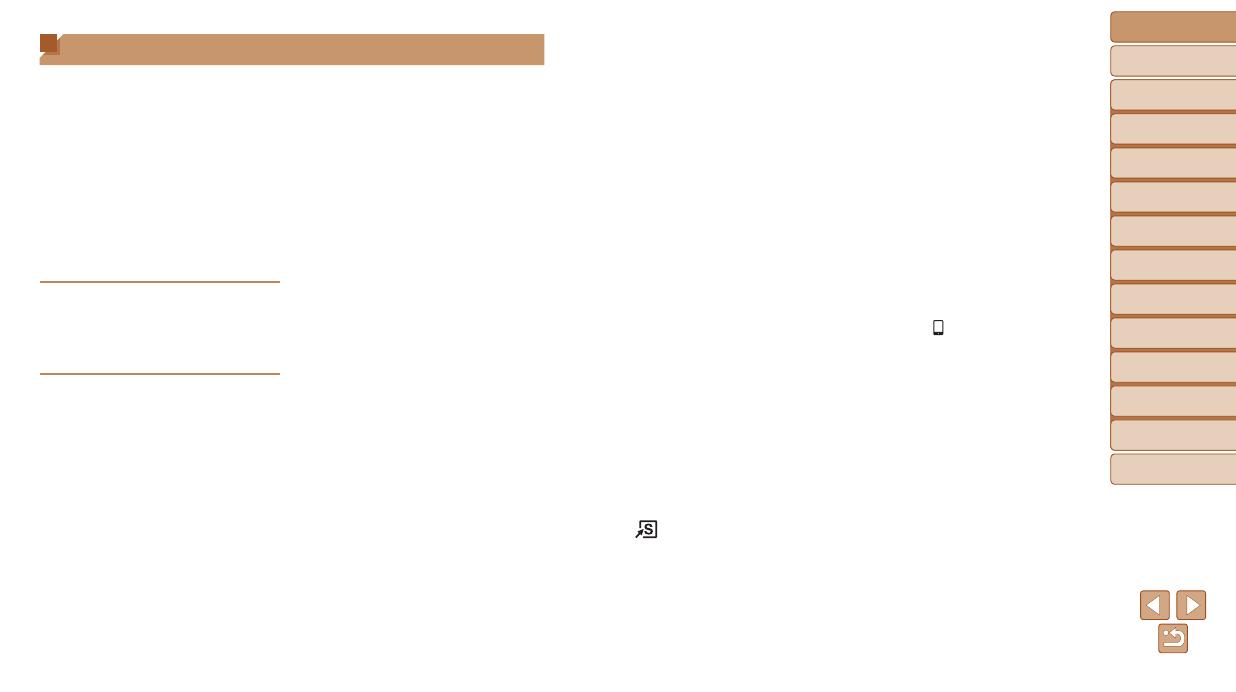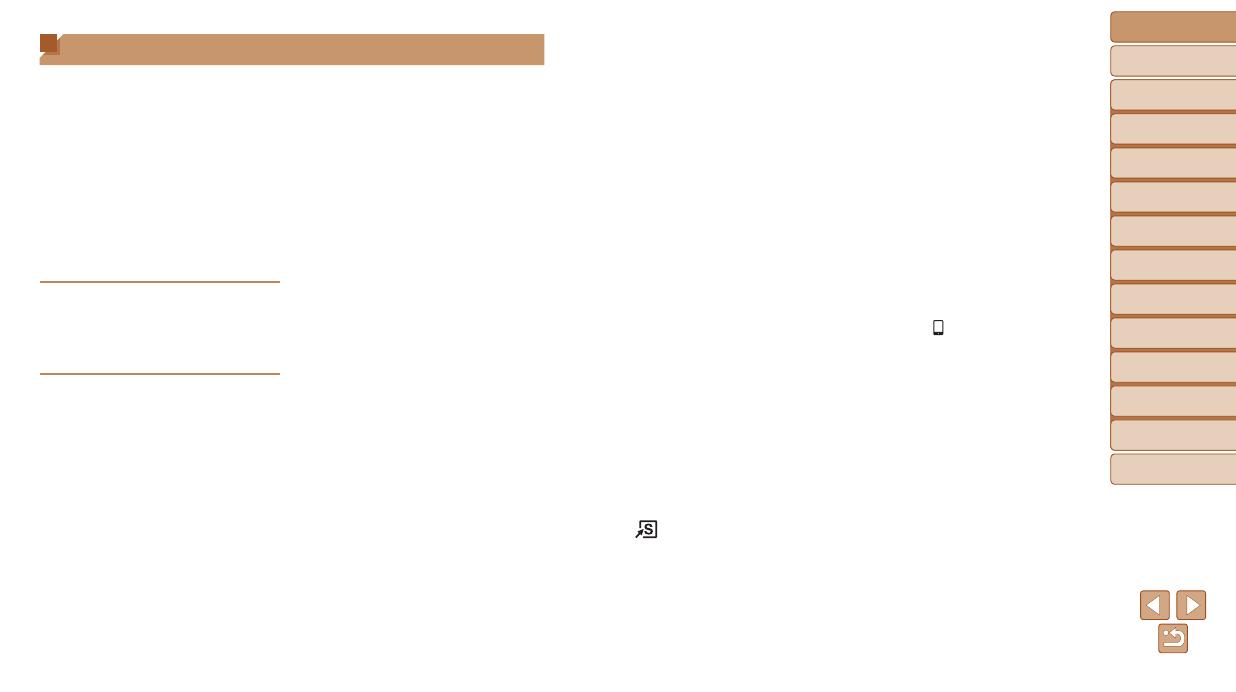
5
Before Use
Basic Guide
Advanced Guide
Camera Basics
Auto Mode / Hybrid
Auto Mode
Other Shooting
Modes
P Mode
Tv, Av, M, C1, and
C2 Mode
Playback Mode
Wi-Fi Functions
Setting Menu
Accessories
Appendix
Index
Shooting RAW Images .................98
Other Settings ..............................99
Tv, Av, M, C1, and C2 Mode .....101
Specic Shutter Speeds
([Tv] Mode).................................102
Specic Aperture Values
([Av] Mode) ................................103
Specic Shutter Speeds and
Aperture Values ([M] Mode) .......103
Customization for Shooting
Styles .........................................105
Customizing the FUNC. Menu
(FUNC. Menu Layout) ................ 108
Playback Mode.........................111
Viewing ......................................112
Browsing and Filtering Images ..116
Editing Face ID Information .......120
Image Viewing Options ..............121
Protecting Images ......................123
Erasing Images ..........................126
Rotating Images ......................... 128
Tagging Images as Favorites ..... 129
Convenient Control Using
the <
> Button ........................ 130
Convenient Control: Touch
Actions .......................................130
Editing Still Images ....................132
Editing Movies............................136
Wi-Fi Functions ........................139
What You Can Do with Wi-Fi .....140
Registering Web Services ..........142
Installing CameraWindow
on a Smartphone .......................145
Preparing to Register
a Computer ................................146
Accessing the Wi-Fi Menu .........148
Connecting via
an Access Point .........................149
Connecting without
an Access Point .........................155
Connecting to
Another Camera ........................157
Sending Images .........................158
Saving Images to a Computer ...160
Using the <
> Button.................161
Sending Images Automatically
(Image Sync)..............................163
Geotagging Images
on the Camera ...........................165
Shooting Remotely ....................165
Editing or Erasing Wi-Fi
Settings ......................................166
Setting Menu ............................169
Adjusting Basic Camera
Functions ...................................170
Accessories .............................179
System Map ...............................180
Optional Accessories .................181
Using Optional Accessories .......184
Table of Contents
Package Contents .........................2
Compatible Memory Cards ............2
Preliminary Notes and Legal
Information .....................................2
Part Names and Conventions
in This Guide .................................. 3
Table of Contents ........................... 5
Common Camera Operations ........7
Safety Precautions ......................... 8
Basic Guide .................... 11
Initial Preparations .......................12
Trying the Camera Out ................17
Advanced Guide ............. 21
Camera Basics ...........................21
On/Off ..........................................22
Shutter Button ..............................23
Shooting Modes ...........................23
Adjusting the Screen Angle
and Orientation ............................24
Shooting Display Options ............25
Using the FUNC. Menu ................ 25
Using Menus ................................26
On-Screen Keyboard ...................28
Indicator Display ..........................29
Clock ............................................29
Auto Mode / Hybrid Auto
Mode ...........................................30
Shooting with
Camera-Determined Settings ......31
Common, Convenient Features ... 38
Using Face ID ..............................43
Image Customization Features ....49
Helpful Shooting Features ...........52
Customizing Camera Operation ..54
Other Shooting Modes ..............56
Enjoying a Variety of Images
from Each Shot (Creative Shot) ...57
Specic Scenes ...........................58
Image Effects (Creative Filters) ...61
Special Modes for Other
Purposes ...................................... 67
Shooting Various Movies .............75
P Mode ........................................77
Shooting in Program AE
([P] Mode) ....................................78
Image Brightness (Exposure) ......78
Image Colors................................84
Shooting Range and Focusing ....87
Flash ............................................96