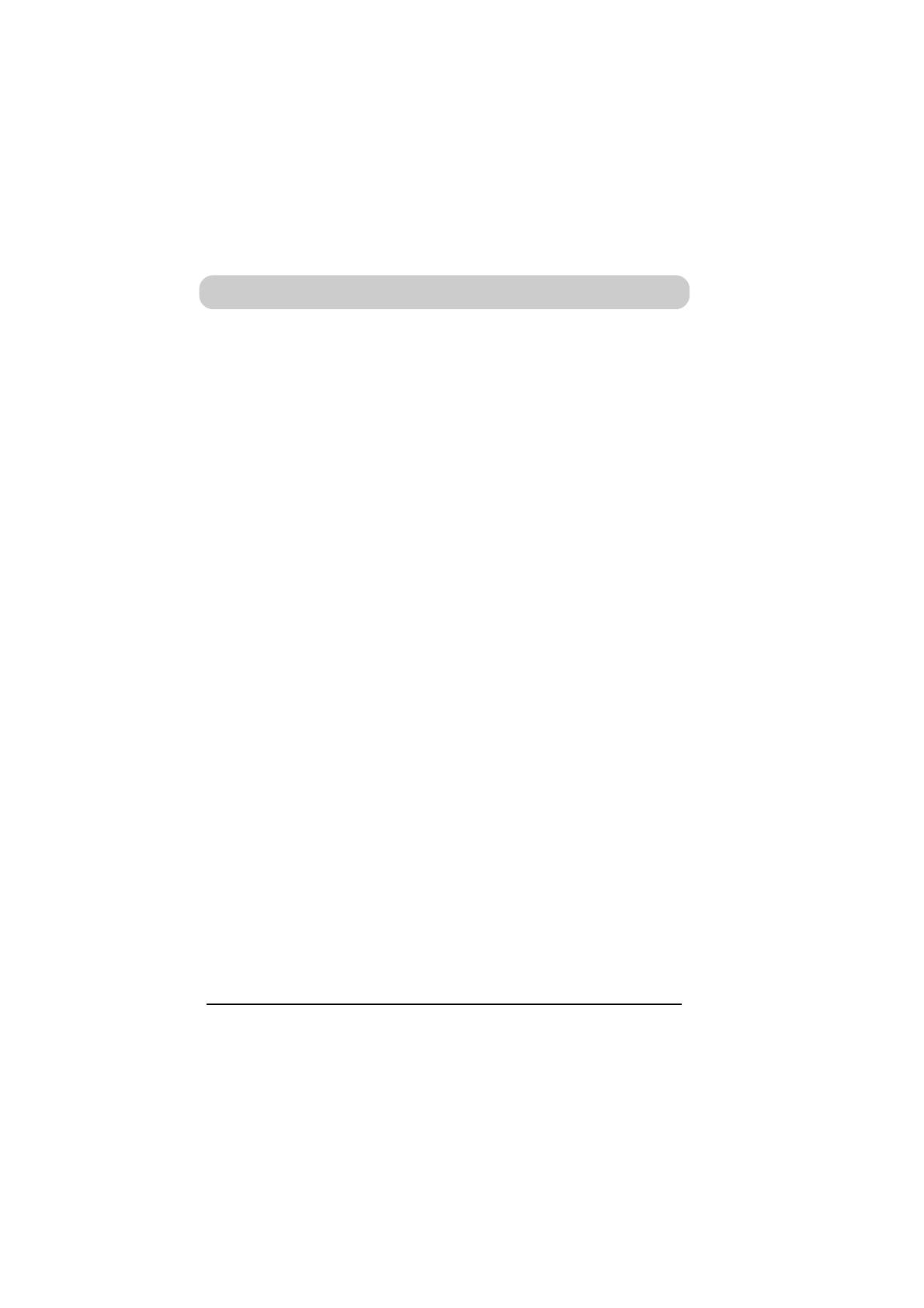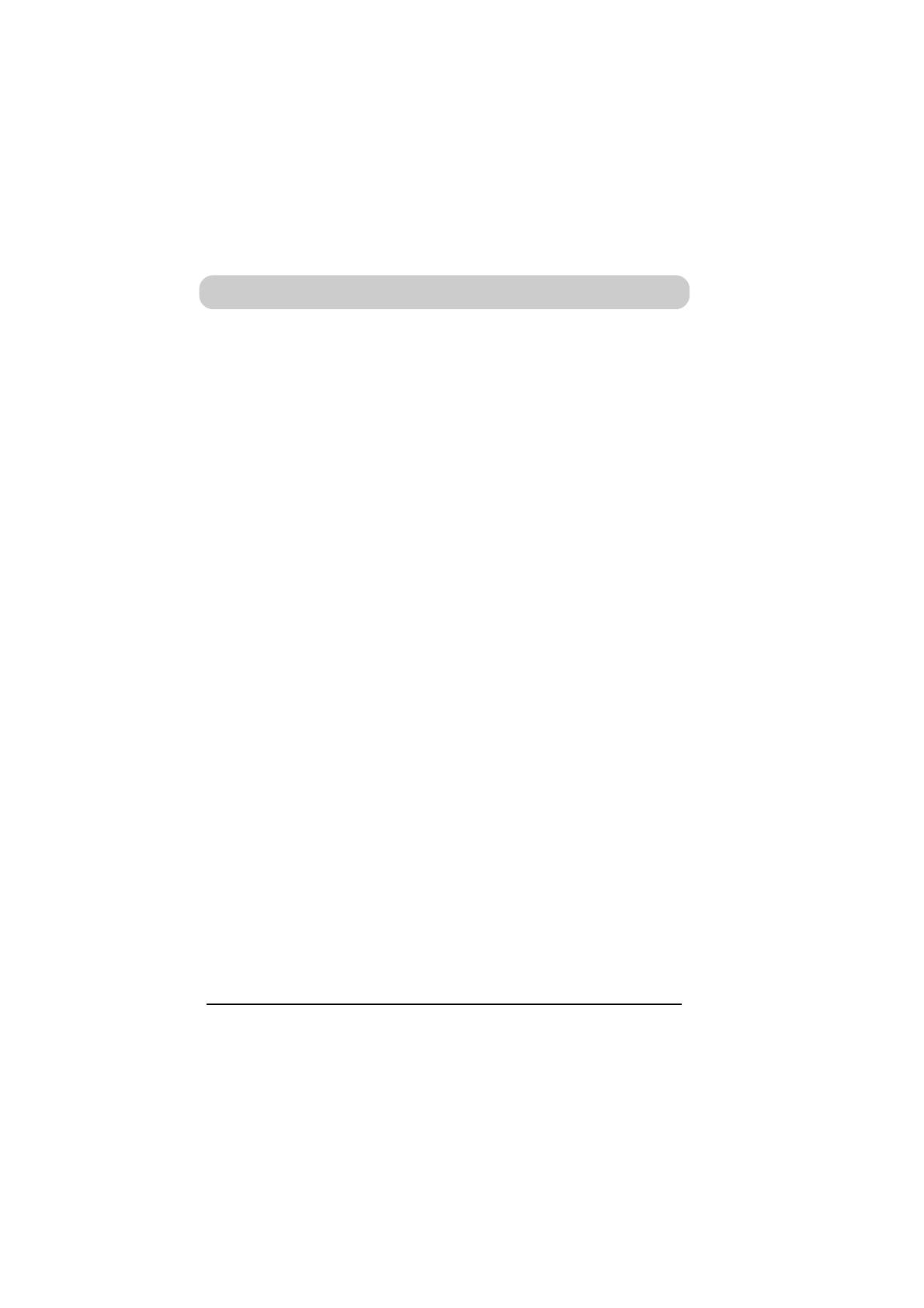
viii
Caring for the Camera and Battery
Do not drop
The camera and lens may malfunction if
subjected to strong shocks or vibration.
Keep dry
This product is not waterproof, and may
malfunction if immersed in water or exposed
to high levels of humidity. Rusting of the
internal mechanism can cause irreparable
damage.
Avoid sudden changes in temperature
Sudden changes in temperature, such as
occur when entering or leaving a heated
building on a cold day, can cause
condensation inside the device. To prevent
condensation, place the device in its carrying
case or a plastic bag before exposing it to
sudden changes in temperature.
Keep away from strong magnetic fields
Do not use or store this device in the vicinity
of equipment that produces strong
electromagnetic radiation or magnetic
fields. Strong static charges or the magnetic
fields produced by equipment such as radio
transmitters could interfere with the color
LCD monitor, damage data stored on the
flash memory card, or affect the product’s
internal circuitry.
Do not touch shutter curtain
The shutter curtain is made of extremely thin
material and is easily damaged. Under no
circumstances should you exert pressure on
the curtain, poke it with cleaning tools or
other implements, or subject it to strong air
currents from a blower. Any of these actions
could scratch, deform, or tear the curtain.
Cleaning
• When cleaning the camera body, use a
blower to remove dust and lint, then wipe
gently with a soft, dry cloth. After using
your camera at the beach or seaside, wipe
off any sand or salt using a cloth lightly
dampened with pure water and then dry
your camera thoroughly. In rare instances,
static electricity produced by a brush or
cloth may cause the LCD displays to light
up or darken. This does not indicate a
malfunction, and the display will shortly
return to normal.
• When cleaning the lens and mirror,
remember that these elements are easily
damaged. Dust and lint should be gently
removed with a blower. When using an
aerosol blower, keep the can vertical (tilting
the can could result in liquid being sprayed
on the mirror). If you do get a fingerprint or
other stain on the lens, apply a small
amount of lens cleaner to a soft cloth and
wipe the lens carefully.
• See “Technical Notes: Cleaning the CCD”
for information on cleaning the CCD.
Storage
• To prevent mold or mildew, store the
equipment in a dry, well-ventilated area.
Do not store it with naptha or camphor
moth balls, close to equipment that
produces strong magnetic fields, or in areas
subject to high temperatures, for example
near a kerosene heater or in a car on a hot
day.
• When leaving the product unattended for a
long period of time, remove the battery to
prevent leakage and store the camera in a
plastic bag containing desiccant. Do not
however store the camera case in a plastic
bag, as this may cause the material to
deteriorate. Note also that desiccant loses
its ability to absorb moisture after a period
of time, and should be replaced at regular
intervals.
• To prevent mold or mildew, take the camera
out at least once a month to turn it on and
release the shutter a few times.
• Store the battery in a cool, dry place.
Caring for the Camera and Battery