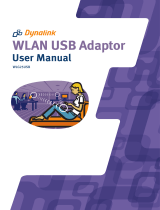Page is loading ...

ZyXEL G-162
802.11g Wireless CardBus Card
User's Guide
Version 1.0
September 2004

ZyXEL G-162 User’s Guide
ii Copyright
Copyright
Copyright ©2004 by ZyXEL Communications Corporation
The contents of this publication may not be reproduced in any part or as a whole, transcribed, stored in a
retrieval system, translated into any language, or transmitted in any form or by any means, electronic,
mechanical, magnetic, optical, chemical, photocopying, manual, or otherwise, without the prior written
permission of ZyXEL Communications Corporation.
Published by ZyXEL Communications Corporation. All rights reserved.
Disclaimer
ZyXEL does not assume any liability arising out of the application or use of any products, or software
described herein. Neither does it convey any license under its patent rights nor the patents' rights of others.
ZyXEL further reserves the right to make changes in any products described herein without notice. This
publication is subject to change without notice.
Trademarks
Trademarks mentioned in this publication are used for identification purposes only and may be properties
of their respective owners.

ZyXEL G-162 User’s Guide
ZyXEL Limited Warranty iii
ZyXEL Limited Warranty
ZyXEL warrants to the original end user (purchaser) that this product is free from any defects in materials
or workmanship for a period of up to two (2) years from the date of purchase. During the warranty period
and upon proof of purchase, should the product have indications of failure due to faulty workmanship
and/or materials, ZyXEL will, at its discretion, repair or replace the defective products or components
without charge for either parts or labor and to whatever extent it shall deem necessary to restore the product
or components to proper operating condition. Any replacement will consist of a new or re-manufactured
functionally equivalent product of equal value, and will be solely at the discretion of ZyXEL. This warranty
shall not apply if the product is modified, misused, tampered with, damaged by an act of God, or subjected
to abnormal working conditions.
NOTE
Repair or replacement, as provided under this warranty, is the exclusive remedy of the purchaser. This
warranty is in lieu of all other warranties, express or implied, including any implied warranty of
merchantability or fitness for a particular use or purpose. ZyXEL shall in no event be held liable for
indirect or consequential damages of any kind of character to the purchaser.
To obtain the services of this warranty, contact ZyXEL's Service Center for your Return Material
Authorization (RMA) number. Products must be returned Postage Prepaid. It is recommended that the unit
be insured when shipped. Any returned products without proof of purchase or those with an out-dated
warranty will be repaired or replaced (at the discretion of ZyXEL) and the customer will be billed for parts
and labor. All repaired or replaced products will be shipped by ZyXEL to the corresponding return address,
Postage Paid. This warranty gives you specific legal rights, and you may also have other rights that vary
from country to country.
Online Registration
Register online at www.zyxel.com
for free future product updates and information.

ZyXEL G-162 User’s Guide
iv Information for Canadian Users
Information for Canadian Users
The Industry Canada label identifies certified equipment. This certification means that the equipment meets
certain telecommunications network protective operation and safety requirements. The Industry Canada
does not guarantee that the equipment will operate to a user's satisfaction.
Before installing this equipment, users should ensure that it is permissible to be connected to the facilities
of the local telecommunications company. The equipment must also be installed using an acceptable
method of connection. In some cases, the company's inside wiring associated with a single line individual
service may be extended by means of a certified connector assembly. The customer should be aware that
compliance with the above conditions may not prevent degradation of service in some situations.
Repairs to certified equipment should be made by an authorized Canadian maintenance facility designated
by the supplier. Any repairs or alterations made by the user to this equipment, or equipment malfunctions,
may give the telecommunications company cause to request the user to disconnect the equipment.
For their own protection, users should ensure that the electrical ground connections of the power utility,
telephone lines, and internal metallic water pipe system, if present, are connected together. This precaution
may be particularly important in rural areas.
Caution
Users should not attempt to make such connections themselves, but should contact the appropriate
electrical inspection authority, or electrician, as appropriate.
Note
This digital apparatus does not exceed the Class B limits for radio noise emissions from digital apparatus
set out in the radio interference regulations of Industry.

ZyXEL G-162 User’s Guide
FCC Statement v
Federal Communications Commission
(FCC) Interference Statement
1
The device complies with Part 15 of FCC rules. Operation is subject to the following two conditions:
• This device may not cause harmful interference.
• This device must accept any interference received, including interference that may cause undesired
operations.
This equipment has been tested and found to comply with the limits for a Class B digital device pursuant to
Part 15 of the FCC Rules. These limits are designed to provide reasonable protection against harmful
interference in a commercial environment. This equipment generates, uses, and can radiate radio frequency
energy, and if not installed and used in accordance with the instructions, may cause harmful interference to
radio communications.
If this equipment does cause harmful interference to radio/television reception, which can be determined by
turning the equipment off and on, the user is encouraged to try to correct the interference by one or more of
the following measures:
1. Reorient or relocate the receiving antenna.
2. Increase the separation between the equipment and the receiver.
3. Connect the equipment into an outlet on a circuit different from that to which the receiver is connected.
4. Consult the dealer or an experienced radio/TV technician for help.
Notice 1
Changes or modifications not expressly approved by the party responsible for compliance could void the
user's authority to operate the equipment.
This product has been designed for the WLAN 2.4 GHz network throughout the EC region and
Switzerland, with restrictions in France.
Caution
1. This Transmitter must not be co-located or operating in conjunction with any other antenna or
transmitter.
Certifications
Refer to the product page at www.zyxel.com
.
1
Refer to the Quick Start Guide for model specific FCC statement(s) and the procedure to view the
product’s certification(s).

ZyXEL G-162 User’s Guide
vi Customer Support
Customer Support
When contacting your Customer Support Representative, please have the following information ready:
Product model and serial number.
Warranty Information.
Date you received your product.
Brief description of the problem and the steps you took to solve it.
SUPPORT E-MAIL TELEPHONE
2
WEB SITE METHOD
LOCATION
SALES E-MAIL FAX
2
FTP SITE
REGULAR MAIL
[email protected]m.tw +886-3-578-3942 www.zyxel.com
www.europe.zyxel.com
ftp.zyxel.com
WORLDWIDE
sales@zyxel.com.tw
+886-3-578-2439 ftp.europe.zyxel.com
ZyXEL Communications Corp.
6 Innovation Road II
Science Park
Hsinchu 300
Taiwan
[email protected]m +1-800-255-4101
+1-714-632-0882
www.us.zyxel.com NORTH
AMERICA
sales@zyxel.com
+1-714-632-0858 ftp.us.zyxel.com
ZyXEL Communications Inc.
1130 N. Miller St.
Anaheim
CA 92806-2001
U.S.A.
[email protected] +49-2405-6909-0 www.zyxel.de GERMANY
sales@zyxel.de
+49-2405-6909-99
ZyXEL Deutschland GmbH.
Adenauerstr. 20/A2 D-52146
Wuerselen
Germany
+33 (0)4 72 52 97 97 FRANCE [email protected]
+33 (0)4 72 52 19 20
www.zyxel.fr ZyXEL France
1 rue des Vergers
Bat. 1 / C
69760 Limonest
France
[email protected] +34 902 195 420 SPAIN
sales@zyxel.es
+34 913 005 345
www.zyxel.es
ZyXEL Communications
Alejandro Villegas 33
1º, 28043 Madrid
Spain
[email protected] +45 39 55 07 00 www.zyxel.dk DENMARK
sales@zyxel.dk
+45 39 55 07 07
ZyXEL Communications A/S
Columbusvej 5
2860 Soeborg
Denmark
[email protected] +47 22 80 61 80 www.zyxel.no NORWAY
sales@zyxel.no
+47 22 80 61 81
ZyXEL Communications A/S
Nils Hansens vei 13
0667 Oslo
Norway
2
“+” is the (prefix) number you enter to make an international telephone call.

ZyXEL G-162 User’s Guide
Customer Support vii
SUPPORT E-MAIL TELEPHONE
2
WEB SITE METHOD
LOCATION
SALES E-MAIL FAX
2
FTP SITE
REGULAR MAIL
[email protected] +46 31 744 7700 www.zyxel.se SWEDEN
sales@zyxel.se
+46 31 744 7701
ZyXEL Communications A/S
Sjöporten 4, 41764 Göteborg
Sweden
FINLAND [email protected] +358-9-4780-8411 www.zyxel.fi ZyXEL Communications Oy
Malminkaari 10
00700 Helsinki
Finland


ZyXEL G-162 User’s Guide
Table of Contents ix
Table of Contents
Copyright.......................................................................................................................................................ii
ZyXEL Limited Warranty ..........................................................................................................................iii
Information for Canadian Users.................................................................................................................iv
Federal Communications Commission (FCC) Interference Statement....................................................v
Customer Support........................................................................................................................................vi
List of Figures...............................................................................................................................................xi
List of Tables ...............................................................................................................................................xii
Preface.........................................................................................................................................................xiii
Chapter 1 Getting Started.........................................................................................................................1-1
1.1 About Your ZyXEL G-162 ............................................................................................................1-1
1.2 ZyXEL G-162 Hardware and Utility Installation.........................................................................1-1
1.3 Ways to Configure the ZyXEL G-162...........................................................................................1-1
1.4 Disable Windows XP Wireless LAN Configuration Tool .............................................................1-2
1.5 Accessing the ZyXEL Utility.........................................................................................................1-5
Chapter 2 Wireless LAN Network............................................................................................................2-1
2.1 Overview ......................................................................................................................................2-1
2.1.1 SSID.....................................................................................................................................2-1
2.1.2 Channel ................................................................................................................................2-1
2.1.3 Transmission Rate (Transfer Rate).......................................................................................2-1
2.1.4 Wireless Network Application .............................................................................................2-2
2.1.5 Roaming ...............................................................................................................................2-3
2.2 Wireless LAN Security..................................................................................................................2-4
2.2.1 Data Encryption with WEP ..................................................................................................2-5
2.2.2 IEEE 802.1x .........................................................................................................................2-5
2.2.3 WPA.....................................................................................................................................2-6
2.2.4 WPA-PSK Application Example .........................................................................................2-7
2.2.5 WPA with RADIUS Application Example ..........................................................................2-7
2.3 Fragmentation Threshold.............................................................................................................2-8
2.4 RTS/CTS Threshold......................................................................................................................2-8
2.5 Authentication Type ...................................................................................................................2-10
Chapter 3 Using the ZyXEL Utility..........................................................................................................3-1
3.1 The Link Info Screen ....................................................................................................................3-1
3.1.1 Trend Chart ..........................................................................................................................3-3
3.2 The Site Survey Screen.................................................................................................................3-3
3.2.1 Connecting to a Network......................................................................................................3-5
3.2.2 Security Settings...................................................................................................................3-6
3.3 The Profile Screen......................................................................................................................3-12
3.3.1 Adding a New Profile.........................................................................................................3-14
3.4 The Adapter Screen....................................................................................................................3-21

ZyXEL G-162 User’s Guide
x Table of Contents
Chapter 4 Maintenance.............................................................................................................................4-1
4.1 The About Screen .........................................................................................................................4-1
4.2 Uninstalling the ZyXEL Utility ....................................................................................................4-2
4.3 Upgrading the ZyXEL Utility.......................................................................................................4-2
Chapter 5 Troubleshooting ....................................................................................................................... 5-1
5.1 Problems Starting the ZyXEL Utility Program............................................................................ 5-1
5.2 Problem with the Link Status .......................................................................................................5-2
5.3 Problems Communicating With Other Computers.......................................................................5-2
Appendix A Product Specifications.............................................................................................................. i
Appendix B Types of EAP Authentication ................................................................................................iii
Appendix C Index......................................................................................................................................... v

ZyXEL G-162 User’s Guide
List of Figures xi
List of Figures
Figure 1-1 Windows XP: System Tray Icon.................................................................................................1-2
Figure 1-2 Windows XP: Wireless Network Connection Status ..................................................................1-3
Figure 1-3 Windows XP: Connect to Wireless Network..............................................................................1-4
Figure 1-4 Windows XP: Wireless Network Connection Properties............................................................1-5
Figure 1-5 ZyXEL Utility: System Tray Icon ..............................................................................................1-5
Figure 2-1 IBSS Example ............................................................................................................................2-2
Figure 2-2 BSS Example..............................................................................................................................2-3
Figure 2-3 Infrastructure Network Example ................................................................................................2-3
Figure 2-4 Roaming Example ......................................................................................................................2-4
Figure 2-5 Wireless LAN Security Levels ...................................................................................................2-5
Figure 2-6 WPA-PSK Authentication ..........................................................................................................2-7
Figure 2-7 WPA with RADIUS Application Example .................................................................................2-8
Figure 2-8 RTS Threshold............................................................................................................................2-9
Figure 3-1 Link Info.....................................................................................................................................3-1
Figure 3-2 Link Info: Trend Chart ...............................................................................................................3-3
Figure 3-3 Site Survey .................................................................................................................................3-4
Figure 3-4 Site Survey: Security Settings: WEP..........................................................................................3-6
Figure 3-5 Site Survey: Security Settings: WPA-PSK .................................................................................3-8
Figure 3-6 Site Survey: Security Settings: WPA..........................................................................................3-9
Figure 3-7 Site Survey: Security Settings: 802.1x .....................................................................................3-11
Figure 3-8 Profile.......................................................................................................................................3-13
Figure 3-9 Profile: Add New Profile ..........................................................................................................3-15
Figure 3-10 Profile: Select a Channel ........................................................................................................3-17
Figure 3-11 Profile: Wireless Settings........................................................................................................3-18
Figure 3-12 Profile: Security Settings........................................................................................................3-19
Figure 3-13 Profile: Confirm New Settings ...............................................................................................3-20
Figure 3-14 Profile: Activate the Profile ....................................................................................................3-21
Figure 3-15 Adapter ...................................................................................................................................3-22
Figure 4-1 About ..........................................................................................................................................4-1
Figure 4-2 Confirm Uninstall.......................................................................................................................4-2

ZyXEL G-162 User’s Guide
xii List of Tables
List of Tables
Table 1-1 ZyXEL Utility: System Tray Icon................................................................................................1-6
Table 3-1 Link Info ......................................................................................................................................3-2
Table 3-2 Link Info: Trend Chart.................................................................................................................3-3
Table 3-3 Site Survey...................................................................................................................................3-4
Table 3-4 Site Survey: Security Settings: WEP ...........................................................................................3-6
Table 3-5 Site Survey: Security Settings: WPA-PSK ..................................................................................3-8
Table 3-6 Site Survey: Security Settings: WPA ...........................................................................................3-9
Table 3-7 Site Survey: Security Settings: 802.1x....................................................................................... 3-11
Table 3-8 Profile ........................................................................................................................................3-13
Table 3-9 Profile: Add New Profile ...........................................................................................................3-15
Table 3-10 Profile: Select a Channel..........................................................................................................3-17
Table 3-11 Adapter.....................................................................................................................................3-22
Table 4-1 About ...........................................................................................................................................4-1
Table 5-1 Troubleshooting Starting ZyXEL Utility Program.......................................................................5-1
Table 5-2 Troubleshooting Link Quality......................................................................................................5-2
Table 5-3 Troubleshooting Communication Problems ................................................................................5-2

ZyXEL G-162 User’s Guide
Preface xiii
Preface
Congratulations on the purchase of your new ZyXEL G-162!
About This User's Guide
This manual provides information about the ZyXEL Wireless LAN Utility.
Syntax Conventions
• “Type” or “Enter” means for you to type one or more characters. "Select" or "Choose" means for
you to use one of the predefined choices.
• Mouse action sequences are denoted using a comma. For example, “click the Apple icon, Control
Panels and then Modem” means first click the Apple icon, then point your mouse pointer to
Control Panels and then click Modem.
• Window and command choices are in Bold Times New Roman font. Predefined field choices are
in Bold Arial font.
• The ZyXEL G-162 802.11g Wireless CardBus Card is referred to as the ZyXEL G-162 in this
guide.
• The ZyXEL Wireless LAN Utility may be referred to as the ZyXEL WLAN Utility or, simply, as
the ZyXEL Utility in this guide.
Related Documentation
Support Disk
Refer to the included CD for support documents and device drivers.
Quick Start Guide
Our Quick Start Guide is designed to help you get your ZyXEL G-162 up and running right away.
It contains a detailed easy-to-follow connection diagram and information on installing your
ZyXEL G-162.
ZyXEL Glossary and Web Site
Please refer to www.zyxel.com
for an online glossary of networking terms and additional support
documentation.
User Guide Feedback
Help us help you. E-mail all User’s Guide-related comments, questions or suggestions for improvement to
[email protected] or send regular mail to The Technical Writing Team, ZyXEL Communications
Corp., 6 Innovation Road II, Science-Based Industrial Park, Hsinchu, 300, Taiwan. Thank you.

ZyXEL G-162 User’s Guide
xiv Preface
Graphics Icons Key
Wireless Access Point
Computer
Notebook computer
Server
Modem
Wireless Signal
Telephone
Switch
Router

ZyXEL G-162 User’s Guide
Getting Started 1-1
Chapter 1
Getting Started
This chapter introduces the ZyXEL G-162 and prepares you to use the ZyXEL Utility.
1.1 About Your ZyXEL G-162
The ZyXEL G-162 is an IEEE 802.11g compliant wireless LAN adapter. With the ZyXEL G-162, you can
enjoy the wireless mobility within the coverage area.
The following lists the main features of your ZyXEL G-162.
• Your ZyXEL G-162 can communicate with other IEEE 802.11b/g compliant wireless devices.
• Automatic rate selection.
• Data transmission rates up to 54 Mbps.
• Proprietary transmission rates of 22Mbps and 125 Mbps
• Offers 64-bit, 128-bit and 256-bit WEP (Wired Equivalent Privacy) data encryption for network
security.
• Supports IEEE802.1x and WPA (Wi-Fi Protected Access).
• Low CPU utilization allowing more computer system resources for other programs.
• A built-in antenna.
• Driver support for Windows XP/2000/Me/98 SE.
1.2 ZyXEL G-162 Hardware and Utility Installation
Follow the instructions in the Quick Start Guide to install the ZyXEL Utility and make hardware
connections.
1.3 Ways to Configure the ZyXEL G-162
To configure your ZyXEL G-162, use one of the following applications:
In Windows XP:
ZyXEL Utility
Zero Configuration
Funk Odyssey Client
In Windows 98 SE/Me/2000
ZyXEL Utility
Funk Odyssey Client

ZyXEL G-162 User’s Guide
1-2 Getting Started
DO NOT use the Windows XP configuration tool or the Funk Odyssey Client and
the ZyXEL Utility at the same time.
It is recommended you use the ZyXEL Utility to configure your ZyXEL G-162.
The bundled Funk Odyssey Client only works for your ZyXEL G-162. Do NOT use
the Funk Odyssey Client to configure non-ZyXEL WLAN adapters.
Refer to the User’s Guide of your Funk Odyssey Client for details on how to uninstall (or remove) it.
1.4 Disable Windows XP Wireless LAN Configuration Tool
Windows XP includes a configuration tool for wireless devices.
Follow the steps below to disable the configuration tool in Windows XP after you install the ZyXEL
Utility. The screen varies depending on the version of Windows XP service pack.
Step 1. Double-click the network icon for wireless connections in the system tray. If the icon is not
present, proceed to Step 2. Otherwise skip to Step 5.
Figure 1-1 Windows XP: System Tray Icon
Step 2. If the icon for the wireless network connection is not in the system tray, click Start, Control
Panel and double-click Network Connections.

ZyXEL G-162 User’s Guide
Getting Started 1-3
Step 3. Double-click on the icon for wireless network connection to display a status window as shown
next.
Figure 1-2 Windows XP: Wireless Network Connection Status
Step 4. Click Properties and click the Wireless Networks tab. Then skip to Step 6.

ZyXEL G-162 User’s Guide
1-4 Getting Started
Step 5. When a Wireless Network Connection window displays, click Advanced….
Figure 1-3 Windows XP: Connect to Wireless Network

ZyXEL G-162 User’s Guide
Getting Started 1-5
Step 6. In the Wireless Network Connection Properties window, make sure the Use Windows to
configure my wireless network settings check box is not selected. Click OK.
Figure 1-4 Windows XP: Wireless Network Connection Properties
1.5 Accessing the ZyXEL Utility
After you install and start the ZyXEL Utility, an icon for the ZyXEL Utility appears in the system tray.
When the ZyXEL Utility system tray icon displays, the ZyXEL G-162 is installed
properly.
Figure 1-5 ZyXEL Utility: System Tray Icon
The color of the ZyXEL Utility system tray icon indicates the status of the ZyXEL G-162. Refer to the
following table for details.

ZyXEL G-162 User’s Guide
1-6 Getting Started
Table 1-1 ZyXEL Utility: System Tray Icon
COLOR DESCRIPTION
Red The ZyXEL G-162 is not connected to a wireless network or is searching for an available
wireless network.
Green The ZyXEL G-162 is connected to a wireless network.
Double click on the ZyXEL Wireless LAN Utility icon in the system tray to open the ZyXEL Utility. The
ZyXEL Utility screens are similar in all Microsoft Windows versions. Screens for Windows 2000 are
shown.
Click the icon (located in the top right corner) to display the on-line help
window.
/