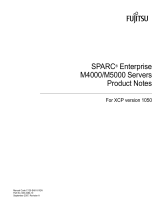Page is loading ...

Installation Guide
Sun™ ONE Portal Server, Mobile Access
Version6.2
816-6832-10
December 2003

Copyright © 2003 Sun Microsystems, Inc., 4150 Network Circle, Santa Clara, California 95054, U.S.A. All rights reserved.
Sun Microsystems, Inc. has intellectual property rights relating to technology embodied in the product that is described in this document. In
particular, and without limitation, these intellectual property rights may include one or more of the U.S. patents listed at
http://www.sun.com/patents and one or more additional patents or pending patent applications in the U.S. and in other countries.
THIS PRODUCT CONTAINS CONFIDENTIAL INFORMATION AND TRADE SECRETS OF SUN MICROSYSTEMS, INC. USE, DISCLOSURE
OR REPRODUCTION IS PROHIBITED WITHOUT THE PRIOR EXPRESS WRITTEN PERMISSION OF SUN MICROSYSTEMS, INC.
U.S. Government Rights - Commercial software. Government users are subject to the Sun Microsystems, Inc. standard license agreement and
applicable provisions of the FAR and its supplements.
This distribution may include materials developed by third parties.
Parts ofthe productmay bederived fromBerkeley BSDsystems, licensed from the University of California. UNIX is a registered trademark in the
U.S. and in other countries, exclusively licensed through X/Open Company, Ltd.
Sun, Sun Microsystems, the Sun logo, Java, Solaris, JDK, Java Naming and Directory Interface, JavaMail, JavaHelp, J2SE, iPlanet, the Duke logo,
the Java Coffee Cup logo, the Solaris logo, the SunTone Certified logo and the Sun ONE logo are trademarks or registered trademarks of Sun
Microsystems, Inc. in the U.S. and other countries.
All SPARC trademarks are used under license and are trademarks or registered trademarks of SPARC International, Inc. in the U.S. and other
countries. Products bearing SPARC trademarks are based upon architecture developed by Sun Microsystems, Inc.
Legato and the Legato logo are registered trademarks, and Legato NetWorker, are trademarks or registered trademarks of Legato Systems, Inc.
The Netscape Communications Corp logo is a trademark or registered trademark of Netscape Communications Corporation.
The OPEN LOOK and Sun(TM) Graphical User Interface was developed by Sun Microsystems, Inc. for its users and licensees. Sun acknowledges
the pioneering efforts of Xerox in researching and developing the concept of visual or graphical user interfaces for the computer industry. Sun
holds a non-exclusive license from Xerox to the Xerox Graphical User Interface, which license also covers Sun's licensees who implement OPEN
LOOK GUIs and otherwise comply with Sun's written license agreements.
Products covered by and information contained in this service manual are controlled by U.S. Export Control laws and may be subject to the
export or import laws in other countries. Nuclear, missile, chemical biological weapons or nuclear maritime end uses or end users, whether direct
or indirect, are strictly prohibited. Export or reexport to countries subject to U.S. embargo or to entities identified on U.S. export exclusion lists,
including, but not limited to, the denied persons and specially designated nationals lists is strictly prohibited.
DOCUMENTATION IS PROVIDED "AS IS" AND ALL EXPRESS OR IMPLIED CONDITIONS, REPRESENTATIONS AND WARRANTIES,
INCLUDING ANY IMPLIED WARRANTY OF MERCHANTABILITY, FITNESS FOR A PARTICULAR PURPOSE OR NON-INFRINGEMENT,
ARE DISCLAIMED, EXCEPT TO THE EXTENT THAT SUCH DISCLAIMERS ARE HELD TO BE LEGALLY INVALID.
_______________________________________________________________________________________________________________
Copyright © 2003 Sun Microsystems, Inc., 4150 Network Circle, Santa Clara, California 95054, Etats-Unis. Tous droits réservés.
Sun Microsystems, Inc. détient les droits de propriété intellectuels relatifs à la technologie incorporée dans le produit qui est décrit dans ce
document. En particulier, et ce sans limitation, ces droits de propriété intellectuelle peuvent inclure un ou plus des brevets américains listés à
l'adresse http://www.sun.com/patents et un ou les brevets supplémentaires ou les applications de brevet en attente aux Etats - Unis et dans les
autres pays.
CE PRODUIT CONTIENT DES INFORMATIONS CONFIDENTIELLES ET DES SECRETS COMMERCIAUX DE SUN MICROSYSTEMS, INC.
SON UTILISATION, SA DIVULGATION ET SA REPRODUCTION SONT INTERDITES SANS L AUTORISATION EXPRESSE, ECRITE ET
PREALABLE DE SUN MICROSYSTEMS, INC.
Cette distribution peut comprendre des composants développés par des tierces parties.
Des parties de ce produit pourront être dérivées des systèmes Berkeley BSD licenciés par l'Université de Californie. UNIX est une marque
déposée aux Etats-Unis et dans d'autres pays et licenciée exclusivement par X/Open Company, Ltd.
Sun, Sun Microsystems, le logo Sun, Java, Solaris, JDK, Java Naming and Directory Interface, JavaMail, JavaHelp, J2SE, iPlanet, le logo Duke, le
logo Java Coffee Cup, le logo Solaris, le logo SunTone Certified et le logo Sun[tm] ONE sont des marques de fabrique ou des marques déposées
de Sun Microsystems, Inc. aux Etats-Unis et dans d'autres pays.
Toutes les marques SPARC sont utilisées sous licence et sont des marques de fabrique ou desmarques déposées de SPARC International, Inc. aux
Etats-Unis et dans d'autres pays. Les produits portant les marques SPARC sont basés sur une architecture développée par Sun Microsystems, Inc.
Le logo Netscape Communications Corp est une marque de fabrique ou une marque déposée de Netscape Communications Corporation.
L'interface d'utilisation graphique OPEN LOOK et Sun(TM) a été développée par Sun Microsystems, Inc. pour ses utilisateurs et licenciés. Sun
reconnaît les efforts de pionniers de Xerox pour la recherche et le développement du concept des interfaces d'utilisation visuelle ou graphique
pour l'industrie de l'informatique. Sun détient une license non exclusive de Xerox sur l'interface d'utilisation graphique Xerox, cette licence
couvrant également les licenciés de Sun qui mettent en place l'interface d'utilisation graphique OPEN LOOK et qui, en outre, se conforment aux
licences écrites de Sun.
Les produits qui font l'objet de ce manuel d'entretien et les informations qu'il contient sont regis par la legislation americaine en matiere de
controle des exportations et peuvent etre soumis au droit d'autres pays dans le domaine des exportations et importations. Les utilisations finales,
ou utilisateurs finaux, pour des armes nucleaires, des missiles, des armes biologiques et chimiques ou du nucleaire maritime, directement ou
indirectement, sont strictement interdites. Les exportations ou reexportations vers des pays sous embargo des Etats-Unis, ou vers des entites
figurant sur les listes d'exclusion d'exportation americaines, y compris, mais de maniere non exclusive, la liste de personnes qui font objet d'un
ordre de ne pas participer, d'une facon directe ou indirecte, aux exportations des produits ou des services qui sont regi par la legislation
americaine en matiere de controle des exportations et la liste de ressortissants specifiquement designes, sont rigoureusement interdites.
LA DOCUMENTATION EST FOURNIE "EN L'ETAT" ET TOUTES AUTRES CONDITIONS, DECLARATIONS ET GARANTIES EXPRESSES
OU TACITES SONT FORMELLEMENT EXCLUES, DANS LA MESURE AUTORISEE PAR LA LOI APPLICABLE, Y COMPRIS NOTAMMENT
TOUTE GARANTIE IMPLICITE RELATIVE A LA QUALITE MARCHANDE, A L'APTITUDE A UNE UTILISATION PARTICULIERE OU A
L'ABSENCE DE CONTREFACON.

1
Contents
About This Guide . . . . . . . . . . . . . . . . . . . . . . . . . . . . . . . . . . . . . . . . . . . . . . . . . . . . . . . . . . . . . . 3
What You Need to Know . . . . . . . . . . . . . . . . . . . . . . . . . . . . . . . . . . . . . . . . . . . . . . . . . . . . . . . . . . . . . . . . . 3
How This Book Is Organized . . . . . . . . . . . . . . . . . . . . . . . . . . . . . . . . . . . . . . . . . . . . . . . . . . . . . . . . . . . . . 4
Conventions Used in This Guide . . . . . . . . . . . . . . . . . . . . . . . . . . . . . . . . . . . . . . . . . . . . . . . . . . . . . . . . . . 4
Where to Find Related Information . . . . . . . . . . . . . . . . . . . . . . . . . . . . . . . . . . . . . . . . . . . . . . . . . . . . . . . . 6
Where to Find This Guide Online . . . . . . . . . . . . . . . . . . . . . . . . . . . . . . . . . . . . . . . . . . . . . . . . . . . . . . . . . 6
Chapter 1 Planning Mobile Access Software Installation . . . . . . . . . . . . . . . . . . . . . . . . . . . . 7
System Requirements . . . . . . . . . . . . . . . . . . . . . . . . . . . . . . . . . . . . . . . . . . . . . . . . . . . . . . . . . . . . . . . . . . . . 7
Patch 116441-01 or Higher . . . . . . . . . . . . . . . . . . . . . . . . . . . . . . . . . . . . . . . . . . . . . . . . . . . . . . . . . . . . . . . . 8
To Install Portal Server Patch . . . . . . . . . . . . . . . . . . . . . . . . . . . . . . . . . . . . . . . . . . . . . . . . . . . . . . . . . . . 8
To Uninstall Portal Server Patch . . . . . . . . . . . . . . . . . . . . . . . . . . . . . . . . . . . . . . . . . . . . . . . . . . . . . . . . 9
Chapter 2 Installing Mobile Access Software . . . . . . . . . . . . . . . . . . . . . . . . . . . . . . . . . . . . . 11
Downloading the Software . . . . . . . . . . . . . . . . . . . . . . . . . . . . . . . . . . . . . . . . . . . . . . . . . . . . . . . . . . . . . . 11
To Download the Software . . . . . . . . . . . . . . . . . . . . . . . . . . . . . . . . . . . . . . . . . . . . . . . . . . . . . . . . . . . 11
To Uncompress the File . . . . . . . . . . . . . . . . . . . . . . . . . . . . . . . . . . . . . . . . . . . . . . . . . . . . . . . . . . . . . . 12
Installing the Software . . . . . . . . . . . . . . . . . . . . . . . . . . . . . . . . . . . . . . . . . . . . . . . . . . . . . . . . . . . . . . . . . . 12
To Install the Software . . . . . . . . . . . . . . . . . . . . . . . . . . . . . . . . . . . . . . . . . . . . . . . . . . . . . . . . . . . . . . . 12
To Verify Your Installation . . . . . . . . . . . . . . . . . . . . . . . . . . . . . . . . . . . . . . . . . . . . . . . . . . . . . . . . . . . . 13
Enabling Multi-Server Instances . . . . . . . . . . . . . . . . . . . . . . . . . . . . . . . . . . . . . . . . . . . . . . . . . . . . . . . . . . 14
To Enable Existing Multi-Server Instances . . . . . . . . . . . . . . . . . . . . . . . . . . . . . . . . . . . . . . . . . . . . . . 14
To Enable New Multi-Server Instances . . . . . . . . . . . . . . . . . . . . . . . . . . . . . . . . . . . . . . . . . . . . . . . . . 15
Chapter 3 Uninstalling Mobile Access Software . . . . . . . . . . . . . . . . . . . . . . . . . . . . . . . . . . . 17
To Uninstall the Software . . . . . . . . . . . . . . . . . . . . . . . . . . . . . . . . . . . . . . . . . . . . . . . . . . . . . . . . . . . . . 17
Appendix A Patch 116441-01 Reference . . . . . . . . . . . . . . . . . . . . . . . . . . . . . . . . . . . . . . . . . 19

2 Sun ONE Portal Server, Mobile Access 6.2 • Installation Guide • December 2003

3
About This Guide
This guide explains how to install Sun™ ONE Portal Server, Mobile Access 6.2
software, which is available for Sun™ ONE Portal Server6.2 software. Mobile
Access software extends the services and capabilities of Portal Server platform to
mobile devices, such as mobile phones and personal digital assistants. It also
provides a framework for voice access.
This preface includes the following sections:
• What You Need to Know
• How This Book Is Organized
• Conventions Used in This Guide
• Where to Find Related Information
• What You Need to Know
You should read this book if you are portal administrator or system administrator
responsible for managing Sun ONE Portal Server, Mobile Access software at your
site.
What You Need to Know
What you need to know will vary with the characteristics of your site.
Understanding of the following is recommended:
• Your Web container, such as Sun™ ONE Application Server 7.0 Platform
Edition, Update 2, or Sun™ ONE Web Server 6.1
• Sun™ ONE Identity Server 6.1
• Sun™ ONE Portal Server 6.2

How This Book Is Organized
4 Sun ONE Portal Server, Mobile Access 6.2 • Installation Guide • December 2003
• Sun™ ONE Portal Server, Secure Remote Access 6.2
• Solaris™ 8 Operating System (SPARC® Platform Edition) or Solaris™ 9
Operating System (SPARC® Platform Edition)
• Basic UNIX® administrative procedures
• Markup languages used to create portal content appropriate for mobile and
voice environments, such as HTML, cHTML, and VoiceXML
• LDAP (lightweight directory access protocol)
How This Book Is Organized
This book contains the following chapters and appendixes:
• Chapter 1, “Planning Mobile Access Software Installation” explains what you
need to do before installing the Mobile Access product.
• Chapter 2, “Installing Mobile Access Software” provides step-by-step
instructions for installing the Mobile Access product.
• Chapter 3, “Uninstalling Mobile Access Software” describes how to uninstall
the Mobile Access product.
• Appendix A, “Patch 116441-01 Reference” provides information related to
Patch 116441-01.
Conventions Used in This Guide
The guide uses several typographical conventions to represent types of
information presented.
Monospaced Font
Monospaced font
is used for any text that appears on the computer screen or text
that you should type. It is also used for file names, distinguished names, functions,
and examples.

Conventions Used in This Guide
About This Guide 5
Bold Monospaced Font
Bold monospaced font
is used to represent text within a code example that you
should type. For example, you might see something like this:
./pssetup
*******************************************************************
Sun(TM) ONE Portal Server
*******************************************************************
Installation log at
/var/sadm/install/logs/ipsinstall.13343/install.log
This product will run without a license. However, you must either purchase
a Binary Code License from, or accept the terms of a Binary Software
Evaluation license with, Sun Microsystems, to legally use this product.
Do you accept? yes/[no]
In this example,
./pssetup
is what you would type from the command line. The
rest is what would appear as a result.
Italicized Font
An italicized font is used to represent text that you enter using information that is
unique to your installation (for example, variables). It is used for server paths and
names and account IDs.
Square or Straight Brackets
Square (or straight) brackets
[]
are used to enclose optional parameters. For
example, in Portal Server software documentation, you will see the usage for the
dpadmin
command described as follows:
dpadmin list|modify|add|remove [command-specific options]
The presence of
[command-specific]
indicates that optional parameters can be
added to the
dpadmin
command.

Where to Find Related Information
6 Sun ONE Portal Server, Mobile Access 6.2 • Installation Guide • December 2003
Command-Line Prompts
Command-line prompts (for example,
%
for a C-Shell, or
$
for a Korn or Bourne
shell) are not displayed in examples. Depending on which operating system
environment you are using, you will see a variety of different command-line
prompts. However, you should enter the command as it appears in the document
unless specifically noted otherwise.
Where to Find Related Information
In addition to this guide, this Mobile Access software release provides
supplementary information for administrators as well as documentation for
developers.
Use the following URL to view all the Portal Server documentation:
http://docs.sun.com/db/prod/s1.s1portals#hic
Additional documents that are available include:
• Sun™ ONE Portal Server, Mobile Access Release Notes
• Sun™ ONE Portal Server, Mobile Access Administrator’s Guide
• Sun™ ONE Portal Server, Mobile Access Developer’s Manual
• Sun™ ONE Portal Server, Mobile Access Tag Reference Library
Where to Find This Guide Online
You can find the Sun™ ONE Portal Server, Mobile Access 6.2 Installation Guide online
in PDF and HTML formats. This book can be found at the following URL:
http://docs.sun.com/db/prod/s1.s1portals#hic
NOTE
Check the Mobile Access documentation web site at
http://docs.sun.com/db/prod/s1portalsrv
for updates to the Mobile
Access documentation.

7
Chapter 1
Planning Mobile Access Software
Installation
Before you install Sun™ ONE Portal Server, Mobile Access 6.2 software, you must
meet the system requirements for this product, and you must decide whether you
need to install a patch for Sun™ ONE Portal Server 6.2 software.
This chapter provides the information you need to review before installing the
software:
• System Requirements
• Patch 116441-01 or Higher
System Requirements
Be sure that you already have Sun™ ONE Portal Server 6.2 software installed.
Because Mobile Access requires Portal Server and its underlying components,
Portal Server must be installed and operating correctly before you begin installing
Mobile Access software.
For details on Sun ONE Portal Server 6.2 software, including installation
instructions, refer to documentation for Sun™ ONE Portal Server 6.2 software.
Table 1-1 provides hardware and software requirements for this release of Portal
Server, Mobile Access software. Each hardware or software component is listed in
the first column, and its related requirement is listed in the second column.
Table 1-1 System Requirements for Mobile Access 6.2 Installation
Component Requirement
Operating system Solaris™ 8 Operating System or Solaris 9 Operating System

Patch 116441-01 or Higher
8 Sun ONE Portal Server, Mobile Access 6.2 • Installation Guide • December 2003
Patch 116441-01 or Higher
Several bugs in the Portal Server 6.2 software adversely affect how Lotus Notes
and Microsoft Exchange address book, calendar, and mail applications function.
Patch 116441-01 or higher for Portal Server 6.2 software provides fixes for these
defects. See Appendix A, “Patch 116441-01 Reference,” for details about these bugs.
Installing this patch for Portal Server 6.2 is strongly recommended if you plan to
offer these applications to your mobile portal users now or in the future. This patch
is available on the Mobile Access 6.2 software CD-ROM and is also available for
download at
http://www.sun.com
.
To Install Portal Server Patch
1. Become superuser with the
su
command.
2. Stop Portal Server.
3. Change the current directory to the location where the patch is:
cd /tmp_patchdir
4. Use the
patchadd
command:
/usr/sbin/patchadd 116441-01
CPU Dual CPU class system
RAM 512 Mbytes
Disk space 1 Gbyte
Swap space 1 Gbyte
Web container Sun™ ONE Web Server 6.1
Sun™ ONE Application Server 7.0, Platform Edition, Update 2
Sun ONE Application Server 7.0, Standard Edition software
Web browser Netscape™ Communicator 6.2x or higher
Microsoft Internet Explorer 5.5 or 6.0
Clients using cHTML, iHTML, JHTML, XHTML, HDML, VoiceXML,
and WML
Table 1-1 System Requirements for Mobile Access 6.2 Installation (Continued)
Component Requirement

Patch 116441-01 or Higher
Chapter 1 Planning Mobile Access Software Installation 9
5. When the installation is finished, see
/var/sadm/patch/116441-01/log
to view
detailed information about your installation.
6. Enter
/opt/SUNWps/bin/deploy
.
7. Restart Portal Server.
To Uninstall Portal Server Patch
1. Become superuser with the
su
command.
2. Stop Portal Server.
3. Change the current directory to the location where the patch is:
cd /tmp_patchdir/116441-01
4. Enter
patchrm 116441-01
.
5. Enter
/opt/SUNWps/bin/deploy
.
6. Restart Portal Server.

Patch 116441-01 or Higher
10 Sun ONE Portal Server, Mobile Access 6.2 • Installation Guide • December 2003

11
Chapter 2
Installing Mobile Access Software
You must install Sun™ ONE Portal Server, Mobile Access 6.2 product on each
server where Sun™ ONE Portal Server software is installed.
Use the installation wizard that is provided with the software to install Portal
Server, Mobile Access. This chapter covers the following topics to guide you
through the installation process:
• Downloading the Software
• Installing the Software
• Enabling Multi-Server Instances
Downloading the Software
Use the Sun ONE Portal Server, Mobile Access software CD-ROM to install the
software. If you wish, you can download and access the Mobile Access software as
described below.
To Download the Software
1. You can use the Sun ONE Portal Server, Mobile Access 6.2 software CD-ROM
or download the software at the following web site:
http://www.sun.com/software
CAUTION
Before you start, be sure that you have already verified that you can satisfy the
system requirements for Mobile Access software and that you have already
installed Patch 116441-01 for Portal Server software.

Installing the Software
12 Sun ONE Portal Server, Mobile Access 6.2 • Administrator’s Guide • December 2003
2. Follow the instructions provided.
To Uncompress the File
1. Change directory to the location in which the software has been downloaded.
2. Uncompress the Mobile Access file with the
unzip
command (for example,
unzip filename.zip
).
Installing the Software
This section describes how to install the Sun ONE Portal Server, Mobile Access 6.2
software.
To Install the Software
1. Make sure that Sun™ ONE Directory Server software and Portal Server
software are running.
2. Become superuser with the
su
command.
3. Change directory to the location where the Mobile Access software has been
downloaded and uncompressed.
4. Type the following command to launch the installation wizard:
./setup [-nodisplay]
5. Review the Sun ONE Portal Server welcome information, and click the Next
button.
6. Review the Software License Agreement.
Click the Yes button to accept the license agreement and to continue with your
installation. (If you are not ready to proceed, click Exit.)
7. Provide passwords for the Sun™ ONE Identity Server administrator and for
the Directory Server directory manager. Click Next to continue.
NOTE
If the sample portal was installed during Portal Server software installation, the
Mobile Access software installer will install the sample mobile portal. Otherwise,
the Mobile Access installer will install only the core Mobile Access software.

Installing the Software
Chapter 2 Installing Mobile Access Software 13
8. Review the Ready to Install information and click Next to start the Mobile
Access installation. (If you are not ready to proceed, click Exit.)
The progress of your installation is displayed. After your installation is
completed, an Installation Summary is displayed.
9. Verify that
Installed
appears in the Status column.
10. To view other information about your installation, click the Details button.
The summary report in the
/var/sadm/install/logs
directory is displayed.
Click OK to close the window.
11. Click Close to close the installation wizard.
12. Restart your web container.
To Verify Your Installation
1. Log on to the Sun™ ONE Identity Server administration console as amadmin.
2. Click the Service Configuration tab.
3. Under the Service name heading in the left pane. verify that the Mobile
Application Configuration service is present and that the address book, mail
and calendar applications are listed.
4. Under the Service name heading in the left pane. under the Identify Server
heading, click the arrow for Client Detection to display Client Detection
information in the right pane.
5. Click the Edit link following the Client Types label to launch the Client
Manager.
6. Verify that tabs for HDML, JHTML, VoiceXML, WML, XHTML, cHTML, and
iHTML are present.
7. Close the Client Manager.
TIP
These passwords were assigned with Identify Server software and Directory
Server software were installed.
TIP
The default URL is
http://server:port/amconsole
.

Enabling Multi-Server Instances
14 Sun ONE Portal Server, Mobile Access 6.2 • Administrator’s Guide • December 2003
8. Click the Identity Management tab.
9. From the View menu in the location pane, select Services.
10. Verify that the Mobile Application Configuration heading is present and that
the address book, mail and calendar applications are listed.
11. Log on to your portal site using a mobile device.
Enabling Multi-Server Instances
When you install Mobile Access software, authentication pages and the servlet
filter definition are not configured correctly. To configure these, you must
complete additional steps after you have installed Mobile Access software.
The steps you should follow depend on whether multi-server instances existed
before you installed Mobile Access software, or whether you want to enable new
multi-server instances after you install Mobile Access software.
To Enable Existing Multi-Server Instances
1. Copy the
aml
,
wml
,
xml
, and
vxml
subdirectories from the
identity-server-installation-root/SUNWam/web-apps/services/config/auth/default
directory to this directory:
identity-server-installation-root/SUNWam/web-apps-new-instance-name/services/config/aut
h/default
.
2. Make a back-up copy of this file:
identity-server-installation-root/SUNWam/web-apps-new-instance-name/services/WEB-INF/we
b.xml
3. Make a copy of this file:
web-server-installation-root/https-second-instance/config/server.xml
TIP
The default URL is
http://
server:port
/portal
.
TIP
To do this, use these commands:
cp -R aml <
destination-directory
>
,
cp -R
wml <
destination-directory
>
,
cp -R xml <
destination-directory
>
, and
cp -R
vxml <
destination-directory
>
.

Enabling Multi-Server Instances
Chapter 2 Installing Mobile Access Software 15
4. Copy the
classpath
definition in the
server.xml
file from the first instance
server to the new instance.
This can be something like this:
This example divides the definition string into separate lines for readability
purposes. Line breaks preceding each
/opt/
have been added.
5. Update the
web-server-installation-root/https-new-instance-name/config/mime.types
file
with these definitions:
6. Restart the Web Server instance.
To Enable New Multi-Server Instances
1. Copy the
aml
,
wml
, and
vxml
subdirectories from the
identity-server-installation-root/SUNWam/web-apps/services/config/auth/default
directory to this directory:
identity-server-installation-root/SUNWam/web-apps-new-instance-name/services/config/aut
h/default
.
/IS_CLASSPATH_END_DELIM:::
/opt/IS/SUNWam/lib/wireless_services.jar:
/opt/IS/SUNWam/lib/wireless_utils.jar:
/opt/IS/SUNWam/lib/wireless_rendering.jar:
/opt/IS/SUNWam/lib/wireless_rendering_util.jar:
/opt/IS/SUNWam/lib/ccpp.jar:
/opt/IS/SUNWam/lib/ccpp-ri.jar:/opt/IS/SUNWam/lib/jena-1.4.0.jar:
/opt/IS/SUNWam/lib/rdffilter.jar" envclasspathignored=
.
.
.
type=text/vnd.wap.wml
exts=wml
type=image/vnd.wap.wbmp
exts=wbmp

Enabling Multi-Server Instances
16 Sun ONE Portal Server, Mobile Access 6.2 • Administrator’s Guide • December 2003
2. Make a back-up copy of this file:
identity-server-installation-root/SUNWam/web-apps-new-instance-name/services/WEB-INF/we
b.xml
3. Find the filter definition in this file:
identity-server-installation-root/SUNWam/web-apps/services/WEB-INF/web.xml
Here is the fragment:
4. Add this filter definition before the first
<servlet>
definition in this file:
identity-server-installation-root/SUNWam/web-apps-new-instance-name/services/WEB-INF/web.
xml
5. Restart the Web Server instance.
TIP
To do this, use these commands:
cp -R aml <
destination-directory
>
,
cp -R
wml <
destination-directory
>
,
cp -R xml <
destination-directory
>
, and
cp -R
vxml <
destination-directory
>
.
<filter>
<filter-name>mapcontroller</filter-name>
<filter-class>com.sun.portal.wireless.services.filter.MAPController
</filter-class>
</filter>
<filter-mapping>
<filter-name>mapcontroller</filter-name>
<url-pattern>/*</url-pattern>
</filter-mapping>

17
Chapter 3
Uninstalling Mobile Access Software
Use the uninstallation wizard that is provided with the software to remove the
Sun™ ONE Portal Server, Mobile Access 6.2 software. This chapter describes how
to uninstall the Portal Server, Mobile Access software.
Before you begin, make a back-up copy of the files you customized or created
within your installation before you remove the software. Depending upon your
requirements, you should also consider creating an LDIF dump of the Sun™ ONE
Directory Server installation that supports your Mobile Access installation.
To Uninstall the Software
1. Become superuser with the
su
command.
2. Change directory to portal-server-installation-root directory (for example,
cd
/opt
).
3. Type the following command to launch the wizard for uninstalling Mobile
Access software:
./uninstallmap [-nodisplay]
4. Review the information that welcomes you to the Sun ONE Portal Server
unistallation program, and click Next.
5. Provide the password for the Sun™ ONE Identify Server administrator click
Next to continue.
6. Leave the check box as checked to uninstall the Mobile Access software. Click
Next.

18 Sun ONE Portal Server, Mobile Access 6.2 • Administrator’s Guide • December 2003
7. After reviewing the Ready to Uninstall Information, click Uninstall Now. (If
you are not ready to proceed, click Exit.)
The progress of your uninstallation is displayed. When removal of Mobile
Access software is completed, an Uninstallation Summary is displayed.
8. Verify that
Uninstalled
appears in the Status column.
9. To view detailed information about your uninstallation, click the Details
button to launch the uninstallation log.
The summary report in the
/var/sadm/install/logs
directory is displayed.
Click OK to close the window.
10. Click the Close button to close the wizard.
11. Enter
/opt/SUNWps/bin/deploy
.
12. Restart Portal Server.
13. Restart your web container.
a. Change directory to
/etc
(for example,
cd /etc
).
b. Enter
./init.d/amserver start
.
/