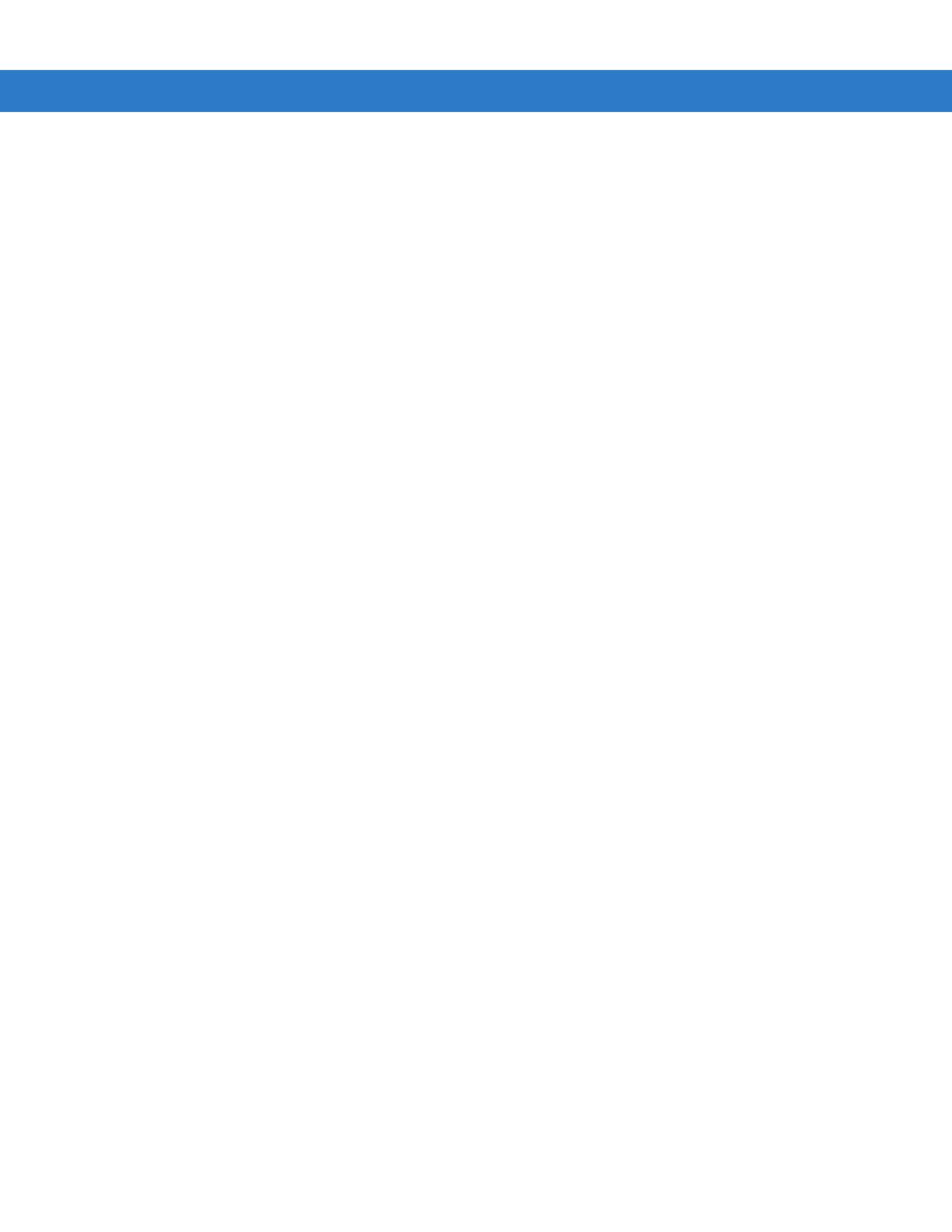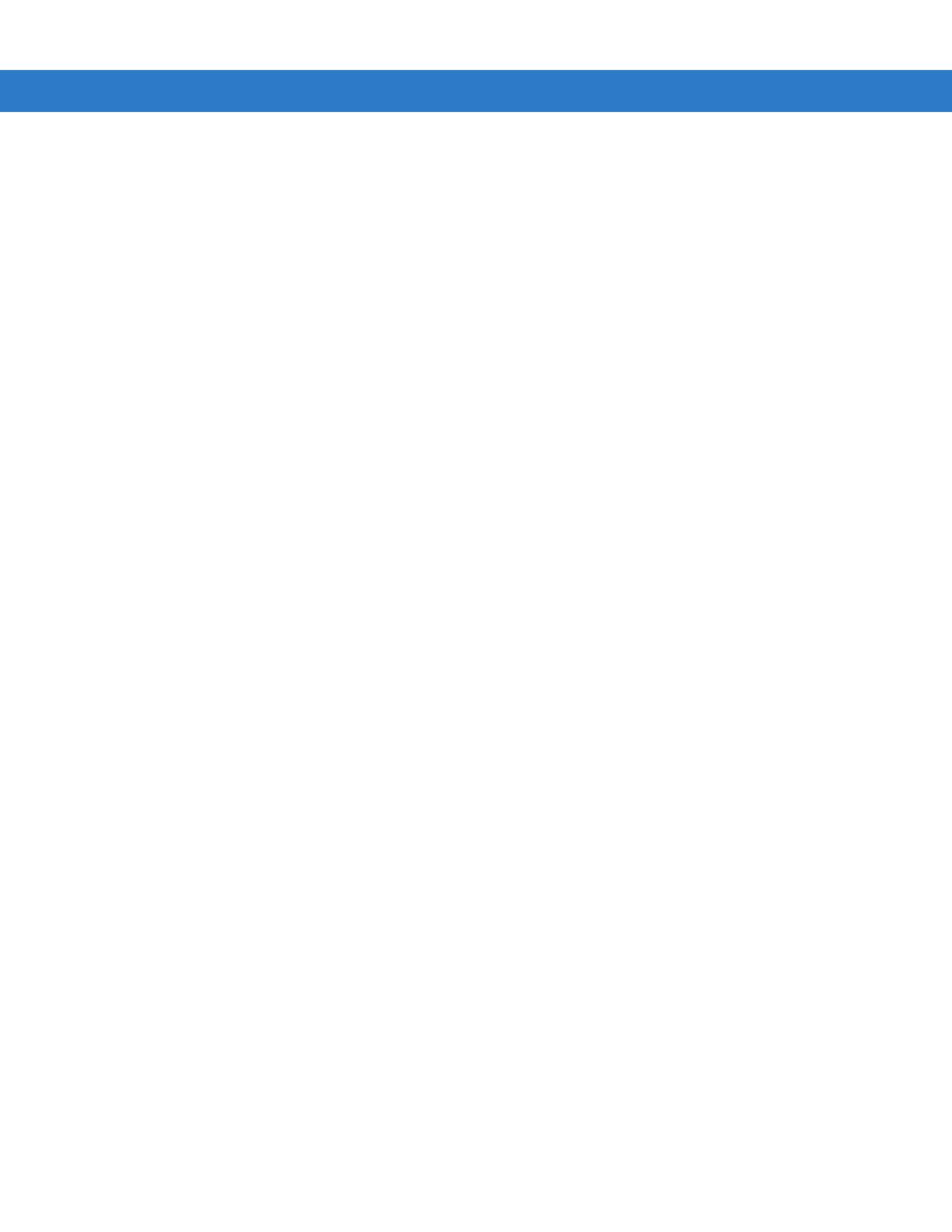
Table of Contents vii
BTExplorer ........................................................................................................................................... 3-5
Profiles Tab .................................................................................................................................... 3-5
Headset Audio Gateway Service ............................................................................................. 3-6
Virtual COM Port Tab ............................................................................................................... 3-6
System Parameters ................................................................................................................. 3-7
Chapter 4: Using Bluetooth
Introduction .......................................................................................................................................... 4-1
Adaptive Frequency Hopping .............................................................................................................. 4-1
Security ................................................................................................................................................ 4-2
Turning the Bluetooth Radio Mode On and Off ................................................................................... 4-2
Disabling Bluetooth ........................................................................................................................ 4-2
Enabling Bluetooth ......................................................................................................................... 4-3
Bluetooth Power States ................................................................................................................. 4-3
Cold Boot ................................................................................................................................. 4-3
Warm Boot ............................................................................................................................... 4-3
Suspend ................................................................................................................................... 4-4
Resume .................................................................................................................................... 4-4
Bluetooth Profiles ................................................................................................................................. 4-4
Modes .................................................................................................................................................. 4-4
Wizard Mode .................................................................................................................................. 4-5
Explorer Mode ................................................................................................................................ 4-7
Discovering Bluetooth Device(s) .......................................................................................................... 4-7
Bonding with Discovered Device(s) ......................................................................................... 4-9
Renaming a Bonded Device .................................................................................................... 4-10
Deleting a Bonded Device ....................................................................................................... 4-11
Accepting a Bond ..................................................................................................................... 4-11
Discovering Services ........................................................................................................................... 4-12
File Transfer Services .................................................................................................................... 4-13
Creating a New File or Folder .................................................................................................. 4-13
Deleting a File .......................................................................................................................... 4-14
Getting a File ............................................................................................................................ 4-14
Copying a File .......................................................................................................................... 4-14
Connecting to the Internet Using an Access Point ......................................................................... 4-14
Dial-Up Networking Services ......................................................................................................... 4-14
Adding a Dial-up Entry ............................................................................................................. 4-17
Object Exchange Push Services .................................................................................................... 4-17
Sending a Contact ................................................................................................................... 4-18
Sending a Picture ..................................................................................................................... 4-19
Headset Services ........................................................................................................................... 4-20
Serial Port Services ....................................................................................................................... 4-21
Personal Area Network Services ................................................................................................... 4-21
Bluetooth Settings ................................................................................................................................ 4-22
Device Info Tab .............................................................................................................................. 4-22
Services Tab .................................................................................................................................. 4-22
Dial-Up Networking Service ..................................................................................................... 4-23
File Transfer Service ................................................................................................................ 4-24
Hands-Free Service ................................................................................................................. 4-24
Headset Service ....................................................................................................................... 4-25