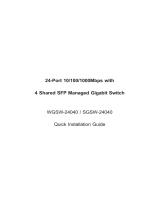1. Package Content
Open the box of the POE-1200 / 2400 and carefully unpack
it. The box should contain the following items:
ß The PoE Injector Hub x 1
ß User’s manual CD x 1
ß Quick installation guide x 1
ß Power cord x 1
ß Rubber feet x 4
ß 19” rack mounting kit x 1
If any item is found missing or damaged, please contact
your local reseller for replacement.
2. Requirements
• Network cables Use standard network (UTP) cables with
RJ45 connectors.
• Subscriber PC installed with Ethernet NIC (Network Card)
• Workstations of subscribers running Windows 98/ME,
NT4.0, 2000/2003/XP, MAC OS X or later, Linux, UNIX or
other platform compatible with TCP/IP protocols.
• Above PC installed with WEB Browser and JAVA runtime
environment Plug-in
It is recommended to use Internet Explore
6.0 or above to access the PoE Injector
Hub.
3. Start Web Management
The PLANET POE-1200/2400 provides a built-in browser
interface. You can manage the Device remotely by having
a remote host with Web browser, such as Microsoft Internet
Explorer, Netscape Navigator or Mozilla Firefox.
The following shows how to startup the Web Management
of the POE-1200/2400, please note the POE-1200/2400 is
congured through an Ethernet connection, make sure the
manager PC must be set on the same IP subnet address.
For example, the default IP address of the POE-1200/2400
is 192.168.0.100, then the manager PC should be set
at 192.168.0.x (where x is a number between 1 and 254,
except 100), and the default subnet mask is 255.255.255.0.
1 Use Internet Explorer 6.0 or above Web browser, enter IP
address http://192.168.0.100 (the factory-default IP
address) to access the Web interface.
2 When the following login screen appears, please enter the
default account and password - “admin” and press Apply
to enter the main screen. The login screen in Figure 3-1
appears.
Default IP Address: 192.168.0.100
Default Account: admin
Default Password: admin
The following screen based on POE-2400,
for POE-1200 the display will be the same
to POE-2400
Figure 3-1 Login screen
After a successful login, the main screen appears, the POE-
1200/2400 Web management main page shows as in Figure
3-2.
Figure 3-2 Web Main Screen of POE-1200/2400
Now, you can use the Web management interface to continue
the PoE Injector Hub management. Please refer to the user
manual for more.
For security reason, please change and
memorize the new password after this first
setup.
Only accept command in lowercase letter
under web interface
– 1 – – 2 –