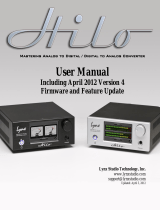Table of Contents
Introduction ...................................................................................................................................................................................................................................................................................... 3
Overview ............................................................................................................................................................................................................................................................................................3
Features ..............................................................................................................................................................................................................................................................................................3
What’s in the Box .......................................................................................................................................................................................................................................................................... 3
Minimum System Requirements .........................................................................................................................................................................................................................................3
Windows ........................................................................................................................................................................................................................................................................................3
Macintosh .....................................................................................................................................................................................................................................................................................4
Copyrights, etc .............................................................................................................................................................................................................................................................................. 4
Installation Procedures ............................................................................................................................................................................................................................................................. 4
Windows XP/2000 ....................................................................................................................................................................................................................................................................4
Hardware Installation ........................................................................................................................................................................................................................................................5
Mac OS X version 10.2.x (Jaguar) ......................................................................................................................................................................................................................................9
Mac OS X version 10.3.x (Panther) ...................................................................................................................................................................................................................................13
Hardware Installation .......................................................................................................................................................................................................................................................16
Connecting the Audiophile 192 ...........................................................................................................................................................................................................................................17
Using the Control Panel ...........................................................................................................................................................................................................................................................18
Monitor Mixer Page .................................................................................................................................................................................................................................................................18
WavOut 1/2* ..........................................................................................................................................................................................................................................................................18
WavOut S/PDIF* ...................................................................................................................................................................................................................................................................18
H/W in S/PDIF .......................................................................................................................................................................................................................................................................19
H/W in 1/2 ..............................................................................................................................................................................................................................................................................19
Patchbay/Router Page ...........................................................................................................................................................................................................................................................19
Available sources are: ......................................................................................................................................................................................................................................................19
Hardware Settings Page ......................................................................................................................................................................................................................................................20
Master Clock ........................................................................................................................................................................................................................................................................20
Codec Sample Rate ..........................................................................................................................................................................................................................................................20
S/PDIF Sample Rate ..........................................................................................................................................................................................................................................................20
MultiTrack Driver Devices ...............................................................................................................................................................................................................................................20
DMA Buffer Sizes (Windows only) ..............................................................................................................................................................................................................................20
ASIO Options .........................................................................................................................................................................................................................................................................21
Input Channel Phase .........................................................................................................................................................................................................................................................21
S/PDIF Page .................................................................................................................................................................................................................................................................................21
Digital Output Format .......................................................................................................................................................................................................................................................21
Monitor Mixer Source .......................................................................................................................................................................................................................................................21
About Page .................................................................................................................................................................................................................................................................................22
Contact Us .......................................................................................................................................................................................................................................................................................22
Specifications ................................................................................................................................................................................................................................................................................23
Warranty Terms & Registration .........................................................................................................................................................................................................................................23
Warranty Terms ........................................................................................................................................................................................................................................................................23
Warranty Registration ............................................................................................................................................................................................................................................................23