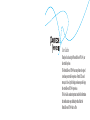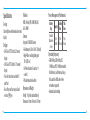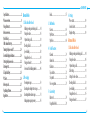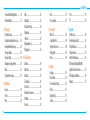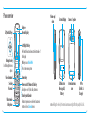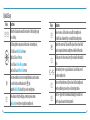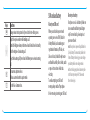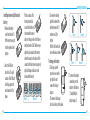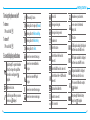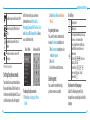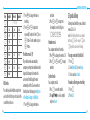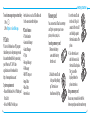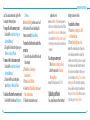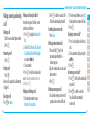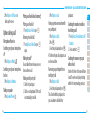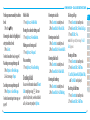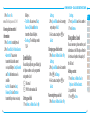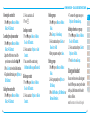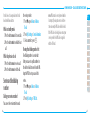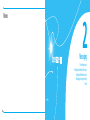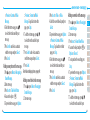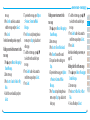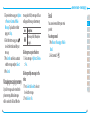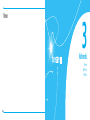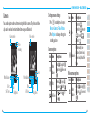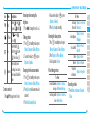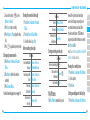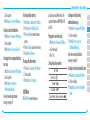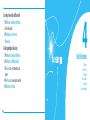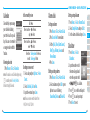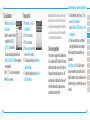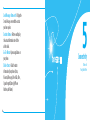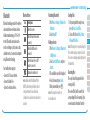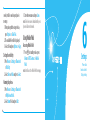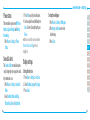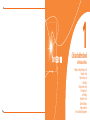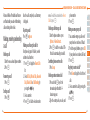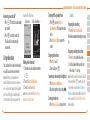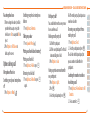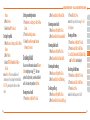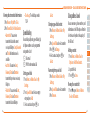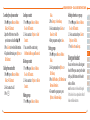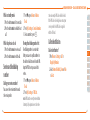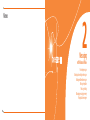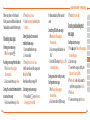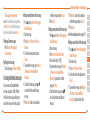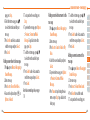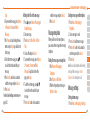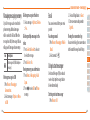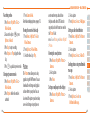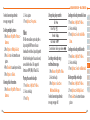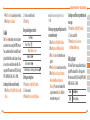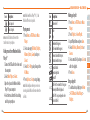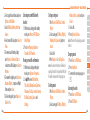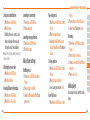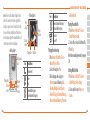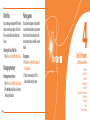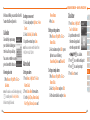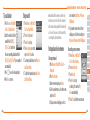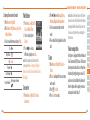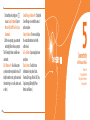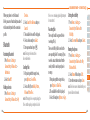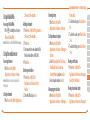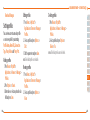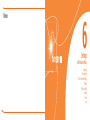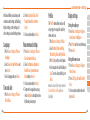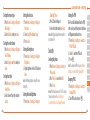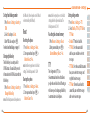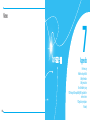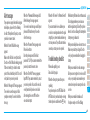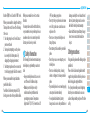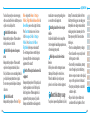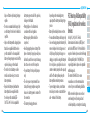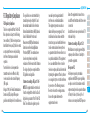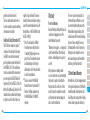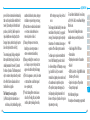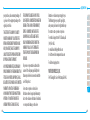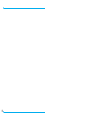User Guide
Thank you for choosing the Pantech Breeze II P2000, our
latest mobile phone.
The Pantech Breeze II P2000 has many features designed
to enhance your mobile experience. From its EZ to read
menus, to its sleek, stylish design, we know you will enjoy
the entire Breeze II P2000 experience.
This User Guide contains important and useful information
that will maximize your familiarity with all that the
Pantech Breeze II P2000 has to oer.

2 3
Power Management (Performance)
Battery
Type
Capacity
Standby
Time
Talk
Time
Standard
Lithium-Ion
(Li-ion)
Up to
920mAh
Up to
250 hours
Up to
3 hours
Operating Frequency
•GSM850Mhz,GSM900Mhz,DCS
1800Mhz,andPCS1900Mhznetworksin
North America, South America, Europe,
Africa, and Asia-Pacic where these
networks are supported.
•Automaticbandswitching.
Specifications
Design
Clamshellphonewithinternalandexternal
display
Displays
•260KColorsTFTLCDwith2.2”internal
display
•260KColorsTFTLCDwith1.38”external
display
•7linesfortextinbasicmodewith16
point font
•Twosoftkeysandfour-wayscrolland
selection
O
keys
Melodies
MIDI,i-Melody,MP3,AMR,WAV,AAC,
AAC+,WMA
Camera
Integrated1.3MCMOSCamera
•
Resolutionupto1280x1024(1.3Mpixels)
•Mpeg4Videorecording/playingupto
15f/s(QCIFsize)
•Self-timerfunction(5secondsor10
seconds)
•Photoalbumandvideoalbum
Dimensions & Weight
Weight:101g(withstandardbattery)
Dimensions:99mmx50mmx18.65mm

Contents
4 5
Specications ................................................2
Phone overview ............................................8
Using Shortcuts ...........................................10
Menu overview ...........................................11
Quick & Easy ................................................14
SIM card and battery ...................................17
Turning the phone on/o ............................20
Essential display indications ........................20
Setting the phone mode .............................22
Entering text ...............................................23
EZ quick call keys .........................................25
PC Suite .......................................................26
Memory card ...............................................27
Updating software ......................................29
AppCenter ...................................................30
Breeze Mode
1. Calls and address book
Making,receivingandendingacall .............34
Usingvideoshare ..........................................36
Optionsduringacall .....................................38
Checkingallcalls ...........................................40
Speed dialing ................................................42
Using address book .......................................43
Using your headset .......................................45
Serviceandxeddialingnumber .................46
2. Messaging
Receivingmessages ......................................50
Creatingandsendingtextmessages ............51
Creatingmultimediamessages ....................51
Managingmessagingmemory ....................56
Email ..............................................................57
3. Multimedia
Camera ..........................................................60
MyPictures ....................................................65
MyVideos ......................................................66
4. Useful Features
Calendar ........................................................70
Alarm clock ....................................................71
Calculator .......................................................71
Tip calculator .................................................72
Stop watch ....................................................72
Voicerecognition ...........................................73
5. Connectivity
Bluetooth ......................................................76
UsingMobileWeb .........................................78
6. Settings
Phone status ..................................................80
Sounds & alerts .............................................80
Displaysettings .............................................80
Advanced Mode
1. Calls and address book
Making,receivingandendingacall .............84
Usingvideoshare ..........................................86
Optionsduringacall .....................................88
Callsettings ...................................................91
Settingsforvideoshare ................................91
Checkingallcalls ...........................................92
Speed dialing ................................................94
Using address book .......................................95
Using your headset .......................................97

Contents
6 7
Serviceandxeddialingnumber .................98
Calleridentication .......................................99
2. Messaging
Receivingmessages ....................................102
Creatingandsendingtextmessages ..........103
Creatingmultimediamessages ..................104
Messagetemplates .....................................109
Messagesettings.........................................110
Managingmessagingmemory ..................112
Email ............................................................113
Using instant messenger ............................113
3. Multimedia
Camera ........................................................116
Picture .........................................................118
Video ............................................................120
Audio ...........................................................122
Musicplayer ................................................123
Musicplayersettings ..................................128
Mediaplayer ................................................129
Otherles ....................................................132
Managingmemory .....................................132
Playing games .............................................132
4. Useful Features
Calendar ......................................................134
Alarm clock ..................................................134
Calculator .....................................................135
Tip calculator ...............................................136
Stop watch ..................................................136
Notepadandvoicememo ...........................137
Worldtime ..................................................138
Converter .....................................................138
Timer ...........................................................139
Voicerecognition .........................................139
5. Connectivity
Bluetooth ....................................................142
UsingMobileWeb .......................................144
Using the web browser ...............................144
Setting proles ............................................146
Memo ..........................................................148
6. Settings
Language ....................................................150
Time and date .............................................150
Voicecommandsettings .............................150
Proles .........................................................151
Displaysettings ...........................................151
Security ........................................................153
Reset ............................................................154
TTY ...............................................................155
7. Appendix
Alert message .............................................158
Troubleshooting checklist ...........................159
Safety information ......................................160
Safety precautions ......................................161
About the battery usage .............................163
FCCHearing-AidCompatibility(HAC)
regulationsforwirelessdevices ..................165
FCCRegulatoryCompliance ........................168
Warranty .....................................................171

Earpiece
Internal display
Left/Right Soft key
Perform the functions shown at the bottom line of
the display
OK key or access Mobile Web
Press to enter menu system
Camera key
Power on & o / Menu exit / End key
Turnsphoneon/o,endscalls,exitmenus
Clear key and Calendar
Returnstopreviousscreenordeletescharactersin
text mode. Access Calendar menu
EZ Quick Call Keys
Navigation key
Scroll through the menu
options
Voice Command
Send key
Voicemail
Vibrate mode
Microphone
Volume up /
down
External Display Camera
LED Indicators
Message, Call,
Battery
Internal antenna
area
Speaker
16 Pin
(Ear Mic. &
Charger)
note:Holdingthedevicebytheinternalantennaareamightaectthequalityofallcalls.
8 9
Phone overview

10 11
Address Book
AllContacts
Favorites
Groups
MySettings
Messaging
Inbox
CreateMessage
SentMessages
VoiceMail
MobileEmail
Camera
Take a Picture
RecordaVideo
MyPictures
MyVideos
OnlineLocker
AT&T Services
SayaCommand
AT&TNavigator
MyCastWeather
MobileWeb
Games & Apps
MyAccount
Tools
Calendar
AlarmClock
Calculator
TipCalculator
StopWatch
Settings
Phone Status
Sounds & Alerts
Bluetooth
Font Size
Wallpaper
PhoneMode
Menu overview
Breeze mode menu
Using Shortcuts
Numbered menu items, such as menus,
sub-menus,andoptionscanbequickly
accessed by using their shortcut numbers.
InMenumode,MainMenuscanbe
accessed by pressing the number keys
(1 to 0) corresponding to their location
on the screen.
Example: Accessing the
Phone Mode
menu.
1. Press Menu.
2. Press the
6
for Settings.
3. Press the
6
for Phone Mode.
4.Pressthe
U/D
scroll key to select the
mode.
note:Thestepsmayvarybymodeandthis
manualprovidesinstructionsforbothBreeze
Modeand AdvancedModerespectively.
S
SIMdependent
N
Network dependent

12 13
Advanced mode menu
Address
Book
AllContacts
Favorites
Groups
MySettings
Messaging
Conversations
CreateMessage
MobileEmail
IM
Outbox
Drafts
VoiceMail
Settings
Templates
Used Space
IM Mobile
Email
Mobile
Web
AppCenter AT&T GPS
AT&T
Navigator
Where
AllSport GPS
AT&T
FamilyMap
YPmobile My Stu
Applications
Audio
Games
OnlineLocker
Picture
Video
Tools
OtherFiles
Used Space
AT&T Music
MusicPlayer
ShopMusic
AT&TRadio
Shazam
MusicVideos
Make-UR-Tones
Community
MusicApps
Online
Locker
Settings
PhoneMode
Proles
Display
Call
Phone
Network
Connections
Network
Connectivity
Security
AT&T Software
Update
Reset
TTY
Phone
Information
S
SIMdependent
N
Network dependent

14 15
Quick & Easy
Keys Functions
< >
Perform the functions shown at the bottom line of the display by using
these soft keys.
ScrollthroughthemenuoptionsinMenumode.Instandbymode,
LeftScroll:AccessMobile Email menu
RightScroll:Access IM menu
UpScroll:AccessCreate Message menu
DownScroll:AccessAddress Book menu
@
Select a menu function or store user-input information, such as names.
Also use this key for conrmation as the
O
key.
Launch the Mobile Web directly if pressed in standby mode.
C
Deletecharactersfromthedisplay,orreturntopreviousmenu.
OpenCalendarviewifpressedquicklyinstandbymode.
Keys Functions
S
Makeorreceiveacall.Showtherecentcalllistinstandbymode.
Re-dialthelastcallnumberifpressedandheldinstandbymode.
E
Completethecurrentcall.Turnon/othephoneifpressedandheld.
CanceluserinputandreturntostandbymodewhileinMenumode.
1
Quicklyconnecttothevoicemailserverifpressedandheldinstandby
mode.
0
~
9
Enters numbers, letters or special characters. Go to the dial screen if
pressed in standby mode.
*
Enterorexitfromvibratemodeifpressedandheldinstandbymode.
Show the symbol input screen if pressed in text input mode.
0
Enterthe+signprexforinternationaldialingifpressedandheld.
Enter the space character in text input mode.

16 17
Keys Functions
#
Changevarioustextinputmodesifpressed at the text-editing screen.
V
/
v
Adjusttheearpiecevolumewhilemakingacall.
ControltheRingtonevolume,vibratemodeandsilentallmodeinstandby.
Mutetheringtoneofanincomingcall.
Rejecttheincomingcallifpressedandheldwhenyoureceiveanincoming
call.
Q
Turn camera capture mode on.
Workasacamerashutterincapturemode.
N
TurntheVoiceCommandson.
SIM card and battery
About your SIM card
Whenyousubscribetoyournetwork
operator,youreceiveaSIM(Subscriber
IdentityModule)cardcontainingyour
registration information, PIN code, etc.
Like a credit card, it should be kept secure
andhandledcarefully.Donotbend,scratch
orexposeittomoisture.Avoidstatic
electricity.
ToavoidcorruptingyourSIMcard’s
memory, always switch o your phone
beforeremovingorinsertingyourSIMcard.
About your battery
YourphoneusesaLi-Ionbattery.Makesure
to use an authorized battery and charger
only.Formoredetails,pleaseinquireat
your nearest dealer.
note: Your phone is powered by a Lithium Ion
(Li-Ion) battery. This means that, unlike other
forms of battery technology, you can recharge
your battery while some charge remains
withoutreducingyourphone’sautonomydue
tothe“batterymemoryeect”inherentin
those technologies.

Getting started
18 19
Installing/removing SIM card and
battery
1.Removethebattery
coverfromtheunit.To
tthebatterycover,put
it on the guide rail and
push up.
2.InserttheSIMcard
into the slot. The gold
contactsoftheSIMcard
should go against the
metal contacts of the
phone.
Put the contacts of the
battery into the hole
located at the bottom of
the unit and then insert
and press the upper side of the battery
untilyouhearthe“click”.Makesureyou
align the gold contacts at the battery
end with contacts on the phone. If the
contacts at the battery are not properly
aligned, damage could occur to the
phone and the battery.
Incorrect
Correct
3.Toremovethebattery
push the bottom of the
battery to upwards (1)
andremove(2)the
battery.
PushtheSIMcardinthe
arrow direction as shown.
To charge your battery
1. To charge, open the
protectivecoveronthe
top right side and
connect the charger
adapter.
The arrow on the charger
has to face the top of the phone.
Incorrect
Correct
Incorrect
Correct
2.Toremovetheadapter
connection press the
adapter’ssidebuttons
(1) and pulling the
adapter away (2).

Getting started
20 21
Turning the phone on/off
To turn on
1. Press and hold
E
.
To turn o
1. Press and hold
E
.
Essential display indications
Signal strength. The greater the number
ofbars,thestrongerthesignal.When
network is in searching mode is
displayed.
Flightmodeisactive.
Acallisbeingmade.Whenyouareinno
servicearea is displayed.
Callforwarding
N
isactive.
Incoming calls set to ring only (Normal).
Incoming calls set to Vibrate and Ring.
Incoming calls set to Vibrate Only.
Incoming calls set to Silent.
Receivedoneormoretextmessages.
Receivedoneormoremultimedia
messages.
ReceivedoneormoreWAPpush
messages.
Receivedoneormoreothermessages.
Receivedoneormorevoicemessages.
Inbox is full.
A message is being sent.
Amessageisbeingreceived.
An alarm is set.
Bluetoothisactive.
Bluetooth hands-free headset is
connected.
BluetoothA2DPheadsetisconnected.
Bluetoothhands-free+A2DPheadsetis
connected.
DatatransferviaBluetooth.
Headsetisconnected.
USB is connected.
External memory card is inserted.
An error occurred on the external
memory card.
TTYisactive.
AnEDGEsignalisavailable.Itisdisplayed
whenthereisanactiveEDGEsession
.
AGPRSsignalisavailable.Itisdisplayed
whenthereisanactiveGPRSsession.
A3Gsignalisavailable.Itisdisplayed
whenthereisanactive3Gsession.
WAPisconnectedWhenthesecurityis
set is displayed.
Batterystrength.Whenthebattery
charge is low, is displayed.

Getting started
22 23
Available,Away,InvisibleStatusofAIM
Online,Away,Busy,OineStatusof
MSN
Available,Busy,InvisibleStatusof
YAHOO
YouhavereceivedoneormoreIM
messages
N
Network dependent
Setting the phone mode
Your phone has two customized modes,
BreezeandAdvanced.Thedefaultisset
toBreezemodewhichprovidesEZaccess
tothefunctionsusedmostfrequently.
IntheBreezemode,youcanviewan
abbreviatedmenu:Address Book,
Messaging, Camera, AT&T Services, Tools
and Settings. The Advanced Mode allows
access to all menu items.
BreezeMode AdvancedMode
To change the phone mode
1. Press Menu > Settings > Phone
Mode.
2. Select Breeze Mode or Advanced
Mode.
Assigning the menu
You can set the most commonly used
menu in Shortcuts in standby mode.
1. Press Shortcuts in standby mode >
select Unassigned.
2. Press Add.
3. Select the menu and sub menu.
Entering text
You can enter text with multi-tap,
predictive,numericorsymbol.
Useful keys
* Displaysymbols.
0 Adding a space.
#
Press to toggle from initial caps to all caps,
to lower case, or to numeric entries.
Press to change the text entry functions
fromABCmodetopredictivemode,or
number mode.
ABC Mode dbc(lowercase/
initialcaps/allcaps)
Predictive Mode gef
(lowercase/initialcaps/allcaps)
Number Mode a
Key characters by language
Each of the following keys will scroll
throughthesesequentialoptionslistedby
language.

Getting started
24 25
Key English French Spanish
1
.,-?!/'@:
2
abc ç à ä á ã ç
3
def é è é
4
ghi í
5
jkl
6
mno ö ñ ó ñ
7
pqrs ß
8
tuv ù ü ú ü
9
wxyz
ABC mode
Press the key labeled with the target letter
once for the rst letter; press it twice for the
second letter, and so on.
1. Press
#
to change the mode as
multi-tap.
2. Press
2
to
9
to input text
repeatedly.Towritetheletter“C”,press
2
3 times. To write number 2 press
2
4times.
Predictive mode (T9)
Thepredictivemodeautomatically
compares your keystrokes with an internal
linguistic dictionary to determine the
correct word. It will display the most
commonlyusedrst.Tosaveawordnot
listedinphone’sdictionary,pressOptions
> Predictive Settings > My Words.
1. Press
#
to change the mode to
predictive.
2. Press
2
to
9
to input text.
Forexample,towrite‘hello’,press
43556
.
Number mode
You can input numbers in this mode.
1. Press
#
to change the mode to 123.
2. Press
1
to
9
and
0
to input
numbers.
Symbol mode
You can input symbols.
1. Press
*
toviewthesymbols.
2. Press
U/D/L/R
to select a symbol
and press Insert.
EZ quick call keys
Getting in touch with those you call most is
now as EZ as 1-2-3.
note: The following direction is an example
with using
x
key. The usage of
y
and
z
key will be same as the following.
To assign a contact to Quick Call
1. Press
x
.
2. Select Quick Call > press Assign.
3. Select a contact > Select.
To make a call using one touch key
1. Press
x
.
2. Press Call.

Getting started
26 27
To send a message using one touch key
1. Press
x
.
2. Press Options > Send Message.
PC Suite
PCsuiteisaWindows-basedPCprogram
that allows you to easily manage personal
data and multimedia les by connecting
yourPhonetoaPC.ThePCsuite
application can be downloaded at
http://www.pantechusa.com/.
System requirements
•MicrosoftWindows2000orXPfamilyand
Vista32bit
•Atleast300MBoffreediskspace
•InterfacedevicessuchasUSBorBluetooth
for the connection with the phone
PC Suite features
•PCSuitelauncher
•ConnectionManager
•ContactManager
•PCSync
•MessageManager
•FileManager
•MMSPCComposer
•ImageEditor
•VideoEditor
•InternetAccess
Memory card
YoucanuseamicroSDcardasamemory
card.Itgivesyoumorespacetosave
pictures,videos,music,etc.
Inserting a memory card
1.Removethebattery
coverandthebattery
from the unit.
2.UnlockthemicroSDcard
slot by carefully sliding it
up.Themetalcover
should now easily lift up.
3.InsertthemicroSDcard
into the slot. The gold
contactsofthemicroSD
card should go against
the metal contacts of the
phone.
4.Closethemetalcover
and slide down to lock
themicroSDcardinplace.
The
icon will be
displayed when the
phone is turned on.
Using a memory card
Youcansave,moveanddeletetheles
between your phone and external memory

Getting started
28 29
computer screen.
note: Select MusicPlayer when you want to
addmusictotheplaylistinyourdevice.When
you select AskonConnection, it will ask you to
select either the MusicPlayer or MassStorage
everytimeyouconnectyourdevicewithyour
computer.
Resetting a memory card
1. Press Menu > Settings > Reset.
2. Enter the password > External
Memory Reset.
note:Thedefaultpasswordis‘1234’.
Updating software
You can update your software without
visitingyournearestdealer.
To update the software
1. Press Menu > Settings > AT&T
Software Update.
2. Press Check for Update > Yes.
note: After downloading the software, the
devicewillaskyouwhethertoupdatethe
software now or later. If you choose to update
the software now, it will restart the handset.
If you postpone updating the software, you
can select between 30 mins, 1 hour or 4hours
in the Options. After selecting the updating
time, you will be sent back to standby mode.
If you go to Software Update while you are in
postponing, press ContinueUpdate.
card.Youcanalsomoveandcopytheles
to computer from your phone.
To copy a le to the memory card
1. Select the le > Options > Copy to
External Memory.
2. To copy the le back to the phone, press
Options > Copy to Phone.
To move a le to the memory card
1. Select the le > Options > Move to
External Memory.
2.Tomovethelebacktothephone,
press Options > Move to Phone.
To delete a le from the memory card
1. Select the le from the card > Options
> Delete.
In Advanced Mode,youhaveaccesstoall
of the features of Breeze II including the
featuresprovidedbyBreeze Mode.
To move the le from the card to the
computer
1.Connectthedatacablewithmobileand
the computer.
2. Press Menu > Settings >
Connectivity.
3. Press Select USB Mode.
4.SelectMusic Player, Mass Storage or
Ask on Connection.
5. Follow the instructions on your

1
Making,receivingandendingacall
Usingvideoshare
Optionsduringacall
Checkingallcalls
Speed dialing
Using address book
Using your headset
Serviceandxeddialingnumber
Calls and address book
30
To view the version of software
1. Press Menu > Settings > Phone
Information.
2. Scroll down to Software Version.
AppCenter
AppCenter
1. Press Menu > AppCenter.
Shopping Applications
1. Press Menu > My Stu >
Applications > Shop Applications.
Shopping Tones
1. Press Menu > My Stu > Audio >
Shop Tones.
2. Press Menu > My Stu > Audio >
Answer Tones > Shop Answer Tones.
Shopping Games
1. Press Menu > My Stu > Games >
Shop Games.
Shopping Wallpapers
1. Press Menu > My Stu > Picture >
Shop Wallpapers.
Shopping Videos
1. Press Menu > My Stu > Video >
Shop Videos.
Shopping Music
1. Press Menu > AT&T Music > Shop
Music.

Breeze Mode - Calls and address book
32 33
03
04
05
06
01
02
03
04
05
06
07
01
02
Making, receiving and ending
a call
Making a call
1. Enter the area code and phone number.
2. Press
S
.
Answering a call
1. Press
S
.
Ending a call
1. Press
E
.
Oncethecalliscompleted,acallsummary
is displayed.
Rejecting a call
Press
E
or Ignore.
Making a call using the call list
Yourphonelogsupto30dialed,received
and missed call numbers.
1. Press
S
to display the Recent Calls
list.
2. Select All Calls, Missed Calls, Received
Calls, Dialed Calls or Call Ranking by
pressing the
L/R
key.
3. Select a number.
4.Press
S
to dial the selected number.
note: To redial the last number in the Recent
Calls list, press
S
.
Making a call during a call
1. Enter the phone number or press
Options > View Contacts.
2. Press
S
to dial the second call. The
rst call is automatically put on hold.
Switching between two calls
1. Press Swap.
Making an international call
1. Press and hold
0
key for the
internationalprexuntilthe‘+’
character appears.
2. Type the country code, area code, and
phone number.
3. Press
S
.
Making an emergency call
1.Youcanmakeemergencycallsevenif
yourphonedoesnothaveaSIMcard.
2. Press Emergency Number, or press SOS
ifyourphonedoesnothaveaSIMcard.
3. Press
S
.
Replying to a missed call
N
1. Press View to display the list of missed
calls.
2. Select a number to call by pressing the
U/D
key.
3. Press
S
.
Answering a second call
N
1. Press
S
. The rst call is automatically
put on hold.
2. Press
E
to end the second call.
The call on hold is automatically
reconnected.

Breeze Mode - Calls and address book
34 35
03
04
05
06
01
02
03
04
05
06
07
01
02
Using video share
Youcanshareliveorrecordedvideowhile
onacall.Youcansendorreceivevideo.
note:VideoShareisnotavailableinall
markets.Bothpartiesmustbeina3Gservice
area–a 3G icon must appear by the signal bars
prior to a call being placed, and both parties
mustremaininthe3Gcoverageareaforthe
durationoftheVideoShare.
<Callmode> <VideoShareMode>
Making video share call
1. Enter the area code and phone number
>
S
.
2. Press Options > Video Share.
3. Select Live or Recorded.
note:TousevideoshareintheRecentCalls,
press Options > VideoShare.
Turning o the speakerphone
1. Press
O
or press Options >
Speakerphone Oduringvideoshare
mode.
2. Press Options > Mute to mute the
sound.
Stopping video share
1. Press Stop to end.
2. To end a call press
E
.
Increasing or decreasing the brightness
1. Press Options > Brightness.
2. Adjust the brightness by pressing
L/R
.
Zooming in and out
1. Press Options > Zoom. It ranges from
1 x to 3 x.
Stopping the recording
1. Press Options > Stop Record.
For details on automatic recording, see page
89.
Stopping or ending video share
1. Press Stoptoendthevideoshare.
2. It will ask you whether you will stop
videoshare > Yes to stop.
note:Evenifyouendvideoshare,thecallwill
not be ended. Press
E
to end the call. The
recordedvideoissavedinMenu > Camera >
MyVideosinBreezeModewhiletherecorded
videoissavedinMenu > MyStu > Video in
AdvancedMode.
Receiving video share
1.Afterreceivingvideoshare,itwillask
you whether to accept or reject the
videoshare > Yes to accept and No for
reject.

Breeze Mode - Calls and address book
36 37
03
04
05
06
01
02
03
04
05
06
07
01
02
2. Press Options > Full Screen to
landscape the screen.
Options during a call
Microphone o and on
Switching your phone’s microphone
o
1. Press Options > Mute [ ].
Switching your phone’s microphone
back on
1. Press Options > Unmute.
Talking on speaker
1. Press Speaker Phone [ ].
Putting a call on hold and returning
N
Putting a call on hold
1. Press Options > Hold or press
S
.
Returning to a held call
1. Press Options > Unhold or press
S
again.
Multi-party calls
N
You can talk with more than one person or
haveaconferencecall.
Making a multi-party call
1.Calltherstparticipant.
2.Callthesecondparticipant.Therstcall
is automatically put on hold.
3. Press Options > Join.
Having a private conversation with
one participant
1. Press Options > Split.
2. Press
O
.
3. Select the participant and press
O
.
All of the multi-party call participants can
now hear each other.
Removing one participant from a
multi-party call
1. Press Options > End.
2. Select the participant and press
O
.
The call ends with that participant, but
you can continue to talk with other
participants.
Searching for a number in address
book during a call
1. Press Options > View Contacts > All
Contacts.
2. Select a number >
S
.
Searching for a name or group in
address book
Enter the rst letters of the name for Name
Search. The entries are displayed starting
with the rst entry matching your input.

Breeze Mode - Calls and address book
38 39
03
04
05
06
01
02
03
04
05
06
07
01
02
Finding a name manually in address
book
1. Press the
U/D
key.
Viewing the details of highlighted
entry in address book
1. Press Select.
For details on address book, see page 41.
Reading a message during a call
1. Press Options > View Message.
2. Select a message > Open.
Sending a message during a call
1. Press Options > Send Message.
For details on creating a text message, see
page 49.
Mobile Web
1. Press Options > Mobile Web.
Viewing the calendar during a call
1. Press Options > View Calendar.
Making a note during a call
1. Press Options > Notepad.
Voice recording
1. Press Options > Voice Recording.
Checking all calls
YoucanviewinformationaboutallRecent
Calls simply by pressing
S
. For more
optionsforall,missed,receivedanddialed
calls, select an entry and press Options.
Viewing missed calls
1. Press Shortcuts in standby mode.
2. Press Recent Calls > Missed Calls.
Viewing received calls
1. Press Shortcuts in standby mode.
2. Press Recent Calls > Received Calls.
Viewing dialed calls
1. Press Shortcuts in standby mode.
2. Press Recent Calls > Dialed Calls.
Viewing call rankings
1. Press Shortcuts in standby mode.
2. Press Recent Calls > Call Ranking.
Deleting call logs
1. Press Shortcuts in standby mode.
2. Press Recent Calls > Delete Call Logs.
3. Press All Calls > Yes.
note: If no logs exist, the message “NoCall
Exist”appears.
Viewing call time
1. Press Shortcuts in standby mode.
2. Press Recent Calls > Call Time.
3. Last Call, Received Calls, Dialed Calls,
and Total Calls are displayed.
Resetting all call times
1. Press Shortcuts in standby mode.
2. Press Recent Calls > Call Time.
Page is loading ...
Page is loading ...
Page is loading ...
Page is loading ...
Page is loading ...
Page is loading ...
Page is loading ...
Page is loading ...
Page is loading ...
Page is loading ...
Page is loading ...
Page is loading ...
Page is loading ...
Page is loading ...
Page is loading ...
Page is loading ...
Page is loading ...
Page is loading ...
Page is loading ...
Page is loading ...
Page is loading ...
Page is loading ...
Page is loading ...
Page is loading ...
Page is loading ...
Page is loading ...
Page is loading ...
Page is loading ...
Page is loading ...
Page is loading ...
Page is loading ...
Page is loading ...
Page is loading ...
Page is loading ...
Page is loading ...
Page is loading ...
Page is loading ...
Page is loading ...
Page is loading ...
Page is loading ...
Page is loading ...
Page is loading ...
Page is loading ...
Page is loading ...
Page is loading ...
Page is loading ...
Page is loading ...
Page is loading ...
Page is loading ...
Page is loading ...
Page is loading ...
Page is loading ...
Page is loading ...
Page is loading ...
Page is loading ...
Page is loading ...
Page is loading ...
Page is loading ...
Page is loading ...
Page is loading ...
Page is loading ...
Page is loading ...
Page is loading ...
Page is loading ...
Page is loading ...
Page is loading ...
Page is loading ...
Page is loading ...
-
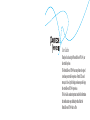 1
1
-
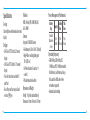 2
2
-
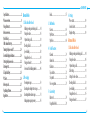 3
3
-
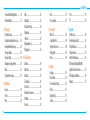 4
4
-
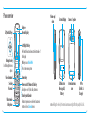 5
5
-
 6
6
-
 7
7
-
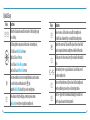 8
8
-
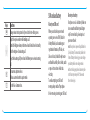 9
9
-
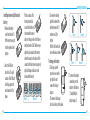 10
10
-
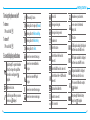 11
11
-
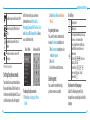 12
12
-
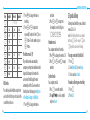 13
13
-
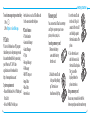 14
14
-
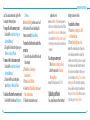 15
15
-
 16
16
-
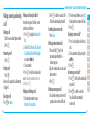 17
17
-
 18
18
-
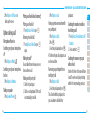 19
19
-
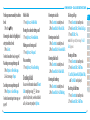 20
20
-
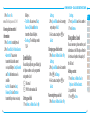 21
21
-
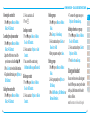 22
22
-
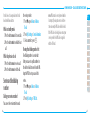 23
23
-
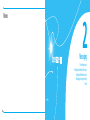 24
24
-
 25
25
-
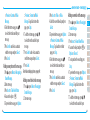 26
26
-
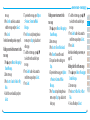 27
27
-
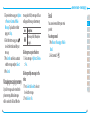 28
28
-
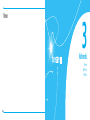 29
29
-
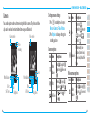 30
30
-
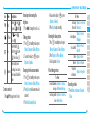 31
31
-
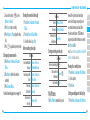 32
32
-
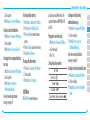 33
33
-
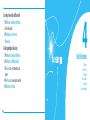 34
34
-
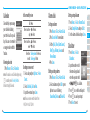 35
35
-
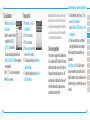 36
36
-
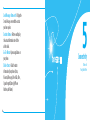 37
37
-
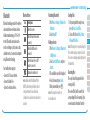 38
38
-
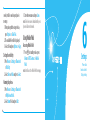 39
39
-
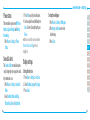 40
40
-
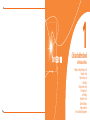 41
41
-
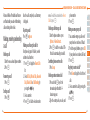 42
42
-
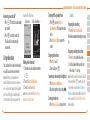 43
43
-
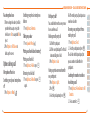 44
44
-
 45
45
-
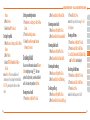 46
46
-
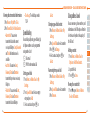 47
47
-
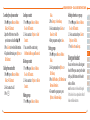 48
48
-
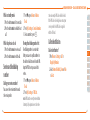 49
49
-
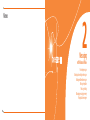 50
50
-
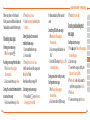 51
51
-
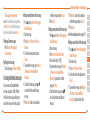 52
52
-
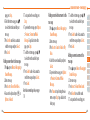 53
53
-
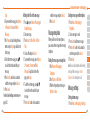 54
54
-
 55
55
-
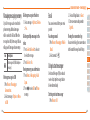 56
56
-
 57
57
-
 58
58
-
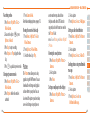 59
59
-
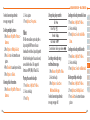 60
60
-
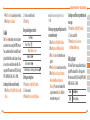 61
61
-
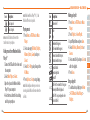 62
62
-
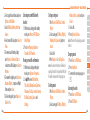 63
63
-
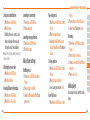 64
64
-
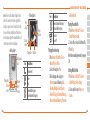 65
65
-
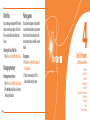 66
66
-
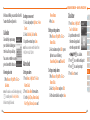 67
67
-
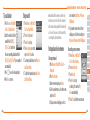 68
68
-
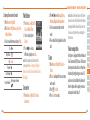 69
69
-
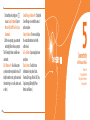 70
70
-
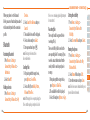 71
71
-
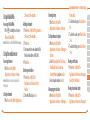 72
72
-
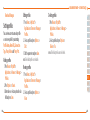 73
73
-
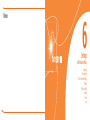 74
74
-
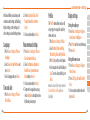 75
75
-
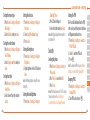 76
76
-
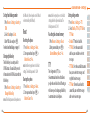 77
77
-
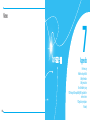 78
78
-
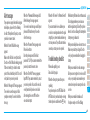 79
79
-
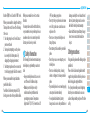 80
80
-
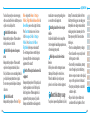 81
81
-
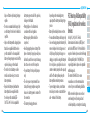 82
82
-
 83
83
-
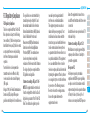 84
84
-
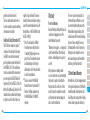 85
85
-
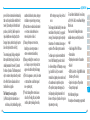 86
86
-
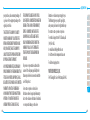 87
87
-
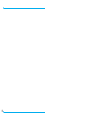 88
88
Ask a question and I''ll find the answer in the document
Finding information in a document is now easier with AI
Related papers
Other documents
-
AT&T GoPhone R225 User manual
-
ZTE R225 AT&T User manual
-
Samsung Evergreen User manual
-
Samsung SGH-A797 User manual
-
Samsung SGH-A687 AT&T User manual
-
Samsung Flight II SGH-A927 User manual
-
Samsung SGH-A597 AT&T User manual
-
Samsung SGH-a887 Series User manual
-
Samsung SGH-A997 AT&T User manual
-
Samsung SGH-A897 AT&T User manual