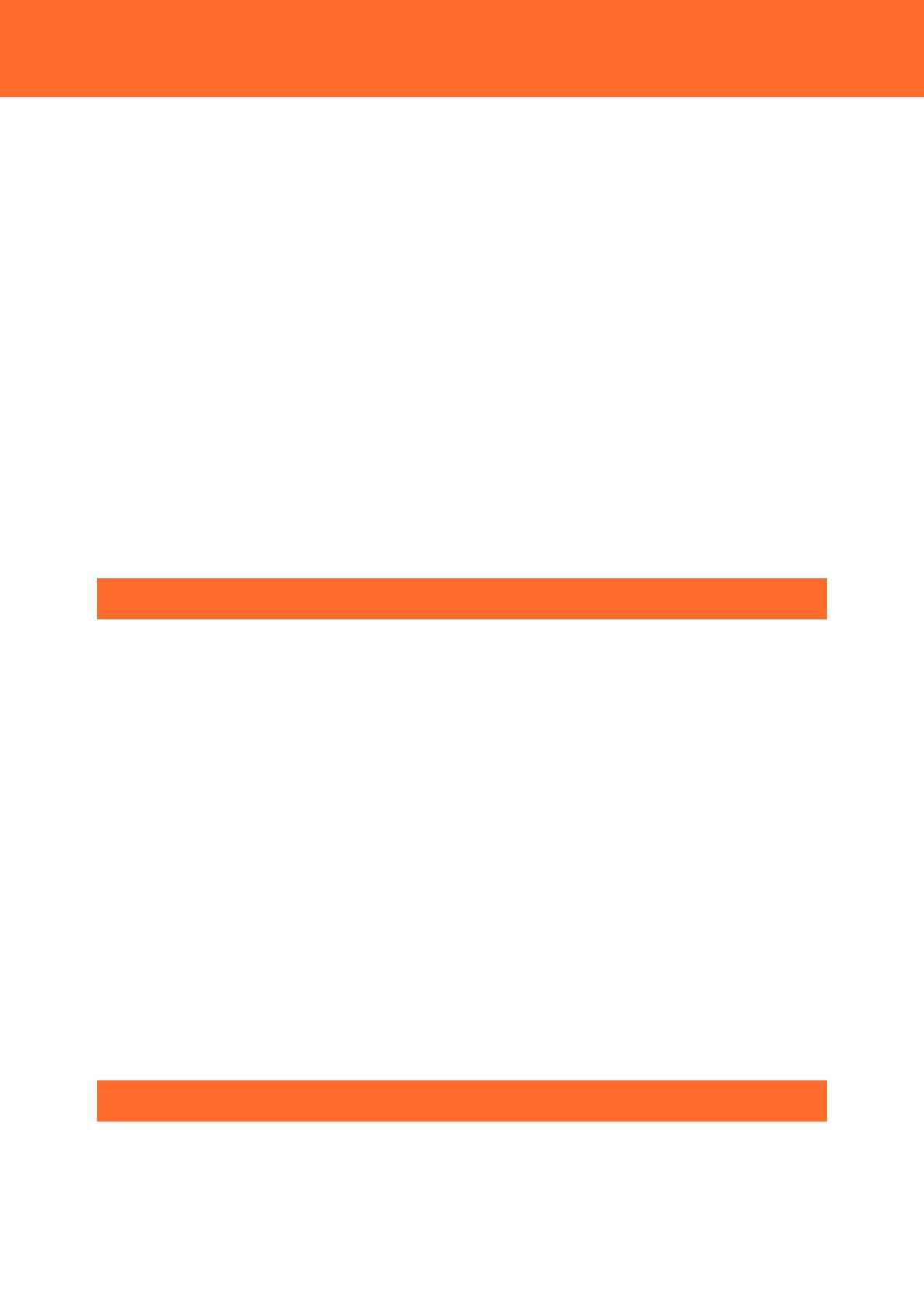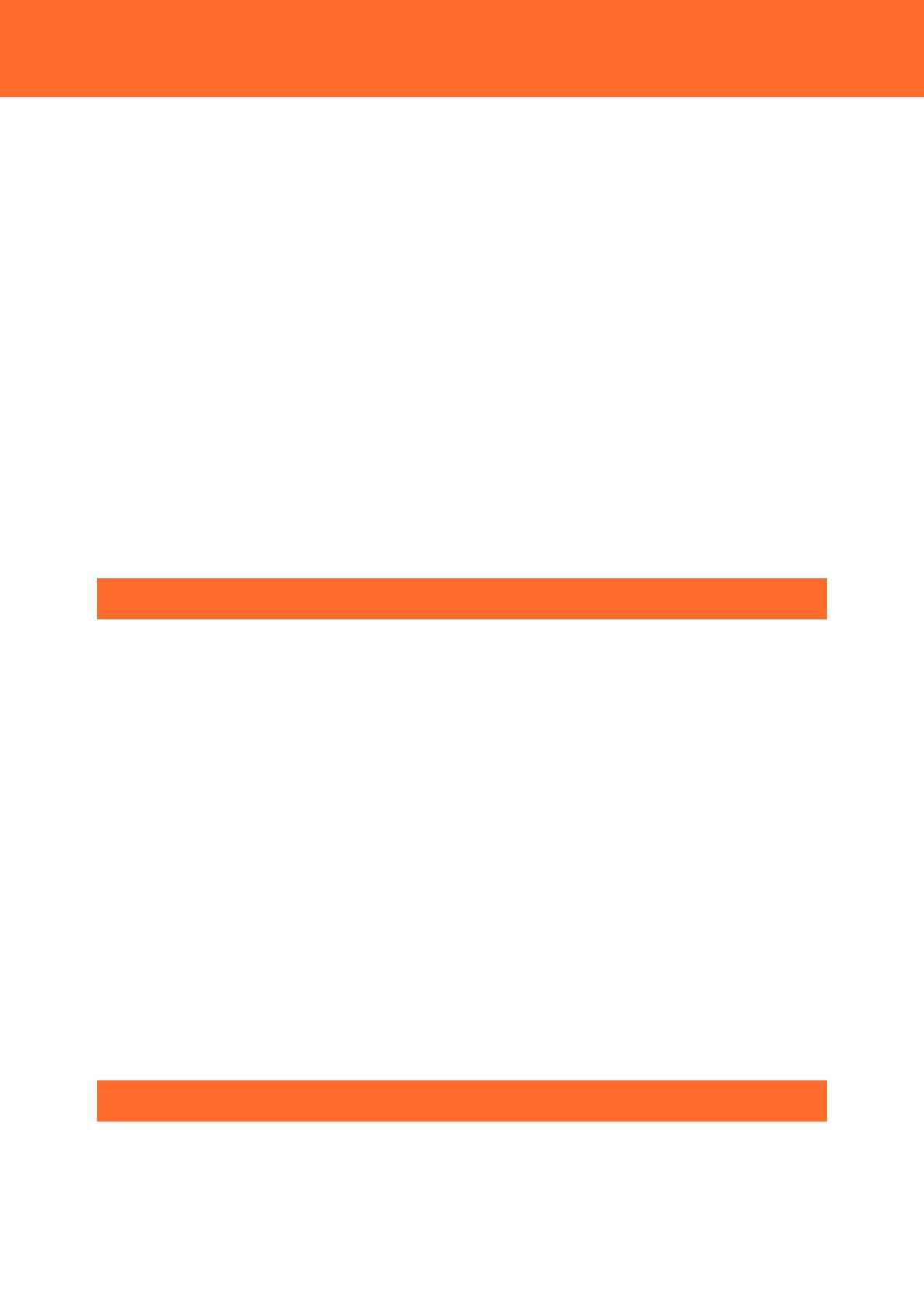
— 3 —
16. MQTT Publish ................................................................................................................................................. 66
17. MQTT Subscribe ............................................................................................................................................ 73
18. System ............................................................................................................................................................... 78
19. Modbus Data View ....................................................................................................................................... 80
20. File View ............................................................................................................................................................ 84
21. Log ...................................................................................................................................................................... 86
22. Firmware Update ........................................................................................................................................... 87
23. Configuration File.......................................................................................................................................... 88
24. User/Password ................................................................................................................................................ 89
25. Network Test ................................................................................................................................................... 92
26. User's Restrictions ......................................................................................................................................... 93
27. Monitoring Edit .............................................................................................................................................. 94
28. Monitoring View ............................................................................................................................................ 94
29. Task Edit ............................................................................................................................................................ 95
30. Tag Edit .............................................................................................................................................................. 96
31. Save and Reboot ........................................................................................................................................... 97
32. Save and Shutdown ..................................................................................................................................... 97
33. Save .................................................................................................................................................................... 97
34. Reboot ............................................................................................................................................................... 98
35. Shutdown ......................................................................................................................................................... 98
Easy Data Process and Control ..................................... 99
1. CONPROSYS VTC Outline ...............................................................................................................................100
1. What You Can Do With CONPROSYS VTC ........................................................................................100
2. Work Area ......................................................................................................................................................101
3. Create Processing Tasks ............................................................................................................................101
4. Basic Procedure for Creating Processing Tasks ...............................................................................102
5. Internal Variables .........................................................................................................................................105
2. Summary of Available Controls ....................................................................................................................106
3. Input/Output Module Allocation ................................................................................................................110
4. Sample ...................................................................................................................................................................112
1. Sample (1) ......................................................................................................................................................113
2. Sample (2) ......................................................................................................................................................115
3. Sample (3) ......................................................................................................................................................118
4. Sample (4) ......................................................................................................................................................121
5. Sample (5) ......................................................................................................................................................123
6. Sample (6) ......................................................................................................................................................125
7. Sample (7) ......................................................................................................................................................129
8. Sample (8) ......................................................................................................................................................134
9. Sample (9) ......................................................................................................................................................138
10. Sample (10) ................................................................................................................................................141
Monitoring Edit ............................................................ 143
1. CONPROSYS HMI Outline ..............................................................................................................................144
1. What You Can Do With CONPROSYS HMI ........................................................................................144
2. HMI Editor Work Areas .............................................................................................................................145
3. Create a Monitoring Screen ....................................................................................................................145
4. Basic Procedure for Creating a Monitoring Screen .......................................................................146