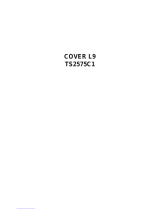Page is loading ...

Your Television's
Directions for Use
Read this manual first!
Congratulations on purchasing this Philipsproduct.
We've includedeverythingyou need to get started,
If you have any problems, PhilipsRepresentativescan
3121 235 20121

Once your MAGNAVOX purchase is registered, you're eligible to receive all the privileges of owning
a MAGNAVOX product. So complete and return the Warranty Registration Card enclosed with your
purchase at once. And take advantage of these important benefits.
Congratulations on your purchase,
and welcome to the "family!"
Smart. Very smart?
Dear MAGNAVOX product owner:
Thank you for your confidence in MAGNAVOX. You've selected one of the best-built, best-backed
products
available today. And we'll do everything in our power to keep you happy with your purchase for many
years to come.
As a member of the MAGNAVOX ffamily," you're entitled to protection by one of the most compre-
hensive warranties and outstanding service networks in the industry.
What's more, your purchase guarantees you'll receive all the information and special offers for which
you qualify, plus easy access to accessories from our convenient home shopping network.
And most importantly you can count on our uncompromising commitment to your total satisfaction.
All of this is our way of saying welcome-and thanks for investing in a MAGNAVOX product.
Sincerely,
Philips Consumer Electronics Company
RS. Remember, to get the most from your MAGNAVOX
product, you must return your Warranty Registration
Card within 10 days. So please mail it to us right now!
Know these
safetysymbo#s
,_ This "bolt of lightning" indicates uninsulated material within your unit which may cause an
electrical shock. For the safety of everyone in your household, please do not remove product cov-
ering.
,_The "exclamation point" calls attention to features for which you should read the enclosed lit-
erature closely to prevent operating and maintenance problems.
WARNING: TO PREVENT FIRE OR SHOCK HAZARD, DO NOT EXPOSE THIS EQUIPMENT
TO RAIN OR MOISTURE.
CAUTION: To prevent electric shock, match wide blade of plug to wide slot, and fully inserL
ATTENTION: Pour eviter les chocs 61ectriques, introduire la lame la plus large de la fiche dans Ia
borne correspondante de la prise et pousser jusqu'au fond.
2

IMPORTANT SAFETY INSTRUCTIONS
Read before operating equipment
16,1. Read these instructions,
2. Keep these instructions.
3. Heed all warnings.
4. Follow all instructions.
5. Do not use this apparatus near water.
6. Clean only with a dry cloth.
7. Do not block any of the ventilation openings. Install in
accordance with the manufacturers instructions.
8. Do not install near any heat sources such as radiators, heat
registers, stoves, or other apparatus (including amplifiers)
that produce heat.
9. Do not defeat the safety purpose of the polarized or ground-
ing-type plug, A polarized plug has two blades with one
wider than the other, A grounding type plug has two blades
and third grounding prong. The wide blade or third prong
are provided for your safety. When the provided plug does
not fit into your outlet, consult an electrician for replacement
of the obsolete outlet.
19. Protect the power cord from being walked on or pinched
particularly at plugs, convenience receptacles, and the point
where they exit from the apparatus.
11. Only use attachments/accessories specified by the manu-
facturer.
12, _ Use only with a cart, stand, tripod, bracket, or table
specified by the manufacturer, or sold with the app-
aratus. When a cart is used, use caution when
moving the cart/apparatus combination to avoid
injury from tip-over.
13. Unplug this apparatus during lightning storms or when
unused for long periods of time,
14. Refer all servicing to qualified service personnel, Servicing
is required when the apparatus has been damaged in any
way, such as power-supply cord or plug is damaged, liquid
has been spilled or objects have fallen into apparatus, the
apparatus has been exposed to rain or moisture, does not
operate normally, or has been dropped.
15. This product may contain lead and mercury, Disposal of
these materials may be regulated due to environmental con-
siderations. For disposal or recycling information, please
contact your local authorities or the Electronic Industries
Alliance: www.eiae.org
Damage Requiring Service - The appliance should be
serviced by qualified service personnel when:
A. The power supply cord or the plug has been damaged;
or
B. Objects have fallen, or liquid has been spilled into the
appliance; or
C. The appliance has been exposed to rain; or
D. The appliance does not appear to operate normally or
exhibits a marked change in performance; or
E. The appliance has been dropped, or the enclosure
damaged.
17, Tilt/Stability - All televisions must comply with recommend-
ed international global safety standards for tilt and stability
properties of its cabinet design.
• Do not compromise these design standards by applying
excessive pull force to the front, or top, of the cabinet which
could ultimately overturn the product,
• Also, do not endanger yourself, or children, by placing
electronic equipment/toys on the top of the cabinet, Such
items could unsuspectingly fall from the top of the set and
cause product damage and/or personal injury,
18, Wall or Ceiling Mounting - The appliance should be
mounted to a wall or ceiling only as recommended by the
manufacturer.
19, Power Lines - An outdoor antenna should be located away
from power lines.
20, Outdoor Antenna Grounding _If an outside antenna is
connected to the receiver, be sure the antenna system is
grounded so as to provide some protection against voltage
surges and built up static charges.
Section 810 of the National Electric Code, ANSI/NFPA No.
70-1984, provides information with respect to proper
grounding of the mats and supporting structure grounding of
the lead-in wire to an antenna discharge unit, size of
grounding connectors, location of antenna-discharge unit,
connection to grounding electrodes and requirements for
the grounding electrode. See Figure below.
21, Object and Liquid Entry - Care should be taken so that
objects do not fall and liquids are not spilled into the enclo-
sure through openings.
Note to the CATVsystem installer: This reminder is provided to call the CAW system installer s attention to Article 820-40 of the NEC that provides ]
guidelines for proper grounding and,in particular, specifies that the cable ground shall beconnected to the grounding system of the building, asclose /
to the point of cable entry as practical. J
ExampleofAntennaGrounding
as per NEC- National Electric Code
GROUNDCLAMP
ANTENNALEADIN WIRE
ANTENNADISCHARGEUNIT (N_CSECTIO_8102_)
GROUNDING CONDUCTORS (NECSECTIOn81021)
GROUNDCLAMPS
-_-_""_ POWER SERVICEGROUNDING ELECTRODESYSTEM(NECAR_ZS0,PARTH)
ELECTRICSERVICEEQUIPMENT

Introduction
Welcome/Registration of Your TV ................... 2
Safely Instructions ............................... 3
Table of Contents ................................ 4
E _ Picture Menu
-- How to Use the Picture Adjustment Controls ..... 5
How to use the DNR (Digital Noise Reduclion) Control .... 6
How to use the Contrast + (Black Stretch) Control ....... 7
N01//) Sound Menu
Using the Treble, Bass, and Balance Controls .... 8
How to Use the AVL Control ....................... 9
Setting the incredible Surround Control .............. 10
Setting the TV for SAP (Secondary Audio Programs) .... 11
Setting the TV to Receive Stereo Programming ........ 12
_ Features Menu
Using the Timer Controls .................. 13
Understanding the SmartLoek Controls .............. 14
Setting Up the SmartLock Access Code .............. 15
How to Block Channels .......................... 16
How to Clear All Channels at the Same Time .......... 17
How to Block All Channels at the Same Time ......... 18
Blocking Programming Based on Movie Ratings ....... 19
Blocking Programming Based on TV Ralings ......... 20
Using the SmartLoek Blocking Options .............. 21
How to Use the Closed Captioning Control ........... 22
____, AudioNideo Connections
Using the A/V Inputs Jacks ................. 23
Using the A/V Output Jacks ....................... 24
Using the S-Video input Jack ...................... 25
Remote Control Use
Setting up the Sleeptimer Option .............. 26
Setting the SmartPicture Control .............. 27
Setting the SmartSound Control .................... 28
Using the Surf Bulton (Allcmate Channel) ............ 29
Remole Use with Accessory Devices (Direct Method) ., .30
Remole Use with Accessory Devices (Code Entry) ..... 31
Remole Use with Accessory Devices (Search Method)., .32
Remole Code Entry List ....................... 33-34
Remole VCR Related Buttons ..................... 35
M General lntbrmation
Troubleshooting Tips ...................... 36
Glossary of Terms .............................. 37
index ........................................ 37
Factory Service Location ...................... 38-39
Warranty ..................................... 40
Here are aJbw of the specialJbatures built into this new
Color Television:
SmartLock TM feature allows you to block the viewing of
certain channels or exlcmal audio/video connections where
you might not want your children viewing inappropriate
malerial.
Infrared Remote Control works your TV set, and allows
you to program certain features with the press of one button,
Can also be used with accessory devices such as VCRs,
DVDs, Cable Boxes, and more.
Audio/Video Jackpanel for direct connections of accessory
dexices. Audio/Video Inputs and Outputs.
Standard broadcast (VHF/UHF) or Cable TV (CATV)
channel capability.
Closed Captioning allows the viewer to read TV program
dialogue or xoice conxersations as on-screen text.
Automatic Programming of Channels for quick and easy
selection of favorite stations axailable in your area,
On-screen Features (in either English or Spanish) show
helpful messages for setting of TV controls,
On Timer automatically turns the TV ON at a preset time,
and channel.
Sleeptimer aulomatically turns the TV OFF at preset times.
SmartPicture TM allows you to set the picture color, tint, con-
trast, etc, for various types of programming such as Sports,
Movies, Personal, Weak Signals or Multi Media with the
push of one button,
SmartSound TM controls allow you to set the sound controls
for various types of listening programs such as Personal
(sound controls the way you set them), Theatre, Music, or
Voice with the push of one button,
Treble, Bass and Balance controls to enhance the telexi-
sion's sound.
4
v TM TM TM TM
Magnavox , SlnaltLock , SlnartPicture , Smm'tSound
are all registered trademarks of Philips Consumer Electronics (olnpany.
Copyright (c?200t All rights l'eselwed.

Z o ac_]ust your TVpicture controls,
elect a channel and /bllow the
steps shown below:
Press the MENU button on the
remote to display the on-screen menu.
Press the CURSOR UP • or
DOWN • buttons until the word PIC-
TURE is highlighted.
Press the CURSOR RIGHT ••
button to display the PICTURE menu
features.
Press CURSOR UP • or DOWN
• buttons to scroll the Picture features
and highlight the control you wish to
adjust (Brighmess, Color, Picture,
Sharpness, Tint, or Color Temp.).
Press the CURSOR RIGHT ••
or the CURSOR LEFT _ buttons
to adjust the selected control or to make
selections for the Color Temp, control
(Normal, Warm, or Cool),
Press the CURSOR UP • or
DOWN • buttons to select and adjust
other Picture Menu controls.
When finished, press the STATUS
/EXIT button to remo_ e the menu
from the TV's screen,
BRIGHTNESS Press the]l_]l_
or _ buttons until darkest parts of
the picture are as bright as you prefer.
Press the JP.JI_or _ buttons to
add or eliminate color.
PICTURE Press the ]I_JP, or _l_l buttons
until lightest parts of the picture show good
detail.
SHARPNESS Press the Jl_. or _a[ but_
tons to improve detail in the picture.
TINT Press the _- or ,_,_ buttons to
obtain natural skin tones.
COLOR TEMP Press the Jl_. or _a[ but-
tons to select NORMAL, COOL, or WARM
picture preferences. (NORMAL will keep
the whites, white; COOL will make the
whites, bluish; and WARM will make the
whites, reddish.)
Main A
"4Picture _' ] Brightness
¢ Sound Color
o Features Picture
o install Sharpness
Tint
More...
[
o Color
o Picture
o Sharpness
o Tint
o ColorTemp.
I * I
I_ Bdqhtness 4 I
['/Color
[_ Picture
I _sharpness • -====4=====50_,I
[VTint •-====4===== 0 _]
[ _Color Temp. Normal ]
Warm
or
Cool
5

poor cable recep-
the picture can sometimes
appear slightly "speckled" (or has signal
noise shown in the picture), 771eDNR
(Dynamic, Noise Reduction) control can
help eliminate this t_pe of interference
and improve the quality" qithe pic,ture.
ca-gar
Press the MENU button on the
remote to display the on-screen menu,
Press the CURSOR UP I_ or
word PICTURE is highlighted,
Press the CURSOR RIGHT I_1_
button to display the PICTURE menu
features,
Press the CURSOR UP I_ or
CURSOR DOWN • bulton to scroll
the Picture menu features until the word
DNR is highlighted.
Press the CURSOR RIGHT I_1_
button turn the DNR feature ON or
OFF.
When finished, press the STATUS
/EXIT button to remox e the menu
from the TV s screen,
I Main A
-,/Picture I_ I
Brightness
oSound Color
¢.Features Picture
oInstall Sharpness
Tint
More...
I -
_tness
o Color
o Picture
0 Sharpness
o qint
0 Color Temp.
[ . ]
- ]
o Color
o Picture
e Sharpness
OTint
<_ColorTemp.
[¢DNR v On]
[ v'DNR On ]
OR
[¢DNR Off ]
6

The Contrast + (Black Stretch) con-
rol helps to "shmTen " the picture
qualit)4 The black portions q[the pic-
ture become richer in darkness and the
whites become brighter
Press the MENU button on the
remote to display" 1he on-screen menu.
Press the CURSOR UP • or CUR-
SOR DOWN • button until the word
PICTURE is highlighted.
Press the CURSOR RIGHT ••
button to display the PICTURE menu
features,
Press the CURSOR UP • or
CURSOR DOWN • bulton to scroll
the Picture menu features until the word
CONTRAST + is highlighted.
Press the CURSOR RIGHT •it*
button turn the CONFRAS F feature
ON or OFF,
When finished, press the STATUS
/EXIT button to remo_e the menu
from the TV s screen.
o Sound
0 Features
o Install
[
• J Brightness
Color
Picture
Sharpness
Tint
More...
v
®@®
®®
IPicture A I
o Picture
o Sharpness
O Tint
o Color Temp.
o DNR
I¢C°ntrast+ v On 1
[_ZContrast+ On ]
OR
[ v'Contrast + Off ]
7

Besides the normal volume level con-
trol, your TV also has Bass, Treble
and Balance sound controls. The TRE-
BLE control _fffkcts only the high j?e-
quenc T sound coming fi_om the TV
enhancing the highs; while the BASS
control effects only the !ow./?equenc T
sound comingj?om the TV enhancing
the lows, "lTteBalance control adjusts
the sound level being heard /?om each
speakel:
_ Press the MENU button the
on
remote to display the on-screen menu,
,_ Press the CURSOR UP • or CUR-
SOR DOWN • button until the word
SOUND is highlighted.
Press the CURSOR RIGHT ••
button to display the SOUND menu
features,
Press the CURSOR UP
or
CURSOR DOWN • button to scroll
the Sound menu features until the
words TREBLE, BASS or BALANCE
are highlighted,
,_ Press the CURSOR RIGHT ••
or LEFT _l_l button to adjust the
Treble, Bass or Balance controls.
When finished, press the STATUS
/EXIT button to remox e the menu
from the TV s screen.
[ Mp_cture : J Brightness ]
o Sound Color
o Features Picture
o Install Sharpness
"tint
More...
[ - 1
[Main • I
o picture Treble
I_¢Sound I,I Bass
o Features Balance
o Install AVL
Incr.Surround
More._
[ - I
o Bass
o Balance
o AVL
* Incr.Surround
o SAP
[ - I
OR
[Sound _ ]
o Treble
'€Bass
o Balance
o AVL
OIncr.Surround
o SAP
[ .
OR
[Sound A
o Treble
oBass
[_ Balance ,I L_=4==_ R
oAVL
o Incr.Surround
o SAP
[ .
8

(BECIIN
<
<
<
<
Iiril most cases, the volume levels com-
ng.fi'om broadcast programming or
commercials are newer the same. With
the A VL (Audio Volume Levele 0 control
turned ON, you can have the TV level
out sound that is being heard. ]71is
makes jbr a more consistent sound by
reducing the peaks and valley.s, that
occur duringprogram changes or com-
mercial breaks. Zb turn the AVL ON,
_bllow these step.s..
_ Press the MENU bullon on the
_ remote to display the on-screen menu.
_ Press the CURSOR UP CUR-
or
SOR DOWN • bullon until the word
SOUND is highlighted.
Press the CURSOR RIGHT ll,4l_
button to display the SOUND menu
features,
Press the CURSOR UP II_ or
CURSOR DOWN • button to scroll
the Sound menu features until the word
AVL is highlighted.
Press the CURSOR RIGHT
button to turn the AVL control ON or
OFF.
When finished, press the STATUS
/EXIT button to remo_ e the menu
from the TV's screen,
I Main A
•/Picture I, I
Bnghtness
¢Sound Color
€Features Picture
¢install Sharpness
Tint
More...
I •
[ Main A ]
¢Picture Treble
[_Sound Ib] Bass
oFeatures Balance
¢ Instatl AVL
Incr.Surround
More...
[ - ]
_e
¢ Bass
€ Balance
¢AVL
¢ Incr.Surround
o SAP
[ . ]
- ]
€ Treble
¢ Bass
¢ Balance
['IAVL _ ]
Inor.Surround
€ SAP
[ • ]
OR
isound . ]
o Treble
o Bass
o Balance
I _/AVL On ]
¢ Incr.Surround
e SAP
I • ]
9

Tahe Incredible Surround /eature
dds greater depth and dimension to
both monaural (MONO) and stereo TV
sound, With the control turned ON the
TV's speakers can add even wider
sound separation to normal broadcasts,
Press the MENU button on the
remote to display the on-screen menu.
Press the CURSOR UP • or CUR-
l button until the word
SOUND is highlighted.
Press the CURSOR RIGHT ••
display the SOUND menu
features,
Press the CURSOR UP • or
DOWN • button to scroll
the Sound menu features until the
words INCR. SURROUND are high-
lighted.
Press the CURSOR RIGHT ••
button to set the Incredible Surround
control as follows:
MONO: When in the Mono Sound
Mode, Incredible Surround can be set
to Mono or Spatial.
STEREO: When in the Stereo Sound
Mode, Incredible Surround can be set
to Stereo or Incredible Surround.
When finished, press the STATUS
to remove the menu
from the TV's screen,
NOTE: if the TV signal is
being received from a mono
source, pressing the INCR. SURR, but-
ton will cause either MONO or SPA-
TIAL to appear on the the screen, if the
TV signal is being received from a
stereo source and the "Sound" control
is set to Stereo, pressing the INCR.
SURR, button will toggle two choices:
STEREO and INCR. SURROUND,
SPATIAL widens the "Mono" sound,
simulating a broader, fuller sound.
INCR. SURROUND widens the
"Stereo" sound, simulating a broader,
fuller sound.
o Sound
o Features
o Install
I
I, ] BfigNness
Color
Picture
Sharpness
Tint
More...
v
I
IMain A I
o Picture Treble
I,/Sound _'l Bass
o Features Balance
o Install AVL
Incr.Surround
More...
I - ]
IS,iTUe%e s0,I
* Bass
o Balance
AVL
e Incr.Surround
<,SAP
I - I
ISound A I
o Treble
o Bass
o Balance
oAVL
I,/Incr.Sun'ound Spatial I
o SAP
I - I
OR (if in Stereo)
ISound • I
o Treble
o Bass
O Balance
OAVL
I,/Incr.Sun'ound InchSu_undI
SAP
I - I
10

A SAP signal is an additional part of
the stereo broadcast system. Sent as
a third audio channel, a SAP signal can
be heard apart.[?om the current TV pro-
gram sound. TVstations arej?ee to use
SAPJbr at(v numher oj))urposes,
[fa SAP signal is not present with a
selected program, the SAP option cannot
be selected, Also, !['SAP is selected on a
channel (with SAP) and you select anoth-
er channel, when you return to the origi-
nal channel, SAP will be OFE You will
have to reselect the SAP [eature,
_ Press the MENU button the
on
remote to display the on-screen menu,
,_ Press the CURSOR UP • or CUR-
SOR DOWN • button until the word
SOUND is highlighted.
Press the CURSOR RIGHT •1_
button to display the SOUND menu
features,
Press the CURSOR UP • or
CURSOR DOWN • button to scroll
the Sound menu features until the word
SAP is highlighted.
,_ Press the CURSOR RIGHT
I*I*
button to turn the SAP control ON or
OFF.
When finished, press the STATUS
/EXIT button to remo_e the menu
from the TV s screen.
IMain
w"Picture I, I
Brightness
oSound Color
o Features Picture
<,Install Sharpness
"tint
More...
I ,/Sound I_I Bass
o Features Balance
o Install AVL
Incr.Surround
More...
I - ]
Bass
<,Balance
¢,AVL
o Incr.Surround
o SAP
I - I
Isound I
o Treble
o Bass
o Balance
oAVL
o Incr.Surround
I "¢SAP . Off]
OR
I Sound A I
oTreble
<>Bass
<_Balance
oAVL
<_Incr.Surround
I v'SAP v On]
Note: If SAP is not present on the
channel you are tuned m, when the
SAP control is set to ON the screen
will read:
"SAP NOT AVAILABLE,"
11

u can receive broadcast stereo TV
rograms. 771e TV has both an
ampl!fier and twin ._peakers through
which the stereo sound can be heard,
Press the MENU button on the
remote to display the on-screen menu.
Press the CURSOR UP I* or CUR-
SOR DOWN • button until the word
SOUND is highlighted.
Press the CURSOR RIGHT I_1_
button to display the SOUND menu
features,
Press the CURSOR UP I_ or
CURSOR DOWN • button to scroll
the Sound menu features until the word
SOUND is highlighted.
Press the CURSOR RIGHT _-_-
button to set the Sound control to
Mono or Stereo,
When finished, press the STATUS
/EXIT button to remo_ e the menu
from the TV's screen,
Remember, if stereo is not
present on a selected show, the
Sound control cannot be changed io
Stereo. On the other hand, if stereo is
present on a selecled show the Sound
control can be set to Mono.
When channel changes are made, the
screen may indicate Mono for a second
or lwo, then change io Stereo if the sig-
nal being received is in stereo.
Main A
",/Picture I_ J
Brightness
o Sound Color
¢.Features Picture
o install Sharpness
Tint
More...
I
iv_w_
®®®
IMain A I
0 Picture Treble
I_/Sound I_ I Bass
e Features Balance
o Install AVL
Incr.Surround
More...
I - ]
e Bass
e Balance
oAVL
e Incr.Surround
e SAP
I - I
ISound " I
o Bass
O SaJance
o AVL
o Incr.Surround
e SAP
I vsound • Mono]
OR
ISound ,I. I
€ Bass
e Balance
OAVL
¢ Incr.Sun'ound
e SAP
I "/sound = StereoI
12

e Timer controls allow you to use
our TV as an alarm clock !f set to
turn itse!f on and qff at a specific time.
It also can be set to tune to a specific
channel at a ._pecific' time,
_ Press the CLOCK button on the
remote, The Timer menu will appear on
the screen,
,_ Press the CURSOR
uPI_ or
DOWN • button to highlight one of
the Timer controls you wish to set
(Time, Start Time, Stop Time, Channel,
Activate, or Display),
Press the CURSOR RIGHT I_ll*
button to adjust the selected option,
TIME: Enter the current time with the
numbered buttons. Use the Cursor Right
button to move to the AM/PM area and use
the Cursor Left or Right buttons to toggle
AM or PM.
START TIME: Use the numbered buttons
to enter a start-up time for the TV to turn
on or to tune a specific channel.
STOP TIME: Use the numbered buttons
to enter a time for the TV to shut itself off.
CHANNEL: Use the Numbered buttons or
the CH + or buttons to select a specific
channel for the TV to tune to at the specific
Start 'lime.
ACTIVATE: Set the Timer to preform it's
function ONCE or DALLY.
DISPLAY: Set to ON or OFF. When ON,
the time will be displayed ALL the time the
TV in ON. When OFF, the time will only
appear when the STATUS/EXIT button is
pressed.
When finished, press the STATUS
/EXIT button to remo_e the menu
from the TV s screen.
e StartTime
o StopTime
e Channel
e Activate
¢.Display
[
q
<
A
10:30AM
- I
rtv _Ecor_ t_Nc_
....@@
J
e Time
r,/startTime 12:30 PM
e StopTime
A
* Time
o StartTime
[_StopTime 1:30 PM
* Channel
A
e Time
e StartTime
¢ StopTime
[*/Channel 10
o Activate
A
e Time
e StartTime
e StopTime
o Channel
[`iAOJvate Once
* Display
A
o Time
StartTime
e StopTime
e Channel
e AOJvate
,/Display On
13

Tghe AutoLock./L, ature is an inte-
rated circuit that receives and
processes data sent by broadcast-
ers, or other program providers,
that contain program content advi-
sories. When programmed by the
vieweg a TV with AutoLock can
respond to the content advisories
and block program content that
may be jbund ol?jectionable (such
as offensive language, violence,
sexual situations, etc.), This is a
greatjeature to censor the t)pe of
viewing children may watch.
Over the nextJbw pages you'll
learn how to block channels and
certuin rated programming, Below
is a bri+_fexplanation of some terms
and ratings you will /ind in the
A utoLockfeature,
AntoLock offers various
BLOCKING controls from which
to choose:
Access Code: An Access Code
must be set to prevent children from
unhlocking questionable or cen-
sored programming set by their par-
ents.
Channel Block: After an access
code has been programmed, you
can block individual channels
including the A/V inputs,
Clear All: Allows you clear all
channels being blocked from your
viewing set with the Channel Block
Control,
Block All: Allows you to block
ALL channels and A/V inputs at
one time,
Movie Ratings: Certain blocking
options exist which will block pro-
gramming based on ratings pal-
Icmed by the Motion Pictures
Association of America.
TV Ratings: Just like lhe Movie
Ratings, programs can be blocked
from viewing using standard TV
ratings set by TV broadcasters,
To learn more about the Motion
Picture Association of America
Ratings and the TV Broadcasters
Television Ratings, refer io the defi-
nitions listed on the columns to the
right,
ie Rating _ ]
On
o PG
_,PG-13
_R
o NC-17
_X
[ " 1
G: General Audienee - All ages admitted.
Most parents would find this program suit-
able for all ages. This type of programming
contains little or no violence, no strong lan-
guage, and little or no sexual dialogue or
situations.
PG: Parental Guidance Suggested - This
programming contains material that parents
may find unsuitable for younger children3 It
may contain one or more of the following:
Moderate violence, some sexual situations,
infrequent coarse language, or some sugges-
tive dialogue.
PG-13: Parents Strongly Cautioned - This
programming contains material that parents
may find unsuitable for children under the
age of 13. It contains one or more of the fol-
lowing: violence, sexual situations, coarse
language, or suggestive dialogue.
R: Restricted -This is programming is specif-
ically designed for adults. Anyone under the
age of 17 should only view this program-
ming with an accompanying parent or adult
guardian, it contains one or more of the fol-
lowing: intense violence, intense sexual situ-
ations, strong coarse language, or intensely
suggestive dialogue.
NC-I 7: No one under the age of 17 will be
ad#zitted. - This type of programming should
be viewed by adults only. it contains graphic
violence, explicit sex, or crude indecent lan-
guage.
3;: Adalts Only - This type of programming
contains one or more of the following: very
graphic violence, very graphic and explicit or
indecent sexual acts, very coarse and intense-
ly suggestive language.
TV Rating A
_TV-Y On
_,TV-Y7
TV-G
o TV-PG
o TV-14
o TV-MA
I ",
N V-Y- (All children -- 77tis program is'
designed to be appropriate fi)r all chil-
dren.) Designed for a very young audi-
ence, including children ages 2-6. This type of
programming is not expected to frighten
younger children.
TV-Y7 - (Directed to Older Children -
- 171isprogram L_designedfi)r childten
age 7 and above.) it may be more
appropriate for children who have acquired the
development skills needed to distinguish
between make-believe and reality, l'his pro-
gramming may include mild fantasy and comic
violence (FV).
TV-G - (General Audience -- Most par-
ent.s wouM flnd this program suitable
[br all ages.) l'his type of prog_ming
contains little or no violence, no strong hm-
guage, and little or no sexual dialogue or situa-
tlons.
_ TV-PG - (Parental Guidance
Suggested -- 7_is program contains
material that paren_ may find unsuit-
able ibr younger thitdren.) This type of pro-
gramming contains one or more of the follow-
ing: Moderate violence (V), some sexual situa-
tions (S), infrequent coarse language (L), or
some suggestive dialogue (D).
TV-14 - (Parents Strongly Cautioned -
- 7_is program contains some material
that many parc_nts _tould find unsuitable
¢brchildren under 14 years' qf age.) This type
of programming contains one or more of the
following: intense violence (V), intense sexual
situations (S), strong coarse language (k), or
intensely suggestive dialogue (D).
NTV-MA - (Mature Audience Only --
"!_is program is speci[ically d_igned to
be viewed by adults arm ther_ii)re may
be u_uitabh, Jbr children under t Z) This type
of programming contains one or more of the
following: graphic violence (V), explicit sexual
situations (S), or chide indecent language (L).
14

<
<
<
<
<
<
Over the next jew pages you'll learn
how to block channels and get a
better understanding o/the rating terms
fbr certai,nprogramming.
f'irst, lets start by learning how to set a
9ersonal access code:
Press the MENU button on the
remote to display the on-screen menu.
,_D Press the CURSOR UPD* or
OWN • button until the word FEA-
TURES is highlighted,
Press the CURSOR RIGHT II*ll*
button to display the FEATURES
menu options,
Press the CURSOR UPII* or
DOWN • button until the words
AUTOLOCK are highlighted,
,_ Press the CURSOR RIGHT II*ll*
button. The screen will read,
"ACCESS CODE .... ."
Using the NUMBERED buttons,
enter 0, 7, 1, 1. "XXXX" appears on
the Access Code screen as you press the
numbered buttons,
"INCORRECT CODE" will appear on
the screen, and you will need to enter 0,
7, 1, 1 again.
The screen will ask you to enter a
"New Code," Enter a "new" 4 digit
code using the NUMBERED buttons.
The screen will then ask you to CON-
FIRM the code you just entered, Enter
your new code again. "XXXX" will
appear when you enter your new code
and then display the AutoLock menu
options.
2* ;.
I roceed to the nextpage to learn more,.,
Parents - it isn't possible for
![ your child k) unblock a channel
without knowing your access code or
changing it k) a new one. If your code
changes, and you didn't change it, then
you know it's been altered by someone
else and blocked channels haxe been
viewed,
E°'° , ii!i
o Sourc3 COlor l
I
Featu_ P4ctum
o Ens_1_l Shalp_*s
1_a[
More
E ]
[
[ Fea_u_ A ]
<>_mer Ar_c_s Code
[,'AU_OL_:k_ XXXX ]
[ ]
EFea_u_ A ]
o_mer _sCoOe
E*'Au_oLCCk • XXXX ]
_rmof_ecl
E ]
o p_c_ual _rn_r
<>Sound AutokO,Zk
_]
o In_taH
I I
° ]
<,Aufo_oc_¢, Staril_rpe
Stop_me
Channel
Ac[r_ate
DN_lay
[
]_rrc2r
[_,_to_
[ ]
IFeat_ _ I
o_m_ _sCoOe
I CAu_°Lcck • " I
I I
IFea_ • I
o_mc4 _c_s%Ccg_
[
[Features A
[v"AutokO,Zk •
] EFea_u_
o _mer
] E
A
N_ Code
• XXX
[ Feag_res • ]
o I_me¢ Con_tm Code
[ ]
t
o Setup C¢,de
e Cle_rNI
o B_AJl
e Mo,_e Rating
[
The AutoLock
Access Code also
can be changed
anytime using the
Setup Code feature
[A_Ly_ak ]
o Q_arA_
o BlOCkAJl
o Movie Ra_ng
[
15

<
<
<
<
AJier your personal access code has
been set (see previous page), you
are now ready to select the channels or
A/V inputs you want to block out or
censo?_
, (O r _ _}_
Press the NUMBERED CH
9
-) buttons to tune the channel you
wish to block or censor.
Press the MENU button on the
Iremote to show the on-screen menu,
_ Press the CURSOR UP I1_or
DOWN • button until the word FEA-
TURES is highlighted,
Press the CURSOR RIGHT II*ll*
button to display the FEATURES
menu options,
Press the CURSOR UP
or
DOWN • button until the words
AutoLock are highlighted.
;_ Press the CURSOR RIGHT II*ll*
button.
Enter the code
correct access
number. "XXXX" shows on the
Access Code display as you press the
NUMBERED buttons. AutoLock
menu options will be displayed,
Press the CURSOR UP
or
DOWN • buttons until the words
BLOCK CHANNELS are highlighted,
Press the CURSOR RIGH F I_1_
button to turn blocking ON or OFF for
that channel. When ON is selected the
channel will be blocked.
_ Press the CH + or - button to
select other channels you wish to
block. Repeat step 9 to block the new
channel.
If you tune to a blocked chan-
nel and enter your Access Code
to view the channel, ALL blocked chan-
nels will be viewable until the TV has
been turned off, When the TV is pow-
ered back ON, the previously blocked
channels will be blocked again.
[ Fcatures A ]
o ]i_r _s Code
[ v'Autoke4k • XXXX
1
o Sound Color
o Feator_ p_lu@
o insN[i Sha_
_r_t
Mo_.
I - I
] o Sc4upCode
o Clear A8
o BlOCkAJI
o Movie RaSng
o W Ra_ng
] E
o pic_ure _mer
o Sound Au_OLCCk
o irs_l
I I
FC_atures "_
_rT_r
o AJ_OLOCk SL_rt _n_3
S_op _n_3
Channel
ACdvate
Dispt_y
[ ]
[F_ ]
I Fe_res •
o _mer Access Co_
I _' A_3Lock •
I
o Setu_ Code
o CIOSIAJi
o P4oCkAJ[
Movie Ra#ng
o _g Rsgng
[
Charm@ 12
BIO_k_ ByA ilOLCek
Charm@ BlOZkl_
_cess Oale _[
Enter your Access Code to /
view a tuned channel that is
blocked with Block Channel
]
I
I
I
16

<
<
<
<
A.fier blocking ._pec!fic channels there
may come a time when you want to
clear all the channels so they can be
viewed. Hwjbllowing steps explain
how to CLEAR ALL blocked channels.
Press the MENU button on the
remote to show the on-screen menu,
,_D Press the CURSOR UPII* or
OWN • button until the word FEA-
TURES is highlighted,
Press the CURSOR RIGHT
I*I*
button to display the FEATURES
menu options,
Press the CURSOR UP
or
DOWN • button until the words
AutoLock are highlighted.
_b Press the CURSOR RIGHT It*it*
utton.
_ Enter the correct code
access
number. "XXXX" shows on the
Access Code display as you press the
N UMBERED buttons. AutoLock
menu options will be displayed,
Press the CURSOR UP
or
DOWN • buttons until the words
CLEAR ALL are highlighled.
Press the CURSOR RIGHT It*it*
button to clear all blocked channels.
The Clear All option will read,
"Cleared."
When finished, press the STATUS
/EXIT button to remove the menu
from the TV s screen,
If you tune to a blocked chan-
nel and enler your Access Code
io view the channel, ALL blocked chan-
nels will be viewable until the TV is
powered OFf and then turned back ON,
When the TV is powered back ON, the
previously blocked channels will be
blocked again,
CLEAR ALL will not work with the
Movie and TV Ratings, These options
must be reset individually.
1.%o,o; I
o Sound Cobr
o Feat ur_'s p_c_ure
o [ns*tall Sl_alprtess
hnt
Molt2
[ ]
EFe,_fa_s A
o Truer Acc_ Code
E_¢Aut_koc_ _. £XXX ] e SelupCede
e Clear _1
o BlOCkA_
o M o_qg2RaSn 9
o _/Rating
] [
I
o SetupCcde
I v'Cle2r All
o B_All
o MO_O Ratin 9
o Tq RaUn9
CEeatad I
]k I
The Clear All option when activated I
will unblockALL blocked channels. It I
will not affect programming blocked I
by the Movie or TV Rating options. I
I Main A
o Strand AJtoLCCk
o Auto_C,_k Start Fnle
Stop_[T_e
Channel
AcC_ate
DF_g_ay
E
E
O I_raN Act sea's Co'_b
[ ]
[AUlOLOCk _, ]
o BEuu&Chartnc_
o SetupCcde
Bk_c,'kAll
r, M0V_SRalin9
o TVRatin9
]
I
CI _nrtel 12
BlcCk_'J By Auto_C,_k
Cl_anrtel BloCking
AcCess Code
Or, enter your Access
Code to view a tuned
channel that is blocked
with Block Channel.
17

<
<
<
<
TwWre may come a time when you
ant to Block All the television _'
channels. Maybe you don't want your
children to watch TV.fbr a given time.
With the Block All control, ALL avail-
able channels (including the A/V
lnput._j can be set to block at the same
time.
Press the MENU button on the
remote to show the on-screen menu,
,_ Press the CURSOR
UPI_ or
DOWN • button until the word FEA-
TURES is highlighted,
Press the CURSOR RIGHT I_1_
button to display the FEATURES
menu options,
Press the CURSOR UP
or
DOWN • button until the words
AutoLock are highlighted.
Press the CURSOR RIGHT II_
button.
_ Enter the correct access code
number. "XXXX" shows on the
Access Code display as you press the
NUMBERED buttons. AutoLock
menu options will be displayed.
Press the CURSOR UP
or
DOWN • buttons until the words
BLOCK ALL are highlighted.
_b Press the CURSOR RIGHT I_1_
utton to turn Block All ON or OFF.
When ON is selected, ALL available
channels will be blocked.
When finished, press the STA-
TUS/EXI F button to remove the
menu from the screen.
if you tune to a blocked chan-
! nel and enter your Access Code
to view the channel, ALL blocked chan-
nels will be viewable until the TV has
been turned off, When the TV is pow-
ered back ON, the previously blocked
channels will be blocked again,
[F_ tures A ]
,, 71me r Access Code
I
o _und Ce'br
<, Fe_ufes p_ztur e
<, Ins_l SharOne_
_nt
Mo@
I " I
[Aut_Lec_ •
,> BICek _nre[
o Setup Code
o C_ar All
[_ BICekAl_ Off
o MOVie Re_ng
o W Re_ng
E
!iii
o picture
o Seurtd
I_F eatu_es
Au_oLCek
[ Feag_re_
o ,qmcg
_AU_uLOek
IFe_ures
<>12_net
I,¢ AlCo/o_<
o Setup Code
o C_aalAl_
] "€ NOCkAll
<>MBVi8 P_gt _j
O ,rV P,_gtN
[
71rnec
Au_oL_ek
q_rt_ r
S_att q_n_3
S_op_rt_3
Chartnc_
Ac-_vate
Di_pt_y
_Code
Qn
Channel2
B_ck,zdByAAOLOCk
Chann_B_c_r_g
A_oessCode _[
Enter your Access Code to /
view a tuned channel that is
1
blocked with Block Channel.
I
I
I
I
I
18

<
<
<
<
<
<
r'_here are lwo types qf program rat-
I ings within theAutoLockjeature.
One is based on the Movie Industry rat-
ings while the other is based on the TV
Industry ratings. Both can be used to
block or censor programming that has
been rated in either mannel:
Let iv.first look at the Movie Rating
options ojA utoLock:
Press the MENU button on the
remote to display the on-screen menu.
Press the CURSOR UPI* or
• button until the word FEA-
TURES is highlighted,
Press the CURSOR RIGHT it*it*
play the FEATURES
menu options.
Press the CURSOR UP It* or
button until AutoLock is
highlighted,
Press the CURSOR RIGHT I_1_
screen will prompt you
for your Access Code,
Using the NUMBERED buttons
enter your 4 digit
Access Code. The AuloLock menu
options will be displayed,
Press the CURSOR UP ]l_ or
• button to highlight the
words MOVIE RATINGS,
Press the CURSOR RIGHT I_1_
;play the MOVIE RAT-
INGS options (G, PG, PG-13, R,
NCI7, or X).
Press the CURSOR UP I_ or
button lo highlight any of
the Movie Ratings oplions. When high-
lighled, all these options can be turned
ON _:hich will allow blocking) or
OFF (which will allow viewing).
Use the CURSOR RIGHT I_l_
on the remote to turn the rating
option ON or OFE
When a rating is set to block,
all higher ratings will be auto-
matically blocked as well. (Example: If
the the PG-13 rating is set to block, the
R, NC-17, and X ratings will also be
blocked.
Each Movie Rating can,,
be turned ON or OFF,
I
o Sauna Color
o Feat ur_s p_c,a_re
o ins,tall Sl_rpnes, s
,qnt
Mole
I I
o p_lufe qlmer
o Saund A JtoLCCk
in_tal_
[ ]
Fe,atu_es
o Auto_C_k Start Tn_
Stop_n_
Channel
Acl6_ate
D_S_lay
[Feat klr_ 1
o _rne
o q_rnc_" Access Co'l,,_
[
[F,ea_ufes •
o Trr_or Acces_ Code
l,,,, Auto_cL'k • ,K,KXX
2 IAUt°LOCK•
o SetupCo'de G
] o Char All pG
o BlOc& NI pC-13
o la/Ra_ng NC_17
o BlOC_in90pfion_ More¸¸
1 I "
I _M°vieRagng A
o pG
<, pG 13
OR
oNC17
OX
off
M[_ _eR_ting
o pG
e pC-13
OR
o NC_17
OX
E
On
To view a program blocked
by the Movie Rating
options, enter your 4 digit
access code. This will dis-
able all blocked Movie
Ratings until the TV is
powered off mad on again.
Then the blocking options
will be restored.
Channel 12
Bk_c_d By AU_uLOCK
Movb Rating
_""_ Acces s Code
19

Tchis portion of the AutoLock./eatures
'over program ratings based on the
TV lndustl_" rating system. 7his is
known as TV Ratings within A utoLoclc
Ajier selecting the Autolockjeature and
entering your personal access code, the
AutoLock options screen appears;
Scroll the menu using the CUR-
SOR UP _- or DOWN • buttons
until the words TV RATINGS are
highlighted.
Press the CURSOR RIGHT _'l_
play the TV Ratings (TV-
Y, TV-Y7, TV-G, TV-PG, TV-14, or
TV-MA). When highlighted, the TV-Y
and TV-G can be turned ON (which will
allow blocking) or OFF (which wil!
allow viewing), of these rated programs.
The ratings of TV-Y7, TV-PG, TV-14,
TV-MA can be customized to block V
(violence), FV (fantasy violence), S
coarse language),
(suggestive dialogue).
Press the CURSOR UP II_or
highlight the
desired rating.
Press the CURSOR RIGHT _-_-
to turn the TV-Y
or TV-G rating ON or OFF. Or, press
the CURSOR RIGHT _-_- button to
enter the sub-menus for the TV-Y7, TV-
PG, TV-14 or TV-MA ratings.
if the TV-Y7, TV-PG, TV-14 orTV-
sub-menu is accessed, press the
CURSOR UP I_ or CURSOR DOWN
• button to select one of the options
(Block All, V, S, L, D, or FV).
f Press the CURSOR RIGHT I_l_
button on the remote to turn the option
ON or OFF.
To view a program
blocked by the TV Rating
options, enter your 4 digit
access code. This will
disable all blocked TV
Ratings until the TV is
powered off and on
again. Then the blocking
options will be restored.
1
C_nrtel 12
BloCkc'dByAutO_c,._
,rv R_ng
[%1RaUng •
o_fy BEOCk_I
o_fy7 V
,>1V_9 S
,> IN'4MA
[
[At_oLOCk _ ]
o BlOCk Channe_ _y
<>S_up Cede _Y7
o Cle;_r All _-G
o BlOCkA_I _4_G
M_ Ra_ing _14
I
,_®
<
I_' Rating
O_/y NOck,_l
O_/y7 V
o_/43 S
o ,_'pG L
,_qMA
I
:i,i:iii .........
o q_FG
o3%'14
[ ]
IN' Rsgt N
_)Wy7
o W43
,> W-pG
owl4
o WMA
[
OWy BlOCkAI[
_v
o W43
o W-pG
OWl4
,> WMA
[
<*l_Vy
*>_y7
[,,_,_ oil ]
[ ]
OWy BlOCk AI[
_Wy7 V
o W43 S
o W-pG L
('W14 l
TV Ratings and
Rating Sub-Menus
When a TV Rating is selected to block,
ALL higher ratings will be blocked also.
TV-Y -(AII children - Thisp_gram i.sdesigned to be appn)priatelor all children.) Designed lbr a vet?/young audience, including children ages 2-6. This type of program-
ruing is not expected to frighten younger children.
TV-Y7 - (Dil_cted to Older _ hildren - ]Tli.sprogram i_des_gnedlbr _hildren age 7 and above) It may be more appropriate tbr children who have acquired the developmen_
skills needed to disting_isti between make-believe and reality. This programming may include mild 15ntasy and comic violence (FV).
TV-G -(General Audience - Most parents wouldfind Ihisprogram suimhh, lbr all a,ge_.)]his type of programming contains little or no violence, no strong language and little
or no sexual dialogue or situations.
TV-PG - (Parental Guidance Suggested -- Thi.sprogram comaim material thatparent_ ma) llnd umuitabh@)r younger _hildren )This type of programming contains one or
more of the following: some suggestive dialogue (D), infi'equent coarse language (L), some sexual situations (S7, or moderate violence (VI.
TV-I 4 - (Parents Sn'ongly Cautioned -- ]7#.sprogram contains some material that many parents would llnd unsuimble fi)r rhildren unch_r14 u_ar.sol age ) This type of pro-
gramming contains one or mote of the lbllowing: intensely suggestive dialogue (D), strong coarse language (L), intense sexual situations (St, or intense violence (V).
TV-MA - (Mature Audience Only -- Thisprogram is .V)e_!Ji_aIly de_it_m_dto b_ viewed bd'adults and therqfbre m_p I)_uns_dmhh_/or children und_r 1Z )This type of pro-
grmnming contains one or more of the lbllowing: crude indecent language (L), explicit sexual situations (St, or graphic violence (V).
2O
/