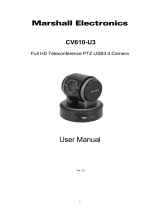Page is loading ...

Nearus USB2.0 Camera Manual
NU-350-USB2PTZ-B

Product Manual | NU-350-USB2PTZ-B
Page 2 |
Safety Tips
Please read this manual carefully before installing the camera.
Keep the camera away from violent vibration, physical stress, moisture, extreme
temperatures, and excess lighting.
Install the camera in a safe location where it is unlikely to be damaged.
Use the specified voltage only. Excessive voltage can result in fire or electric shock.
Keep the camera away from strong electromagnetic interference.
Do not view bright images (halogen lights, the sun, etc.) for long periods.
Do not clean the camera with active chemicals or corrosive agents. Remove dust or
dirt from the lens with a blower, or use an eyeglass cleaner with a clean microfiber
cloth.
Do not disassemble the camera. In case of trouble, contact tech support.
Box Contents
• 1080p color video conference camera
• 12V/2.0A DC power adapter
• Installation bracket
• 1/4"-20 threaded adapter
• USB 2.0 cable, 3 inches
• 9-pin DIN to screw terminal cable
• 9-pin DIN to DB9 serial cable
(for RS-232 and 485)
• Four long screws
• Two short screws
• IR remote
• Two batteries for remote

Product Manual | NU-350-USB2PTZ-B
| Page 3
Installation
Best Practices
For conference rooms where the audience sits around a table, install the camera below
the display, at eye level for the seated participants. For larger training rooms or class-
rooms, mount it above or beside the display.
Typical mounting height for conference rooms is 30–65 inches above floor level.
Proper lighting is crucial for image quality. Avoid backlighting (especially from outside
windows) and supply proper foreground lighting.
Have the electrical or general contractor install a double gang junction box at the
desired camera height.
Wall Mount Installation
Install a double gang junction box at the desired
location.
Pull the necessary wires (USB 2.0 extender,
control wires, and power wires) to the junction
box.
Thread the field wires through the L-bracket’s
wire access hole and secure the L-bracket to the
junction box using the 4 long screws.
Mount the camera to the L-bracket by inserting
the 2 short screws from the underside of the
bracket.
Connect the USB 2.0 cable, power connection,
and control wire to the back of the camera.
Connect USB 2.0 cable to the PC and select
the ‘Nearus Camera’ as the video device in the
software.
Tripod/Ceiling Mount Installation
The included threaded adapter was designed to
attach the base of the camera to a standard 1/4"-20
UNC threaded rod, or to a standard camera mount
such as a tripod.
Attach the threaded adapter to the camera using the
two small screws, then attach this assembly to the
threaded rod or a camera mount.
Dual Gang
Mounting Screw
Holes
Camera Mounting
Screw Holes
Wire Access
Hole
Align
Align
Dual-gang
mounting
holes
Camera
mounting
holes
Wire
access
hole

Product Manual | NU-350-USB2PTZ-B
Page 4 |
Setting Presets
To set up preset positions, press the preset number then press the desired action.
To Set: Adjust the camera to the desired view. Press the preset number, then Set.
To Call: Press the preset number, then Call.
To Clear: Press the preset number, then Clear.
Optional Software Install
The camera is suitable for use
with all major videoconfer-
encing software. It supports
most features of those
systems and provides far-end
PTZ control.
If you need software, the
Nearus Camera Control
Software is available on the
Support tab of the product
page.
To install and use this software,
connect your local laptop to
the camera with USB 2.0 cable
& a VISCA-to-RS-232 adapter.
Confirm the camera's COM port by going to Control Panel > Device Manager > Ports
(or push the Windows key + Pause/Break). Expand the Ports tree, and locate the
camera’s port number at the end of the line item, or right click the Port, and click
Properties and locate the port number.
Download the Nearus Camera Control Software, and follow the basic installation steps.
Once the install is complete, match the COM port on the top right of the software
interface to the COM port established in Device Manager.
Your installation is now complete!

Product Manual | NU-350-USB2PTZ-B
| Page 5
Basic Functionality
Features not described here
are intended for future capa-
bilities.
Pan Area
Pan and tilt the camera using
the directional buttons.
Adjust the speed of the
camera’s movement by setting
the slider to the desired speed.
Lens Area
To zoom in, press Tele. To
zoom out, press Wide.
To adjust the focus, press Far
or Near.
Preset Area
Point the camera toward the desired viewing area, type in a number in the “Num” field,
and press “Set”.
Enter a number in the “Num” field and press “Call” to shift the camera to the saved
viewing parameters.
Enter a number in the “Num” field and press “Clear” to remove that preset.
Firmware Update Area
Click "Import the file..." to locate the new firmware, and "Start" to begin the update.
Command Area
Input the VISCA/HEX command for the command in the text box, then click "Send" to
make the camera execute the command.

Product Manual | NU-350-USB2PTZ-B
Page 6 |
Hardware Anatomy
Camera Anatomy
IR receiver
USB 2.0 input
VISCA, RS-232C, RS-485 input
RS-485 output
DC12V 2A power input socket
VISCA to RS-232C IN Connector Anatomy
To control the camera via RS-232 or RS-485, match the controlling pins to the pins on
the provided VISCA cable.
RS-232 IN Pinout Chart
Use VISCA protocol.
Pin # Function
1 DTR In
2 DSR In
3 TXD In
4 GND
5 RXD In
6 GND
7 IR Commander Signal Output
8 N/A
RS-485 OUT Pinout Chart
Use PELCO-D protocol.
Pin # Function
1 Data Transmission Ready Out
2 Data Set Ready Out
3 Transmit Data Out
4 Ground
5 Receive Data In
6 Ground
7 RS-485 -
8 RS-485 +
12
345
678

Product Manual | NU-350-USB2PTZ-B
| Page 7
Remote Control Functions
Remote Control Functions
Reset Restarts the camera with the default factory settings.
Power Turns the camera on or o.
Camera Select Chooses which camera IR range the remote functions on.
Presets Keypad Set Press “Set” to define a preset position.
Presets Keypad Call Enter a preset number and press “Call” to move the camera
Presets Keypad Clear Enter a preset number and press “Clear” to delete a preset
Zoom Fast (+) Fast “Zoom-In” function.
Zoom Fast (–) Fast “Zoom-Out” function.
Zoom Slow (+) Slow “Zoom-In” function.
Zoom Slow (–) Slow “Zoom-Out” function
Auto Auto-focuses the image
Manual Enables manual focus
Far
Zooms far
Near Zooms near
Directional Pad Up, Down, Left, Right
Pan Begins panning
L-Limit Sets the left limit point for boundary scans
Scan Enables/disables automatic scanning
R-Limit Sets the right limit point for boundary scans
Home Returns the camera to its home position
Tour Enables touring
Rev Inverts the image
Freeze Not Supported
BL Backlight compensation
WB White balance
AE Auto exposure
DZOOM Not Supported
HDMI Switches video to HDMI (not applicable)
DVI Switches video to DVI (not applicable)
Format Working switch 1080p@30, 1080p@25

Product Manual | NU-350-USB2PTZ-B
Page 8 |
Common Hex Commands
Power On 81 01 04 00 02 FF Preset 1 Set 81 01 04 3F 01 01 FF
Power O 81 01 04 00 03 FF Preset 1 Call 81 01 04 3F 02 01 FF
Pan Up (slow) 81 01 06 01 03 03 03 01 FF Preset 2 Set 81 01 04 3F 01 02 FF
Pan Up (fast) 81 01 06 01 09 09 03 01 FF Preset 2 Call 81 01 04 3F 02 02 FF
Pan Down (slow) 81 01 06 01 03 03 03 02 FF Preset 3 Set 81 01 04 3F 01 03 FF
Pan Down (fast) 81 01 06 01 09 09 03 02 FF Preset 3 Call 81 01 04 3F 02 03 FF
Pan Left (slow) 81 01 06 01 03 03 01 03 FF Preset 4 Set 81 01 04 3F 01 04 FF
Pan Left (fast) 81 01 09 01 09 09 01 03 FF Preset 4 Call 81 01 04 3F 02 04 FF
Pan Right (slow) 81 01 06 01 03 03 02 03 FF Preset 5 Set 81 01 04 3F 01 05 FF
Pan Right (fast) 81 01 06 01 09 09 02 03 FF Preset 5 Call 81 01 04 3F 02 05 FF
Pan Stop 81 01 06 01 09 09 03 03 FF Zoom In (Tele) 81 01 04 07 02 FF
Zoom Stop 81 01 04 07 00 FF Zoom Out (Wide) 81 01 04 07 03 FF
Presets
Preset Function
76 Places the camera into standby status
77 Displays the self-test menu on the screen
92 Sets the left limit of scanning
93 Sets the right limit of scanning
94 Returns the camera to factory defaults and restarts it
96 Returns the camera to the home position
97 Activates regional pan scanning
98 Activates tour scanning
99 Activates 350° horizontal scanning

Product Manual | NU-350-USB2PTZ-B
| Page 9
Troubleshooting
The computer does not recognize the camera:
• Possibility 1: The UVC driver did not load properly. Unplug the camera, restart the
computer and let it boot up fully, then plug camera back into the computer and
wait for drivers to load.
• Possibility 2: No UVC driver was available for download. Go to Device Manager,
right-click the camera under “Other Devices”, and select uninstall. Right-click
again, and select “Scan for Hardware Changes” to reload the driver.
The remote isn’t working:
• The “Camera Select” setting on the remote does not match the “IR Select” switch
number on the DIP switches on the bottom of the camera. Choose the correct
“Camera Select” button on the remote and try again.
The image fragments on iOS:
• When using Quicktime, set video quality to maximum.
The image is upside down or reversed:
• Possibility 1: The Reverse button has been pressed. Press “Rev” on the remote.
• Possibility 2: The computer’s software is causing the problem. Adjust the camera
image in the software. Note that some software displays the image reversed in the
near side but shows it properly on the far side.
The camera doesn't respond to VISCA commands when connected directly to a PC.
• Possibility 1: The connection is loose. Ensure the connection is secure. If that does
not solve the issue, try another cable.
• Possibility 2: The device ID in the control code is not set properly. Most commands
should use “81” as the first hex value for a camera with the default ID of 1. Example:
The hex command for Power On is: 81 01 04 00 02 FF

Product Manual | NU-350-USB2PTZ-B
Page 10 |
Specifications
Image Sensor 1/2.9" Color CMOS, 2.1 Megapixels
Minimum Scene Illumination 0.1 Lux at f1.6
White Balance Auto/indoor/outdoor/ATW/Manual
Gain Control
Auto
Backlight Compensation ON/OFF
Focus 4.7–47mm
Iris F1.6-F2.5
Zoom 10 X Optical Zoom
Video Output USB 2.0, MJPEG
Video Format 1080p @ 30Hz
IR Control Front & Rear Sensors
Communication EIA/RS-232, EIA/RS-485, (both bidirectional)
PTZ Control Protocol PELCO-D, VISCA, UVC 1.5
Baud 9600 / 38400 bps
Presets 64
Save Status after Power O Yes
Pan Speed 1-40°/s
Tilt Speed 1-40°/s
Pan Rotation Angle 350°
Tilt Rotation Angle +90°, -30°
HOV 54°
Auto Pan Scan Yes
Remote Control IR Wireless Remote Control PTZ
Power 12VDC ±10% 2A
Operation Temperature 32–122° F
Environmental Humidity 0–95% (non-condensing)
Camera Dimensions 4.88”w x 5.71”h x 4.72”d
Net Weight 1.61 lb.

Product Manual | NU-350-USB2PTZ-B
| Page 11
Support
Need Help? Contact Tech Support!
If you need further clarification, please email support@SnapAV.com. For more
information, instructional videos, support documentation, or ideas, visit our website
and view your item’s product page.
1-Year Limited Warranty
This Nearus™ product has a 1-Year Limited Warranty. This warranty includes parts and
labor repairs on all components found to be defective in material or workmanship
under normal conditions of use. This warranty shall not apply to products that have
been abused, modified or disassembled. Products to be repaired under this warranty
must be returned to a designated service center with an assigned return authorization
(RA) number. Contact technical support for an RA number.
Copyright
Copyright ©2018 by SnapAV. All rights reserved. SnapAV, Nearus, and all related marks
and images are trademarks or registered trademarks of SnapAV.

Version 180525-1115
/