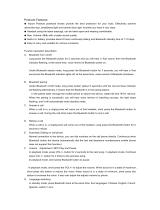Page is loading ...

A Video Camera with Bluetooth Function
PD20
Video and Voice Recording
Continuous Capture
Bluetooth Headset
3-Million-Pixel High-definition Camera
Data Security Encryption

FCC Notices
1. The manufacturer is not responsible for any radio or TV
interference caused by unauthorized modifications to this
equipment. Such modifications could void the user's
authority to operate the equipment.
2. This device complies with Part 15 of the FCC Rules. (1)
This device may not cause harmful interference, and (2) this
device must accept any interference received, including
interference that may cause undesired operation.
NOTE: This equipment has been tested and found to
comply with the limits for a Class B digital device, pursuant
to part 15 of the FCC Rules. These limits are designed to
provide reasonable protection against harmful interference
in a residential installation. This equipment generates uses
and can radiate radio frequency energy and, if not installed
and used in accordance with the instructions, may cause
harmful interference to radio communications. However,
there is no guarantee that interference will not occur in a
particular installation. If this equipment does cause
harmful interference to radio or television reception, which
can be determined by turning the equipment off and on,
the user is encouraged to try to correct the interference by
one or more of the following measures:
--Reorient or relocate the receiving antenna.
--Increase the separation between the equipment and
--Connect the equipment into an outlet on a circuit
different from that to which the receiver is connected.
--Consult the dealer or an experienced radio/TV technician
for help.
receiver.

Contents
Preface.....................................................................1
Product Warranty.......................................................1
Product Features......................................................2
Product Description...................................................3
Product Structure......................................................4
Operating Instruction............................................5-10
Operating Instruction for Bluetooth Headset..........10-12
Power Supply Certification........................................13
Package Accessories.................................................14
Product Structure....................................................15
Functional & Parameter.............................................16

1
Preface
Thanks for purchasing our high-definition digital
video camera PD20. Featured by mini, delicate and
unique humanistic design, the product fulfills 360°
v i d e o r e c o r d i n g / m o n i t o r i n g / e v i d e n ce c a p t u r e .
The User Manual will instruct in detail the use and
installation of the product and provide you with specific
information on use, operation and installation and the
technical specification, etc. Before using the product,
please read the Manual carefully and keep it for future
reference. We sincerely hope that the product could
satisfy your requirement for a long term.
Product Warranty
As certified by authorities of FCC & CE and the like,
the product is in line with the recommended
specifications, which provides an assurance of safety for
the user.
The manufacturer is not responsible for any radio or
TV interference caused by unauthorized modifications to
this equipment. Such modifications could void the user’s
authority to operate the equipment.
This device complies with Part 15 of the FCC Rules. (1)
This device may not cause harmful interference, and (2)
this device must accept any interference received,
including interference that may cause undesired
operation.

Product Features
> Video recording function: Record into AVI;
output:736 x480@30 FPS; video codec:M-JPEG;
> Continuous capture function;
> Separate voice recording function; it is able to meet
the requirement of long voice recording to capture
evidences; and it can record the call information by
Bluetooth;
> Voice-activated video recording function;
> Stop function: Stop video and voice recording;
> Flash memory (built-in), 4GB;
> RTC time display for video recording and
photoshooting;
> With built-in MIC, fulfill simultaneous video and voice
recording;
> Full-speed USB2.0 connection;
> LED indicator light;
> USB charging function;
> Memory space detection function;
> Data security encryption function;
> Battery level detection function;
> TV-OUT function;
> Bluetooth headset function;
> 3-million-pixel high-definition camera;
> Auto standby function;
2

Product Description
As a high-end mini high-definition digital video
camera designed to meet the market demand, this
product features leading-edge performance in functions
such as digital video recording, voice storage, sound-
activated video recording, USB data transmission, USB
charging and Bluetooth transmission, etc. Besides, the
product has been awarded many patents of invention and
technology.
Do not litter! Recycle properly.
3

1
2
5
8
7
6
3
4
10
9
11
Product Structure
Shutter
Stop
Voice Recording
Voice operated switch
Camera Power Switch
Video Recording
Bluetooth Headset Volume Loop Control
Bluetooth Power Switch/Answer Ring Off/
Camera Lens
USB Interface
Voice Recording MIC
1
2
3
4
5
6
7
8
9
10
11
4

Operating Instruction
1. Switching On
Turn the power switch of camera to"ON" to switch on
PD20.At this moment,the red indicator light is always on
with the corresponding prompt tone.
2. Video Recording
(1): Manual Recording
In the state of power on, press “Video Recording” to start
video recording. The green indicator light will flash
slowly with the corresponding prompt tone;press “Stop”
during video recording, the recording will be stopped
and saved into a file in * .AVI format; during long term
video recording, the system will generate a file
automatically in every 30 minutes;
(2): Voice- activated Recording: Turn on PD20 and turn
the voice operated switch to “On”,
a: If the external sound goes beyond 75db, PD20 will
auto enter the video recording mode to start recording;
during long term video recording,the system will generate
a file automatically in every 30 minutes;
b: If the external sound remains under 75db for 3
minutes, PD20 will enter the state of standby;
c: In standby state, if the external sound goes beyond
75db again, Pd20 will auto enter the video recording
mode to start recording again;
3. Photo Shooting
In the state of power on, press “Shutter” once,and then
the system will take two pictures automatically. The
green indicator light will flash twice and the corresponding
prompt tone is given;
5

Note:
During the functional shift between video recording,
voice recording and photo shooting, in case that PD20 is
recording video or sound, you need to press “Stop” firstly
to save the current file of video or voice recording;
otherwise, the other buttons do not work.
5. Awakening from Standby
In the state of power on, if there is no any operation
within 3 min, the system will enter the standby state; in
the standby state, you can press “Video Recording”,
“Voice Recording” or “Shutter” to awake the system to
implement the corresponding task; if you press “Stop” ,
the system will be awaken to enter the state of power on.
6. Battery level Detection
In the state of power on, long press “Video Recording”
for 4s, the battery level will be detected. The battery level
of PD20 is determined according to the number of times
the red indicator light flashes (flashing times: 1-4); the
more times the red indicator light flashes, the lower the
power is. (See the schematic diagram of indicator lights
for details).
6
4. Voice RecordingIn the state of power on, press “Voice
Recording” to record sound; then the corresponding
prompt tone is given and the red indicator light will flash
slowly. During recording, press “Stop”,the record will be
stopped and saved into a file and the corresponding
prompt tone will be given at this moment; during long
voice recording, the system will generate a file
automatically in every 30 minutes;

7
7. Memory Space Detection
In the state of power on, long press “Shutter” for 4s,
the free space of memory will be detected. The free space
of PD20 is determined according to the number of times
the red indicator light flashes (flashing times: 1-4) ; the
more times the green indicator light flashes, the less the
free space is. (See the schematic diagram of indicator
lights for details).
8. U-Disk Mode/ Update of RTC Time
Use a data cable to connect a PC with the machine; turn
POWER switch to ON and enter U-Disk mode. Double click
(as shown in Figure 1) the icon of hard disk to enter the
dialog box for inputting password (as shown in Figure 2,
default password: PD20);then input the password and
click “OK” to confirm the password. After inputting the
correct password, the dialog box for changing password
and update option of RTC time (as shown in Figure 4) will
pop up; if the password needs to be changed, you will
input new password and click “Change password” and
then the option “U-Disk”; in this way, the password is
changed successfully, and the hard disk is decrypted
simultaneously. If you click “Sync Data/Time” and then
“U-Disk”, the time will be changed automatically (at that
moment, the setup time is in conformity with the time of
the computer).
Figure 2Figure 1

After entering U-Disk, you'll see a text file as shown in
Figure 5; you can set the file to enable/disable video
recording loop overwrite, select TV-OUT output system
and change TV-OUT password.
Figure 3 Figure 4
Figure 5 Figure 6
8
After entering U-Disk, open the configuration file as
shown in Figure 5; and then set it as shown in Figure 6:
(1) If configuration setting is “NTSC_PAL=1”, TV OUT
output system will be PAL; if configuration setting is
“NTSC_PAL=0”, TV OUT output system will be NTSC.
(2) If configuration setting is
“VIDEO_RECORD_MODE=1”the loop overwrite function
w i l l b e e n a b l e d ; i f c o n f i g u r a t i o n s e t t i n g i s
“VIDEO_RECORD_MODE=0”, the loop overwrite function
will be disabled.
WORDPAD
File
Edit
Format
View
Help

Note: After saving the configuration settings, the settings
will be valid by restarting the machine.
9
9. TV OUT
Use AV cable to connect TV with the machine; turn
POWER switch to ON and enter TV OUT mode; the standby
red and green indicator lights are always on. After
entering TV OUT mode, operate the machine as follows:
1:During file selection, if you press “Shutter”, the last
file will be selected; if you press “Voice Recording”,
the next file will be selected;
2:During file confirmation, if you press “Video
Recording”, the video/audio file will be played or
paused;
3:You can long press “Voice Recording” to fulfill fast
forward of video/audio file;
4:You can long press “Shutter” to fulfill fast rewind of
video/audio file;
5:You can press “Stop” to stop playing the
video/audio file and return;
6 2:You can long press “Stop” for s to delete the
File.
(3)Enter the main menu of TV OUT by password. The
initial password is “000000”; if you want to change the
password, you can set any six digit password in
configuration setting “TVOUT_PASSWORD=000000”.

1
2
6
3
Video Recording
Stop
Shutter
Voice Recording
Operating Instruction for
Bluetooth Headset
10
10. PC Camera
Turn voice operated switch to ON; connect USB with PC,
and then turn POWER switch to ON; at this moment, the
machine will enter PC Camera function, i.e. it can be used
as a visual communication medium, and the green light
flashes fast.
11. Bluetooth Call Recording
When making a call via Bluetooth, press “Voice
Recording” to start the voice recording function; then the
call information will be recorded and saved in the real-
time way.
1. Bluetooth Pairing
If you long press “Answer/Ring Off” of headset for 5s, the
prompt tone “click” will be given; at this moment, the
blue light flashes fast, which indicates
has been started for pairing.
Bluetooth headset

11
2.Start Bluetooth function of mobile phone to search for
Bluetooth devices, and “D20” will pop up on the mobile
phone, which indicates PD20 Bluetooth headset has been
searched. You can “Pair” the Bluetooth headset via
mobile phone; after successful pairing, a prompt tone
“tick” will be given; at this moment, the blue light will
flash in every 3 min, which indicates Bluetooth headset
has been connected with the mobile phone.
3. Dialing
After dialing and getting through, the headset will be
used normally pairing with the mobile phone.
4. Answering
After hearing the prompt tone from headset, if you press
“Answer/Ring Off” on the headset, the prompt tone
“boom” will be given, which indicates the call has been
answered.
5. Rejection
After hearing the prompt tone from headset, if you long
press “Answer/Ring Off” on the headset for 2s, the
prompt tone “tick” will be given, which indicates the call
has been rejected.
6. Ringing Off
After making a call, if you press “Answer/Ring Off”, the
prompt tone “boom” will be given, which indicates you
have ringed off.

12
7. Volume Control
If you want to turn up the volume, you can press “Volume
Control” once; if you want to turn down the volume, you
can long press “Volume Control”.
8. Turn off Bluetooth Headset
If you long press “Answer/Ring Off” on the headset for 3s,
the blue light will be on for 1s and then off. At this
moment, the Bluetooth headset is turned off, with the
prompt tone “toot-boom”.

Power Supply Cer tification
This product uses the power supply passing authoritative
certifications.
UL
USA Power Supply
Certification
CE
EU Power Supply
Certification
CCC
PRC Power Supply
Certification
BS
UK Power
Certification
C-TICK
Australia Power
Supply Certification
GS
Germany Power
Supply Certification
PSE
Japan Power
Supply Certification
13

Package Accessories
Vehicle
Power Adaptor
USB Power Supply AV Cable
Convertible Rubber
Earcap
USB Connector
USB Cable
Installation Disc
Portable Power Supply and Accessories
USB charging cable
MINI B 8PIN Discharge
wire
Cloth bag
Velcro
14
Note: There might be some disparities between the
picture and the real object. Packaging is subject to
change without prior notice.

Product Structure
Function
Red
Light
Green
Light
Bluetooth Headset
Switch on
Battery charging
Fully charged
Low power
indication
PC Cam Mode
Video recording
Photo shooting
Voice recording
Card is full
TV OUT mode
Data transmission
(Decryption state)
Data transmission
(Non- decryption
state)
Turn on voice
operated switch
In the voice-activated
video recording mode,
the system will enter
the standby mode if
no sound is
detected for min3
Battery level
detection
Long press
“Stop”for s4
Memory space
detection Long
press "Video
Recording" for
s4
Always on
Flash
slowly
Always on
Flash fast for 30s
and switch off
automatically
Flash slowly
Always on
Flash
alternately
Flash three
times
Flash three
times and
then enter
the stand
by mode
Flash once
Flash twice
Flash three
times
Flash four
times
Flash once
Flash twice
Flash three
times
Flash four
times
Switch on with the prompt
tone “click”
Flash fast
Flash
slowly
Flash twice
Always on for
30s and enter
the state of
dormancy
Always on
Flash fast
Flash
alternately
Low power warning, with
continuous warning tone
“toot”
Video recording, with the
short prompt tone “boom”
Voice recording, with the
short prompt tone “tick”
Full card warning, with the
prompt tone “uh-huh…toot”
Photo shooting, with the
shutter sound “clickety-
clack”
Memory
Battery
15
3/4~1
1/2 ~3/4
1/4~1/2
0~1/4
3/4~1
1/2 ~3/4
1/4~1/2
0~1/4

3000000 Color CMOS
80°
150mA/3.7V(max)
4GB Nand Flash
Video Function
and Format
-20 60℃— ℃
JPEG 2048*1536
Windows 98SE/2000/Me/XP/Vista/Win7
USB 2.0
16
-10 —50℃ ℃
15~85%RH
AVI Video Files
D1 (736 × 480@30 (Max.)FPS)
Video Codec: M-JPEG

S-MPD20G18011R0
PD20
Add:AEE Hi-Tech Park, Sun Industrial Area, Xili, Nanshan District, Shenzhen, P.R.C
Tel:+86-755-29518999 Fax:+86-755-27358999 E-mail:[email protected]
/