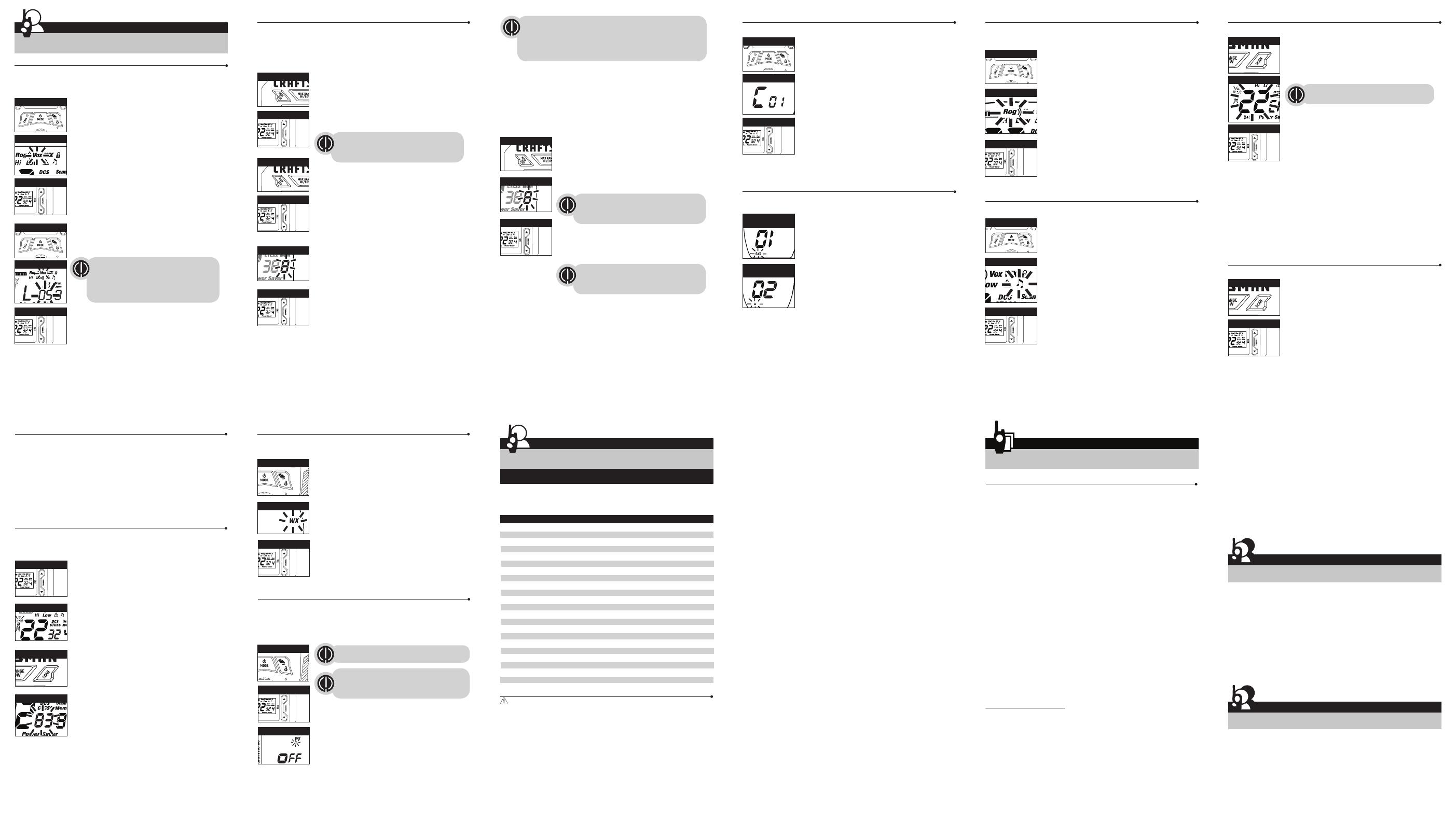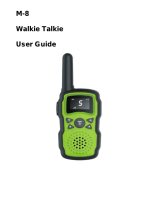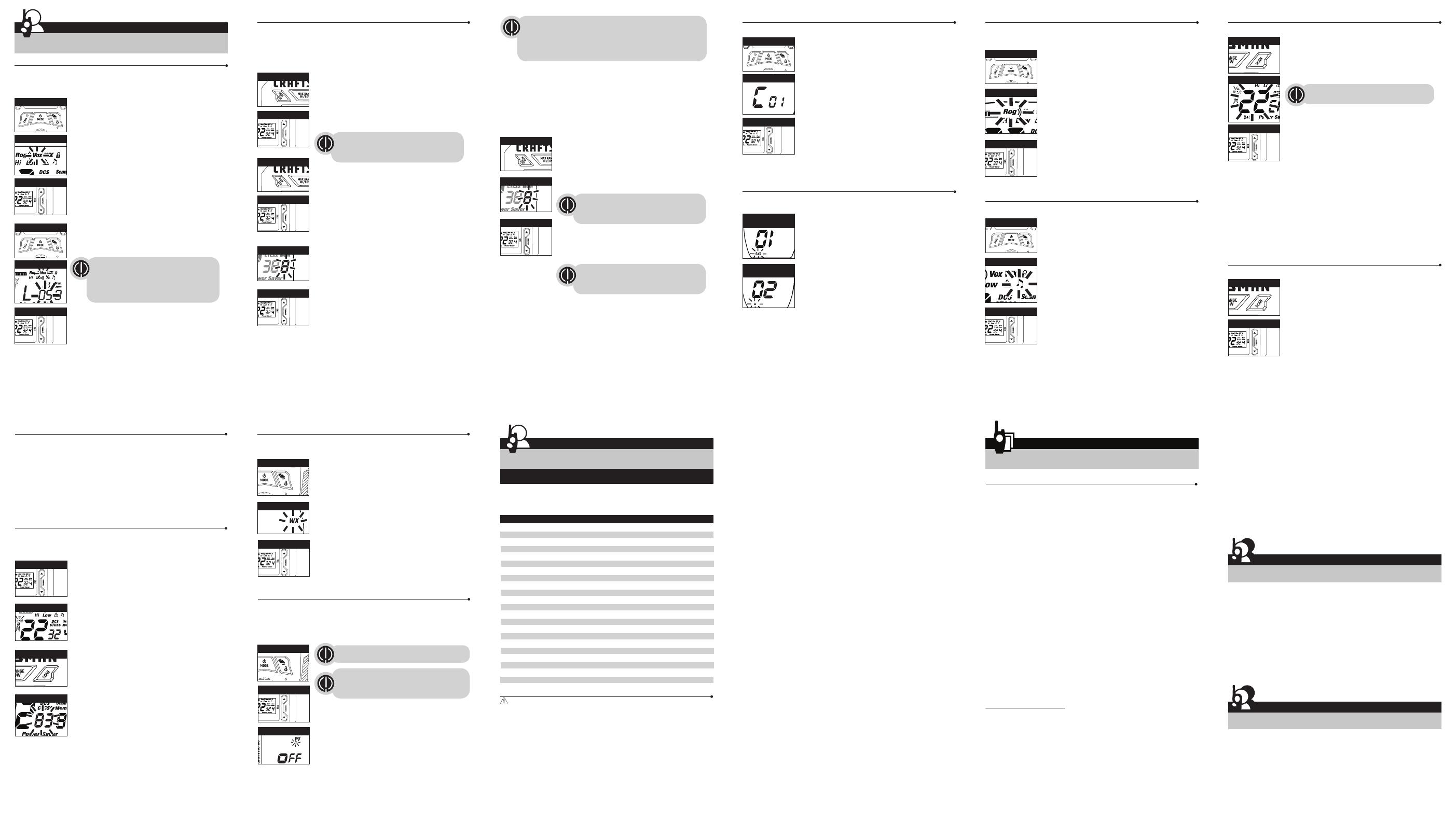
Memory Scan continued
During scanning (while receiving an incoming transmission), you can
choose from the following:
a. Press Talk or Call button to enter the new setting and return to Memory Standby
mode.
b. Do not press any buttons and return to Memory Scan mode after an incoming
transmission finished.
c. Press and hold Scan button to return to Memory Standby mode.
Privacy Code Scan
Your radio can automatically scan the Privacy Codes (either CTCSS 01 through 38 or
DCS 01 through 83) within one channel. Only one set of privacy codes (CTCSS or DCS)
can be scanned at a time.
To scan privacy codes:
1. While in Standby mode, press and release the Scan button
twice (CTCSS) or three times (DCS)until the CTCSS or DCS icon
and numbers are flashing.
2. Press and hold the Scan button to begin scanning privacy
codes within the selected channel.
The Scan icon will continue to be displayed when privacy code
scan is on. Your radio will continue to scan privacy codes and
stop as an incoming transmission is detected. Your radio will
remain on that channel/privacy code for 5 seconds.
During scanning (while receiving an incoming
transmission), you can choose from the following:
a. Press Talk or Call button to enter the new setting and return
to Standby mode.
b. Do not press any buttons and return to Scan mode after an
incoming transmission finished.
c. Press and hold Scan button to return to Standby mode.
9. Choose one of the following:
a. Press the MEM/ESC button to enter the channel/privacy code in the selected
memory location. Radio then proceeds to next memory location, which will blink.
b. Press the MEM/ESC button to save the current state of the Set Memory Function
and press and hold the MEM/ESC button again return to Standby mode.
To recall a stored memory channel locationः
1. Press the MEM/ESC button until the Memory icon and the
memory location number flash on the display.
2. Press the Channel Up or Channel Down button to select a
memory location (0 through 9).
3. Press and hold the MEM/ESC button to return to Standby
mode on the selected memory location.
NOAA* All Hazards Radio Channels
You can use your radio to listen to NOAA All Hazards Radio channels transmitting in
your area.
To listen to All Hazards Radio channels:
1. Press the Weather button once until the All Hazards
Radio icon and the currently selected All Hazards Radio
channel are displayed.
2. Use the Channel Up or Channel Down button to change
All Hazards Radio channels.
3. The All Hazards Radio icon will continue to be displayed
when All Hazards Radio is on.
4. To exit All Hazards Radio, press and hold the Weather
button until On or Off is displayed.
*National Oceanographic and Atmospheric Administration
Weather (WX) Alert Mode
Turning On the Weather Alert function will allow your radio to automatically receive
NOAA weather signals and warnings from designated weather broadcast stations. If the
radio is turned ON, it will alert to Weather and other emergency alerts broadcast by
NOAA.
To turn Weather Alert On or Off:
1. Press the Weather button twice until the Weather Alert
icon flashes on the display. The current On or Off setting is
displayed.
2. Press the Channel Up and Channel Down button to turn
Weather Alert On or Off.
3. Press and hold the Weather button again to save the new
setting and exit the Weather Alert Mode and return to
Standby mode.
Channel Scan
Your radio can automatically scan channels.
To scan channels:
1. Press and release the Scan button until the Scan icon and
the channel numbers appear on the display.
2. Press and hold the Scan button to begin scanning channels.
The Scan icon will continue to be displayed when scan is on.
Your radio will continue to scan all channels and stop if an
incoming transmission is detected. Your radio will remain on
that channel for 5 seconds.
During scanning (while receiving an incoming transmission),
you can choose from the following:
a. Press Talk or Call button to enter the new setting and return to Standby mode.
b. Do not press any buttons and return to Scan mode after an incoming transmission
finished.
c. Press and hold Scan button to return to Standby mode.
Memory Scan
Your radio can automatically scan memory channels.
To scan Memory channels:
1. Press and release the Scan button while you are on
Memory Standby mode until the Scan Mem starts
flashing.
2. Press either Channel Up or Channel Down to begin
scanning memory channels.
The Scan Mem will continue to be displayed when scan is on.
Your radio will continue to scan all memory channels and stop if
an incoming transmission is detected. Your radio will remain on
the channel for 5 seconds.
Roger Beep Confirmation Tone
Your listener will hear an audible tone when you release the Talk button. This alerts the
other party that you have finished talking and it is OK for them to speak.
To turn roger beep on or off:
1. Press the Mode/Power button until the Roger Beep icon
flashes. The current on or off setting is displayed.
2. Press the Channel Up or Channel Down button to select
roger beep on or off.
3. Choose one of the following:
a. Press the Mode/Power button to enter the new setting
and proceed to other functions.
b. Press Talk or Call button to return to Standby mode.
c. Do not press any buttons for 6 seconds to return to
Standby mode.
Key Tone On/Off
When Key Tone is On, an audible tone will sound each time a button is pressed.
To turn key tone on or off:
1. Press the Mode/Power button until the Key Tone icon
flashes. The current key tone status On/Off will flash.
2. Press the Channel Up or Channel Down button to select
key tone on or off.
3. Choose one of the following:
a. Press the Mode/Power button to enter the Standby
mode.
b. Press Talk or Call button to return to Standby mode.
c. Do not press any buttons for 6 seconds to
return to Standby mode.
Ten Call Tone Settings
You can choose between ten different
Call Tone Settings to transmit a call alert.
To change a call tone setting:
1. Press the Mode/Power button until the letter “C” and the
current call tone number (01 through 10) is displayed. The
current call tone will sound for three seconds.
2. Press the Channel Up or Channel Down button to hear
the other call tone settings.
3. Choose one of the following:
a. Press the Mode/Power button to enter the new setting
and proceed to other functions.
b. Press Talk or Call button to return to Standby mode.
c. Do not press any buttons for 6 seconds to return to
Standby mode.
Vibra Alert and Call Alert
Your radio can alert you to incoming signals by sounding an audible call tone or an
audible tone with Vibra Alert.
To change call settings:
1. Press the Mode button until the Call Setting icon flashes on
the display. The current setting (“01” vibrate + ring, “02” ring
only) is displayed.
2. Press the Channel Up or Channel Down button to change
the call setting.
3. Choose one of the following:
a. Press the Mode button to enter the new setting and
proceed to other functions.
b. Press Talk or Call button to return to Standby mode.
c. Do not press any buttons for 6 seconds to return to
Standby mode.
10 Memory Location
Your radio has 10 Memory Locations for storing your most frequently used channels
and channel/privacy code combinations.
These Memory Locations can be selected individually or can be scanned.
(See page 14 for memory location scan.)
To program a memory location:
1. Press the MEM/ESC button. Memory icon and the Memory
Location show on the display.
2. Press the Channel Up or Channel Down button to select
the memory location (0 through 9).
3. Press the MEM/ESC button to enter a new memory location
or edit an already programmed memory location.
4. Press the Channel Up or Channel Down button to select
the memory location.
5. Press the MEM/ESC button. The channel numbers will flash
on the display.
6. Press the Channel Up or Channel Down button to select a
channel (1 through 22).
7. Press the MEM/ESC button. The CTCSS icon and privacy
code numbers will flash on the display.
8. Choose one of the following:
a. Press the Channel Up or Channel Down button to select
a CTCSS privacy code (00 through 38) for the channel.
b. Press the MEM/ESC button to switch from CTCSS to DCS.
The DCS icon and privacy code numbers will flash on the
display. The Channel Up or Channel Down button can
then be used to select a DCS privacy code (00 through 83)
for the channel.
Voice Activated Transmit (VOX)
In VOX mode, your radio can be used “hands-free,” automatically transmitting when
you speak. You can set the VOX sensitivity level to fit the volume of your voice and avoid
transmissions triggered by background noise.
To turn VOX mode on or off:
1. Press the Mode/Power button until the VOX icon flashes on
the display. The current On or Off setting is displayed.
2. Press the Channel Up or Channel Down button to turn VOX
On or Off.
3. Choose one of the following:
a. Press the Mode/Power button to enter the new setting
and proceed to other functions.
b. Press the Talk or Call button to return to Standby mode.
To set VOX sensitivity:
1. Press the Mode/Power button until the VOX icon flashes
and the current sensitivity level is displayed.
2. Press the Channel Up or Channel Down button to change
the setting.
3. Choose one of the following:
a. Press the Mode/Power button to enter the new setting
and proceed to other functions.
b. Press the Talk or Call button to return to Standby mode.
c. Do not press any buttons for 6 seconds to return to
Standby mode.
Mode/Power
Channel Button
Mode/Power
Channel Button
Mode/Power
Channel Button
Channel Button
Mode/Power
Channel Button
Channel Button
Channel Button
Channel Button
Channel Button
Channel Button
Mode/Power
Channel Button
10 11 12 13 14
15 16 17 18 19 20
9
MEM/ESC Button
MEM/ESC Button
MEM/ESC Button
Scan Button
Scan Button
Weather Button
Weather Button
VOX Icon
VOX Sensitivity Level
Memory Location
Memory Location
Operation
Mode Functions (continued)
Call Tone Setting
Call Tone On/
Vibrate On
Call Tone On/
Vibrate Off
Roger Beep Off
Key Tone Icon
Select Channel
Weather Alert Icon
Scan Privacy Codes
Scan Channels
Channel Button
Channel Button
Channel Button
Scan Button
Hazards Radio Icon
This feature is set to OFF by default.
Make sure the strongest Weather channel is
selected for your area using the NOAA All Hazards
Radio Channels selection in the previous menu.
Warranty
Limited One-Year Warranty
Craftsman warrants to the original consumer purchaser only that this product and the component parts
thereof, will be free from defects in workmanship and materials for a period of one year from the date of
first consumer purchase. During this period, we will, repair or replace, at its sole option and discretion, this
product or any defective parts. Our liability hereunder shall be limited to repair or replacement of the
defective part or parts, and such correction shall constitute a fulfillment of all warranties hereunder.
This limited warranty is only valid for the original consumer purchaser in limited jurisdictions and is not
transferrable. This limited warranty will automatically terminate prior to expiration if this product is sold
or otherwise transferred to another party. The product must be purchased from Craftsman or an authorized
dealer or the warranty is void. This limited warranty is valid only for products purchased and utilized in
specific jurisdictions. Please visit our website at CRAFTSMAN.com for a list of jurisdictions wherein
this limited warranty is valid.
This limited warranty does not cover damage due to misuse, abuse, negligence, acts of God, accident,
commercial use or modification of, or to any part of this product. This warranty does not cover damage
due to improper operation, maintenance or installation; ordinary wear and tear; or attempted alterations or
repairs by anyone other than Craftsman or someone authorized by us to do warranty work. Any
unauthorized alterations or repairs will void this warranty. This limited warranty does not cover product
sold AS IS or WITH ALL FAULTS. This limited warranty is invalid if the factory applied serial number or date
stamp has been altered, defaced or removed from this product. This limited warranty does not cover
product purchased or utilized in a jurisdiction not covered.
The procedure for obtaining service and support, and the applicability of this warranty, will vary depending
on the country or jurisdiction in which you purchase and utilize the product. For details on obtaining
product service, support and other warranty information please visit CRAFTSMAN.com.
This warranty gives you specific legal rights, and you may also have other rights which vary from state to
state and country to country.
EXCEPT AS EXPRESSLY SET FORTH IN THIS WARRANTY, WE MAKES NO OTHER WARRANTIES, EXPRESSED OR
IMPLIED, INCLUDING ANY IMPLIED WARRANTIES OF MERCHANTABILITY AND FITNESS FOR A PARTICULAR
PURPOSE. WE EXPRESSLY DISCLAIMS ALL WARRANTIES NOT STATED IN THIS LIMITED WARRANTY. ANY
IMPLIED WARRANTIES THAT MAY BE IMPOSED BY LAW ARE LIMITED TO THE TERMS OF THIS EXPRESSED
WARRANTY.
LIMITATION OF REMEDIES AND DAMAGES. REPAIR OR REPLACEMENT AS PROVIDED UNDER THIS WARRANTY IS
THE EXCLUSIVE REMEDY OF THE CONSUMER. CRAFTSMAN SHALL NOT BE LIABLE FOR ANY INCIDENTAL OR
CONSEQUENTIAL DAMAGES, INCLUDING BUT NOT LIMITED TO ATTORNEYS’ FEES AND/OR COSTS OF LITIGATION,
FOR BREACH OF ANY EXPRESS OR IMPLIED WARRANTY ON THIS PRODUCT. CRAFTSMAN IS NOT LIABLE FOR ANY
DAMAGES CAUSED BY THE PRODUCT OR BY THE PRODUCT TO PERFORM, INCLUDING ANY LOST PROFITS, LOST
SAVINGS, INCIDENTAL DAMAGES, OR CONSEQUENTIAL DAMAGES. CRAFTSMAN IS NOT LIABLE FOR ANY CLAIM
MADE BY A THIRD PARTY OR MADE BY YOU FOR A THIRD PARTY. THIS LIMITATION APPLIES WHETHER DAMAGES
ARE SOUGHT, OR A CLAIM MADE, UNDER THIS WARRANTY OR AS A TORT CLAIM (INCLUDING NEGLIGENCE OR
STRICT PRODUCT LIABILITY), A CONTRACT CLAIM, OR ANY OTHER CLAIM. THIS LIMITATION CANNOT BE WAIVED
OR AMENDED BY ANY PERSON. THIS LIMITATION OF LIABILITY WILL BE EFFECTIVE EVEN IF CRAFTSMAN OR AN
AUTHORIZED REPRESENTATIVE OF CRAFTSMAN HAS BEEN ADVISED BY YOU OF THE POSSIBILITY OF ANY SUCH
DAMAGES.
Some states and countries do not allow limitations on how long an implied warranty lasts and do not allow
the exclusion or limitation of incidental or consequential damages, so the above limitations may not apply
to you. This warranty gives you specific legal rights, and you may also have other rights which vary from
state to state and country to country
Provided that the product was purchased from us or through its authorized reseller or agent and utilized in
the U.S.A., We will, without charge, repair or replace, at its option, defective products, products or
component parts upon delivery to the authorized Craftsman Authorized Service Center, accompanied by
proof of the date of first customer purchase, such as a duplicated copy of a sales receipt.
You must pay any initial shipping charges required to ship the product for warranty service, but the return
charges, to an address in the U.S.A, will be at our expense, if the product is under warranty.
For Products Purchased Outside the U.S.A.
Please contact your authorized local reseller or agent for warranty information.
Operation
General Specifications
Frequency Allocation
A = Channel No. for 22 Channel
B = Frequency in MHz
C = Power Output
A B C
1 462.5625 High
2 462.5875 High
3 462.6125 High
4 462.6375 High
5 462.6625 High
6 462.6875 High
7 462.7125 High
8 467.5625 Low
9 467.5875 Low
10 467.6125 Low
11 467.6375 Low
12 467.6625 Low
13 467.6875 Low
14 467.7125 Low
15 462.5500 High
16 462.5750 High
17 462.6000 High
18 462.6250 High
19 462.6500 High
20 462.6750 High
21 462.7000 High
22 462.7250 High
IMPORTANT NOTICE:
WARNING: Changes or modifications to this unit not expressly approved by the party responsible for
compliance could void the user’s authority to operate the equipment.
This device complies with part 15 of the FCC Rules. Operation is subject to the following two conditions:
1) This device may not cause harmful interference, and 2) this device must accept any interference
received,including interference that may cause undesired operation.
NOTEः This equipment has been tested and found to comply with the limits for a Class B digital device,
pursuant to Part 15 of the FCC Rules. These limits are designed to provide reasonable protection against
harmful interference in a residential installation. This equipment generates, uses and can radiate radio
frequency energy and, if not installed and used in accordance with the instructions, may cause harmful
interference to radio communications.
However, there is no guarantee that interference will not occur in a particular installation. If this
equipment does cause harmful interference to radio or television reception, which can be determined by
turning the equipment off and on, the user is encouraged to try to correct the interference by one or more
of the following measures:
• Reorient or relocate the receiving antenna.
• Increase the separation between the equipment and receiver.
• Connect the equipment into an outlet on a circuit different from that to which the receiver is connected.
• Consult the dealer or an experienced radio/TV technician for help.
Safety Information for Radios
Your wireless handheld portable transceiver contains a low power transmitter. When the talk button is
pushed, it sends out radio frequency (RF) signals. The device is authorized to operate at a duty factor not to
exceed 50%. In August 1996, the Federal Communications Commissions (FCC) adopted RF exposure
guidelines with safety levels for handheld wireless devices
Important
FCC RF Exposure Requirements: For body-worn operation, this radio has been tested and meets the FCC RF
exposure guidelines when used with Craftsman accessories supplied or designated for this product. Use of
other accessories may not ensure compliance with FCC RF exposure guidelines. Use only the supplied
antenna. Unauthorized antennas, modifications or attachments could damage the transmitter and may
violate FCC regulations.
Normal Position
Hold the transmitter approximately 2 inches from your face and speak in a normal voice, with the antenna
pointed up and away.
FCC Part 15.21 Warning Statement-
NOTEः THE GRANTEE IS NOT RESPONSIBLE FOR ANY CHANGES OR MODIFICATIONS NOT EXPRESSLY APPROVED
BY THE PARTY RESPONSIBLE FOR COMPLIANCE. SUCH MODIFICATIONS COULD VOID THE USER’S AUTHORITY TO
OPERATE THE EQUIPMENT.
IC RSS-GEN
This device complies with ISED license-exempt RSS standard(s). Operation is subject to the following two
conditions: (1) this device may not cause interference, and (2) this device must accept any interference,
including interference that may cause undesired operation of the device.
Under ISED regulations, this radio transmitter may only operate using an antenna of a type and maximum
(or lesser) gain approved for the transmitter by ISED. To reduce potential radio interference to other users,
the antenna type and its gain should be so chosen that the equivalent isotropically radiated power (e.i.r.p.)
is not more than that necessary for successful communication.
The applicant is responsible for providing proper instructions to the user of the radio device, and any usage
restrictions, including limits of exposure durations. The user manual shall provide installation and
operation instructions, as well as any special usage conditions, to ensure compliance with SAR and/or RF
field strength limits. For instance, compliance distance shall be clearly stated in the user manual.
Radiation Exposure Statement:
Any Changes or modifications not expressly approved by the party responsible for compliance could void
the user’s authority to operate the equipment.
For Remote controller, SAR tests are conducted using standard operating positions accepted by the
FCC/ISED with the device transmitting at its highest certified power level in all tested frequency bands,
although the SAR is determined at the highest certified power level, the actual SAR level of the device while
operating can be well below the maximum value.
Before a new model device is a available for sale to the public, it must be tested and certified to the FCC
that it does not exceed the exposure limit established by the FCC/ISED, Tests for each device are
performed in positions and locations (e.g. at the ear and worn on the body) as required by the FCC/ISED.
For body worn operation, this model device has been tested and meets the FCC/ISED RF exposure
guidelines when used with an accessory designated for this product or when used with an accessory that
Contains no metal and that positions the handset a minimum of 10 mm from the body.
Non-compliance with the above restrictions may result in violation of RF exposure guidelines.
For any questions about operating this new Craftsman branded product, PLEASE CONTACT US FIRST… do not
return this product to the retail store. The contact information for support will vary depending on the
country in which you purchased and utilize the product.
To obtain warranty service or other information for products purchased from us or through its authorized
reseller or agent and utilized in the U.S.A., please call our consumer support line at (888) 331-4569, or
email us at CRAFTSMAN.com. You will receive instructions on how to ship the products at your expense
to an our Authorized Service Center. To obtain service, you must include: (a) a copy of your receipt, bill of
sale or other comparable proof of purchase; (b) a written description of the problem; and, most
importantly; (c) your address and telephone number.
For further information needed on its features, please visit CRAFTSMAN.com for frequently asked
questions and the electronic manual.
Product Service & Support
Customer Assistance
CRAFTSMAN®
is a registered trademark of Stanley Black & Decker, Inc., used under license.
© 2019 CRAFTSMAN
U.S. & Canada Only
Made in CHINA
Product Manufactured by:
Altis Global Limited, Atlanta, GA USA.
For product, service or warranty information contact us at:
CRAFTSMAN.com • 888-331-4569
Trademark Acknowledgment
The current VOX sensitivity level is displayed with
letters “L” and a Number 1 through 5, with Number 5
being the most sensitive level and Number 1 being
the least sensitive level.
If a location has been programmed before, its
associated channel/privacy code will be shown
on the display.
A memory location can be reprogrammed at any
time it is displayed. Press the MEM/ESC button to
begin.
The radio ignores specific privacy codes while
scanning channels.
If a location has been programmed before, its
associated channel/privacy code will be shown on
the display.
If “oF” flashes in place of the privacy code numbers, a privacy code is
already set in the opposite (CTCSS or DCS) system. Press the Channel Up
or Channel Down button to cancel the opposite code and select a privacy
code from the active system for the selected channel.