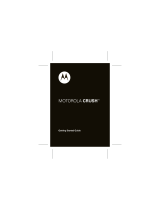Page is loading ...


2
The ownership rights of all Giga-Byte Communications mobile phone products
covered in this manual, including the Phone itself, its accessories, software, text, music
and graphics either belong to Giga-Byte Communications or were legally licensed by the
company. The above items are all protected by the relevant copyright, trademark and
patent laws. No reproduction or imitation is to occur without the express permission of
Giga-Byte Communications. If any infringement of Giga-Byte Communication’s rights
occurs due to the above-described behavior, the person responsible will be held legally
liable.
Giga-Byte Communications Inc.
May 2006
Version 1.00
Copyright Notice

3
is a multi-purpose handset that brings advanced technologies to everyday
life. POI Finder combines GPS positioning with POI entertainment map so you will always
know what great places to eat and have fun at are nearby; Fun Guider will show you the
way to the trendiest travel/entertainment destinations in the area; Waypoint Director uses
voice cues to take you where you want to go; Site Alert makes sure that you’ll never forget
about that important point in your journey. Beyond the fun and entertainment, the
watches over your personal safety through the Taxi Safety, SOS and Care Mode; the
Invisible Folder function guards your private life with its powerful data encryption function;
Periodical Event, Fast Lighting, High quality digital camera… all helpful tools that will
become an indispensable part of your life. Touch screen/Handwriting input, voice control
and support for Bluetooth wireless headsets all provide you with an even more convenient
user interface. The Phone comes with the following factory accessories, including: battery,
earphone, travel charger, 512MB Mini SD card and a USB data transfer cable.
This manual will introduce you to each of these functions and their operation.
Welcome To Your Phone

4
Before using your Phone, please read the following important messages carefully. If you
do not read the following messages, it may result in danger and violations of the law.
Safety Notice (1)
1.Before using your Phone, ensure that the battery is fully charged.
2.During the charging process, do not remove battery from the Phone.
3.Before inserting your SIM card, ensure your Phone is switched off.
4.Do not disassemble your Phone. If your Phone is disassembled by unauthorized
personnel, this may void your warranty.
5.In public areas, please follow the instructions and regulations for the use of your Phone.
6.In some countries you must notify the other person before using your recording function.
Failure to do so may be in violation of local law.
1.To reduce the effects of electromagnetic radiation, use Phone appropriately.
2.The Phone’s SAR has been measured to be GSM: 0.356w/kg (10g); DCS:0.244w/
kg(10g).
Reminder

5
Before using your Phone, please read the following important safety precautions to
minimize risks and accidents.
Safety Notice (2)
Road Safety:
When driving or riding a vehicle, please do not hold this Phone in your hand during use.
Environmental Safety:
If you are approaching a service station, dangerous chemicals or inflammable objects,
please turn off the Phone.
Special Safety Regulations:
Please abide by the relevant regulations at each location and turn off your Phone when
necessary to avoid interference or danger.
Hospital Safety:
Please follow the relevant regulations in medical facilities and turn off your Phone when
necessary. Your Phone may cause interference with some medical instruments and affect
medical treatment.
Accessory and Battery Safety:
Please use accessories and batteries certified by Giga-Byte Communications to prevent
damage to your Phone. If the use of non-Giga-Byte Communications certified parts result
in damage to the Phone, this is not covered under Giga-Byte Communications’ warranty.

6
Copyright Notice 2
Welcome to Your
Phone 3
Safety Notice (1) 4
Safety Notice (2) 5
Index 6
1.
Features 11
Current Position 11
Fun Guider 11
Waypoint Director 11
POI Finder 11
Site Alert 12
Taxi Safety 12
SOS 12
Care Mode 12
My Album 12
My Yellow Pages 13
Vocabulary 13
Voice Command 13
Voice Command and TTS settings 13
Point of Interest (POI) 13
Invisible Folders 14
Icon Lock 14
2.Getting Started 15
External Appearance 15
Installing and Removing SIM Card 17
Installing and Removing Mini SD Card 17
Charging the Battery 17
Touch Screen Stylus Access 18
Phone Keypad Lock 18
LCD Display Explanation 19
LED Indicator Explanation 19
Stand-by Screen Display Explanation 20
Main Menu Explanation 21
Text Input
21
3.Voice Functions 22
Voice Activated Control 22
Call Contact 22
Send SMS to Contact 23
Dialing a Number 23
Activate Function 23
Switch Mode 24
Dial in TTS/Event Reminder/Time Report/
Read Incoming Call Number
24
4.Phone Functions 26
Answer Incoming Call 26
Dialing 26
Dailing a Number in the Phonebook
26
Making an International Call
26
Key Functions During a Call 27
Conference Call 27
Phonebook 27
Accessing the Phonebook
27
Browsing the Phonebook 27
Search Phonebook
28
Add New Contact
28
Modifying Contact Details 29
Deleting a Contact 29
Deleting Multiple or All Contacts
29
Moving or Copying A Single Contact
29
Moving Multiple or All Contacts 29

7
Browse Groups 29
Group Settings
30
Yellow Pages
30
My Yellow Pages 30
Useful Numbers
30
In-Call Settings 31
Call Time Reminder 31
Show Call Timer 31
Caller Display
31
Auto Redial 31
Auto Hangup Setting 31
Speech Volume
31
Dial Font and Color
31
Set Speed Dial 31
Using Speed Dial 31
Call Barring 32
Phone Guardian
32
Incoming Call Barring 32
Outgoing Call Barring
32
System Services 32
Call Waiting 32
Call Divert 32
Hide My ID
33
Switch Line
33
Network Settings 33
Fixed Dial 33
5.Messages 34
Messaging 34
Inbox 34
Read Message
34
Reply to Message
35
Forward Message 35
Delete Messages in Inbox
35
Save Message Sender’s Number to
Phonebook
35
Set Received Message as Template 35
Show Must-See Messages
35
Receiving POI Messages 36
Outbox 36
Reading Messages in Outbox
36
Resending Messages in Outbox 36
Deleting Messages in Outbox
36
Set Message in Outbox as Template
36
Create New Message 37
My Folder 37
Naming My Folder
37
Moving or Copying a Message to
Your Folder 37
Reading Message in My Folder 38
Drafts 38
Template
38
Create a New Message with
Template
38
Creating a New Template
38
Deleting a Template 38
Message Settings 38
MMS Messages 39
MMS Inbox 39
Types of MMS in the Inbox 40
View Download Notification
40
View MMS Message
40
MMS Outbox 40
Create New MMS 40
MMS Drafts 41
MMS Template
41
MMS Settings 41
Send Settings
41
Receive Settings
42
Filters
42
Memory Status 42
EMS PIC Collection 42
Broadcast Message 42
EMS PIC Collection 42
6.Call History 43
Missed Calls 43
Call Time
43
SMS Counter 44
GPRS Counter 44
7.Dictionary 45
English-Chinese 45

8
10.Point of Interest (POI)59
View Map in POI 59
Search POI information on the Map 59
Guide Me there 60
Selected POI 60
POI List 60
Create My POI 60
Advanced Use of POI Information 60
Dial POI 60
View Map 60
Add to My Fav 60
Recommend to Friend 60
My Favorites 61
Browse My Favorites
61
MRT Guide 61
Yellow Pages 61
Gourmet 62
Fun & Travel 62
查詢
Find Map 62
Magazines 63
Create My POI 63
Update POI 63
11.GPS Center 64
Satellite Positioning 64
Three Steps in Getting a GPS Fix 64
Initial Positioning 65
Locations with Poor GPS Reception 65
Status Display with GPS Active 65
GPS Accuracy 65
Current Position 65
Find Map 66
Pause Display 66
Record Current Position 66
Send Current Position with SMS 66
Fun Guider 66
Destination Guidance 67
All Tours around Taiwan 67
Waypoint Director 67
Select Destination 67
Chinese-English 46
My Bookmark 46
VocabularySettings 46
Vocabulary History 46
8.Multimedia 47
Camera 47
Camera Menu Options 47
Taking a Photo 47
Camcorder 48
Camcorder Menu Options 48
Taking a video 48
MP3 Player 49
Playing MP3s for the first time 49
Editing My Music Playlist 49
Using the Player 49
Advanced Player Options 49
Background Play 50
Voice Recorder 50
Movie Theater 50
9.Organizer 52
Organizer Options 52
Alarm 53
Setting the Alarm 53
Turn off the Alarm 53
Calendar 54
Add/Edit Scheduler 54
View Daily To Do List (Scheduler) 55
To Do List (Scheduler) 55
Anniversaries 55
Delete Anniversary 55
Periodical Event 56
Add/Edit Regular Event 56
Calculator 56
Unit Converter 57
Currency 57
World Clock 57
Timer 57
Typical Timer 57
nWay Timer 58

9
Activate Waypoint Director 67
POI Finder 68
Keyword Search 68
Category Search 68
Use Built-In Search Entry 68
Add Custom Search Entry 68
Search Result Vocalization 68
Edit/Delete Search Entry 69
Site Alert 69
Simple Location Alarm 69
Edit Simple Location Alarm 69
Periodical Location Alarm 70
Taxi Safety 70
Set Report Target 70
Activate Taxi Safety 70
Advanced Settings 71
Manual Send 71
Deactivate Taxi Safety 71
My Favorite 71
Open and Rename Data Folder 71
Explanation of GPS Positioning 71
12.Fun & Games 72
Shaking Games 72
Dicer 72
Lottery 72
Revolver 72
9 Ball 73
Pedometer 73
Time 73
Steps 73
Watch Dog 74
Shaking-Fun 74
Java Games 74
Java Applications 74
JAVA Settings 75
13. Web 76
Connecting to the Internet 76
Browsing Webpage 77
Connect 77
Exit 77
Refresh 77
Homepage 77
Set as Homepage 77
Show URL 77
HiGIGA 77
Go to... 77
History 77
My Bookmark 77
Set As Bookmark 77
WAP Inbox 77
Activate Internet Settings 78
Editing the Internet Service Provider
Profile 78
Internet Settings 78
Other Settings 78
Downloads 78
STK Value-added Service 78
14.System Settings 79
Font 79
Change Font 79
Language 79
Set Input Method 79
Date and Time 79
Set City 79
Setting the Date and Time 79
General Settings 79
Ring 80
Screen 80
LED Indication 80
Keyboard 80
On/Off Timer 80
Setting TTS 80
Manual Position 81
Restore Camera Settings 81
Restore Camcorder Settings 81
Bluetooth 81
Open Bluetooth 81
Connect Bluetooth Earphone 81

10
Search for New Bluetooth Earphone 81
Search for used Bluetooth Earphone 81
Themes 81
Theme Settings 81
Explanation of Built-in Themes 82
Profiles 82
Security 82
Phone Password 82
PIN 1 Password 83
PIN 2 Password 83
SD En/Decryption 83
Icon Lock 83
Data Backup 84
Invisible Folders 84
Safety 85
SOS Settings 85
Activate SOS 86
Deactivate SOS 86
Care Mode Settings 86
Switch from Standard to Care Mode 86
Care Mode Operations 86
Switch from Care to Standard Mode 87
Power Saving 87
Factory Settings 87
15.File Manager 88
My Album 88
My File 88
My Ringtone 88
My Music 88
My Voice Memos 89
My Wallpaper 89
My Frame and Stamp 89
My Animation 89
My Video 89
All Music and Sounds 90
All Images 90
All Videos 91
Browse SD Card 91
PNP SD Card 91
16.Others 92
Using Phone as Portable Data Storage 92
Installing a Wireless Modem 92
How Install a Wireless Modem 92
How to Remove a Wireless Modem 93
Why is the “LOST” message being
displayed 93
Installing and Using the Handset
Manager 93
Using the Handset Manager
Synchronization Software 94
Guide to the Handset Manager
Interface 94
Handset Manager Capabilities 94
Music Studio 94
MMS 95
File Manager 96
Phonebook 96
Message Management 98
Photo Album 98
SyncManager 98
SyncManager Settings 98
Customer Service 98
17.Precautions 99
Precautions 99
The Battery and Charger 99
Phone Care 99
Troubleshooting 99
The phone doest not turn on 99
Screen displays “SIM Not Inserted” 99
Can not dial out 99
Static During Conversation 100
Can not charge the Phone 100

11
Features
Features
Current Position
Learn about your current area immediately
GPS positioning with the g-YoYo allows
you to look up the map for your current
location at any time. You can record your
location or send it to friends.
To Use:
Main Men u
→
[GPS Cen ter ]
→
[Current
Position]
See pg. 65
Fun Guider
Explore fun places nearby
g-YoYo is equip ped with a wealt h of
entertainment resource so you can find the
closest and trendiest destinations as well
as how to get there.
To Use:
Main Menu
→
[GPS Center]
→
[Fun Guider]
See pg. 66
Waypoint Director
Helpful voice directions to where you want
to go
No longer do you have to stop and ask for
directions to unfamiliar streets or shops!
With Waypoint Director, you have a friendly
and knowledgeable local guide who can
tell you where and how far your destination
is, then take you there.
To Use:
Main Menu
→
[GPS Center]
→
[Waypoint
Director]
See pg. 67
POI Finder
All the local info in the palm of your hand
By combining GPS technology with a
wealt h of entertai nmen t inf orma tion,
you can now look up nearby shops and
organizations at any time. No matter
where you go, you can always find a place
to eat or a service station! The user-
friendly design allows you to search by
type, keyword or range, so you always
know what the your local area is like.

12
Features
To Use:
Main Menu
→
[GPS Center]
→
[POI Finder]
See pg. 68
Site Alert
The unique Site Alert feature makes sure
you never miss a stop
Afraid that closing your eyes for a moment
on the bus to work will cause you to miss
your stop? The Site Alert will make you
the “Nap Master”, so you will never be late
because you missed a stop and have to
face an angry boss! When cruising along
the highway, are you worried about your
ride going too fast and catching speeding
tickets? The Site Alert includes over 1000
fixed speed camera locations as published
by the National Police Administration of
the Ministry of the Interior. With Site Alert
reminding you when to slow down, you are
all set to become the “Cruise Master”!
To Use:
Main Menu
→
[GPS Center]
→
[Site Alert]
See pg. 69
Taxi Safety
Let those who care about you know you
are safe
When returning late at night or riding
in a taxi alone, turn on g-YoYo’s Taxi
Safety function to regularly send your
location information, taxi registration and
destination to friends and relatives. Keep
them updated on your movements until
you arrive safe and sound! If necessary, it
can also act as a location beacon so you
can keep track of your car’s position after
parking.
To Use:
Main Menu
→
[GPS Center]
→
[Taxi Safety]
See pg. 70
SOS
The feature that is there when you need it
By se tti ng the emer gen cy contact in
advance, if something happens then press
the SOS button on the Phone. It will
transmit your position and built-in call for
help to the emergency contact so they can
get help at once.
To Use:
Main Menu
→
[Settings]
→
[Safety Settings]
→
[SOS Setting]
See pg. 85
Care Mode
Transforms into a phone customized for
the young and elderly
g-YoYo is not only a multi-purpose phone
for work and play, it can also transform
itself into a phone customized for the
young and elderly. After switching to Care
Mode, only simple phone call functions
and graphical user interface is available
so young children and elderly people can
easily operate the Phone; under Care
Mode, regular position updates can be sent
to a specified contact so the user’s safety
can be assured.
To Use:
Main Menu
→
[Settings]
→
[Safety]
→
[Care
Mode]
See pg. 86
My Album
Easily keep track of all of the finest
moments captured on camera
All snapshots that you take with the g-YoYo
will be stored to the SD Card, with the
Phone automatically sorting them by date
for you. You can go to [File Manager] and

13
Features
access [My Album] to create new themed
photo albums as well.
For example:School reunion, Hong Kong
Food Show, Shanghai DIY Tour…
This will allow you full control over the
management of your images even as you
use a professional quality camera.
To Use
Main Menu
→
[File Manager]
→
[My Album]
See pg. 88
My Yellow Pages
Create your own personal tel eph one
directory service
This Phone can carry large volumes of
phone directory information so you can
take them wherever you go. Through
simple Excel editing, you can design your
own personalized classified listings. With
the unique cross-referencing function, you
will be able to acquire the needed contact
information with lightning speed. Simple
to edit, easy to look up – create your own
directory service!
To Use:
Main Menu
→
[Call Manager]
→
[My Yel
low
Pag
es]
See pg. 30
Vocabulary
Memorize new vocabulary on the move
Please select the “Vocabulary” to increase
your English profic
iency every day. After
r
eturning to the Stand-by screen from any
operation, the screen will randomly display
different English words to help improve
your English skills
.
To Use:
Main Menu
→
[Dictionary]
→
[Vocabulary
Settings]
See pg. 4
6
Main Menu
→
[Settings]
→
[General Settings]
→
[Screen]
→
[Wait Screen]
See pg. 80
Voice Command
g-YoYo allows you to use voice commands
to access t he m os t frequently us ed
functions. Simply give the word to dial,
switch modes or play music.
To Use:
At the stand-by screen, hold down
and
give the voice command after the “Beep”.
See pg. 22
TTS Functions
Use voice to remind you of new messages
g-YoYo offe rs you a vari ety of aud io
reminders such as Repeat Dialed Number,
Read Incoming Call Number, Periodical
Event, Missed Calls, Alarms,
To Do List
and New Message Recei ved. With it
helping you organize the schedule, you
will never miss an impo
rtant message!
To Use:
Main Menu
→
[Settings]
→
[General Settings]
→
[Setting TTS]
See pg. 80
Point of Interest (POI)
Y
our companion guide to
fun places
g-YoYo not only has all the latest functions,
but is also your own personal tourist guide
and leisure magazine! You can share tips
with your friends on fun places to visit!
:
To check out the map of the MRT and
great places for food and fun near the MRT
stations.

14
Features
To Use:
Main Menu
→
[POI]
→
[ ]
See pg. 61
/ /
Contains all organizations and stores in
Taiwan, including government agencies,
state owned companies, finance and stock
market, culture & arts, food, transport,
shopp ing, medical service s, fun a nd
leisure. It’s now very easy to find fun
places to visit near you.
To Use:
Main Menu
→
[POI]
→
[ ]
See pg. 61
Main Menu
→
[POI]
→
[ ]
See pg. 62
Main Menu
→
[POI]
→
[ ]
See pg. 62
查
:
Fi nd ing the right way is no longer a
problem! Simply enter the name of the
street and store, and this Phone will find
out the details and show you the map!
To Use:
Main Menu
→
[POI]
→
[
查
See pg. 62
Invisible Folders
Set up a “Invisible Vault” for your VIP
contacts and secret files
Don’t want anyone else to see your calls
and messages with very special friends?
Want to keep top-secret photos, audio
or sounds away from prying eyes? Any
contact that you set as hidden in this
mobile phone, every message and call
record between you and them will be
placed into an invisible room known only
to you. You can place your private files in
here too!
To Use:
At the stand-by screen tap on the screen
twice to access the dialing keypad. Enter
the Invisible Code combination to enter the
Invisible Folders (a contact or file must be
set as Invisible before using this function)
See pg. 84
Icon Lock
A friend suddenly needs to borrow your
phone, but what if they will see your
private data? This Phone allows you to
password lock some functions such as the
call registry, phonebook management and
multimedia functions, so you don’t have to
worry about your private data becoming
exposed.
To Use:
Main Menu
→
[Settings]
→
[Security]
see pg. 83

15
Getting Started
Getting Started
1 . g-YoYo Stylus 8. Speaker 1 5 . Camera Lens
2 . Voice Command Key/User Profile
9 . GPS Center
1 6. Mini SD Card Slot
3 .
MP3
1 0. Right Function Key
1 7. Earphone Port
4 .
Camera Key
11 . Direction Key 1 8. Ornament Loop
5 . Volume Key/Keypad Lock
1 2.
End/Power Switch
1 9. Speaker Output
6 .
Left Function Key
1 3. Receiver 2 0. Battery
7 .
Call/Answer Key
1 4. Fill Light 2 1. Charging/Data Transfer
Connector Port
External
Appearance

16
Getting Started
A Key
⊙
Tap once to start MP3
⊙
At phonebook or phone file listings
press to set as Invisibtle.
B Key
⊙
Tap once to access GPS Center.
⊙
Hold dow n
for 7 se co nds t o
activate the SOS (even when keypad
is locked)
Shoot key
⊙
In stand-by mode, press on
to
change environments; hold down
to activate voice command mode.
⊙
On Message conent screen,press
to hear the message content in TTS.
Camera Key
⊙
At stand-by display, use it to enter
camera mode.
⊙
Wh en shooting, press li gh tl y for
automatic focus, press fully to take
snapshot.
Left Function Key :
⊙
At Stand-
by screen access “Phonebook”
directly
.
⊙
Execute function indicated at bottom
left of screen, such as OK or Option.
Right Function Key :
⊙
At the Stand-by screen a cti vat es
the corresponding shortcut function,
th e prese t being S MS. The right
fu nc ti on k ey c an b e se t to LED,
MP3, Camera, Dictionary, Scheduler,
Pedometer, Alarm, Timer, HiGIGA,
Ring, Camcorder, Voice Recorder,
Calculator, Shaking, Dog, BT, Taxi ,
POI Finder and Msg.
⊙
Execute function indicated at bottom
right of screen, such as Back and
Clear.
Direction Keys :
⊙
At the stand-by screen,
goes to
“POI”, goes to “Missed Calls”,
goes to “SMS Inbox” and goes to
“Received Calls”.
⊙
Move the cursor up and down to select
upper or lower option.
⊙
Used to switch between options that
can be cycled through left and right.
OK Key
(Middle key in the Direction Keys) :
⊙
Confi rm setting or selection.
⊙
View content of selection, such as
messa ges a nd co nta ct s o r vie w
pictures in full screen mode.
⊙
At the Stand-by screen, press this key
to enter the Main Menu.
⊙
In a text entry box, press this key
to enter the full-screen text editing
display.
⊙
At menu options,tapping the screen
twice is equivalent to pressing the OK
Key.
Dialing/Answer Key :
⊙
Press this key to dial a number or
answer a call.
⊙
In the Stand- by mode, press this
key to display the last twenty “Dialed
Numbers”.
⊙
In the Create New Message display,
press this button to send message.
End Key/Power Button :
⊙
Hold down button to turn on/off power.
Press once to turn on/off wallpaper.
⊙
End call.
⊙
At any function display, press this key
to return to the Stand-by screen.
⊙
When the MP3 Player’s background
play function is being used at the
Stand-by screen, press this key to end
music playback immediately.
Volume Adjustment Key :
⊙
At the stand-by screen, push up
or
down and hold is keypad lock; after
it is locked, push up
or down and
hold to unlock keypad.
⊙
D uring a call, push th e si de k ey
upwards
or downwards to adjust
the speaker volume up or down.
When you plug in the earphone into the earphone
port, the Phone will automatically switch to Headset
mode. In Headset mode’s personalized settings, you
can set the answer mode to “Auto”. When there’s
an incoming call, the Phone will automatically pick
the incoming call after one second, making it easy
to use when driving, listening to music... etc.
On-Screen Dialing Keypad:
⊙
At g-YoYo’s stand-by screen tap the

17
Getting Started
screen twice to access the On-Screen
Dialing Keypad.
Key:
⊙
At the on-scre
en dialing keypardkeypad
double tap and + ( internat ional long
distance) will appear, press to sel
ect
city.
Key:
⊙
At the on-screen dialing keypad, hold
down this key to switch to vibration
mode.
⊙
Press this button twice to use key to
change display to P. This is to enter
the extension number.
⊙
At the on-screen dialing keypad press
# key + 4 digit Invisible Code + # key
again to enter Invisible Folders.
Installing and Removing SIM Card
Before installing or removing the SIM card,
please 1) ensure the Phone has been
turned off before 2) remove the battery.
Please make sure you only perform this
operation when the Phone is turned off to
avoid damaging the SIM card.
Installation
[1] Find the correct location of the SIM
card slot. After removing the battery
cover, it is in the top right. Make
sure the SIM card’s missing corner
is at the lower right corner. With the
chip facing downwards, slide the SIM
card into the slot from below and
push it to the end.
[2] Match the battery’s metal contacts
to the metallic nodes at the top of
the phone (below the camera lens),
then press down lightly to secure the
battery to the mobile phone socket.
[3] Clip the battery to the catch.
Removal
Push the SIM card out downwards from its
slot.
Installing and Removing Mini SD Card
This Phone’s memory card slot is
especially designed for Mini SD. Before
use, you should hold the expansion SD
card included in the bundle, and then take
hold of the Mini SD by its tail and pull it
lightly out upwards. This Mini SD card can
be used in the memory slot on the right
side of the Phone.
Note: The Mini SD logo should face
upwards.
Charging the Battery
When the power level of the battery is low,
it will display the “Battery Low” message
and automatically shut down when the
battery has been exhausted.
Precautions before Charging Battery
[1] Make sure the battery has been fully
charged before first use.
[2] Please use original batteries and
c h a r ge r s mad e by G i g a- B y t e
Communications.
[3] This product can be charged whether
turned on or turned off.
Preparing for Charging
[1] Open the rubber cap of the charging
port at the base of the Phone, then
insert the charger connector into the
charging port.
[2] Make sure the connection between
the charging port and the charging
connector is secure. Make sure the

18
Getting Started
connection between the charger and
the power socket is also secure.
Charging
When charging, the screen will display the
“Charging” message, and the LED will be
continuously lit.
When you are using the charger/USB data cable,
please make sure the arrow is pointed upwards and
plugged into the slot in the Phone base.
Charging Complete
The LED Indicator changes to a continuous
green light, and will display th
e messag
e
“Charge Complete”.
Using the stylus
1.The stylus slot is on top of the device
2.Press on the stylus and horizontally pull
it out with your index finger
3.Pick the stylus up
4.Ready to use it

19
Getting Started
Storing the stylus
1.Aim the stylus to the slot with its convex
side up
2.Slide it back to fit in the slot
Phone Keypad Lock
You can lock the keypad to avoid keys
being accidentally pressed when it is in
Stand-by. When the keypad is locked, you
can still answer any incoming calls.
Locking or Unlocking
[1] Push the
on the left upwards or
downward and hold in place until the
lower part of the screen shows the
“Keypad Unlocked” message.
[2] At the stand-by screen, please press
then .
LCD Display Explanation
When you are not i n t he
mi ddle o f a
call or using a menu option, the Phone will
display the Stand-by sc
reen. When you
activate different functions, the Stand-
by screen will be replaced by graphical
icons
representing those different functions.
W h e n t h e P h o n e h a s a S IM car d
inserted, the Stand-by screen is as shown:
[1] The top of the scree
n is the status display
area for showing the Phone’s current
settings and functions.
[2] The middle of the screen is the content
area, it shows the main menu, phone
numbers, messages, Phone content etc.
[3] The bottom of the screen is the function
area, and it sh
ows what functions are
represented by the Left and Right
Function Keys, the Direction Keys and
the OK Key.
LED Indicator Explanation
Light Explanation
Steady Red Light Charging
Steady Green Light Charged
Slow Green Light Stand-by
F
ast Blingking Green
Ligh
t
GPS Active
Fast
Blinking Blue
Ligh
t
Bluetooth Active
Fast Blinking Red
Light
Missed Call/Unread
Messag
e

20
Getting Started
Stand-by Screen Display Explanation
Icon Explanation
Battery Level
The more bars shown means the more power remains.The
maximum is three bars.
Signal Strength
The more bars shown means the better the signal reception. The
maximum is four bars.
Keypad Locked
The keypad has been locked.
Alarm
Alarm has bee turned on.
Silent Silent mode has been turned on, incoming calls will not ring.
Vibrate Incoming calls will only be notifi ed through vibrations.
Missed Calls Indicates you have missed calls that haven’t been reviewed yet.
New Message You have received a new message.
Messages Full
Your Inbox is full.
GPRS
GPRS service has been activated.
Roaming Mode
The mobile phone is currently in Roaming mode.
Headset Mode
Earphone has been plugged in.
Divert All Incoming Calls
Call divert turned on for all incoming calls.
Phone Guardian
Phone Guardian is currently active
Incoming Call Barring
Incoming call barring is currently active.
Mute
The microphone has been muted for this call, the other person can
speak to you but can not hear anything from your end.
GPS Signal Strength
Appears when GPS fi x is being acquired. The more bars there are,
the more accurate the fi x.
Bluetooth Headset
Indicates that it is connected to a Bluetooth earphone or Bluetooth
is active.
Taxi Safety
Taxi Safety is currently active. A gray icon indicates poor GPS
reception and the function is temporarily inoperational.
SOS Status
SOS Status is currently active. A gray icon indicates poor GPS
reception and the function is temporarily inoperational.
Site Alert
Site Alert is currently active. A gray icon indicates poor GPS
reception and the function is temporarily inoperational.
/