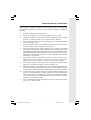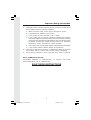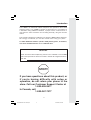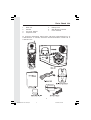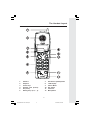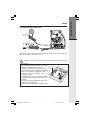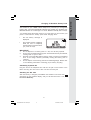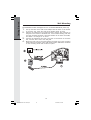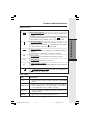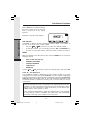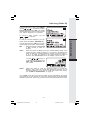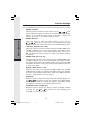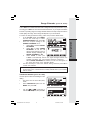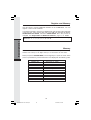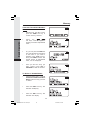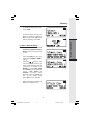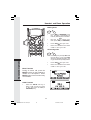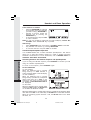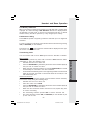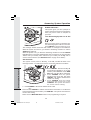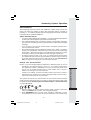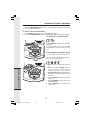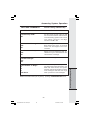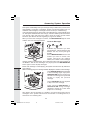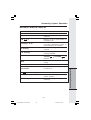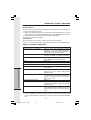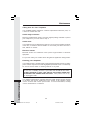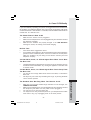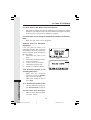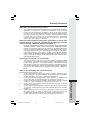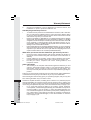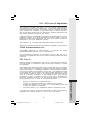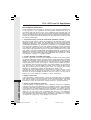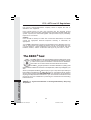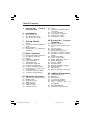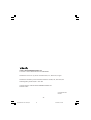1
Important Safety Instructions
When using your telephone equipment, basic safety precautions should always
be followed to reduce the risk of fire, electric shock and injury, including the
following:
1. Read and understand all instructions.
2. Follow all warnings and instructions marked on the product.
3. Unplug this product from the wall outlet before cleaning. Do not use liquid
cleaners or aerosol cleaners. Use a damp cloth for cleaning.
4. Do not use this product near water (for example, near a bath tub, kitchen
sink, or swimming pool).
5. Do not place this product on an unstable cart, stand, or table. The product
may fall, causing serious damage to the product.
6. Slots and openings in the cabinet and the back or bottom are provided
for ventilation. To protect it from overheating, these openings must not be
blocked by placing the product on the bed, sofa, rug, or other similar surface.
This product should never be placed near or over a radiator or heat register.
This product should not be placed in a built-in installation where proper
ventilation is not provided.
7. This product should be operated only from the type of power source
indicated on the marking label. If you are not sure of the type of power
supply to your home, consult your dealer or local power company.
8. Do not allow anything to rest on the power cord. Do not locate this product
where the cord will be abused by persons walking on it.
9. Never push objects of any kind into this product through cabinet slots as
they may touch dangerous voltage points or short out parts that could result
in a risk of fire or electric shock. Never spill liquid of any kind on the product.
10. To reduce the risk of electric shock, do not disassemble this product, but
take it to an authorized service facility. Opening or removing cabinet parts
other than specified access doors may expose you to dangerous voltages
or other risks. Incorrect reassembling can cause electric shock when the
appliance is subsequently used.
11. Do not overload wall outlets and extension cords as this can result in the
risk of fire or electric shock.
91-005358-050-000 v2656.pmd 8/5/2004, 4:50 PM1

2
Important Safety Instructions
12. Unplug this product from the wall outlet and refer servicing to an authorized
service facility under the following conditions:
A. When the power supply cord or plug is damaged or frayed.
B. If liquid has been spilled into the product.
C. If the product has been exposed to rain or water.
D. If the product does not operate normally by following the operating
instructions. Adjust only those controls that are covered by the operating
instructions, because improper adjustment of other controls may result
in damage and will often require extensive work by an authorized
technician to restore the product to normal operation.
E. If the product has been dropped and the cabinet has been damaged.
F. If the product exhibits a distinct change in performance.
13. Avoid using a telephone (other than a cordless type) during an electrical
storm. There may be a remote risk of electric shock from lighting.
14. Do not use the telephone to report a gas leak in the vicinity of the leak.
VTECH COMMUNICATIONS INC.
CUSTOMER SERVICE at 1-800-595-9511. In Canada, call VTech
Telecommunications, Ltd. at 1-800-267-7377.
SAVE THESE INSTRUCTIONS
91-005358-050-000 v2656.pmd 8/5/2004, 4:50 PM2

3
The v 2656 is an advanced cordless telephone that operates in the 2.4GHz
frequency range. Your v 2656 is capable of supporting up to a maximum of
4 Handsets. Using additional Handsets, 2 people can be conferenced on a
call, while two other extensions can be talking internally, using the Intercom
feature.
This manual is designed to familiarize you with the v 2656 cordless telephone.
We strongly recommend you read the manual before using your phone.
To order additional Handsets (model v 2600), battery packs, or headsets,
call VTech Communications Inc at 1-800-595-9511.
Introduction
IMPORTANT
Please record the Base ID#(BS ID) printed on the underside of the v 2656
Base in the space below. Please be certain to include all 15 digits/characters.
Base ID#
STOP!!
If you have questions about this product, or
if you’re having difficulty with setup or
operation, do not return your phone to the
store. Call our Customer Support Center at
1-800-595-9511
In Canada, call
1-800-267-7377
91-005358-050-000 v2656.pmd 8/5/2004, 4:50 PM3

4
Parts Check List
5. Battery Pack
6. Wall Mounting Bracket
7. User's Manual
1. Base Unit
2. Handset
3. AC Power Adapter
4. Telephone Cord
P
A
G
E
To purchase replacement battery packs, call Vtech Communications, Inc. at
1-800-595-9511. In Canada, call VTech Telecommunications Canada Ltd. at
1-800-267-7377.
91-005358-050-000 v2656.pmd 8/5/2004, 4:50 PM4

5
The Handset Layout
1. Antenna
2. Earpiece
3. Scroll Keys
4. Headset Jack (2.5mm)
5. On (Flash)
6. Dialing Keys (0-9, *, #)
7. Handsfree Speakerphone
8. LCD Display
9. Select /Menu
10. Off (Clear)
11. Intercom
12. Microphone
91-005358-050-000 v2656.pmd 8/5/2004, 4:50 PM5

6
The Base Unit Layout
1. Record/Memo
2. Time/Set
3. Change
4. Menu
5. Charge Contacts
6. Delete
7. Page
8. Charging Indicator
9. In Use Indicator
10. Repeat/Slow key
11. Answer ON/OFF key
12. Skip/Quick key
13. Volume Keys
14. Mailbox Keys
15. DC Connector
16. Telephone Jack
91-005358-050-000 v2656.pmd 8/5/2004, 4:50 PM6

7
Setup
Plug the AC power adapter into an electrical outlet, and the DC connector into the
jack on the bottom of the Base Unit.
CAUTION: Use only the VTech power supply provided with your VTech Unit.
Getting Started
P
A
G
E
IMPORTANT:
FOR MAXIMUM PERFORMANCE OF YOUR
CORDLESS TELEPHONE SYSTEM:
1. Choose a central location for your Base Unit.
2. Install your Base Unit and Extension Handsets
away from electronic equipment, such as
personal computers, television sets and
microwave ovens.
3. In locations where there are multiple cordless
telephones, separate base units as much as
possible.
4. Install your telephone equipment away from
heat sources and sunlight.
5. Avoid excessive moisture, dust or extreme cold.
Connecting Power to Base Unit
91-005358-050-000 v2656.pmd 8/5/2004, 4:50 PM7

8
Setup
Getting Started
Follow the steps below:
1. Remove the battery cover by pressing
on the indent and sliding downward.
2. Align the two holes in plug with the
socket pins. Insert the plug into
socket. Place the battery pack into
the compartment with the wires in one
of the bottom corners of the battery
pack.
3. Replace the battery cover by sliding
it upwards.
4. If the new battery pack is not already
charged, place the Handset in the
Base unit, or a remote charging
stand, and allow it to charge for 12
hours. After initial charge, a
maintenance charge of 8 hours should
be sufficient.
The original Handset that is shipped with your v 2656 system will be
automatically registered to the Base. This Handset is HANDSET 1.
As you register additional Handsets to the system, they will be assigned extension
numbers in the following order: HANDSET 2, HANDSET 3, and finally HANDSET 4.
After a Handset battery pack is installed, the Handset will automatically begin
SEARCHING FOR BASE (if previously registered), or it will prompt you to
ENTER BASE ID to register the new Handset.
Installation of Battery Pack in Handset
91-005358-050-000 v2656.pmd 8/5/2004, 4:51 PM8

9
Getting Started
Charging Of Handset Battery Pack
The Handset of your v 2656 cordless telephone is powered by a rechargeable
battery pack. It charges automatically whenever the Handset is in the Base Unit.
Maximum talk time on a full charge is 7.5 hours. Maximum standby time is 5 days.
You should charge the battery pack for 12 hours when you first receive your
phone. You'll know the battery pack needs charging when:
• The low battery message is
displayed:
• The handset seems completely
dead, the LCD is completely
clear and does not activate when
you press the keys.
IMPORTANT:
1. Do not dispose of a battery pack in a fire, the cell may explode.
2. Do not open or mutilate the battery pack. Toxic substances may be released,
causing harm to eyes or skin.
3. Exercise care in handling battery packs in order to prevent an accidental
short of the charge contacts, potentially causing the battery pack to
overheat.
4. Do not dispose of this battery pack into household garbage. Please refer
to the following information concerning proper battery recycling.
Connecting to phone line
Plug one end of the telephone line cord into the jack on the bottom of the
Base unit. Plug the other end of this cord into the wall jack.
Checking for dial tone
After the battery is charged press
ON
on the Handset. The Phone icon
will appear on the Handset display, and you will hear dial tone. If not, see
In Case of Difficulty.
91-005358-050-000 v2656.pmd 8/5/2004, 4:51 PM9

10
Getting Started
The Wall Mount bracket is designed for use on standard Wall Mount plates only.
1. Line up the tabs on the wall mount adapter with the holes on the bottom
of the base unit. Snap the wall mount bracket firmly in place.
2. Plug the AC adapter into an electrical outlet, and the DC connector to
the jack on the bottom of the Base Unit. If the handset battery pack has
not been charged previously, place the handset in the base unit cradle,
and allow it to charge for 12 hours.
3. Connect the telephone line cord to the jack on the bottom of the base
unit, and the other end to the wall jack.
4. Mount the base unit on the wall. Position the base unit so the mounting
studs will fit into the holes on the wall mount bracket. Slide base unit down
on the mounting studs until it locks into place.
Wall Mounting
91-005358-050-000 v2656.pmd 8/5/2004, 4:51 PM10

11
Registration of Additional Handsets
Getting Started
Registration and Operation of the v 2600 Accessory Handset
Your v 2656 system can operate up to 4 Handsets.
The VTech accessory Handset consists of the following:
Setup of the v 2600 Accessory
Handset
1. Plug the AC power adapter into
an electrical outlet.
2. Install the battery, as desciribed
previously.
91-005358-050-000 v2656.pmd 8/5/2004, 4:51 PM11

12
Getting Started
Registration of Additional Handsets
Enter Base ID Code
1. After charging the Handset, if
the screen displays
SEARCHING FOR BASE,
press NEW. You will see ENTER
BASE ID. If the screen already
says ENTER BASE ID, go to
step 2.
2. Enter the 15 digit Base Unit ID
code, located on the underside
of the Base Unit.
3. Press
OK
. The Handset will
display: PLEASE WAIT!!
Then put the Handset onto the
cradle.
4. Wait approximately 15 seconds.
The Handset will display:
FOUND BASE
If the Handset displays: BASE
BUSY TRY LATER, this
indicates that the system is in
use. Wait until the Base Unit is
in the idle (on hook) mode, and
repeat steps 2 to 4.
NOTE: Occasionally, it may take
longer than 15 seconds for the Handset
to confirm registration to the Base Unit.
This is normal.
Congratulations! You can now enjoy
the benefits of your multi-Handset
system.
91-005358-050-000 v2656.pmd 8/5/2004, 4:51 PM12

13
Handset and Base Indicators
Handset Icons
Icon
Description
Line In Use indicator
On steady with no number next to it when a parallel set is
in use.
On steady with one or more numbers next to it, indicating which
extensions are using the line. For example, 12 indicates
that Handset 1 and Handset 2 are on an outside call.
Intercom indicator
On steady with the extension numbers currently on an
intercom call. For example,
12 indicates that the Handset
1 and Handset 2 are on an intercom call.
Battery indicator
Cycles (Low, Medium, and High) when Handset battery is
charging.
Flashes when a low battery condition is detected.
Mute indicator
On steady when the Handset microphone is muted.
Hold indicator
On steady when the line is on hold.
Enhanced Mode indicator
On steady when active Handset and Base are in Enhanced
mode.
Handset Registration indicator
is displayed when a Handset is either not registered, or
is searching for a Base unit.
M
H
E
Base LEDS
LED
In Use
Mailbox/Stop
Charging
ON/OFF
Description
• Lights when line is being used by a Handset of the v 2656
system.
• Glows when there are only old messages in the mailbox.
• Flashes when there are new messages in the mailbox.
• Is not illuminated when a mailbox is empty.
• Lights whenever the handset is placed in the base unit
charging cradle.
• Lights when the answering machine is on.
Basic Operation
91-005358-050-000 v2656.pmd 8/5/2004, 4:51 PM13

14
The v 2656 has an advanced design
that uses a menu structure and soft
keys to access all of the built-in
features.
Example of the idle mode display:
Soft Menu Functions
RDL (Redial)
Press RDL to display the last 5 telephone numbers dialed. The number on
top line is the most recent number dialed.
• Use the
scroll keys to select the desired number.
• To dial the number, you can simply press the
ON
or
SPEAKER
key.
• To erase (or save) the number, select this option to delete (or save) it.
MENU
With the Handset in the idle (OFF) mode, press the MENU key to access the
following options:
• CALLS LOG (CALLER ID)
• HANDSET SETTINGS
• RANGE EXTENDER
• TONE/PULSE
• REGISTER
Use the
scroll keys to select the desired option, then press
OK
.
Caller ID - Call Waiting ID
Your v 2656 is capable of displaying the name and/or number of the party
calling before you answer the phone (Caller ID). It is also capable of displaying
Caller ID information in conjunction with a Call Waiting alert signal (Call Waiting
Caller ID). With Call Waiting Caller ID, the Caller ID data is displayed so you
can decide whether to answer the incoming call, or continue with your current
conversation.
NOTES ABOUT CALLER ID & CALL WAITING CALLER ID
These are subscription services, provided by most regional telephone service
providers. You must subscribe to these services to get the benefits of these
features. If you do not subscribe to Caller ID services, you can still use your
v 2656 and the other features it offers.
Due to regional incompatibilities, Caller ID information may not be available
for every call you receive. In addition, the calling party may intentionally
block their name and phone number from being sent.
Basic Operation
91-005358-050-000 v2656.pmd 8/5/2004, 4:51 PM14

15
Calls Log (Caller ID)
Basic Operation
From the idle (OFF) mode, press
MENU
,
use the scroll keys to select
CALLS LOG, then press
OK
. The Caller
ID information of the most recently received
call will be displayed. For example:
To scroll to other records, use the
scroll keys.
To dial the number displayed, you can
simply press the
ON
or
SPEAKER
key.
You can also press the
CID
key to access
the following options ( DEL, OPT#, SAVE):
DEL : Select this option to delete THIS
or ALL records in Caller ID
memory.
OPT# : Select this option to display up to four possible dialing strings of the
number stored in Caller ID memory. If a number is provided in the
Caller ID data, the possible options to choose from will be either 7,
8, 10, or 11 digits. For example, if the original number in Caller ID
memory was 808-880-8808, then the display options will be:
Use the
keys to
make selection, and then press
DIAL
,
ON
or
SPEAKER
to dial
the number.
SAVE : Select this option to save the displayed Caller ID record into
Memory. Only Caller ID records with telephone numbers can be
saved into Memory. If you need to modify the number after saving,
see To Edit a Number/Name, on page 21.
Your v 2656 stores the 50 most recent Caller ID and Call Waiting ID records
in its memory. As new records are stored, the oldest records are automatically
deleted to make room. Therefore, you do not have to manually delete CID records.
91-005358-050-000 v2656.pmd 8/5/2004, 4:51 PM15

16
Handset Settings
From the Handset Settings menu you can select the following options to modify:
• RINGER VOLUME
Select this option to adjust the ringer volume. Use the
scroll
keys to adjust the volume up or down. A Handset will display a graphic
indicator of the selected volume setting. Press
OK
to confirm your
selection and return to the Handset Settings menu.
• RINGER MELODY
Select this option to adjust the ringer melody or tone. Use the
scroll keys to select from the six available tones. Press
SAVE
to confirm your selection and return to the Handset Settings menu.
• LOW BATT TONE (preset to ON)
Select this option to turn the Low Battery warning tone ON or OFF. Press
the OFF or ON soft keys, to make your selection. Press
OK
to confirm
your selection and return to the Handset Settings menu. When set to
ON, the Handset will emit a warning tone when a Low Battery condition
is detected.
• RANGE TONE (preset to ON)
Select this option to turn the Out of Range warning tone ON or OFF. Press
the OFF or ON soft keys, to make your selection. Press OK to confirm
your selection and return to the Handset Settings menu. When set to ON,
the Handset will emit a warning tone whenever the Handset is taken out
of range of the Base.
• KEYPAD TONE (preset to ON)
Select this option to turn the Keypad tones ON or OFF. Press the OFF
or ON soft keys, to make your selection. Press
OK
to confirm your selection
and return to the Handset Settings menu. When set to ON, the Handset
will emit a beep whenever a key is pressed.
• CONTRAST
Select this option to adjust the contrast level of the Handset display. Use
the
scroll keys to make your selection. The handset display
will automatically adjust as you make your selection. Press OK to confirm
your selection and return to the Handset Settings menu.
• LANGUAGE (preset to ENGLISH)
Select this option to change the display to appear in English, Spanish
or French. Use the
scroll keys to select language, then
press OK to confirm your choice.
Basic Operation
91-005358-050-000 v2656.pmd 8/5/2004, 4:51 PM16

17
Range Extender (preset to AUTO)
Your v 2656 has an enhanced feature that is designed to improve performance. If you
are using your v 2656 in an area with excessive interference, or you require a moderate
increase in operating range. the Range Extender feature can help to improve both the
sound quality and range. Actual range will depend on your environment.
To select the Range Extender setting, follow the procedure listed below:
• In the idle(OFF) mode, press MENU
and use the scroll keys to select
RANGE EXTENDER, then press OK.
• There are 3 option settings in the
RANGE EXTENDER menu:
1. Select OFF to disable RANGE
EXTENDER
2. Select ON to enable RANGE
EXTENDER. An "E" icon will
appear in the upper left corner of
Handset display, indicating that
RANGE EXTENDER is ON.
3. Select AUTO to allow your
v 2656 to automatically monitor the signal strength between the
Handset and Base unit, and activate whenever necessary.
When RANGE EXTENDER is enabled, an "E" icon will appear in
the upper left corner of the Handset display.
• Use the scroll keys to select the desired setting, and then press OK to
confirm the selection.
Note: When Range Extender mode is enabled, your v 2656 will consume
more battery power. That means the standby and talk time of your Handset
will be shorter.
Tone/Pulse Selection (preset to TONE)
Use this option to select Tone dialing or Pulse
dialing.
• The phone must be in the idle (OFF)
mode.
• Select TONE/PULSE option from the
MENU. then press OK.
• Use the scroll keys to
select the desired option, then press OK.
Basic Operation
91-005358-050-000 v2656.pmd 8/5/2004, 4:51 PM17

18
The v 2656 can store up to 50 names/numbers in memory. Each memory
location can hold up to 32 digits and up to 16 characters for the name.
When prompted to ENTER NAME, use the digit keys to 'spell' the name. Each
press of a particular key causes characters to be displayed in the following order:
Register and Memory
Number Key
1
2
3
4
5
6
7
8
9
0
#
Characters (in order)
& ' , . 1
A B C a b c 2
D E F d e f 3
G H I g h i 4
J K L j k l 5
M N O m n o 6
P Q R S p q r s 7
T U V t u v 8
W X Y Z w x y z 9
0
#
*
*
Memory
Use this option to register additional Handsets to the v 2656 Base. You can
register a total of four Handsets.
You will be prompted to enter the 15-digit Base ID code printed on the underside
of the base unit. After entering this code, press
OK
. The Handset will display
SEARCHING FOR BASE, and then FOUND BASE when the process is
complete. See Registration of Additional Handsets, page 11, for details.
Note : Base ID codes are 15 digits long and can include the following
characters : 0, 1, 2, 3, 4, 5, 6, 7, 8, 9 or .
*
Basic Operation
91-005358-050-000 v2656.pmd 8/5/2004, 4:51 PM18

19
To Store a Number/Name:
• Starting from the idle screen,
enter the number you want to
store in memory.
• Be sure to include long distance
codes and pauses (using the
PAUSE
soft key) if necessary.
When finished, press the
MEM
soft key.
• You will then be prompted to
ENTER NAME. Use the digit
keys to 'spell' the name. If you
make a mistake, press the
CLR
soft key. To enter a space press
. When finished, press
SAVE
.
• If there is space available in
memory, the number/name will
be saved and the Handset will
return to the idle mode.
• If the memory is full the Handset
will display PHONEBOOK IS
FULL and exit to the dial mode
without saving the entry.
Memory
Basic Operation
91-005358-050-000 v2656.pmd 8/5/2004, 4:51 PM19

20
To Search For and Dial a Number/
Name:
• Starting from the idle screen,
press the MEM soft key to
review memory contents.
• Using the
soft keys scroll through the
memory contents in alphabetical
order.
• Or, you can press the
FIND
soft
key, enter the first few characters
of the name. If you make a
mistake, press
CLR
soft key.
Then press
FIND
to search. The
closest match, in alphabetical
order, will be displayed.
• Once you find the entry you
want, simply press ON or
SPEAKER to dial the number.
To Delete a Number/Name:
• Using the steps from 1 to 3 in To
Search For and Dial a Number/
Name, locate the entry you want
to delete.
• Press the EDIT soft key. The
Handset will display:
• Press the
DEL
soft key. The
Handset will display:
Memory
Basic Operation
91-005358-050-000 v2656.pmd 8/5/2004, 4:51 PM20
Page is loading ...
Page is loading ...
Page is loading ...
Page is loading ...
Page is loading ...
Page is loading ...
Page is loading ...
Page is loading ...
Page is loading ...
Page is loading ...
Page is loading ...
Page is loading ...
Page is loading ...
Page is loading ...
Page is loading ...
Page is loading ...
Page is loading ...
Page is loading ...
Page is loading ...
Page is loading ...
Page is loading ...
Page is loading ...
Page is loading ...
Page is loading ...
Page is loading ...
Page is loading ...
Page is loading ...
-
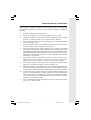 1
1
-
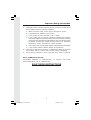 2
2
-
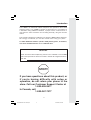 3
3
-
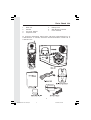 4
4
-
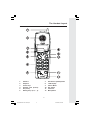 5
5
-
 6
6
-
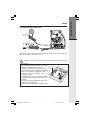 7
7
-
 8
8
-
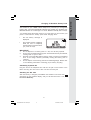 9
9
-
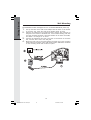 10
10
-
 11
11
-
 12
12
-
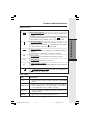 13
13
-
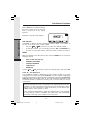 14
14
-
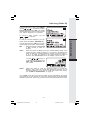 15
15
-
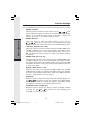 16
16
-
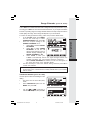 17
17
-
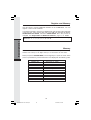 18
18
-
 19
19
-
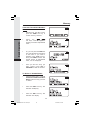 20
20
-
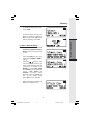 21
21
-
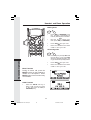 22
22
-
 23
23
-
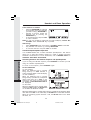 24
24
-
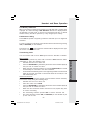 25
25
-
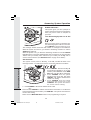 26
26
-
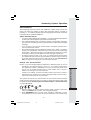 27
27
-
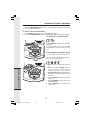 28
28
-
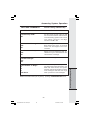 29
29
-
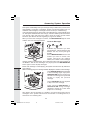 30
30
-
 31
31
-
 32
32
-
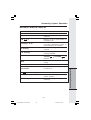 33
33
-
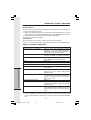 34
34
-
 35
35
-
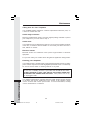 36
36
-
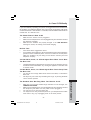 37
37
-
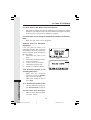 38
38
-
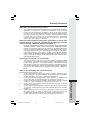 39
39
-
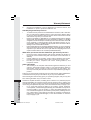 40
40
-
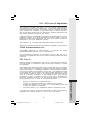 41
41
-
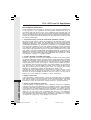 42
42
-
 43
43
-
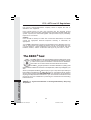 44
44
-
 45
45
-
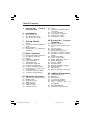 46
46
-
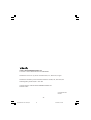 47
47
Ask a question and I''ll find the answer in the document
Finding information in a document is now easier with AI
Related papers
-
VTech QW2432 Owner's manual
-
VTech 20 User manual
-
VTech VT 1721 User manual
-
VTech VT 1721 User manual
-
VTech 20-2432 Owner's manual
-
VTech Cordless Telephone 20-2432 User manual
-
VTech VT 1962 User manual
-
VTech V2600 - Cordless Extension Handset User manual
-
VTech Cordless Telephone 20-2432 User manual
-
VTech 917ADX User manual