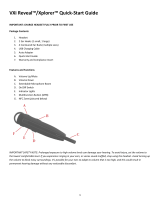Page is loading ...

VXI CORPORATION
One Front Street, Rollinsford, NH 03869
603-742-2888 Toll free 1-800-742-8588
email: [email protected] website: www.vxicorp.com
Parrott TalkPro USB Headsets
USB Headsets with Digital Signal Processing
TalkPro USB-100 TalkPro USB-200
PN 201357A
© 2003 VXI Corporation
FCC WARNINGS
This device complies with Part 15 of the FCC rules. Operation subject to the following two conditions:
1. this device may not cause harmful interference, and
2. this device must accept any interference received, including interference that may cause undesired operation.
Note: This equipment has been tested and found to comply with the limitations of a Class B digital device, pursuant to Part 15 of
the FCC rules. These limits are designed to provide reasonable protection against harmful interference in a residential installation.
This equipment generates, uses, and can radiate, radio frequency energy and, if not installed and used in accordance with the
instructions, may cause harmful interference to radio and television reception. There is no guarantee, however, that interference
will not occur in a particular installation. If this equipment does cause harmful interference to radio or television reception, which
can be determined by turning the equipment off and on, the user is encouraged to correct the interference by one or more of the
following measures:
- reorient or relocate the receiving antenna
- increase the separation between the equipment and receiver
- connect the equipment to an outlet on a circuit different from that to which the receiver is connected
- consult the dealer or an experienced radio/TV technician for help
<DISCLAIMER>The user is cautioned that changes or modifications not expressly approved by the party responsible for
compliance could void the user's authority to operate the equipment.
All specifications and installation/usage procedures are subject to change without notice.
VXI LIMITED WARRANTY
1. If your VXI headset or amplifier fails to work for any reason during the first two years from the date of purchase as shown by the
purchaser's warranty registration, VXI will repair or replace the headset or amplifier at its election, free of charge. To register your
VXI product, you may do so online at www.vxicorp.com or by calling customer service at 800-742-8588. Without warranty
registration, the warranty period begins on the date of manufacture. All products returned to VXI after the two-year warranty period
will be repaired as "out of warranty" products, and purchaser will be billed for such repairs pursuant to the Out-of-Warranty Repair
provisions set forth below.
2. The obligations of VXI under this warranty shall be limited to repair or replacement (at our option) of any part returned, freight
pre-paid to VXI. Returned products require a Return Authorization that may be requested from VXI at 800.742.8588 or
www.vxicorp.com.
3. THIS LIMITED WARRANTY IS IN LIEU OF ALL OTHER WARRANTIES, EXPRESS OR IMPLIED, INCLUDING THE IMPLIED
WARRANTIES OF MERCHANTABILITY AND FITNESS FOR A PARTICULAR PURPOSE. Some jurisdictions do not permit the
exclusion of implied warranties and the foregoing exclusions may not apply to you.
4. In no event shall VXI be responsible for any other damages whatsoever including direct, indirect, special, incidental,
consequential or otherwise for breach of this or any other warranty, express or implied.
5. Products returned to VXI for Out-of-Warranty repairs, freight prepaid and with proper Return Authorization, will be return shipped
to the customer at VXI's expense within five (5) days of VXI's receipt of payment.
OUT-OF-WARRANTY REPAIRS
VXI will repair out-of-warranty headsets or amplifiers for a charge of $22.50 each (or such other charge as may be applicable as of
the date of receipt by VXI). See return details above. Out-of-warranty repairs are warranted to be free from defects in material and
workmanship for ninety (90) days.
VXI Corporation One Front Street Rollinsford, NH 03869 USA
(800) 742-8588 or (603) 742-2888 E-mail: [email protected] Website: www.vxicorp.com

7. Procedure to Test for Microphone Transmit and Audio Output
1.Select Start/Settings/Control Panel/Multimedia and verify that USB Audio Device is selected
as Preferred Device for Playback and for Recording.
2. Check “Use only Preferred Devices.”
3. Click OK to close Windows Audio Properties.
4. Select Start/Programs/Accessories/Entertainment/Sound Recorder. Click on the red dot
to begin recording.
5. Speak into the headset microphone for about 10 seconds. You should see variations in
the green wavelength meter.
6. Click on the square to stop recording.
7. Click on the triangle in the center to playback your recording. You should hear your
voice from the receiver.
8. You have successfully installed your VXI TalkPro USB Headset.
9. For Internet Telephony Applications, it is highly recommended that you rerun the
AudioSetup Wizard for the VoIP provider.
10. For speech applications, verify that USB Audio Device is selected as input/output source.
4. Windows Add New Hardware Wizard – Third Pass – USB Audio Device
The third pass of the Add New Hardware Wizard detects a USB Audio Device. This
portion of the installation proceeds like the first, but installs “USB Audio Device" instead
of “USB Composite Device”. The Windows drivers have now been installed.
For additional assistance, please contact VXI customer service at 800-742-8588 or visit
the Support Center section of our web site at www.vxicorp.com
SYSTEM REQUIREMENTS: TalkPro USB headsets are compatible with Windows 98SE,
Windows ME, Windows 2000 or Windows XP.
3. Windows Add New Hardware Wizard – Second Pass – USB Human
Interface Device
The second pass of the Add New Hardware Wizard detects a USB Human Interface
Device. This portion of the installation proceeds like the first, but installs “USB Human
Interface Device" instead of “USB Composite Device”.
2. Windows Add New Hardware Wizard – First Pass –
USB Composite Device
Note: Windows 98 Second Edition Upgrade users may need the Windows 98 Second
Edition Upgrade CD-ROM available.
1.The Add New Hardware Wizard should detect the new USB Composite Device. Click Next.
2.The next window asks, “What do you want Windows to do?” Select “Search for the best
driver for your device.” Click Next.
3.The next window asks, “Where do you want Windows to search?” Select the hard drive
only with the default location in the text box ( either “C:\Windows” or “C:\Windows\Options\Cabs”
depending on your PC). Click Next.
4.The next window states, “Windows will now install the driver for ‘USB Composite Device’.”
Click Next.
5.Click Finish.
INSTALLATION: Before you install your TalkPro USB headset, be sure your computer is
running and that you exit all running applications.
NOTE: Windows will prompt you through the New Hardware
Wizard with windows such as the one at right. However in
some instances the New Hardware Wizard windows will not
appear while drivers are being installed. In this case, the
drivers install automatically.
1. Connect the TalkPro USB Headset to the Computer
Insert the USB plug into an available USB port on your computer.
As soon as the USB plug is inserted into the USB port, Windows
will detect the addition of the headset, and the Add New Hardware
Wizard will run automatically as described in steps 2 through 4 below.
5. Headset Adjustment
1. The microphone boom can be positioned on either side of your
mouth by rotating the headset and swiveling the boom up and over.
2. Place headset on head. Adjust headband for proper fit.
3. Position the microphone a finger's width away from the
corner of your lower lip. Be sure the white dot on the
microphone is facing your mouth.
6. Using the Pendant Controls
1. Microphone Mute: Push button in to mute microphone. Push button again so that it is
out to activate microphone.
2. Receive Volume Control: To adjust the volume in the earphone, rotate the volume
wheel on the pendant.
3. Quick Disconnect: To disconnect the lower cord from the upper assembly, grasp the
black modular plug and gently press on the rounded part to release plug from the pendant.
Press here to releasePress here to release
Microphone Mute
Receive
Volume Wheel
USB Plug
White dot
Swivel
/