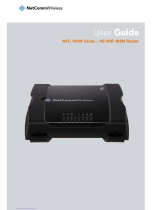Page is loading ...

Connecting a NetComm Wireless NTC-140W Router to an Eaton® Network Card P-164000722—Rev 04 1
CCoonnnneeccttiinngg aa NNeettCCoommmm WWiirreelleessss NNTTCC--114400WW SSeerriieess RRoouutteerr ttoo aann EEaattoonn® NNeettwwoorrkk CCaarrdd
IInnttrroodduuccttiioonn
This document provides instructions for connecting a NetComm Wireless NTC-140W Series wireless router to
one of the following Eaton connectivity cards:
• Power Xpert Gateway UPS (PXGX-UPS)
• Power Xpert Gateway Minislot UPS (PXGMS)
• Gigabit Network (Network-M2)
PPrreerreeqquuiissiitteess
• Eaton UPS with a PXGX-UPS, PXGMS, or Network-M2 card
• PuTTy or HyperTerminal software
• USB-to-USB (Type B) cable for PXGX-UPS
• USB-to-USB (MiniTypeB) for PXGMS
• USB-to-USB (MicroUSB B) for Network-M2
• Serial COM port or USB-to-serial 9-pin male adapter
• An existing PredictPulse account (refer to the PredictPulse Quick Start Guide)
NNTTCC--114400WW SSeerriieess RRoouutteerr IInnssttaallllaattiioonn GGuuiiddeelliinneess
Refer to the Quick Start Guide provided with the NetComm Wireless NTC-140W series router for instructions
on mounting the router and connecting power.
NOTE The router must be powered by a 120V outlet powered by the UPS. This ensures that
the router is protected during a power outage.
CCoonnnneeccttiinngg tthhee RRoouutteerr ttoo aa PPXXGGXX--UUPPSS oorr PPXXGGMMSS CCaarrdd
Connect the NTC-140W Series router and Eaton network card. Use the included Ethernet cable or equivalent.
• For a PXGX-UPS card, connect the Ethernet cable from the LAN port on the NTC-140W Series router to
the Upstream port on the card (see Figure 1):
• For a PXGMS card, connect the Ethernet cable from the LAN part on the NTC-140W Series router to the
Ethernet 10/100 port on the card (see Figure 2)
Route the Ethernet cable into the UPS via the appropriate conduit holes. Once connected, the LEDs on the
active Ethernet port, as well as the green Power LED and Status LEDs should light.
Figure 1. Power Xpert Gateway UPS (PXGX-UPS) Card

2 Connecting a NetComm Wireless NTC-140W Router to an Eaton® Network Card P-164000722—Rev 04
Figure 2. Power Xpert Gateway Minislot UPS (PXGMS) Card
CCoonnnneeccttiinngg tthhee RRoouutteerr ttoo aa NNeettwwoorrkk--MM22 CCaarrdd
To connect the NTC-140W Series router to a Network-M2 card:
• Connect the Ethernet cable from the LAN port on the NTC-140W Series router to the Ethernet port on the
Network-M2 card (see Figure 3).
• If the Network-M2 card is located inside the UPS chassis, route the cable out of the chassis via a conduit
hole that is protected by a rubber grommet
Once connected, the LEDs on the Network-M2 card’s Ethernet port should light and the green LED at the top
left of the SETTINGS port should blink.
Figure 3. Network-M2 Card
CCoonnnneeccttiinngg aa PPoowweerr XXppeerrtt EEtthheerrnneett SSwwiittcchh
Some installations have multiple UPSs with network cards that must be connected. In these cases, install a
four- or six-port Power Xpert Ethernet Switch (see Figure 4). Install an Eaton Power Xpert Ethernet Switch to
the DIN rail and apply power. Connect a straight-through Ethernet CAT5 cable between the WAN port on the
wireless router and port 1 on the Power Xpert Ethernet Switch. Connect another straight-through Ethernet
cable from the Upstream port on the PXGX-UPS or Ethernet port on the PXGMS or Network-M2 to any open
port other than 1 on the Power Xpert Ethernet Switch.
Connecting a NetComm Wireless NTC-140W Series Router to an Eaton® Network Card

Connecting a NetComm Wireless NTC-140W Router to an Eaton® Network Card P-164000722—Rev 04 3
Figure 4. Power Xpert Ethernet Switches
CCoonnffiigguurriinngg aa PPXXGGXX--UUPPSS oorr PPXXGGMMSS CCaarrdd
To troubleshoot or set up the PXGX-UPS or PXGMS card, refer to Sections 3 – 5 of the
PXGX-UPS Quick Start Instructions or PXGMS Quick Start Instructions for instructions on connecting a
Windows-based computer to the card’s Setup port using a USB cable.
To configure the PXGX-UPS or PXGMS card, connect to the card’s Setup port using a USB cable. Once
connected, open an internet browser and navigate to 169.254.0.101. Log in using the default credentials:
Username: admin
Password: admin
NOTE The PXGX-UPS password may be the MAC address of the card. The PXGMS password
may be the card serial number.
If installing on an existing PXGX-UPS or PXGMS card, reset the card to factory default settings as follows:
• Locate the onboard DIP switch and set switch 6 to ON
• Reboot the card to restore the factory defaults
• Return switch 6 to OFF and reboot the card
For more information on restoring the factory default settings, refer to the PXGX-UPS Card User’s Guide or
PXGMS Card User’s Guide.
For a new installation, the PXGX-UPS or PXGMS card will use the factory default settings.
From the Configuration menu (see Figure 5), select E-mail to display the E-mail tab (see Figure 6).
Connecting a NetComm Wireless NTC-140W Series Router to an Eaton® Network Card

4 Connecting a NetComm Wireless NTC-140W Router to an Eaton® Network Card P-164000722—Rev 04
Figure 5. Configuration Menu
Ensure that the SMTP server/IP hostname is mail.eaton.com and the recipient checkboxes are setup as shown
Figure 6. E-mail Tab
On the E-mail tab, click Configure to display the E-mail Event Trigger Configuration page (see Figure 7).
Verify that all or some alarms are checked. Scroll to the bottom of the page and click Apply after making any
changes.
Connecting a NetComm Wireless NTC-140W Series Router to an Eaton® Network Card

Connecting a NetComm Wireless NTC-140W Router to an Eaton® Network Card P-164000722—Rev 04 5
Figure 7. E-Mail Event Trigger Configuration Page
From the Configuration menu (see Figure 5), select Date/Time to display the Date/Time tab (see Figure 8).
Select the Synchronize with NTP server(s) radio button and enter 192.168.1.1 for the NTP server IP address.
Ensure that the correct time zone is selected for the Time zone for logs, email, and connected device. Click
Apply after making any changes.
Figure 8. Date/Time Tab
Login to the modem graphical user interface (GUI) by connecting to the modem Wi-Fi, NetComm XXXX, using
the network key printed on the back of the modem. Once connected, open an internet browser and navigate to
192.168.1.1. Log in using the default credentials (see Figure 9):
Username: admin
Password: admin
Connecting a NetComm Wireless NTC-140W Series Router to an Eaton® Network Card

6 Connecting a NetComm Wireless NTC-140W Router to an Eaton® Network Card P-164000722—Rev 04
Figure 9. NetComm Wireless Log-In Page
Navigate to the Services tab and select Network Time (NTP). Ensure the correct time zone is selected and
the remaining settings are as shown in Figure 10, with 151.110.127.39 listed for NTP service. Click Save if any
changes were made.
Figure 10. NetComm Wireless Services Tab
Proceed to the Run the PredictPulse Wizard section.
Connecting a NetComm Wireless NTC-140W Series Router to an Eaton® Network Card

Connecting a NetComm Wireless NTC-140W Router to an Eaton® Network Card P-164000722—Rev 04 7
CCoonnffiigguurriinngg aa NNeettwwoorrkk--MM22 CCaarrdd
To troubleshoot or set up the Network-M2 card, refer to the Network-M2 User’s Guide.
The Network-M2 default configuration includes a DHCP network configuration. To configure the Network-M2
card, connect to the card’s SETTINGS port with USB-to-USB (MicroUSB B) cable. Once connected, open an
internet browser and navigate to 169.254.0.1 to display the GUI (see Figure 11).
Figure 11. Network-M2 Card GUI
Log in using the default credentials:
Username: admin
Password: admin
A pop-up message displays, directing the user to change the password. Enter a new password of at least eight
characters, including one lowercase letter, one uppercase letter, one numeric character, and one special
character. Record the new password.
The Network-M2 card will reboot and ask for the new password. Enter the web GUI and click Settings in the
upper right. Click the Network tab (see Figure 12). Verify the IPv4 Mode is set to DHCP and record the IP
address to be used later when configuring the PredictPulse Wizard.
Figure 12. Network-M2 Card Network Tab
Connecting a NetComm Wireless NTC-140W Series Router to an Eaton® Network Card

8 Connecting a NetComm Wireless NTC-140W Router to an Eaton® Network Card P-164000722—Rev 04
Click the Email tab (see Figure 13) and enter mail.eaton.com in the Server IP/Hostname field. Click Save in
the bottom right.
Figure 13. Network-M2 Card Email Tab
Click the Date & Time tab (see Figure 14). Select the appropriate time zone and select the Dynamic (NTP)
radio button. Enter 192.168.1.1 in the NTP server field. Click Save in the bottom right. For instructions on
configuring NTP in the modem, see the Configuring a PXGX-UPS or PXGMS Card section.
Figure 14. Network-M2 Date & Time Tab
When complete, click the General tab (see Figure 15) and enter the Location, Contact, and System Name.
Click Save.
Figure 15. Network-M2 General Tab
Proceed to the Run the PredictPulse Wizard section.
Connecting a NetComm Wireless NTC-140W Series Router to an Eaton® Network Card

Connecting a NetComm Wireless NTC-140W Router to an Eaton® Network Card P-164000722—Rev 04 9
RRuunn tthhee PPrreeddiiccttPPuullssee WWiizzaarrdd
To run the PredictPulse Wizard (ActivatePredictPulse.exe), connect a laptop or personal computer as follows.
For a PXGX-UPS card, using an RJ-45 Ethernet cable, connect the laptop or personal computer to the card’s
Downstream port
For a PXGMS or Network-M2 card, using an RJ-45 Ethernet cable, connect the laptop or personal computer to
the LAN/WAN port on the NTC-140W Series router
Run the PredictPulse Wizard (ActivatePredictPulse.exe). The Eaton PredictPulse window displays (see
Figure 16).
Figure 16. PredictPulse Wizard Initial Display
Enter the Organization Code and customer E-Mail Address and click Begin Registration. The PredictPulse
Device Activation window displays (see Figure 17).
Figure 17. PredictPulse Device Activation Window
Enter the IP address or a range of IP addresses to continue. The wizard attempts to connect to a UPS at that
address.
Connecting a NetComm Wireless NTC-140W Series Router to an Eaton® Network Card

10 Connecting a NetComm Wireless NTC-140W Router to an Eaton® Network Card P-164000722—Rev 04
NOTE For a PXGX-UPS or PXGMS card, the IP address assigned by the modem can be found
on the Configuration menu. Select Network, verify that DHCP Enabled is checked
(see Figure 18), and the IP address is listed. If DHCP was not enabled initially, you may
need to reboot the card to have the modem assign an IP address.
Figure 18. DHCP Enabled
The IP address can also be found from the modem GUI. Navigate to the Networking tab, select LAN on the
sidebar and DHCP under the drop-down menu (see Figure 19). Scroll down to the Dynamic DHCP client list
(see Figure 20) to find the connected devices. The web card IP will have an asterisk as the Computer name.
Figure 19. NetComm Wireless DHCP Tab
Figure 20. Dynamic DHCP Client List
Connecting a NetComm Wireless NTC-140W Series Router to an Eaton® Network Card

Connecting a NetComm Wireless NTC-140W Router to an Eaton® Network Card P-164000722—Rev 04 11
NOTE If the wizard displays the configuration error message shown in Figure 21, enter the
card’s username and password and click OK.
Figure 21. PredictPulse Wizard Card Configuration Error
The PredictPulse wizard activates each card. Upon completion, the wizard displays a confirmation message
(see Figure 22). If the user is running Microsoft Outlook and it is open, an activation email is sent automatically
to Eaton’s PredictPulse servers. Note, you may need to send the email from your Drafts folder once you've
connected to a LAN if you were connected to the modem Wi-Fi while running the wizard. If the user does not
have Outlook installed, the email components are saved in the user’s My Documents folder and instructions
are provided for sending the activation email manually.
Figure 22. Activation Complete Window
Connecting a NetComm Wireless NTC-140W Series Router to an Eaton® Network Card

12 Connecting a NetComm Wireless NTC-140W Router to an Eaton® Network Card P-164000722—Rev 04
TTrroouubblleesshhoooottiinngg
SSiiggnnaall SSttrreennggtthh
The biggest risk for the router is low signal quality. As an initial test, observe AT&T cell phone signal strength in
the area of installation.
To quantify the signal, connect an Ethernet cable to the router. Once connected, open an internet browser and
navigate to 192.168.1.1.
Log into the router’s Status page (see Figure 23) using the credentials:
Username: admin
Password: admin
On the Status page, observe the Signal strength (dBm) and position the router to maximize the value.
If the signal is weak, an external antenna may be required. The external antenna replaces the 3G antennas
provided with the router. Once connected, position the external antenna to maximize the signal strength.
Figure 23. NetComm Wireless Status Page
Connecting a NetComm Wireless NTC-140W Series Router to an Eaton® Network Card

Connecting a NetComm Wireless NTC-140W Router to an Eaton® Network Card P-164000722—Rev 04 13
IInnccoorrrreecctt PPrrooffiillee
The wireless router can only use the profile stored on the SIM. On the router’s Networking page (see
Figure 24), verify that Profile1 is selected and that the APN is eatonpredictpulse01.com.attz, as shown.
Figure 24. NetComm Wireless Networking Page
RReebboooottiinngg tthhee RRoouutteerr
If the wireless router loses connection to the connectivity card, the router can be rebooted from the router's
System page (see Figure 25). The connection will be interrupted momentarily while the SIM data loads.
Figure 25. NetComm Wireless System Page
Connecting a NetComm Wireless NTC-140W Series Router to an Eaton® Network Card

14 Connecting a NetComm Wireless NTC-140W Router to an Eaton® Network Card P-164000722—Rev 04
RReemmoottee RReebboooott FFuunnccttiioonn
Although not required, Eaton recommends enabling the remote reboot function of your router to assist Eaton
specialists in remotely troubleshooting. To do so, navigate to the router’s Services page (see Figure 26).
Figure 26. NetComm Wireless Services Page
Scroll down and click SMS Messaging. From the SMS Messaging drop-down menu, select Diagnostics (see
Figure 27).
Figure 27. NetComm Wireless SMS Messaging Drop-Down Menu
Connecting a NetComm Wireless NTC-140W Series Router to an Eaton® Network Card

Connecting a NetComm Wireless NTC-140W Router to an Eaton® Network Card P-164000722—Rev 04 15
Ensure that the selections are set as shown in Figure 28, with:
• Enable remote diagnostics and command execution – ON
• Only accept authenticated SMS messages – OFF
• Send Set command acknowledgement replies – OFF
• Access advanced RDB variables – OFF
• Allow execution of advanced commands – ON
• Send acknowledgement replies – the sender’s number
• Send command error replies – OFF
• Send error replies to – the sender’s number
• Send a maximum number of – 100 – replies per – day
• White list – should be empty
Click Save.
Figure 28. NetComm Wireless SMS Diagnostics Settings
AAddddiittiioonnaall IInnffoorrmmaattiioonn aanndd SSuuppppoorrtt
For additional information about PredictPulse, visit Eaton.com/PredictPulse.
For specific questions, call Eaton (in the US) at 800.843.9433, option 2, option 5 or send an e-mail to
Connecting a NetComm Wireless NTC-140W Series Router to an Eaton® Network Card

P-16400072204
P-164000722 04
/